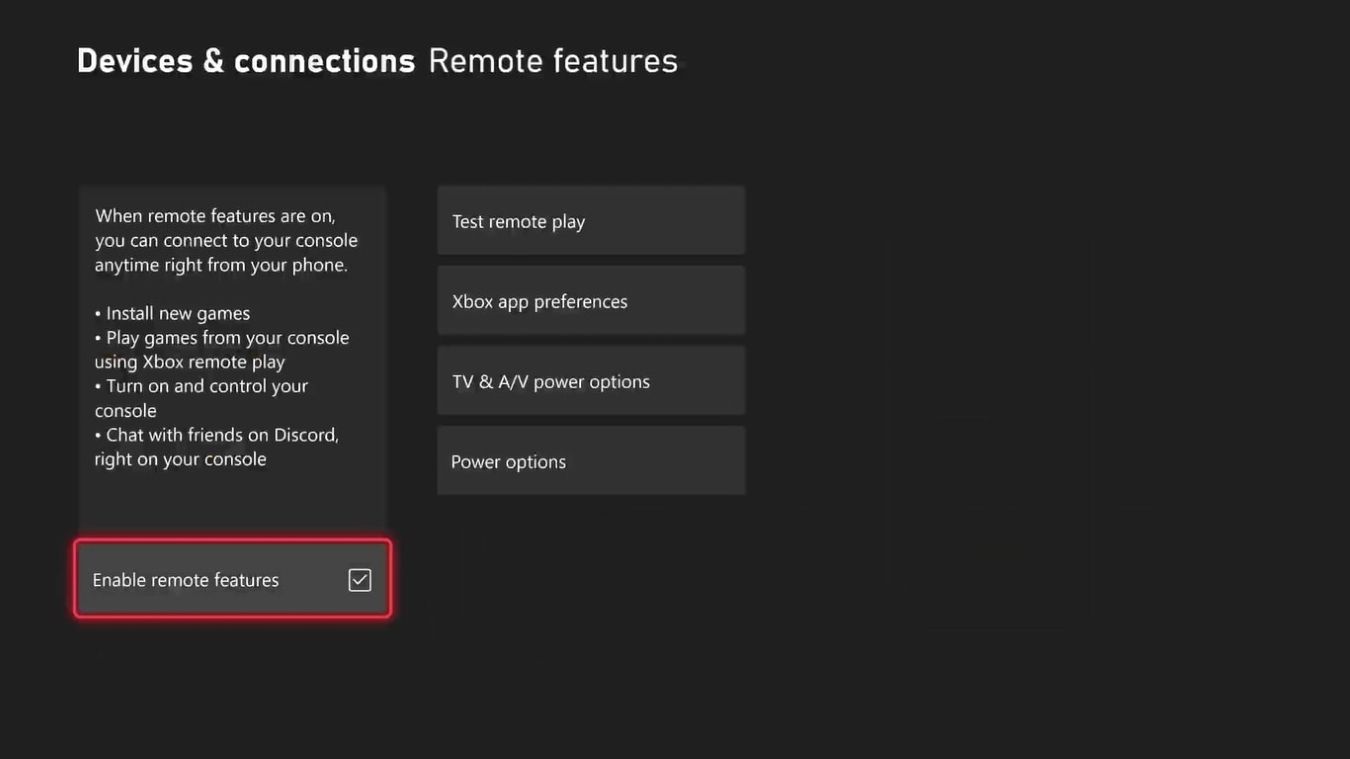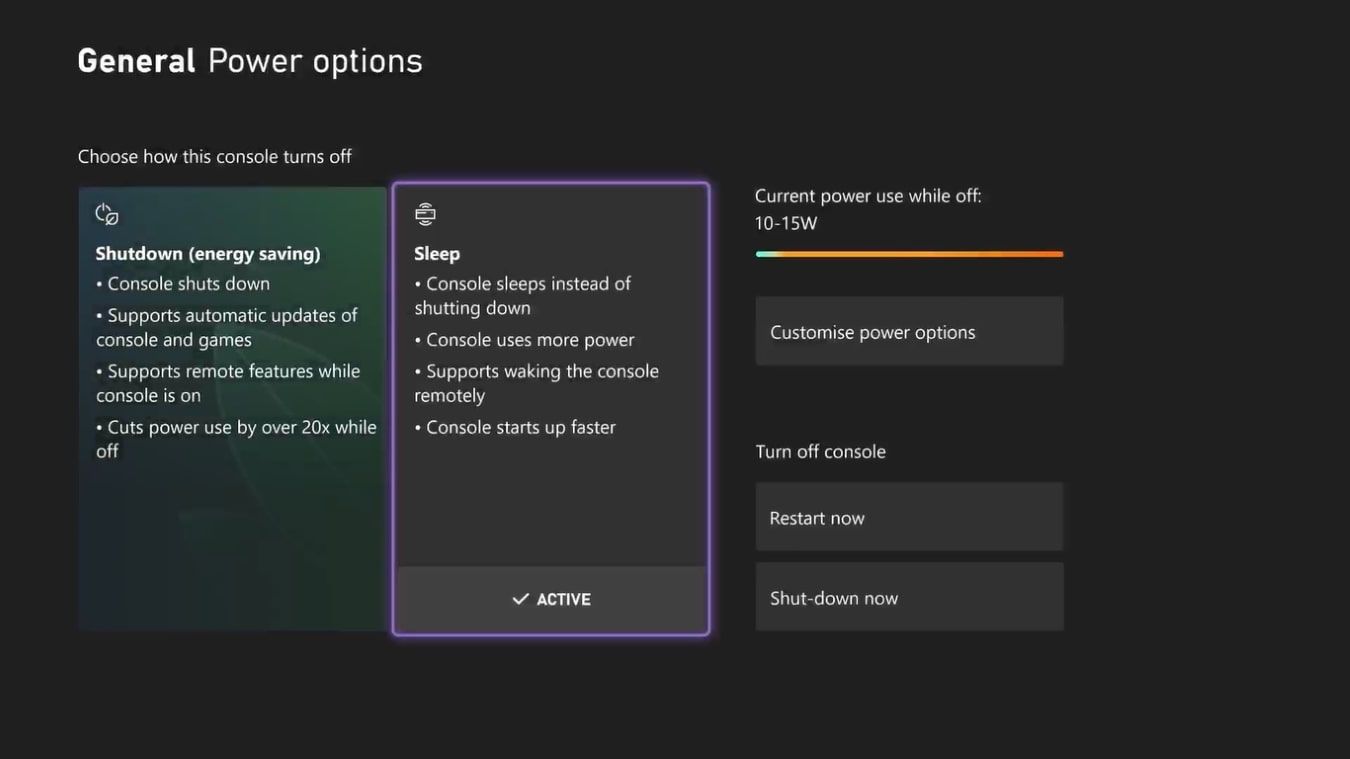With games requiring more and more storage, and updates guaranteeing further storage requirements, it can be pretty challenging to download and manage your games on Xbox Series X|S.
Luckily, with the Xbox app and remote play enabled on your Xbox Series X|S, you can manage your Xbox and its storage even if you're away from your console, saving time and freeing up space.
But how do you remotely manage storage on your Xbox Series X|S? Let's find out.
Things You Need to Know Before Remotely Managing Your Xbox Storage
Before looking to remotely manage your Xbox Series X|S storage or install Xbox games, there are a few requirements and settings you may need to double-check on your Xbox before continuing.
In general, for any remote features to be usable on your Xbox Series X|S, you will need to check and meet the following requirements:
- You need to ensure that Remote Play is enabled for your Xbox Series X|S. To do this, go to the Devices & connections settings on your Xbox, select Remote Features, and ensure Enable remote features is activated.
- The power mode setting for your Xbox Series X|S also needs to be set to Sleep via the customizable power options for Xbox Series X|S.
- Finally, managing your Xbox Series X|S storage remotely requires that you have the Xbox app installed on your smartphone via Google Play or the App Store.
Once you have ensured that your Xbox Series X|S meets the above requirements and that the Xbox app is installed on your smartphone, you'll need to connect your Xbox Series X|S to your smartphone through the Xbox app.
With the correct settings and your Xbox Series X|S successfully linked to your phone, you're ready to manage the storage for your Xbox Series X|S or install Xbox games remotely, even if you're away from your console.
How to Install Games Onto Your Xbox Series X|S Remotely
Now that your Xbox Series X|S and mobile Xbox app have the correct settings and preferences, you can start taking advantage of some of the remote features available, like installing games remotely.
To install an Xbox game to your Xbox Series X|S when away from your console, you need to sign in to the Xbox app on your phone with the same Xbox account as your Xbox. Once signed in, follow these steps to install an Xbox game remotely:
- From the home screen for the Xbox app on your mobile phone, select the Search option at the bottom of your screen.
- Enter the name of an Xbox game you own or can install, and highlight the filter option for Games.
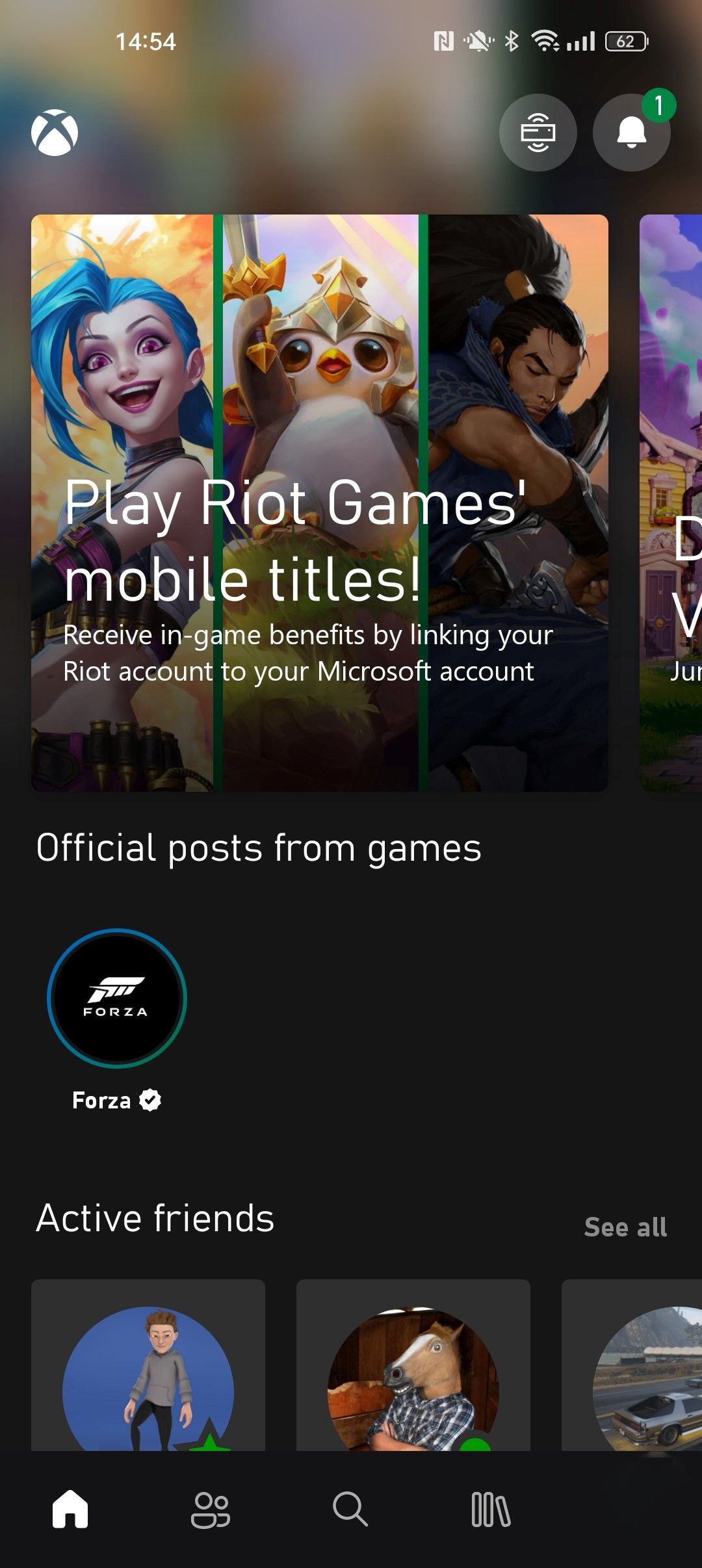
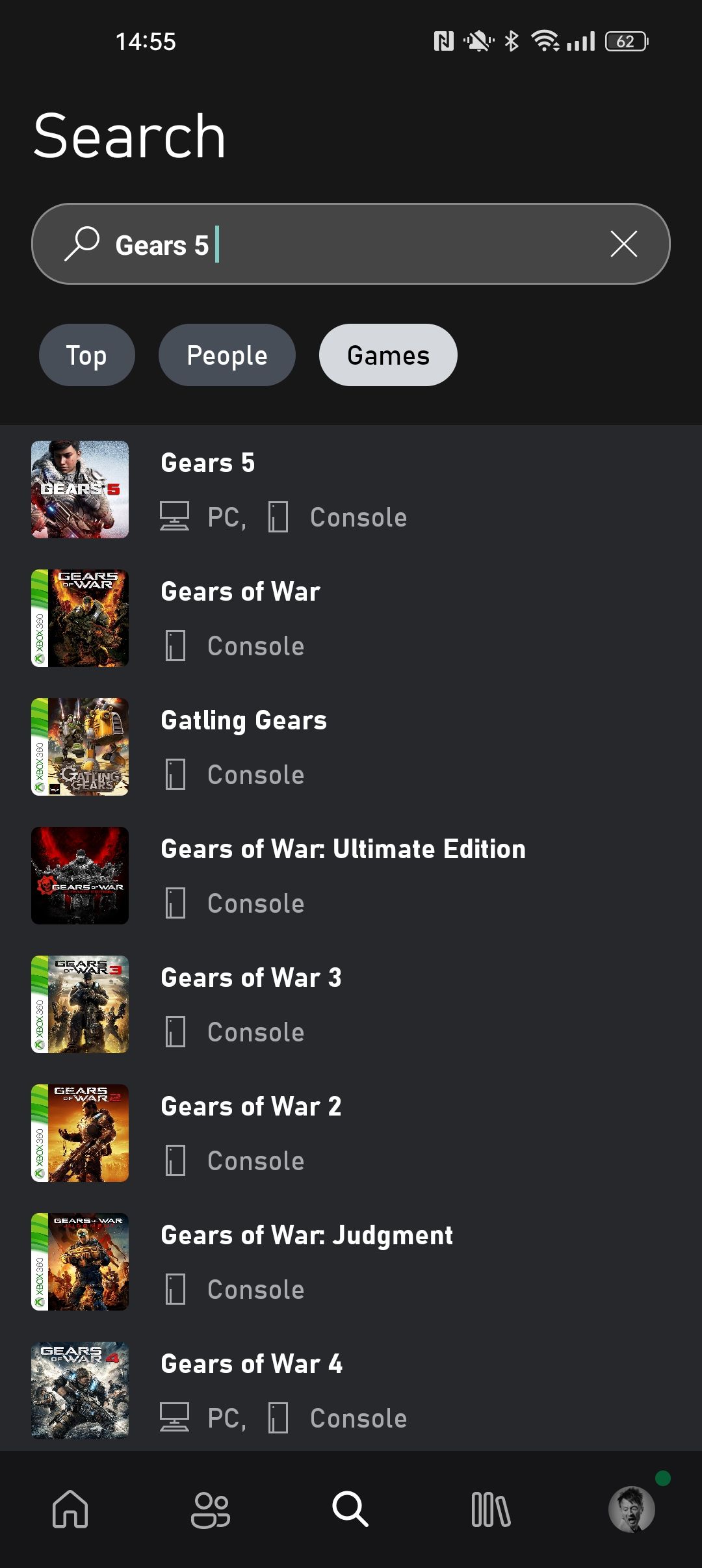
- Find the Xbox game you want to install remotely and select it.
- From the available options for your selected Xbox title choose the option to Download To Console.
- The Xbox app will then display the consoles you have connected to the app. Ensure your intended Xbox console is highlighted and select Install To This Console.
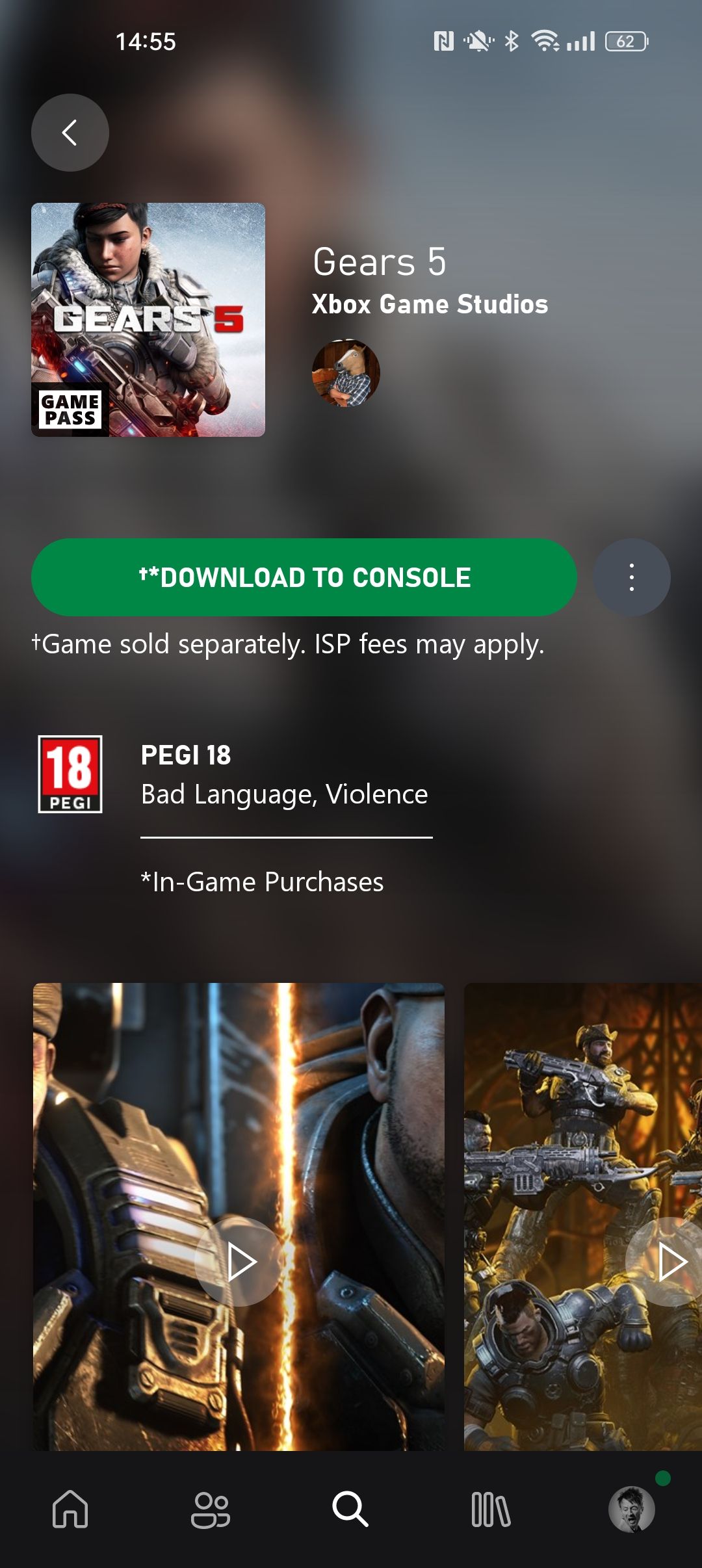
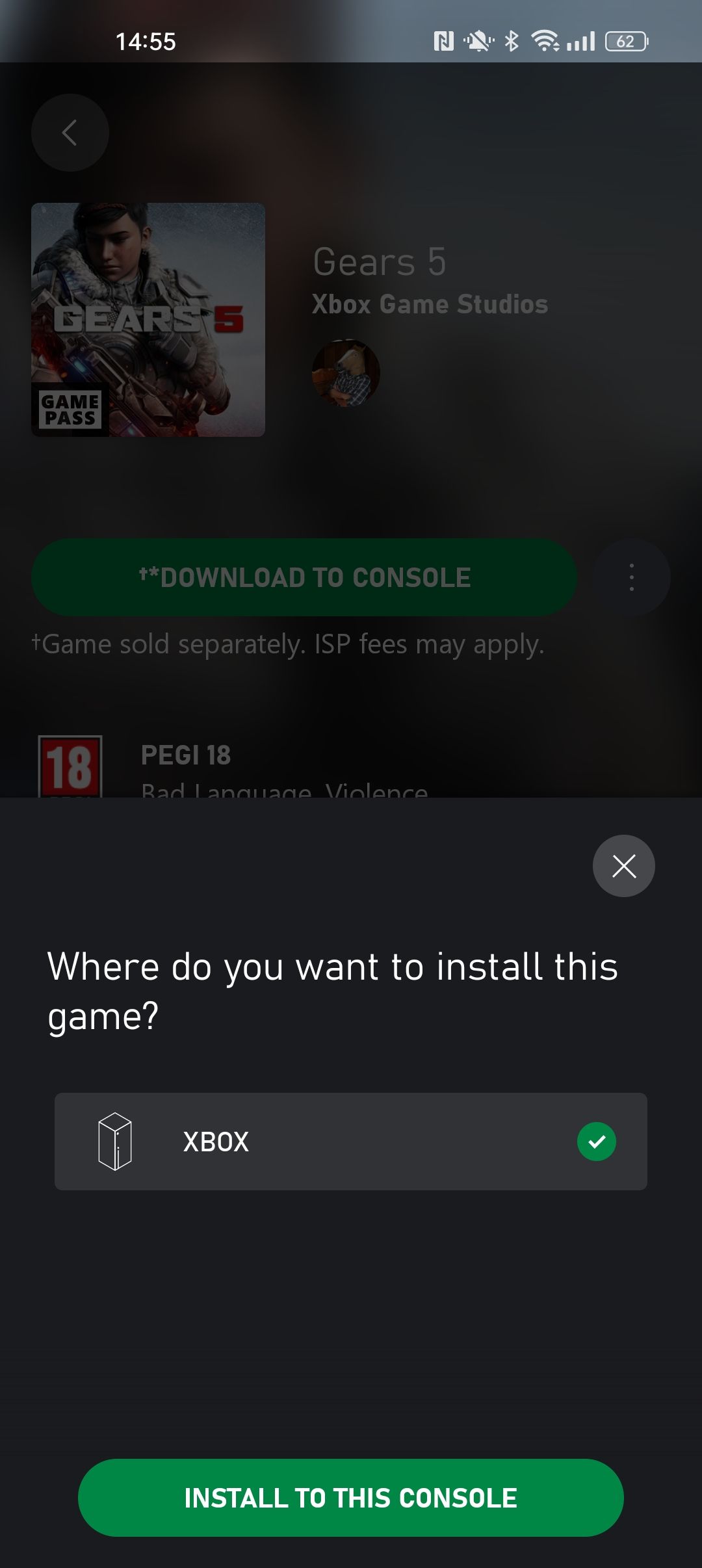
With your Xbox Series X|S chosen as the intended installation point and the Xbox game set to install, you can rest assured that your Xbox Series X|S is installing your Xbox game remotely, saving you a lengthy installation time when you return to your Xbox.
How to Use the Xbox App to Manage Your Xbox Series X|S Storage Remotely
While it's useful to install Xbox games remotely to save time, when installing large games, your Xbox Series X|S may still be faced with storage requirements issues.
Luckily, the remote features on the Xbox app also allow you to manage storage and free up space for your Xbox Series X|S. To start managing the storage for your Xbox Series X|S through the Xbox app remotely, ensure you are still signed into the Xbox app with the same account as your Xbox, and follow these steps:
- From the home screen for the Xbox app on your smartphone, open the options for My Library, and select Consoles.
- Highlight your connected Xbox Series X|S, and choose to Manage console & games.
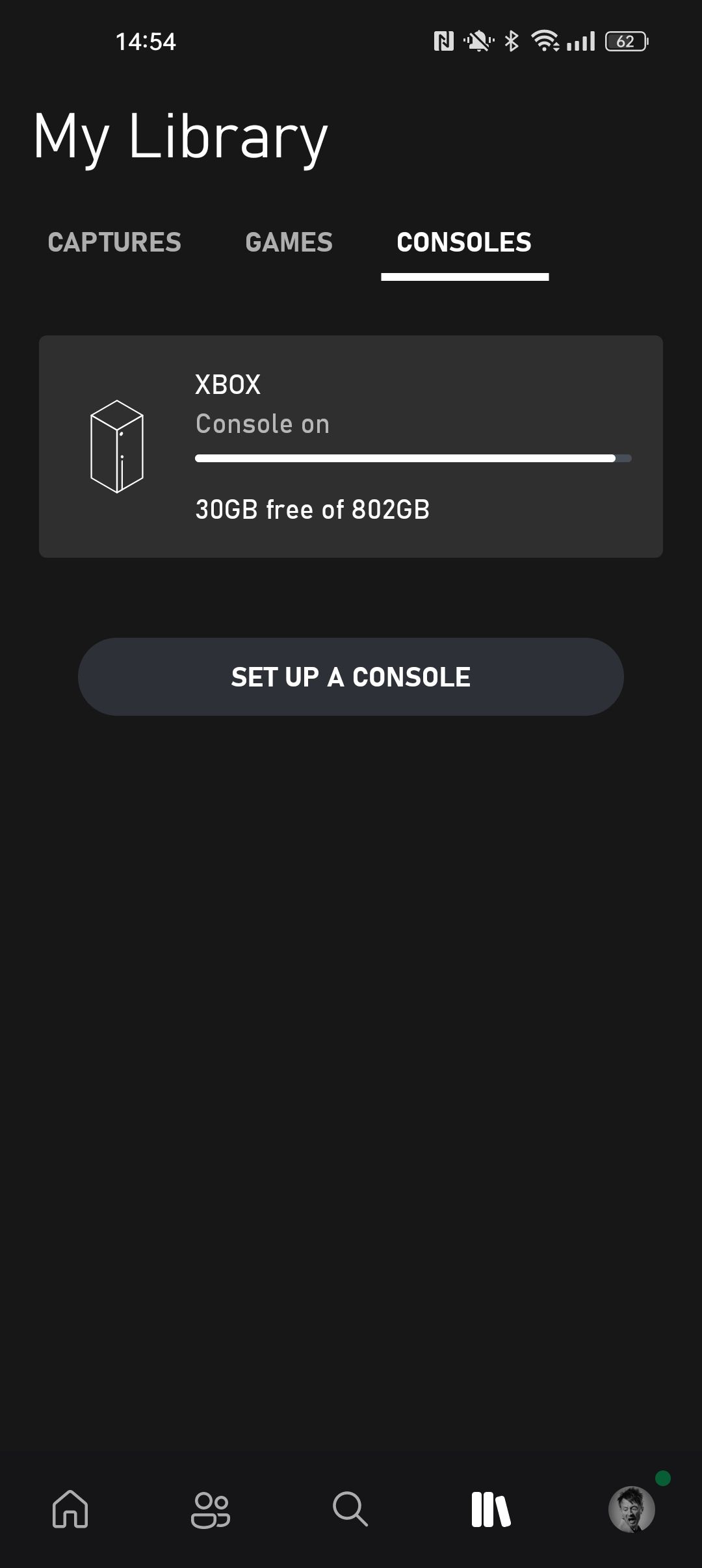
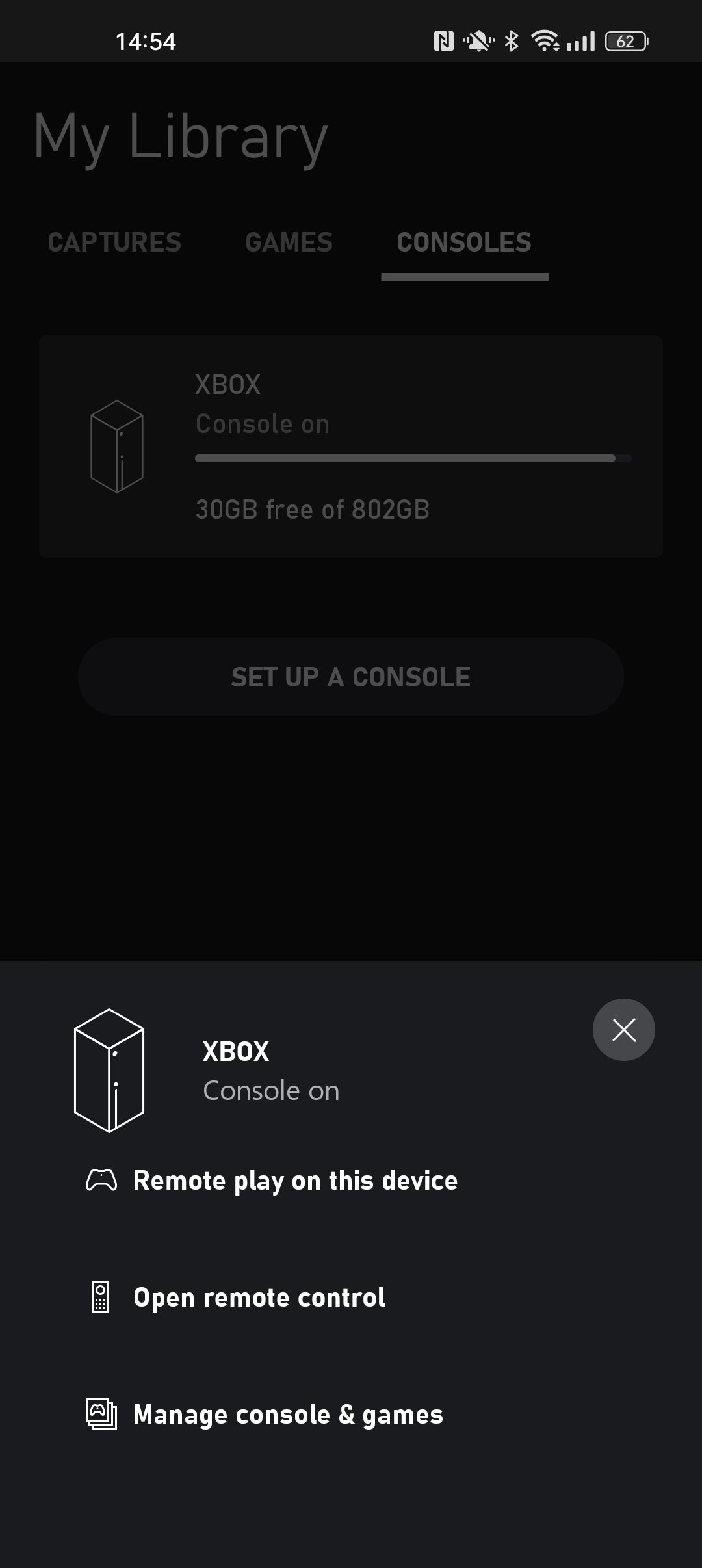
- From here, use the filters for Recent, Size, and A-Z to find a game you wish to manage.
- With a game found, select the elliptical symbol next to the title to open the available storage options.
- To uninstall the game and free up storage space, select Uninstall game.
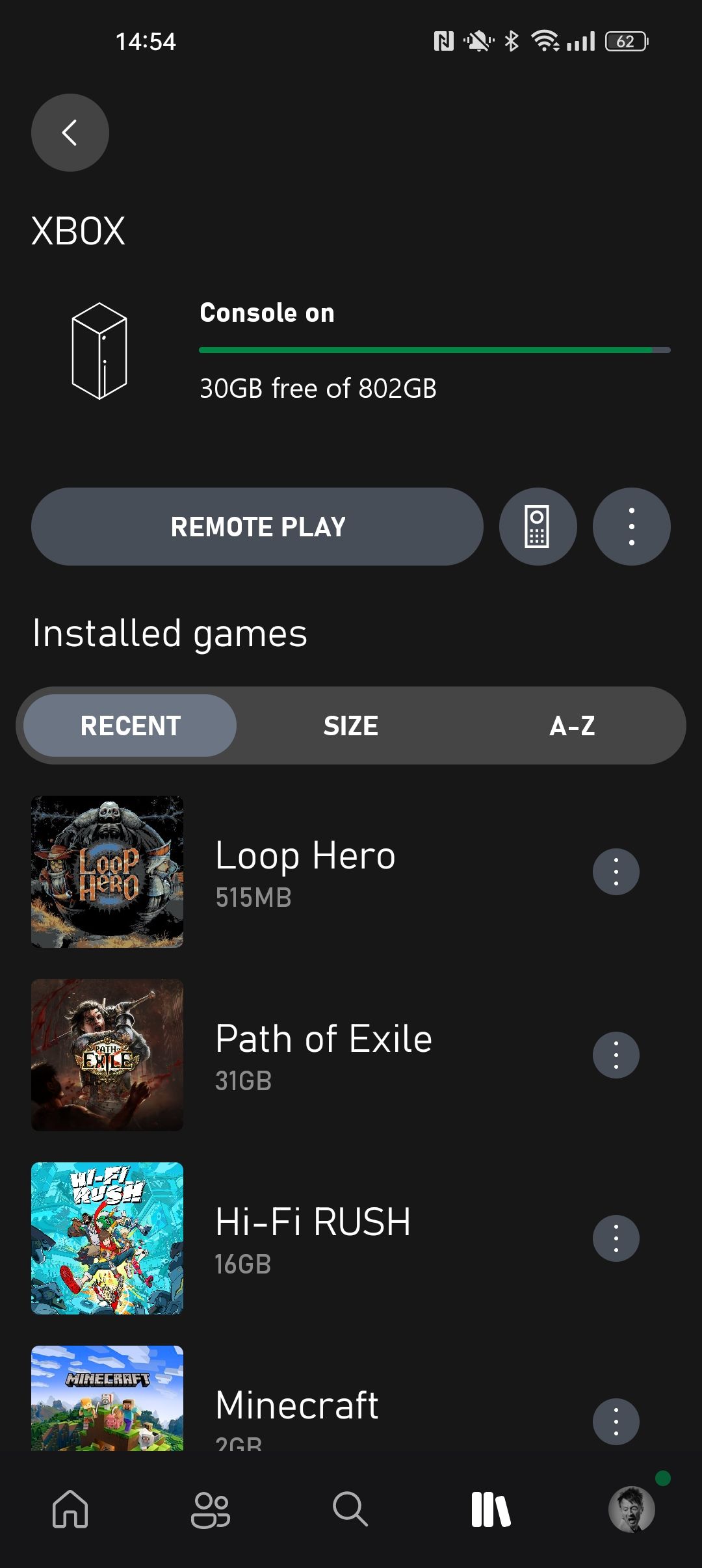
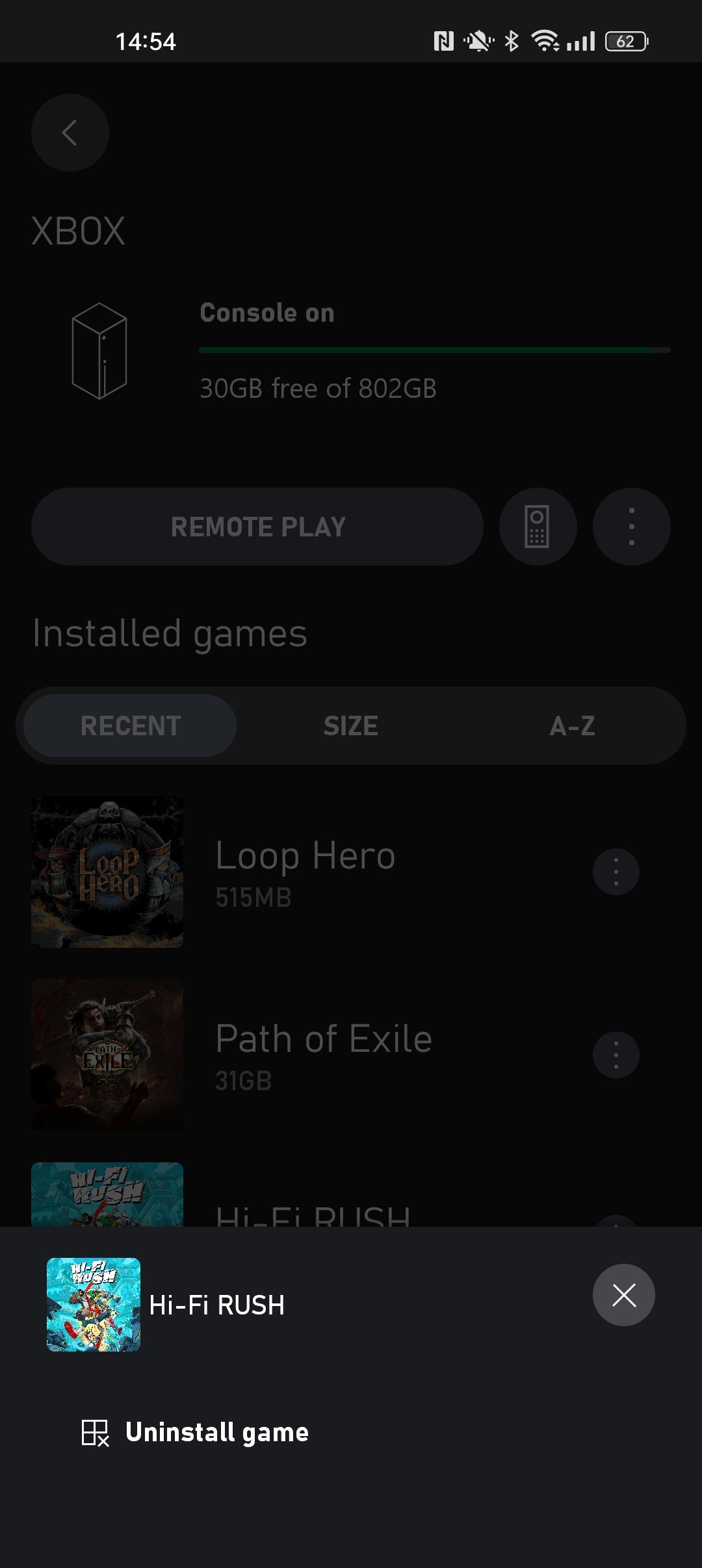
Your Xbox Series X|S will then remotely uninstall the selected game, allowing you to free up storage even if you're on the go. And with the freed-up space, you can even choose to remotely install more Xbox games as a replacement.
Make the Most of Remote Features on Xbox Series X|S and Enhance How You Play
Now you know how to remotely install Xbox games and manage your storage on Xbox Series X|S, even if you're away from your console, so you can take control of some of the storage issues linked with modern gaming and save yourself time and stress.
And with other remote features Xbox offers, like streaming games to your mobile device, there are many other ways you can enhance how you play on Xbox, especially through remote features on your smartphone.