Want to turn a small snippet of a video into a Live Photo? Unfortunately, it is impossible to do this using built-in apps on the iPhone. But thanks to third-party apps you can do it in just a couple of simple steps.
If you want to make a Live Wallpaper that moves when you hold it, you need to use these steps to turn your video into a Live Photo first. Here's how.
How to Make a Live Wallpaper
The easiest way to get a Live Photo to use for your phone’s wallpaper is to capture a Live Photo on your iPhone in the first place. But what if you have a video in mind that you shot a long time ago?
The problem is that you can’t use a video as your iPhone’s wallpaper. But what you can do is use a special app to convert that video into a Live Photo and then set use that as a wallpaper for your phone's lock screen.
Remember that not all devices support using Live Photos as the wallpaper. The devices that don’t support it include:
- iPhone SE and SE (2nd generation)
- iPhone 5s
- iPhone 6 and 6 Plus
- iPod touch
- iPad
If your Apple device isn't on this list, there is nothing stopping you from converting a video into a Live Photo and using it as your iPhone's wallpaper.
How to Turn a Video Into a Live Photo Using intoLive
intoLive is one of several free apps that can turn a video into a Live Photo. Along with that, it even offers you some editing features. Here’s how to use it:
- Download the intoLive app on your iPhone.
- When launching it for the first time, the app will tell you whether your device supports Live Wallpapers or not. Tap Getting Started to move forward.
- A popup window appears asking you to give the app permission to access your photos and videos. Tap Allow Access to All Photos.
- From the gallery, choose the video that you want to turn into a Live Photo.
- You can make any edits that you want, such as changing the video’s speed, flipping, rotating, adding filters, and more. But keep in mind that some of the features are available only after purchasing the pro version of the app.
- To choose the right Live Photo proportions, head to Canvas and select what you need.
- When you’re ready, tap Make in the top-right corner. Then choose No repeat. If you want the Live Photo repeat more than once, you’ll need to make an in-app purchase since it is a pro feature.
- Wait a couple of seconds for the Live Photo to be created and tap Save Live Photo.
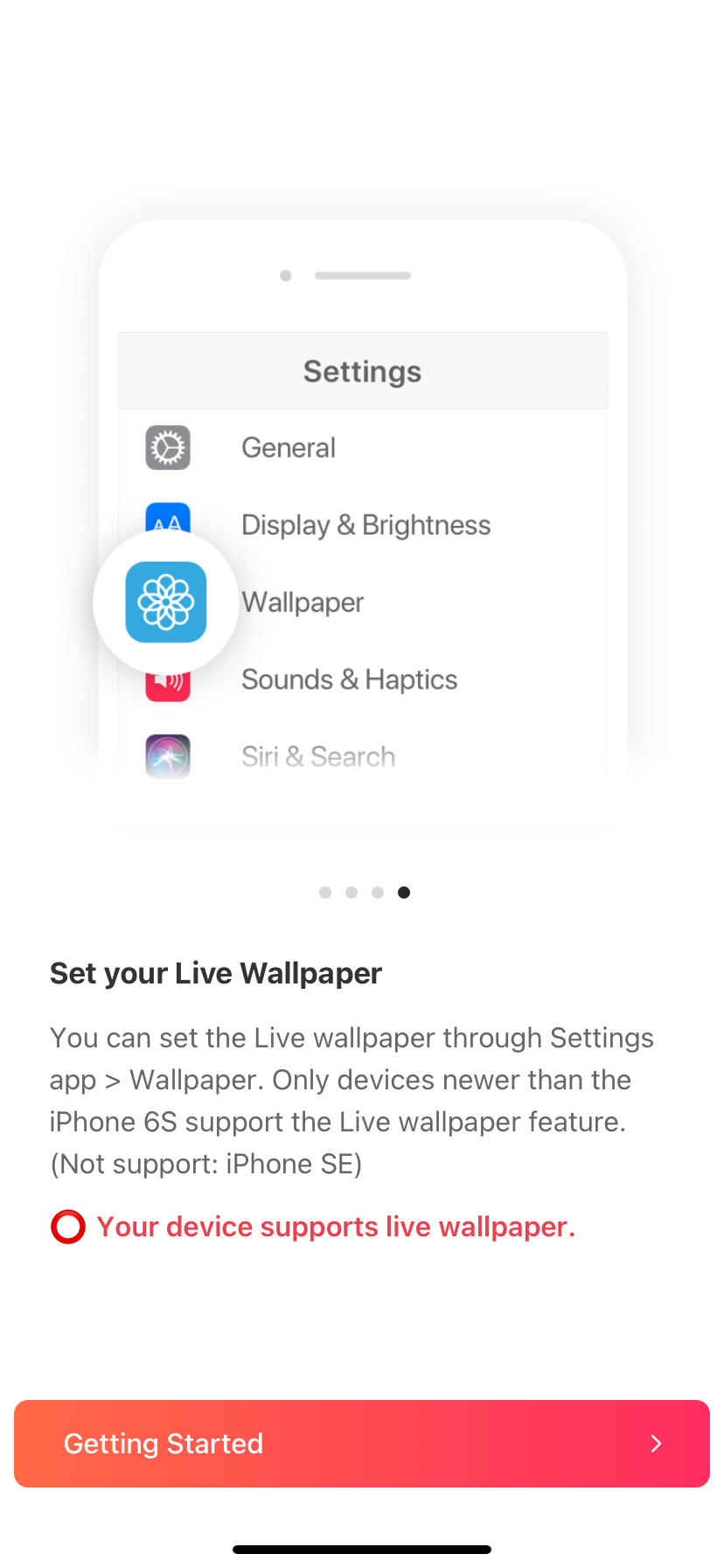
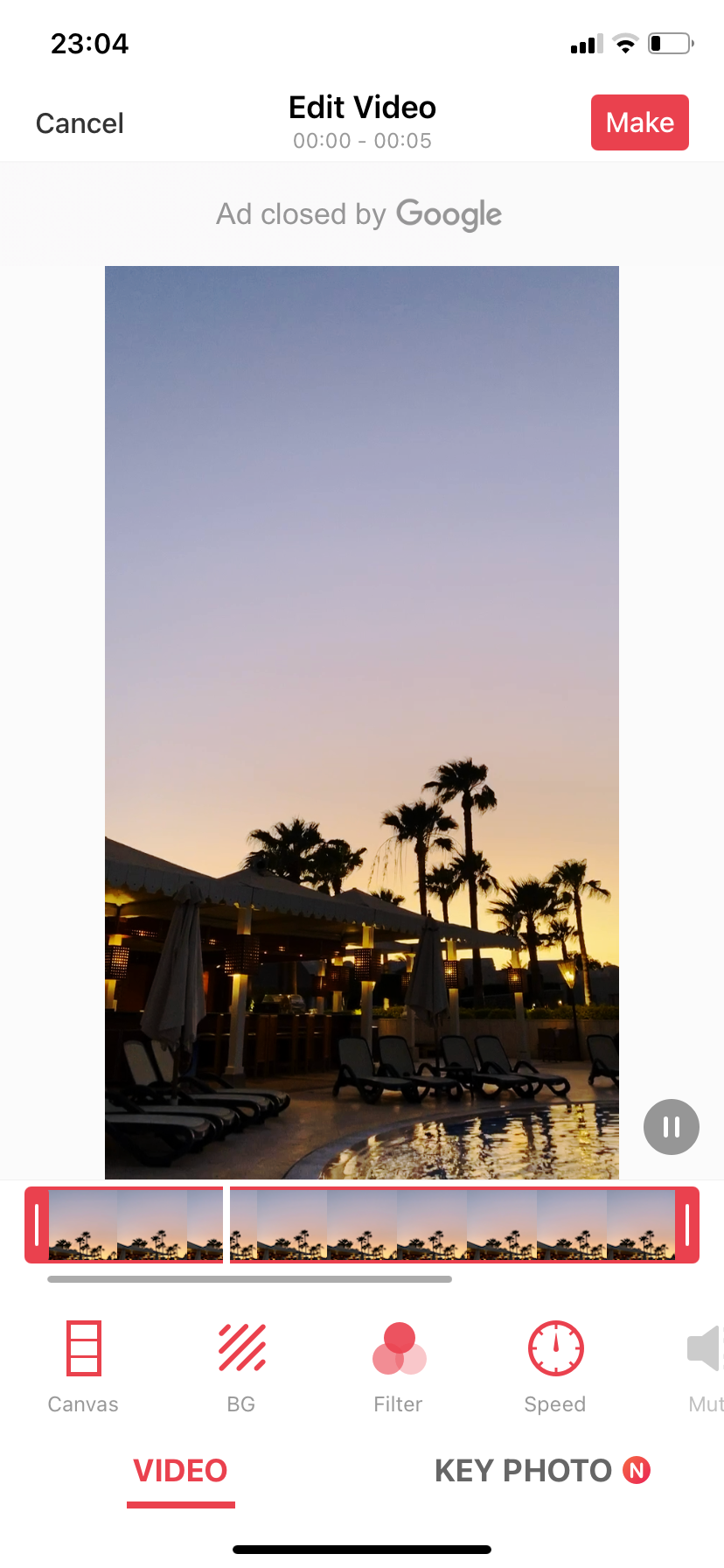
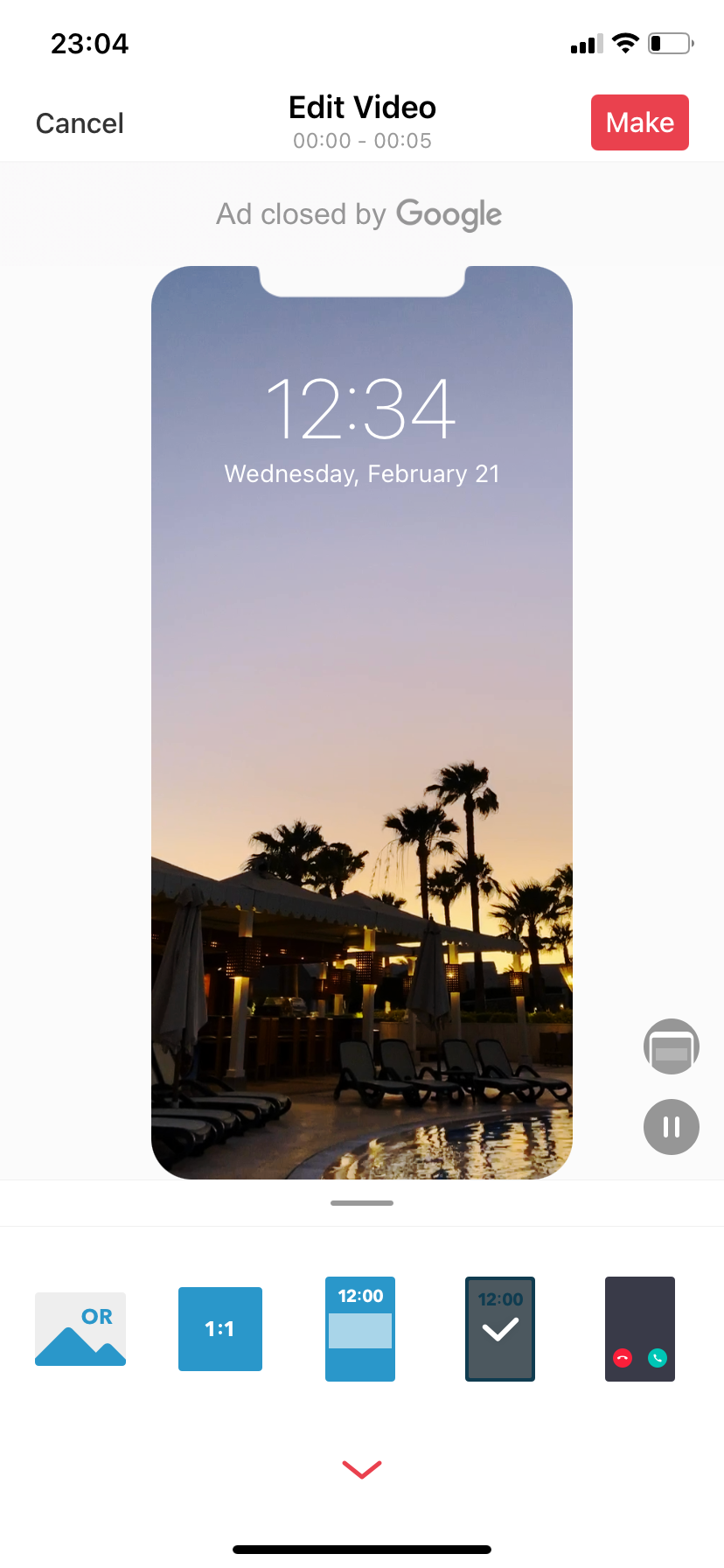
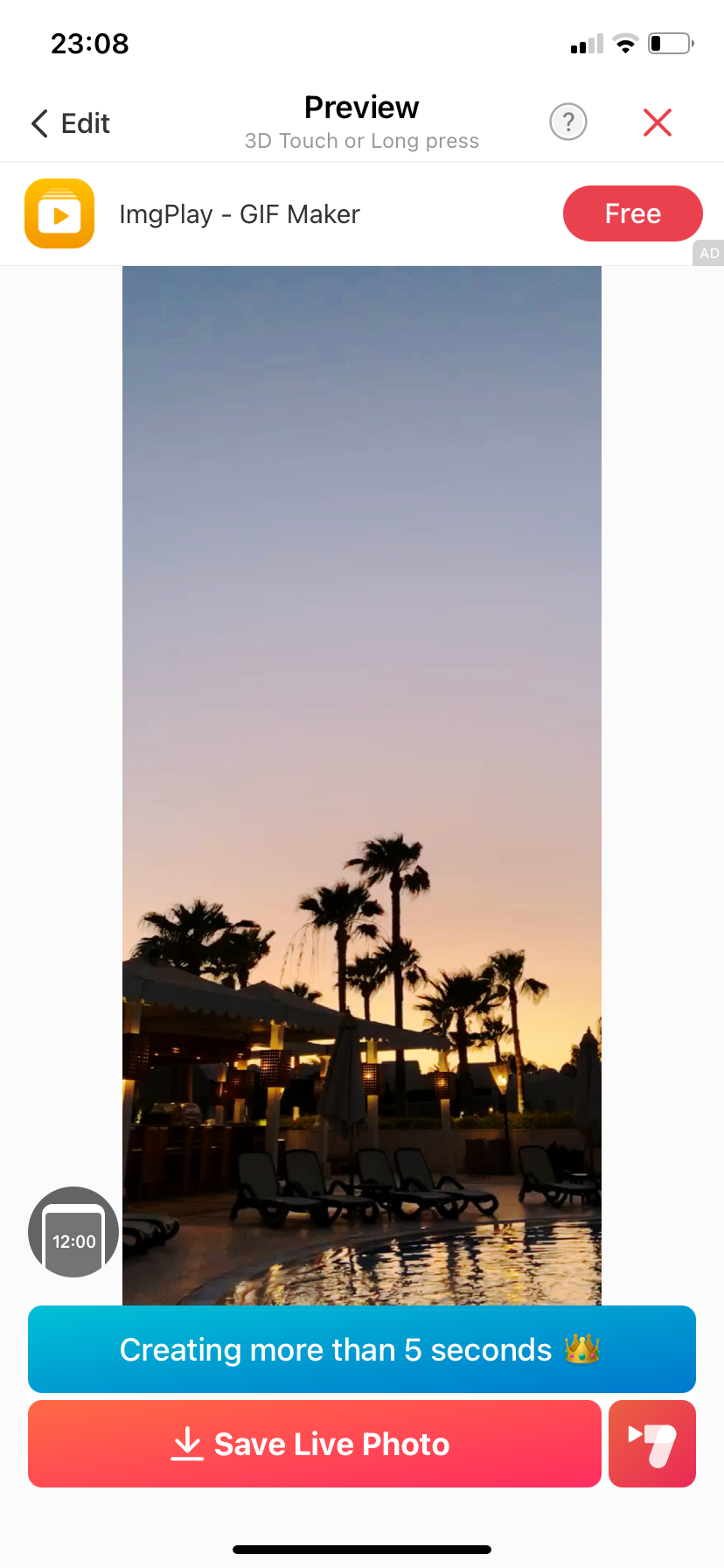
How to Set a Live Photo as Your iPhone’s Wallpaper
Now that you’ve created a Live Photo from the video that you wanted, you can set it up as the wallpaper for the phone’s lock screen. Here’s how to do this:
- Launch the Photos app, look for your new Live Photo and open it.
- Tap on the Share icon located in the bottom-left corner of the screen.
- Scroll a bit lower and search for Use as Wallpaper. Tap it.
- Use two fingers to zoom in or out of the Live Photo and place where you want on your wallpaper. When everything is as desired, tap on Set and choose whether you wish to use this photo for your Home Screen, Lock Screen, or both.

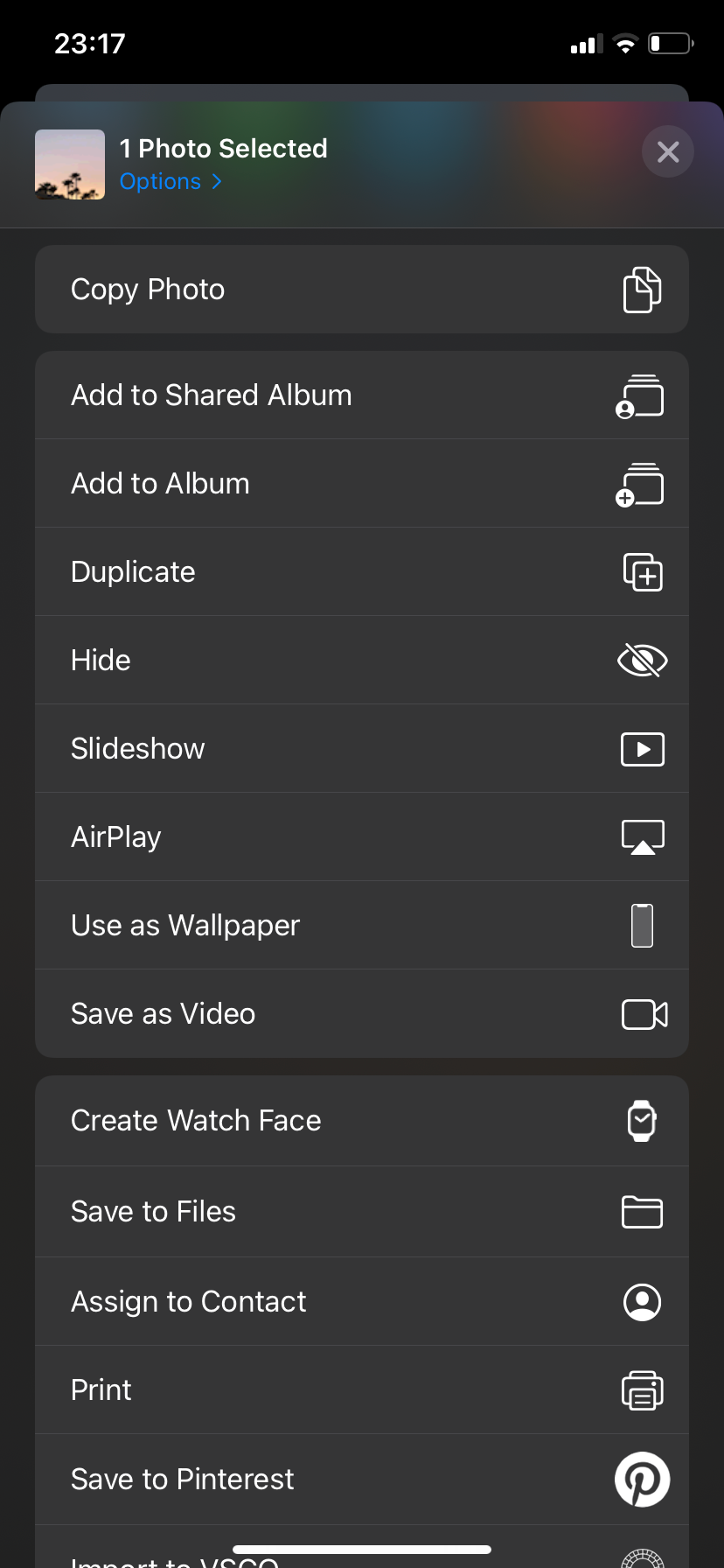
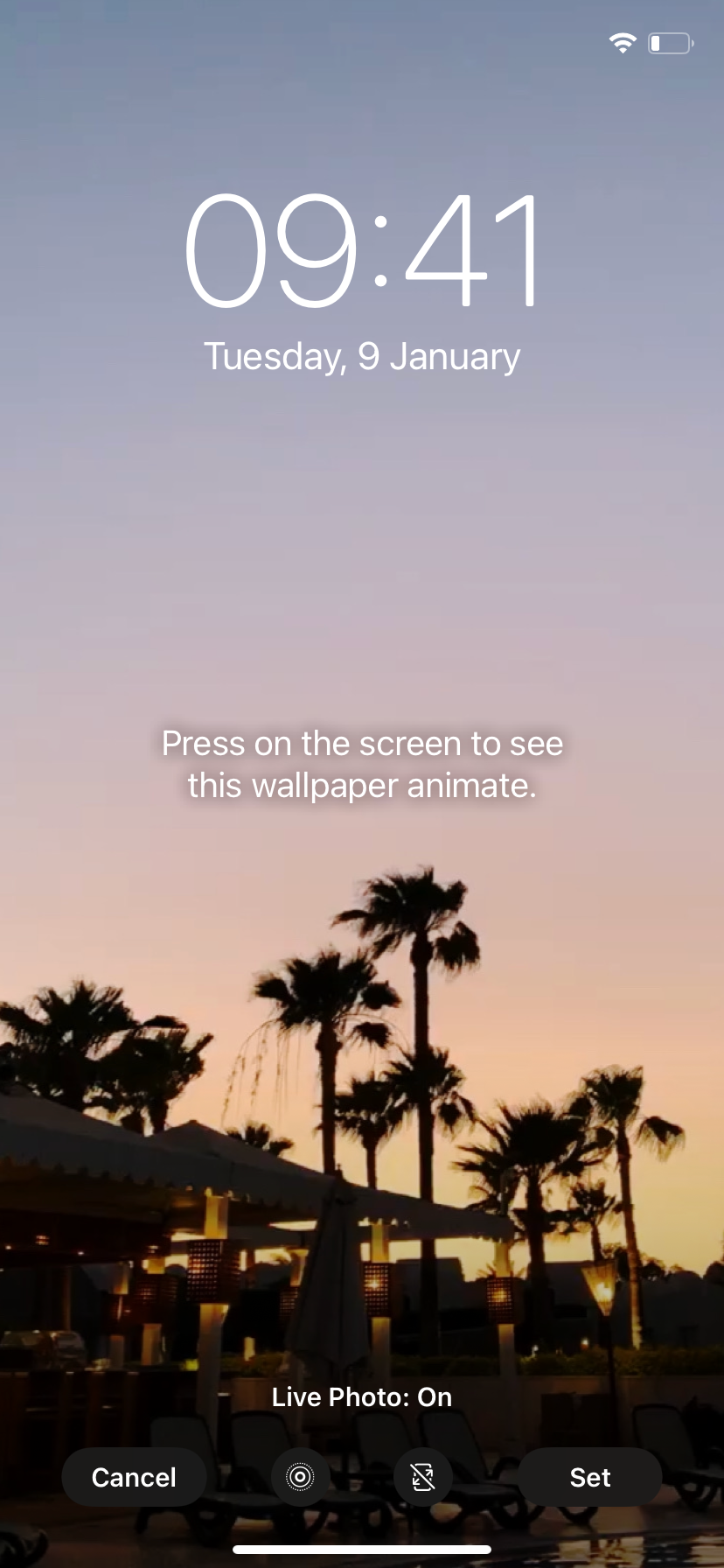
Animate Your Lock Screen With Your Most Precious Memories
Creating a Live Photo from a video is one way to make your own customized iPhone wallpaper. By using a third-party app such as intoLive, you can watch your memories come back to life every time you look at your phone's Lock Screen.

