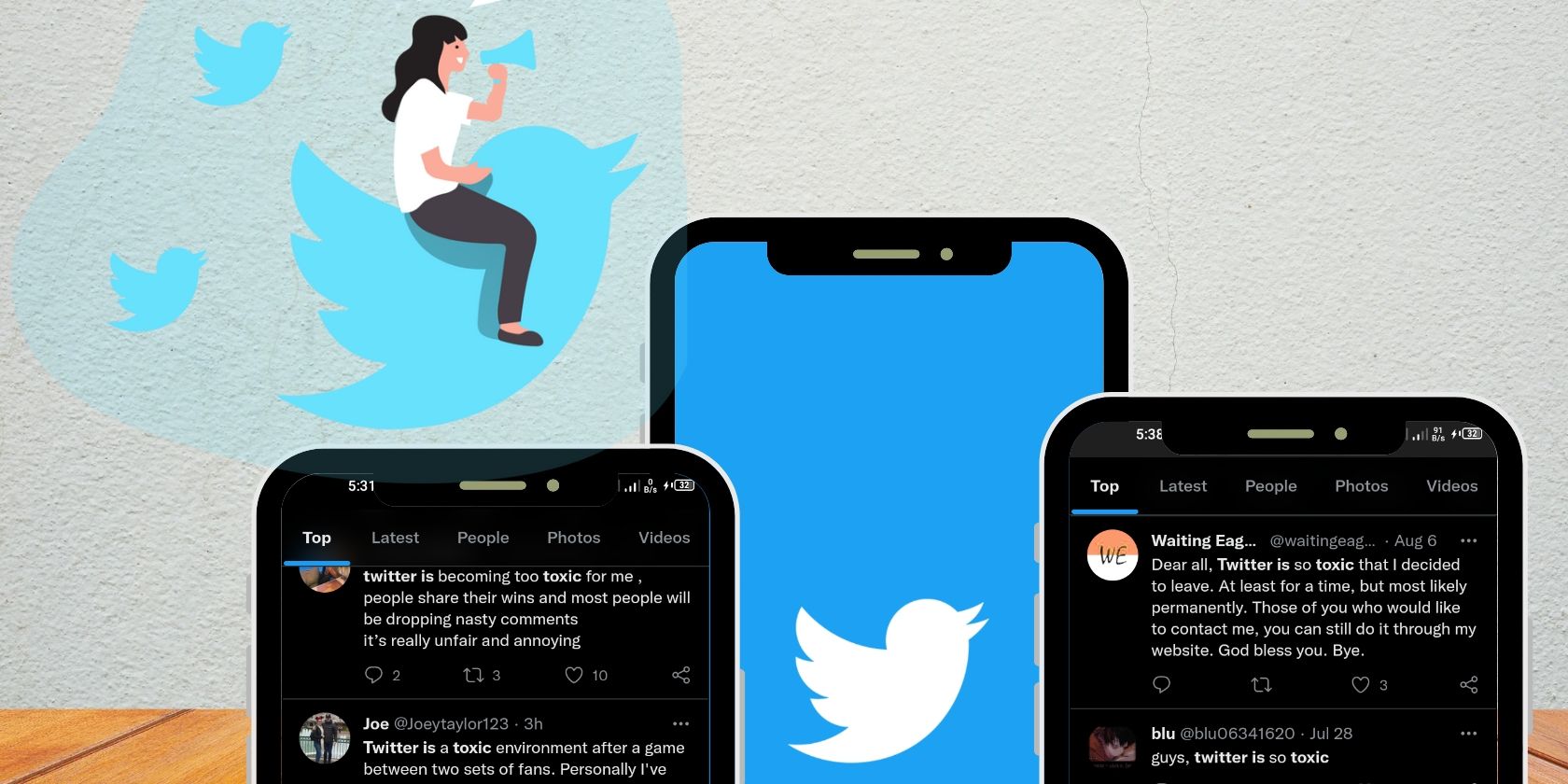Twitter is a great place to spend your free time. There's vast room for social interaction, entertainment, and discussions on locally and globally trending topics. Unfortunately, sometimes, a quick morning scroll on the timeline can potentially ruin the rest of your day.
There's a great chance of running into racial slurs, hate speech, misinformation, or provocative commentary on sensitive issues. Twitter is littered with a lot of toxic content that can affect you. So, how can you keep your Twitter feed free of toxicity?
Why Is Twitter Very Toxic?
Every major social media platform has its fair share of toxicity. Unfortunately, Twitter's share seems to be more than a lot of people can stomach. This problem is partly due to Twitter's semi-anonymous nature.
Owing to the fact that users do not necessarily have to use their real identity, people can hide under the cover of anonymity to say things they'll typically not say for fear of repercussions. Anonymity then becomes a tool for trolling people and dropping insensitive "hot takes" on sensitive topics.
And then there's the issue of Twitter's 240-character limit. Sometimes people aren't able to cram complete and clear opinions into a few words. This sometimes leaves room for misinterpretation that begets toxic comments. Toxicity then begets more toxicity, until it becomes a free for all.
Twitter also spreads content through recommendations based on interactions from your followers. This means that even users you're not following can end up on your timeline.
How to Sanitize Your Twitter Feed
Twitter's toxicity problem has a lot of roots, but you don't have to expose yourself to any of it. Below are some practical ways to keep your Twitter feed clean and free of toxic content:
1. Mute, Unfollow, or Block Toxic Accounts
Perhaps the easiest step towards cleaning up your Twitter feed is to identify and mute, unfollow or block the accounts responsible for toxic content on your feed. Whenever you spot toxic tweets, especially from repeat offenders, simply tap on the three dots icon in the top right corner of the tweet and then tap on either Unfollow, Mute, or Block.
Here's what these actions will do:
- Unfollow will reduce the number of content you see from that particular user. But you may still see content from them from time to time.
- Mute will ensure all new tweets from the muted account do not appear on your feed. However, if you're still following the muted account, you'll still be notified of replies and mentions by the muted account.
- Block will stop all tweets from the blocked account from showing up on your feed and restrict the account from interacting with your content.
2. Mute Certain Words
Some topics on Twitter, especially those surrounding highly polarized issues can easily degenerate into toxic debates. You can keep these conversations away from your timeline by blocking words related to such topics. You can also block all tweets that contain foul or abusive words by muting these words.
To mute any word on Twitter:
- On the Twitter mobile app, tap your profile picture.
- Tap on Settings and privacy > Privacy and safety > Mute and block > Muted words.
- Tap the plus icon in the top right corner of your screen.
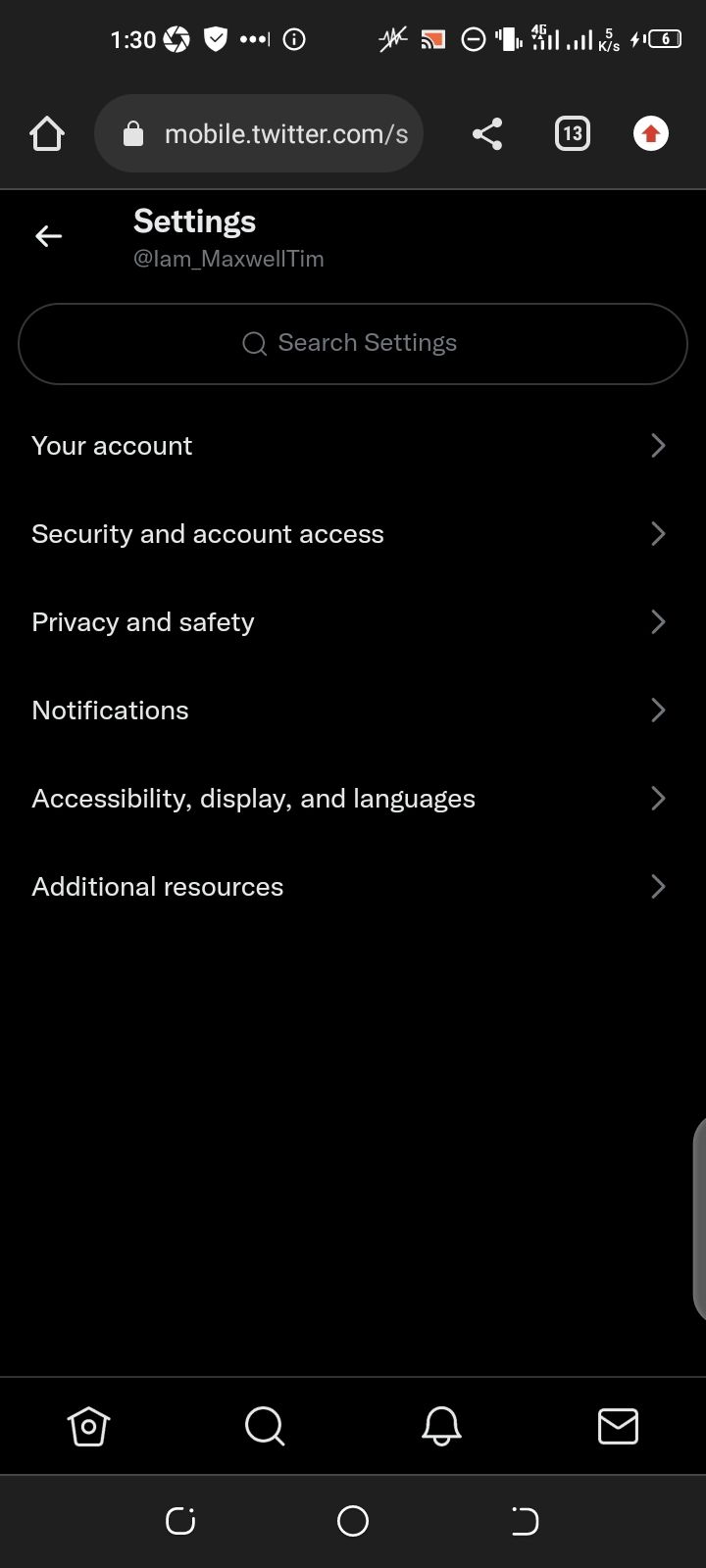
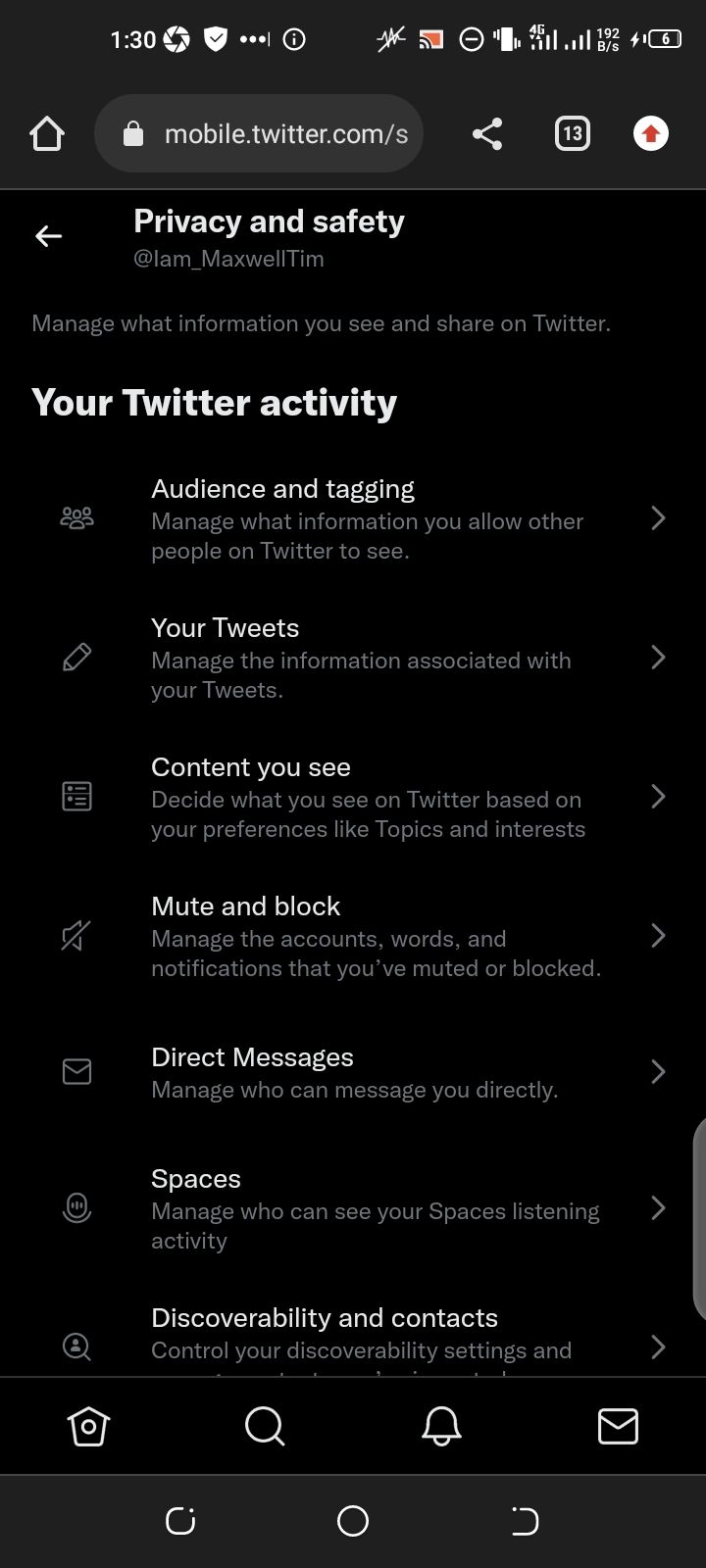
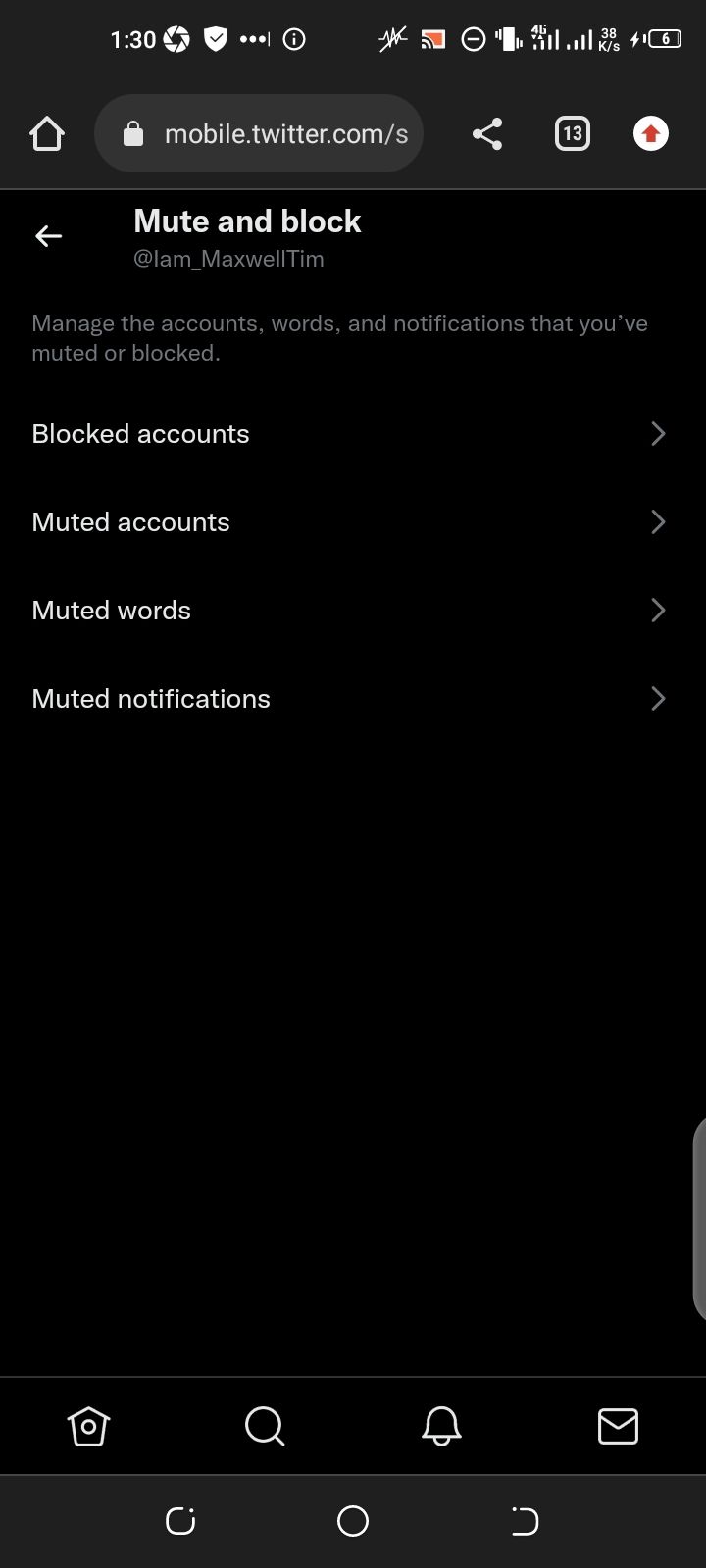
On the next screen:
- Enter the word or phrase you wish to mute, tick the option that says Home timeline and select how long you want to mute the word or phrase.
- Tap Save to mute the entered word or phrase.
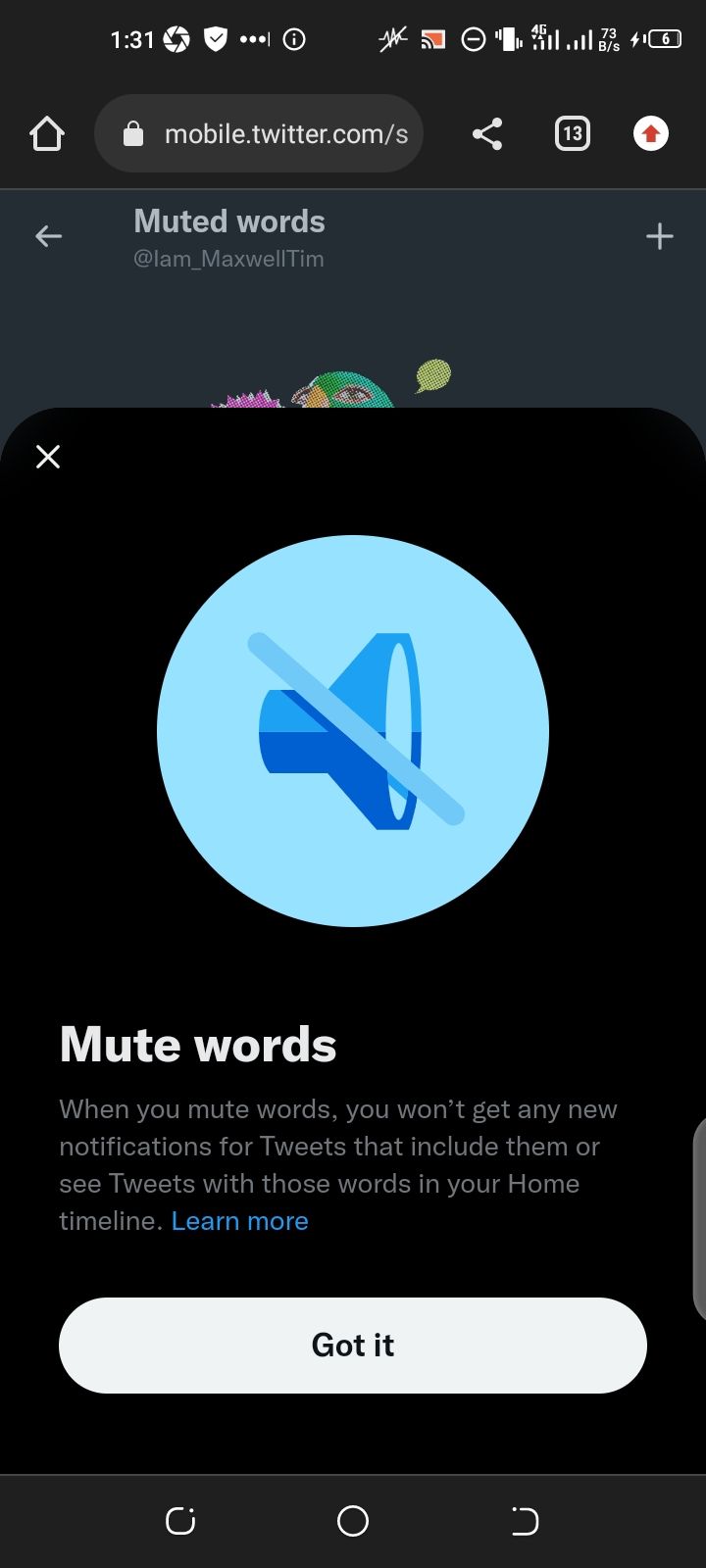
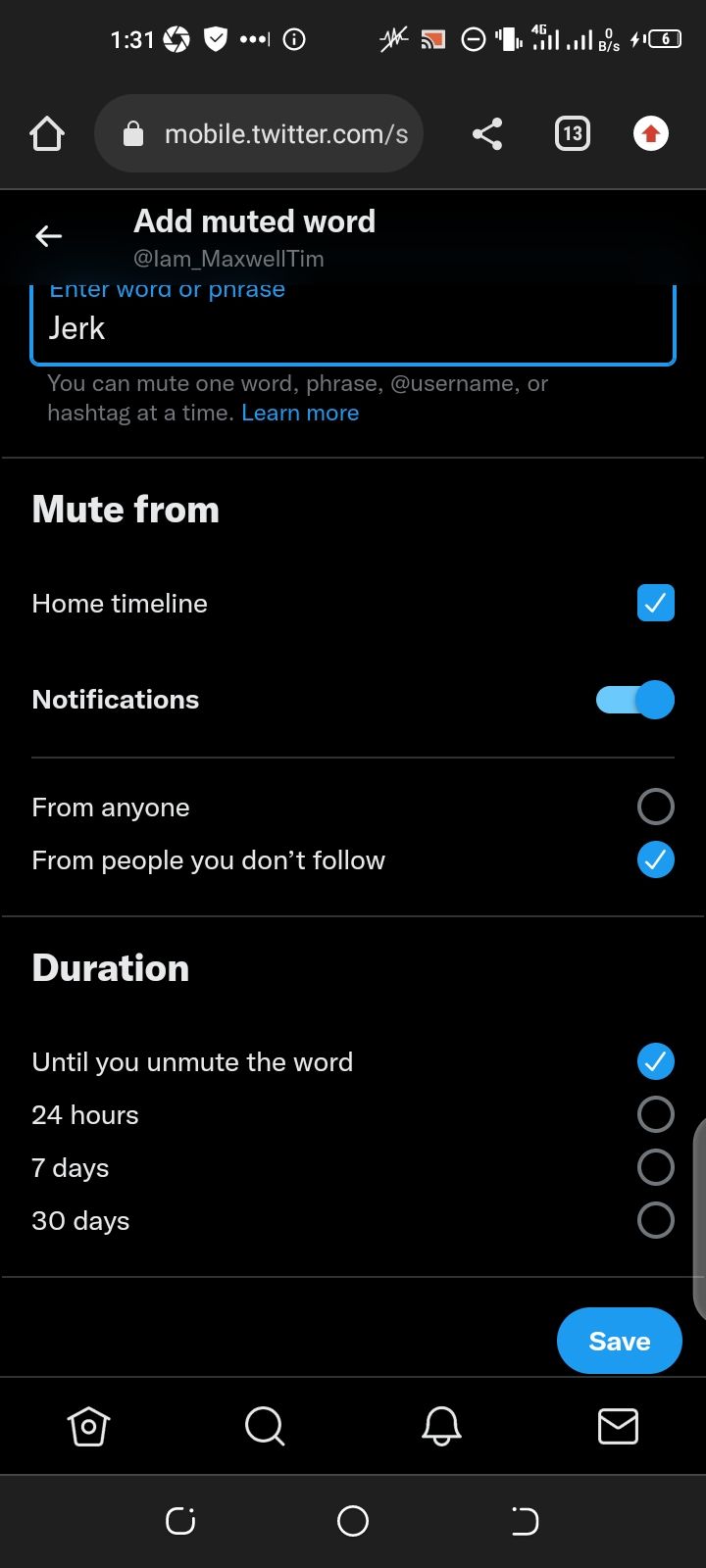
3. Protect Your Tweets
Your Twitter account can either be public or protected (private). For a public account, anyone you've not blocked can follow or interact with your tweets. If you make your Twitter account private, only people you approve can follow you on Twitter. Also, only people who follow you will be able to see your tweets or drop replies. This way, you get to keep a lot of potentially toxic comments at bay.
To protect your tweets:
- On the Twitter mobile app, tap your profile picture.
- Tap on Settings and privacy > Privacy and safety > Audience and tagging.
- On the Audience and tagging page, tap the checkbox beside the row labeled Protect your Tweets.
- Tap Protect on the pop-up menu to complete the action.
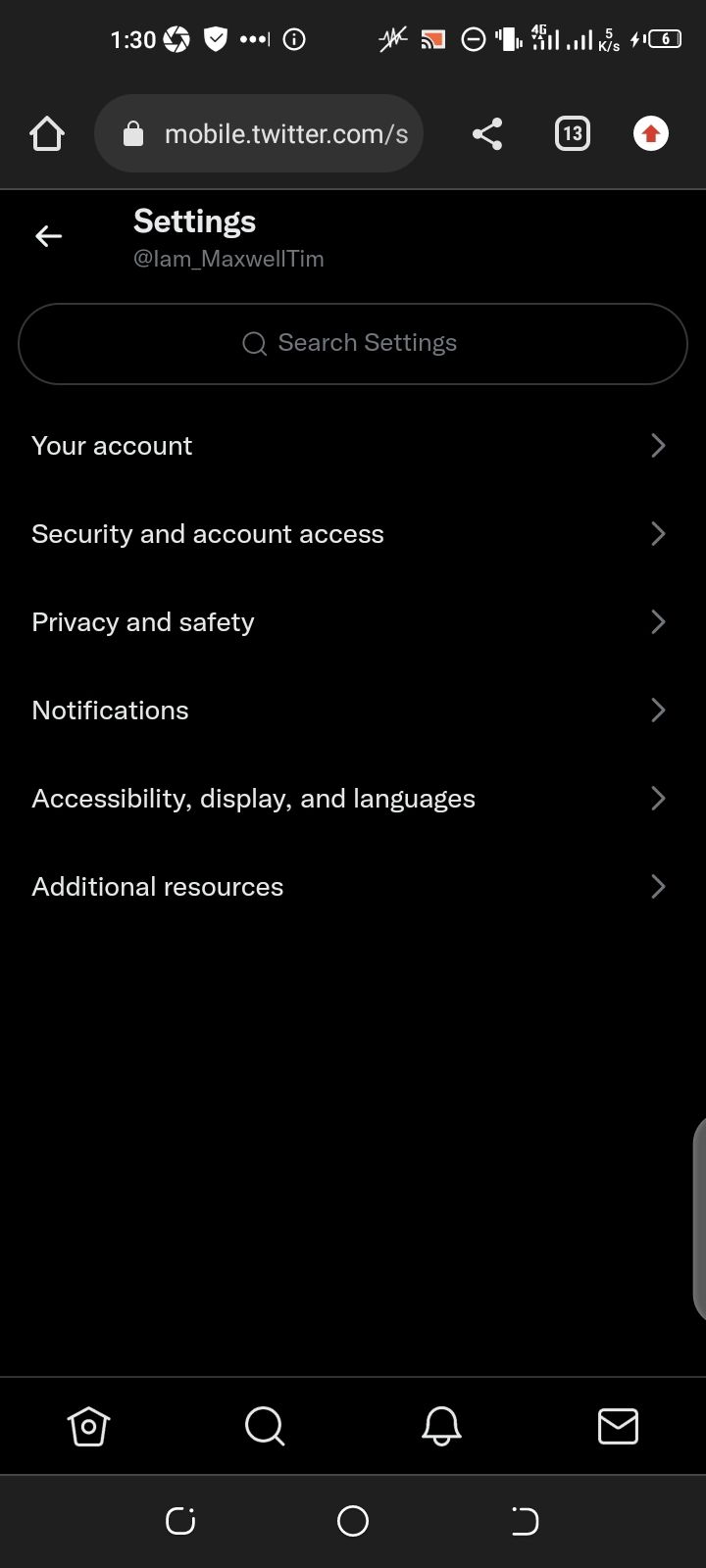
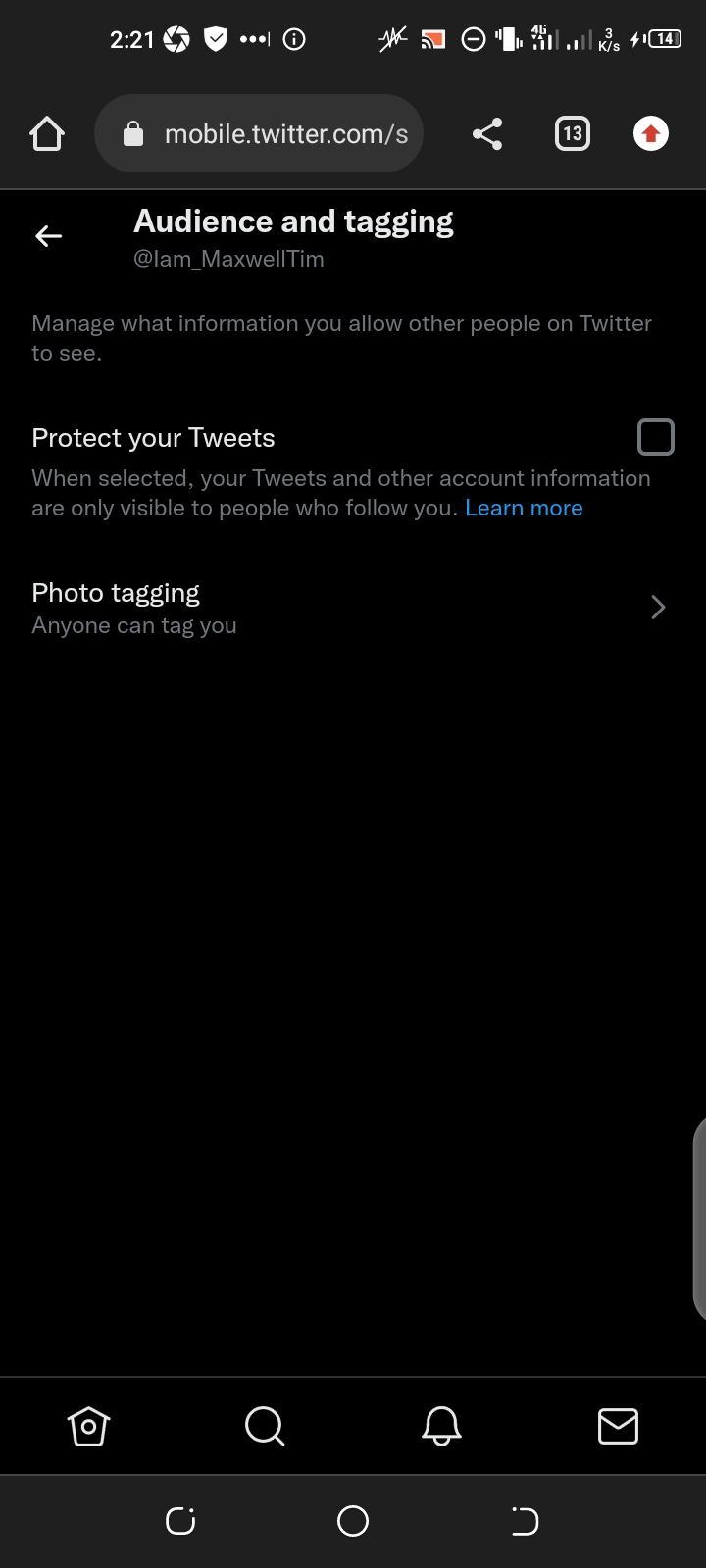
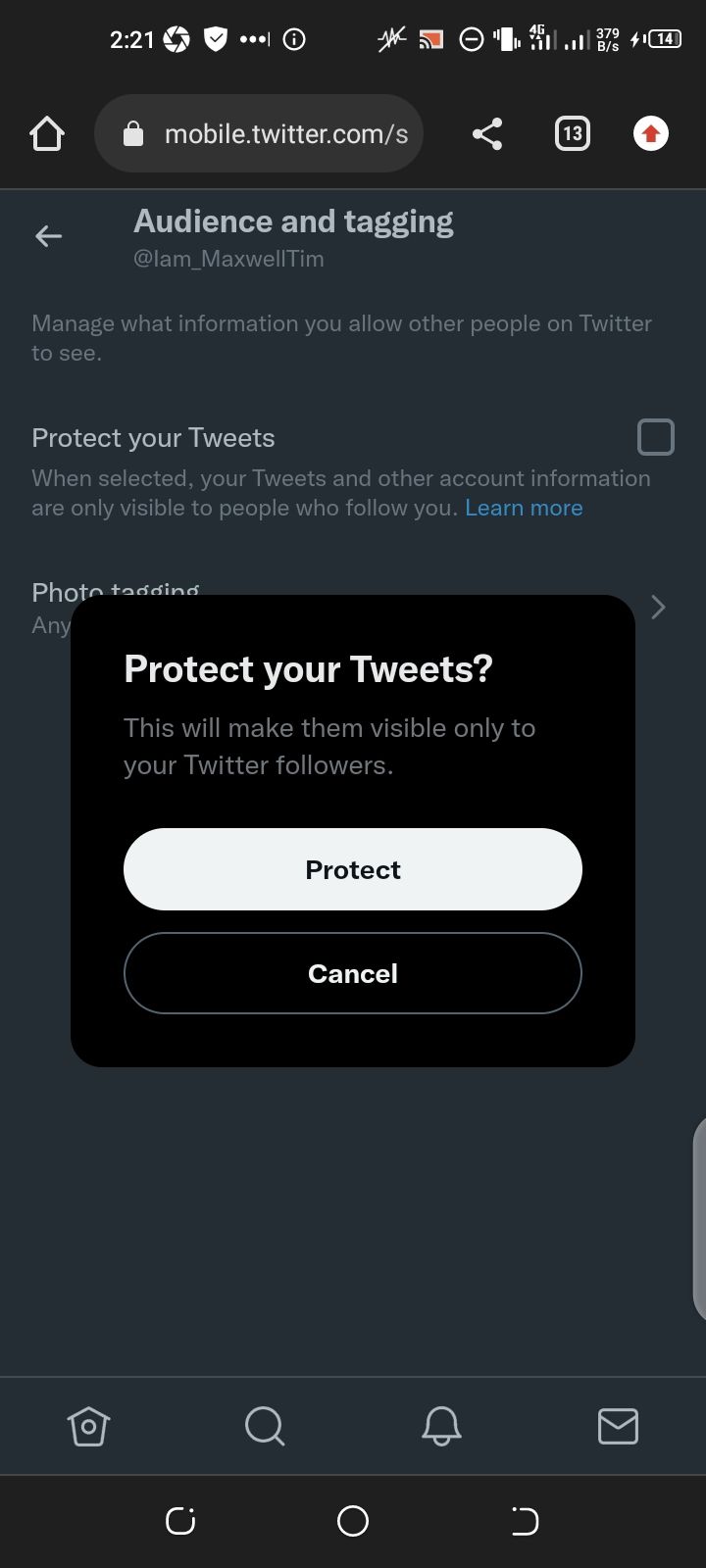
Protecting your tweets can severely limit your ability to reach the larger Twitter community. Instead, you can simply limit who can reply to each tweet you sent out while creating a new tweet.
To limit who can reply to your tweet, tap the tiny globe icon below the tweet input box while creating a new tweet. Tap on either People you follow or People you mention to select the audience that can reply to that particular tweet.
4. Unfollow Certain Topics
There are some topics on Twitter that are notoriously toxic. Unfollowing these topics is a more efficient way to keep them at bay than trying to mute words or phrases related to such topics might.
To unfollow topics on Twitter:
- On the Twitter mobile app, tap your profile picture.
- Tap on topics on the sidebar menu.
- On the next page, tap the button labeled Following beside any topic you want to unfollow, and then tap Unfollow to confirm.
Topics you'll find on this page are topics you've previously chosen to follow. However, Twitter automatically assigns dozens of other topics to your account based on your activity on the platform.
Unfollowing some of these automatically assigned topics can help you achieve even better results in your quest to sanitize your timeline. To do this:
- Visit your Twitter data page on your browser.
- Log in if prompted to do so and tap on Interests and ads data > Interests from Twitter.
- On the next page, check the checkbox beside any topic (or interest) you want to unfollow.
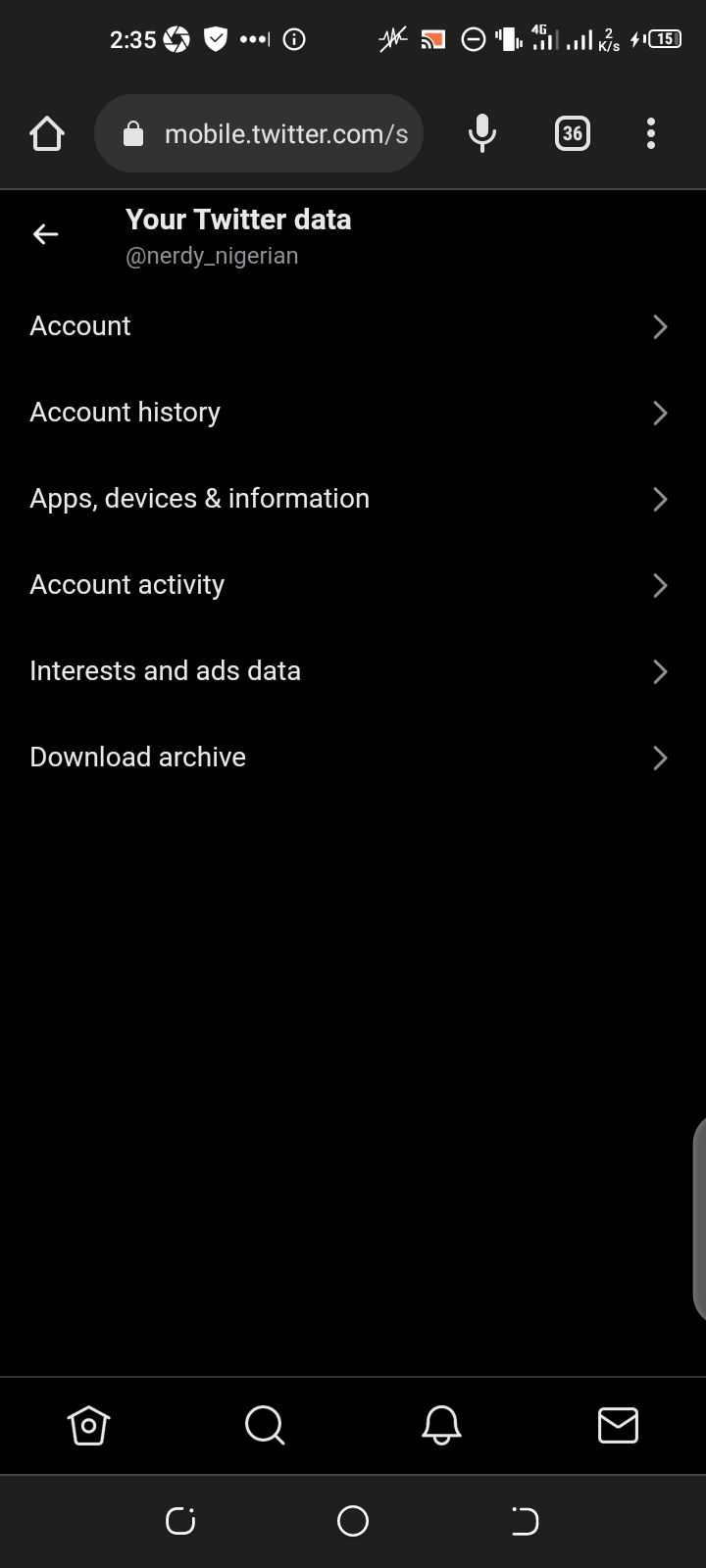
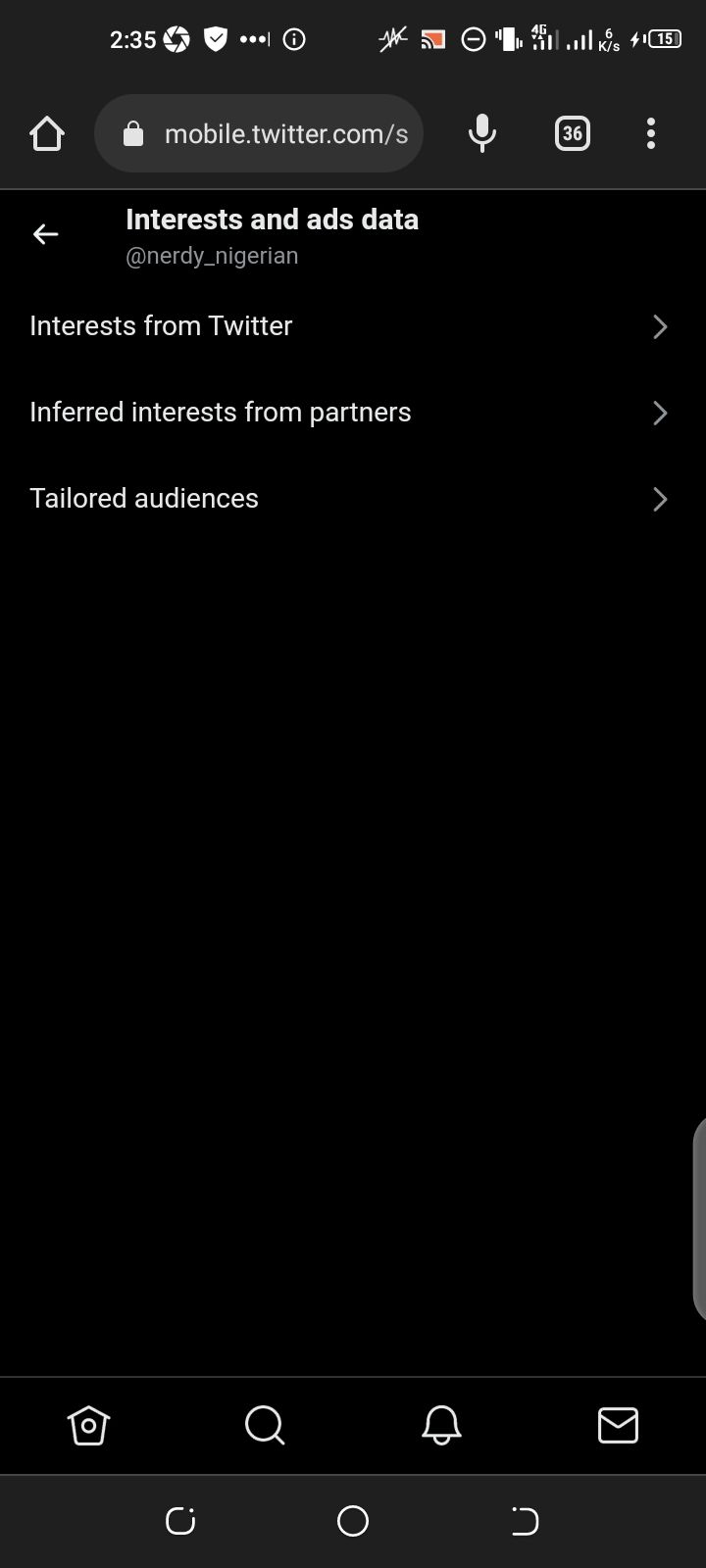
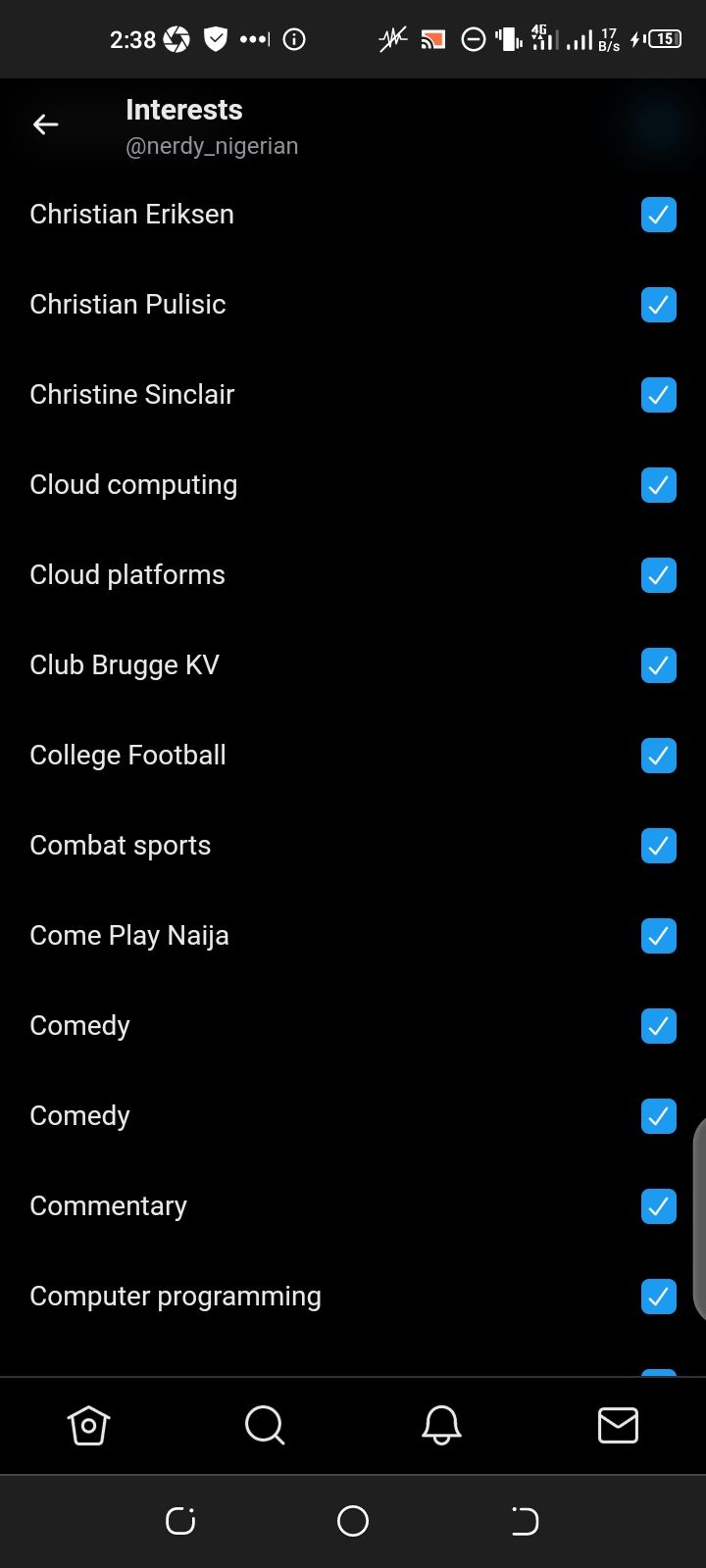
5. Hide Sensitive Media
Sometimes, toxic content comes in the form of pictures and videos. Once you've seen them, you can't unsee them. Fortunately, Twitter's algorithm identifies and labels a lot of potentially harmful media files on Twitter. If you'd prefer to stop seeing such media, Twitter can hide it for you.
To hide sensitive media on your Twitter account:
- On the Twitter mobile app, tap your profile picture.
- Tap on Settings and privacy > Privacy and safety > Contents you see.
- On the next page, uncheck the checkbox labeled as Display media that may contain sensitive content.
- Once you've done this, the Twitter algorithm will try its best to keep sensitive media from your Twitter feed.
6. Hide Replies
Sometimes, your tweet could elicit provocative replies. This typically degenerates into unhealthy debates that turn toxic if not stopped. You can proactively stop that from happening by hiding any toxic replies to your tweet whenever any appear.
To hide a reply to your tweet on Twitter:
- Tap on the reply you wish to hide.
- Tap on the three-dot icon in the top right corner of the reply.
- Tap on Hide reply to hide.
Don't let the toxicity of a few users make you lose out on the positive effects of social media.
Take Control of Your Twitter Timeline
Twitter should be a place to stay informed and entertained rather than a public space for toxicity. Although there's little you can do to stop toxicity in the larger Twitter community, you can limit the amount of toxic content that appears on your timeline.
Whether it comes as personal attacks, racial slurs, hate speech, or incitements of any kind, report toxicity whenever you see them. Apply the tips we've shared to keep toxicity out of your way and make your Twitter timeline sane again.