There have likely been occasions where Siri has cut you off while you were speaking, or it may have stopped listening as soon as you took a short pause to think. It's pretty annoying when this happens, but fortunately, there's a way to fix it.
A feature in your iPhone's Settings app allows you to change Siri's pause time and make the virtual assistant listen to you for longer. Here's how you can enable and use this feature on your iPhone.
Increase Siri's Listening Time Through Settings
Siri Pause Time is an accessibility feature Apple introduced alongside iOS 16, so ensure your iPhone is updated to iOS 16 or later before you begin. Once you're done, follow these steps to increase Siri's listening time:
- Open Settings and go to Accessibility.
- Scroll down and tap Siri under General.
- Under Siri Pause Time, choose Longer or Longest based on your preference.
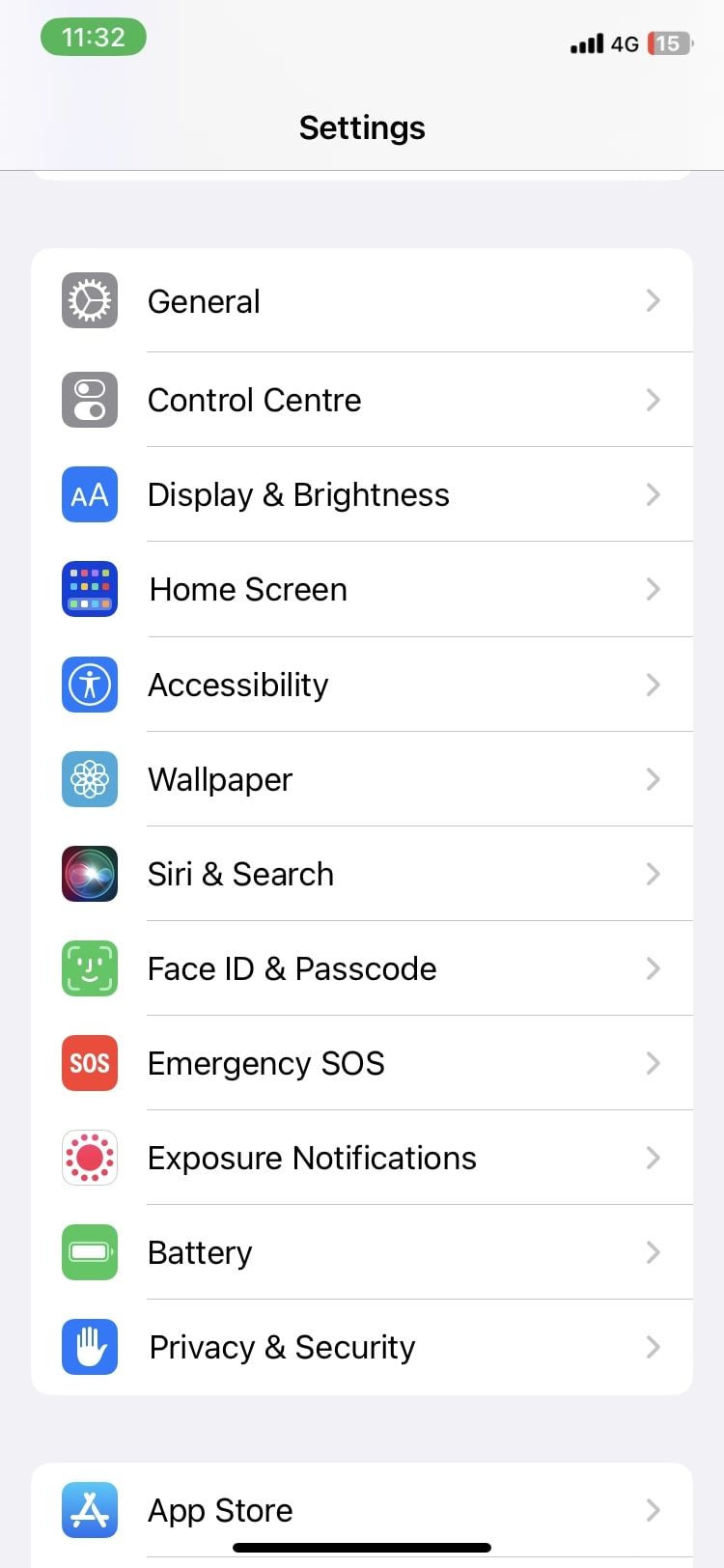
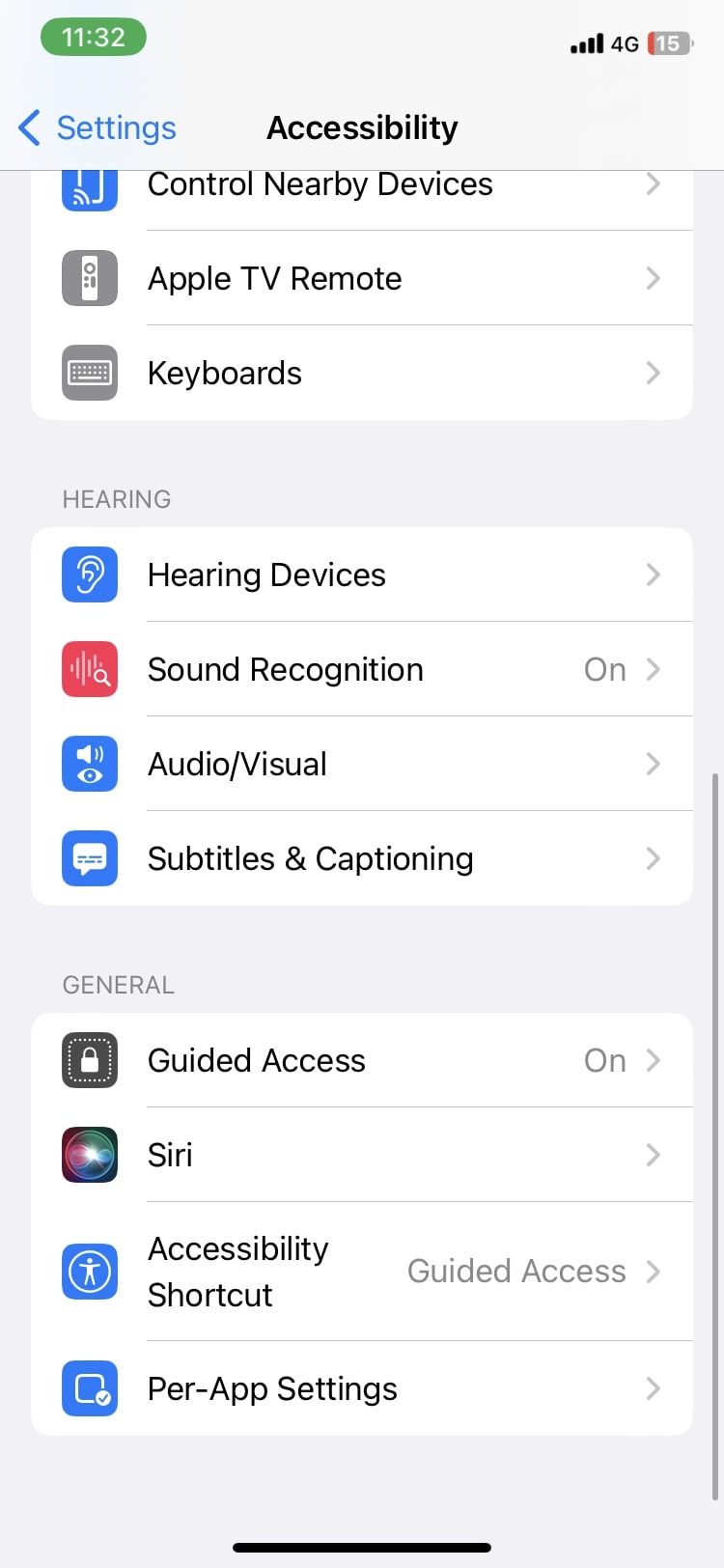
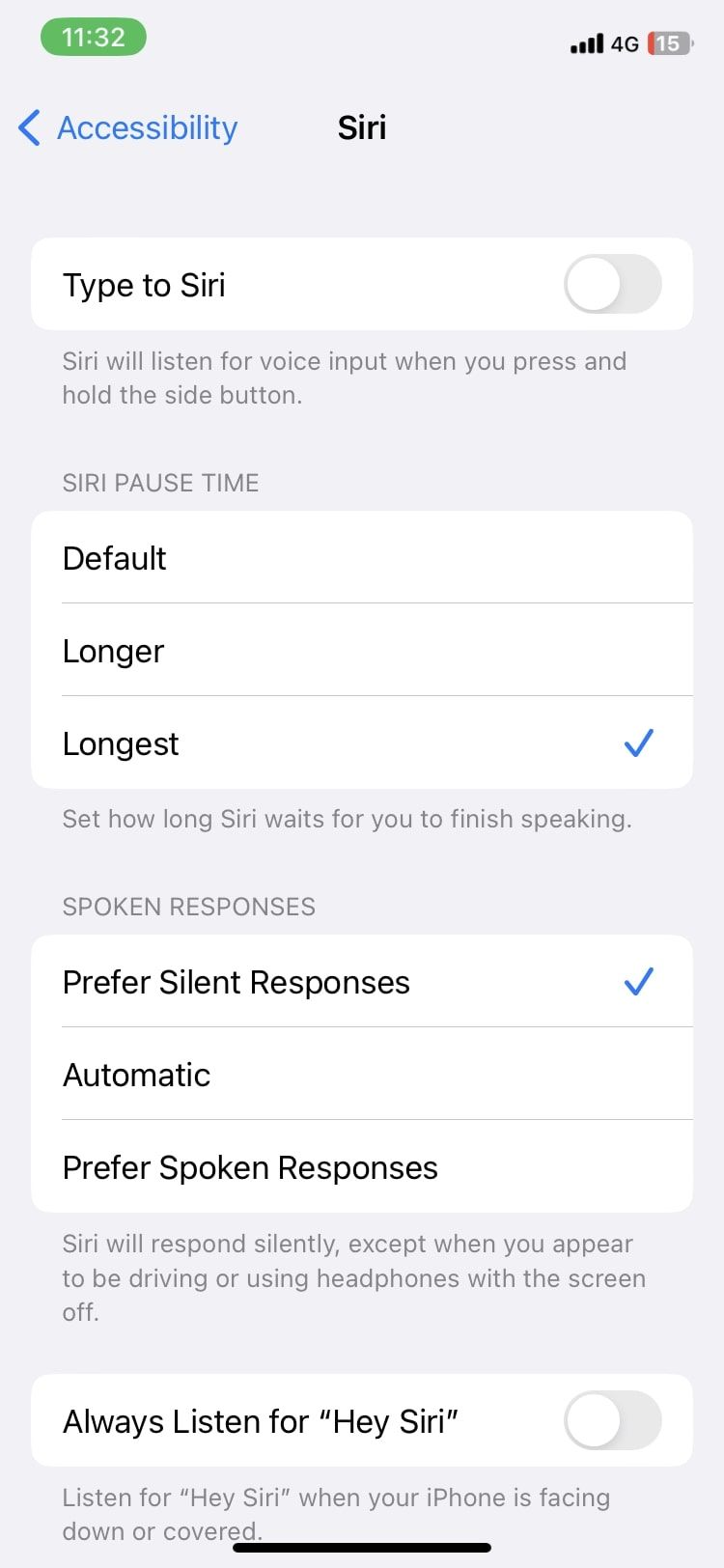
This Accessibility feature can be helpful for everyone, but it is especially beneficial for people with disabilities that don't allow them to speak at a normal speed. Additionally, there are many other Accessibility features on an iPhone that you can check out.
Make Siri Listen for Longer With the Side Button
If you tend to activate Siri using the Side button instead of saying "Hey Siri," this tip is for you. Siri will listen to your voice commands as long as you keep pressing and holding the Side button, regardless of how many times you pause or stop in between your sentence. So every time you activate Siri by pressing the Side button, don't let go until you're done speaking.
On an iPhone with a physical Home button, press and hold onto the Home button instead of the Side button until you're done speaking to make Siri listen for a longer time. You can try some fixes if your iPhone's Home Button isn't working.
Siri Will Now Wait Longer for You to Finish
Due to a short attention span by default, Siri often carries out a command before you're done speaking. This causes incorrect results and also forces you to start all over again.
With iOS 16 and later, you can solve this problem by taking advantage of the Siri Pause Time accessibility setting to increase the duration Siri listens to you. If you're new to using Siri, know that Apple offers several customization options, which you can learn about in our beginner's guide.

