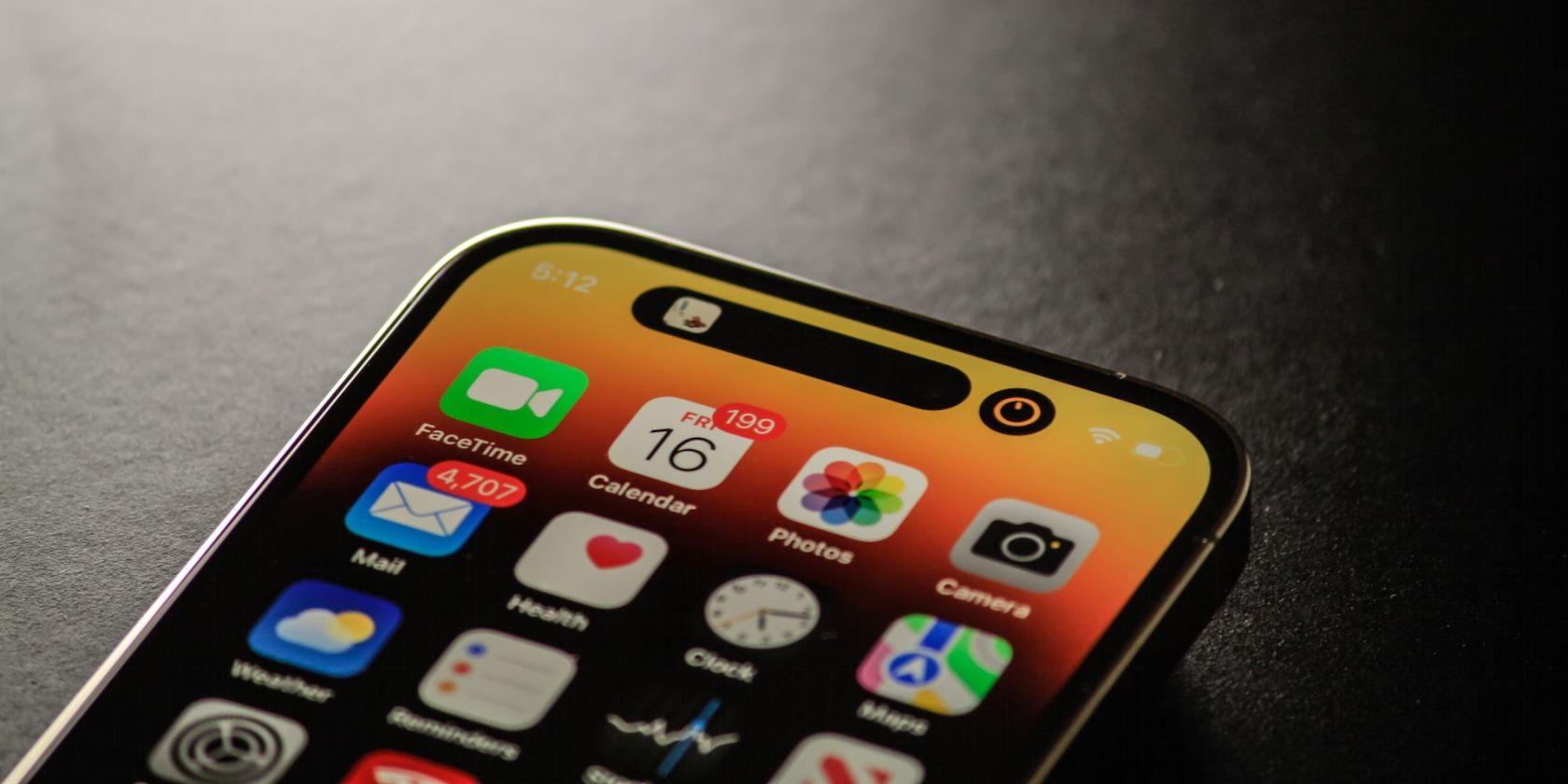Imagine you want to copy something down or draw something off your iPhone's screen. It would be ideal if your screen didn't shut off every few seconds, wouldn't it?
This is where the Auto-Lock setting comes in handy, as it allows you to control the screen timeout on your iPhone. By default, the screen goes to sleep after 30 seconds of inactivity.
But if you want to change this for a specific use case, read on to learn how to keep your iPhone screen on for an extended period of time.
How to Change Auto-Lock on Your iPhone
Auto-Lock on iPhone is pretty easily found in the Settings app. So, follow these steps to change the screen timeout on your iPhone:
- Open Settings.
- Go to Display & Brightness.
- Scroll down and select Auto-Lock.
- You have seven different timings to choose from, ranging from 30 seconds to 5 minutes, and an option for Never. Choose whatever option is most suitable for you.

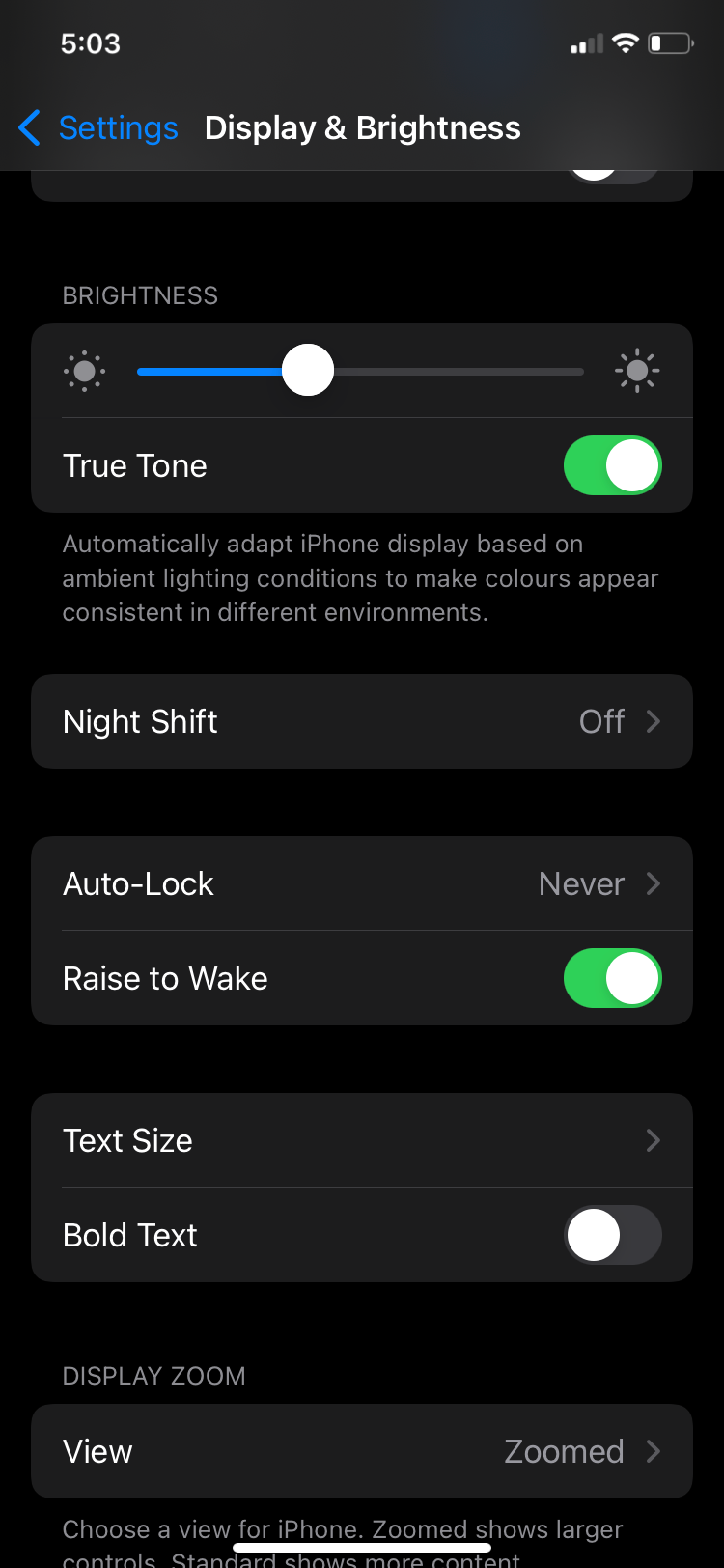
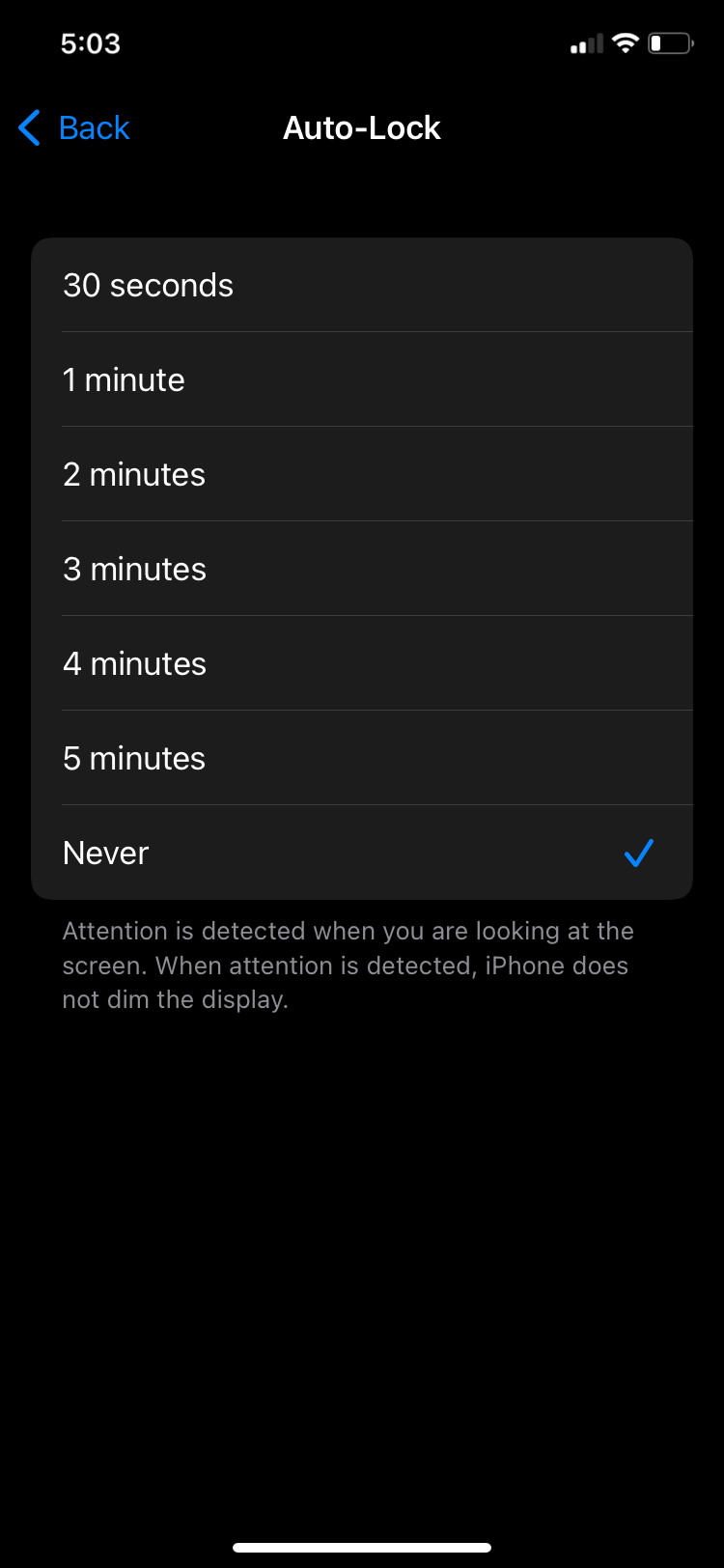
Along with Auto-Lock, your Display settings have tons of interesting options you can check, especially switching to dark mode on your iPhone or iPad.
What to Do if Auto-Lock on iPhone Is Grayed Out?
If you open the Settings and see Auto-Lock is grayed out with 30 seconds written next to it, don't panic. There's a very simple reason for this, and fixing it takes less than a minute.
When your iPhone or iPad is on Low Power Mode, your device sets Auto-Lock timing to 30 seconds in order to conserve battery. If you want your iPhone or iPad screen to stay on for longer than that, all you need to do is switch off Low Power Mode. Here is how you can do so:
- Go to Settings.
- Scroll down and tap on Battery.
- Tap on the toggle next to Low Power Mode to turn it off.

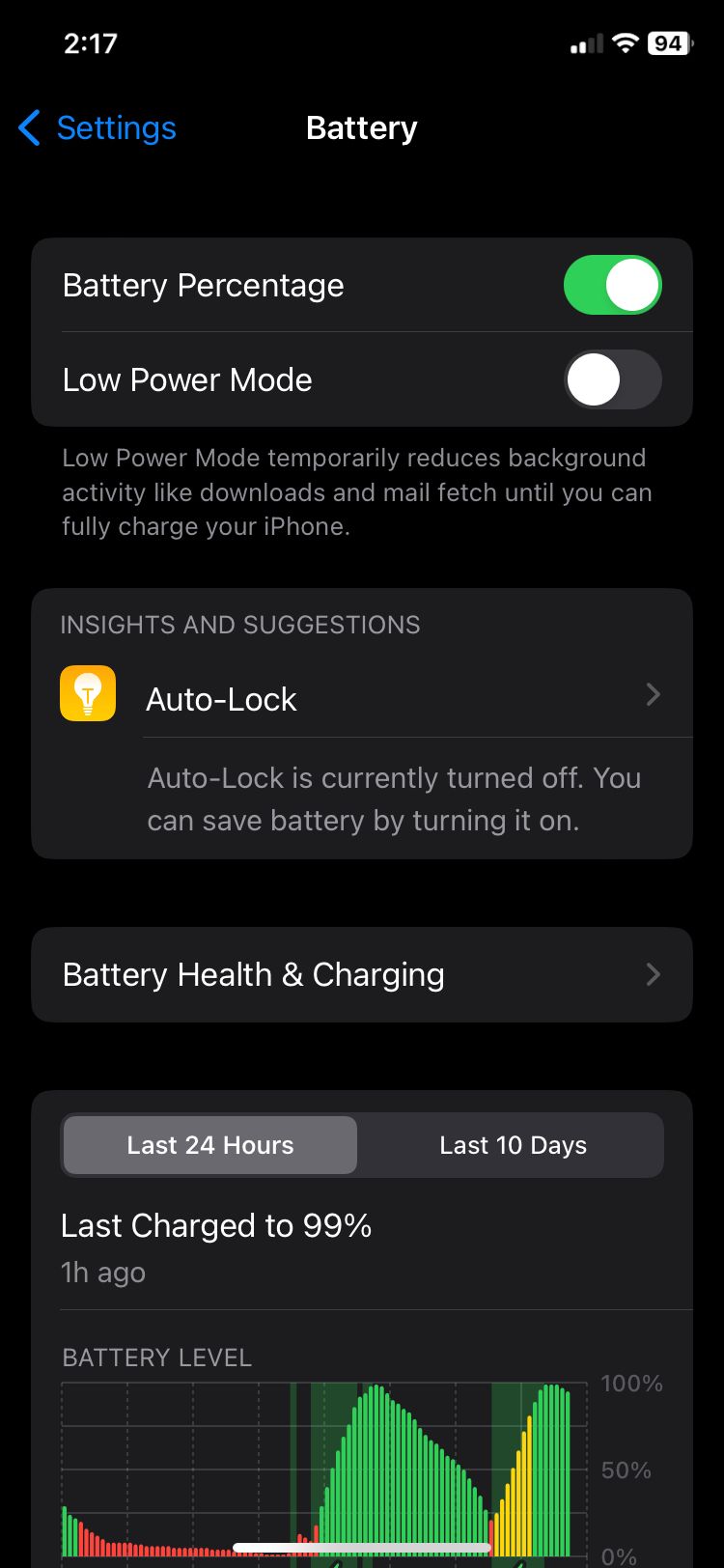
If you're wondering what your iPhone's Low Power Mode does, we've got all the answers for you. But if you go back to your Display settings now, you'll see Auto-Lock is no longer grayed out. You can now change it to any option you want to use.
Keep Your iPhone Screen On for Longer
Auto-Lock in Settings allows you to change how long it takes for your iPhone to turn off its screen. You can choose from any of the timings ranging from 30 seconds to 5 minutes.
On top of that, a Never option is also available if you don't want your screen to shut off for a specific use case. Now that you've learned how to keep your iPhone screen on, you have all the time to write or draw something that's shown on the screen.