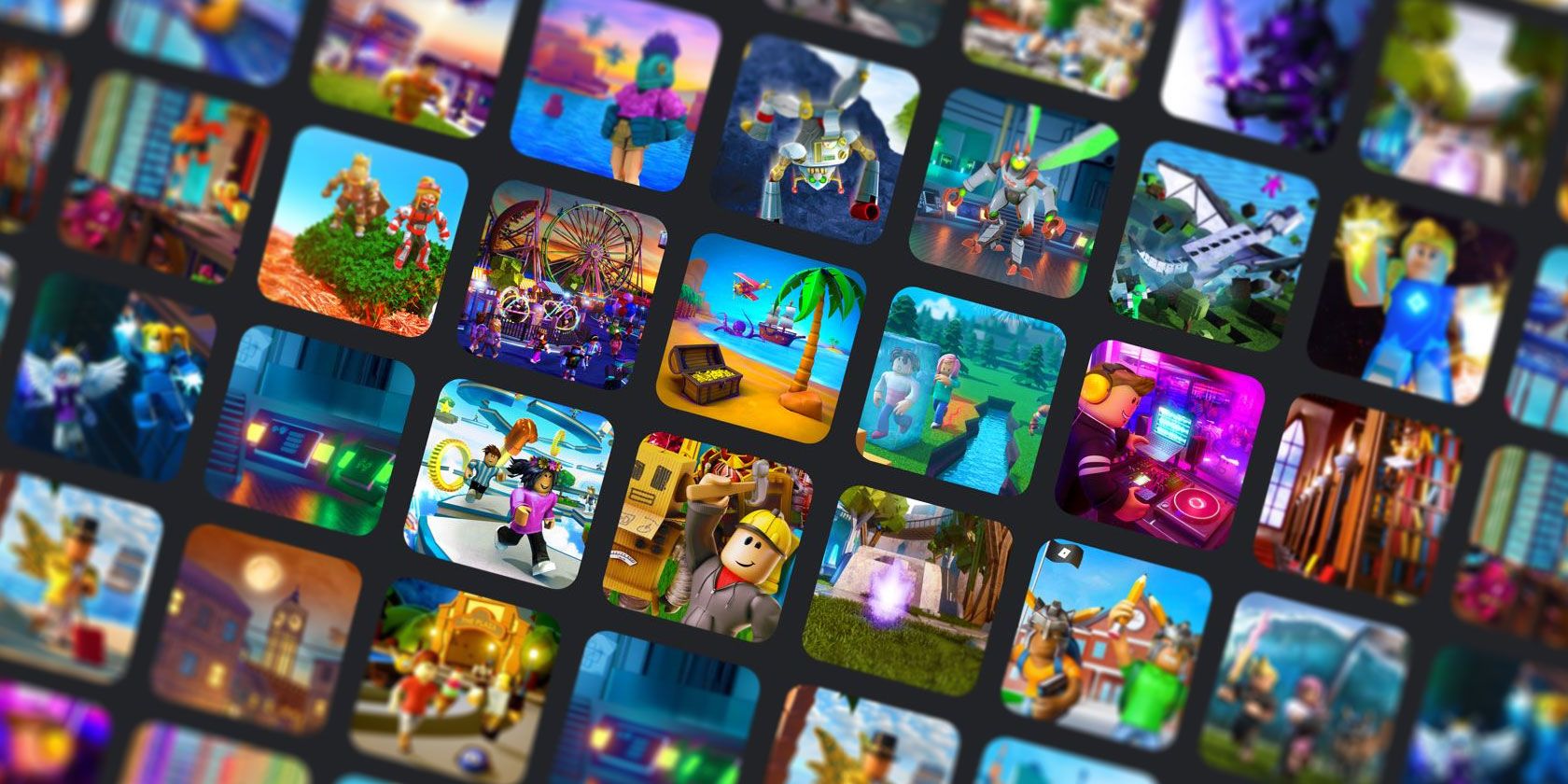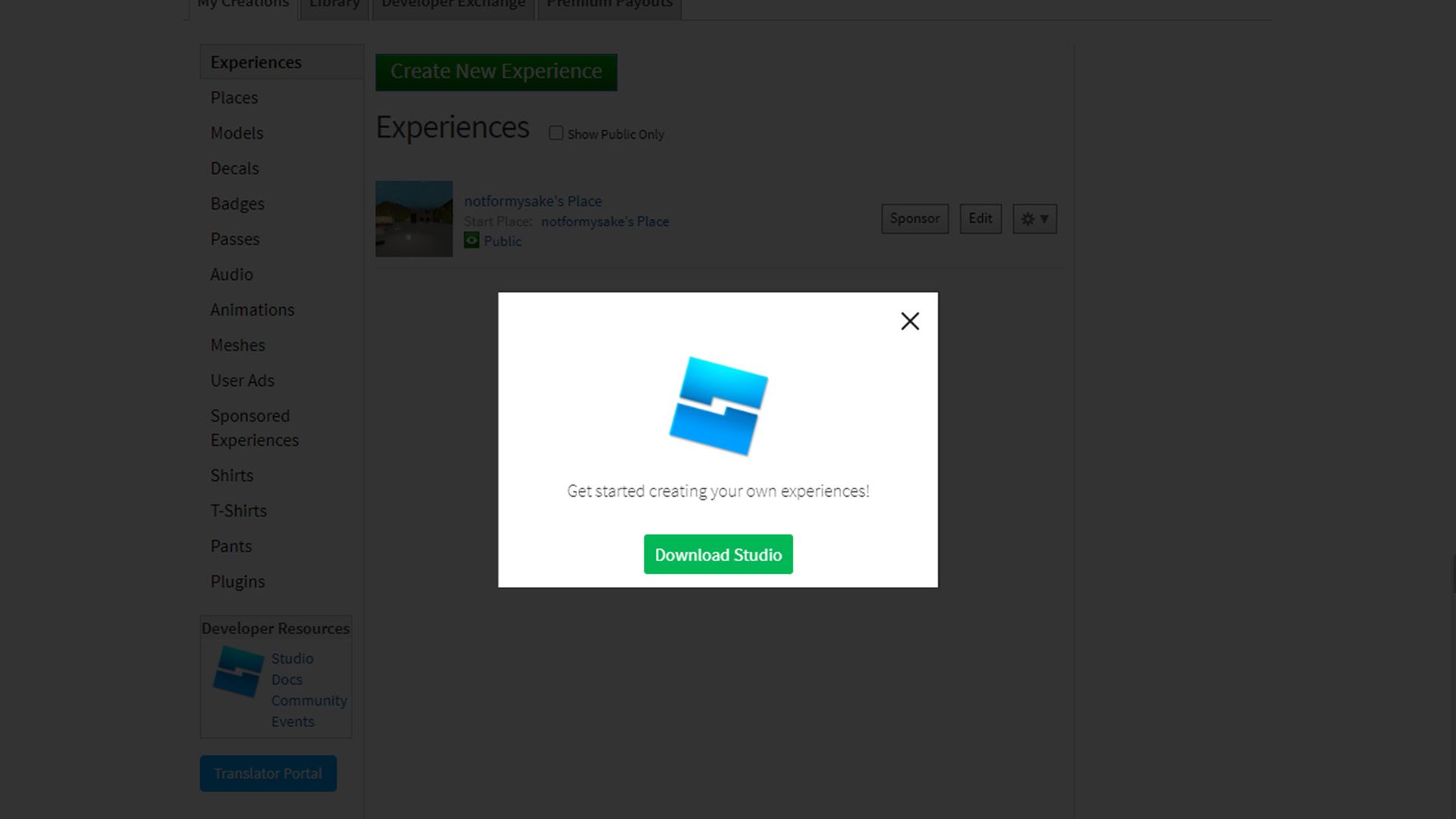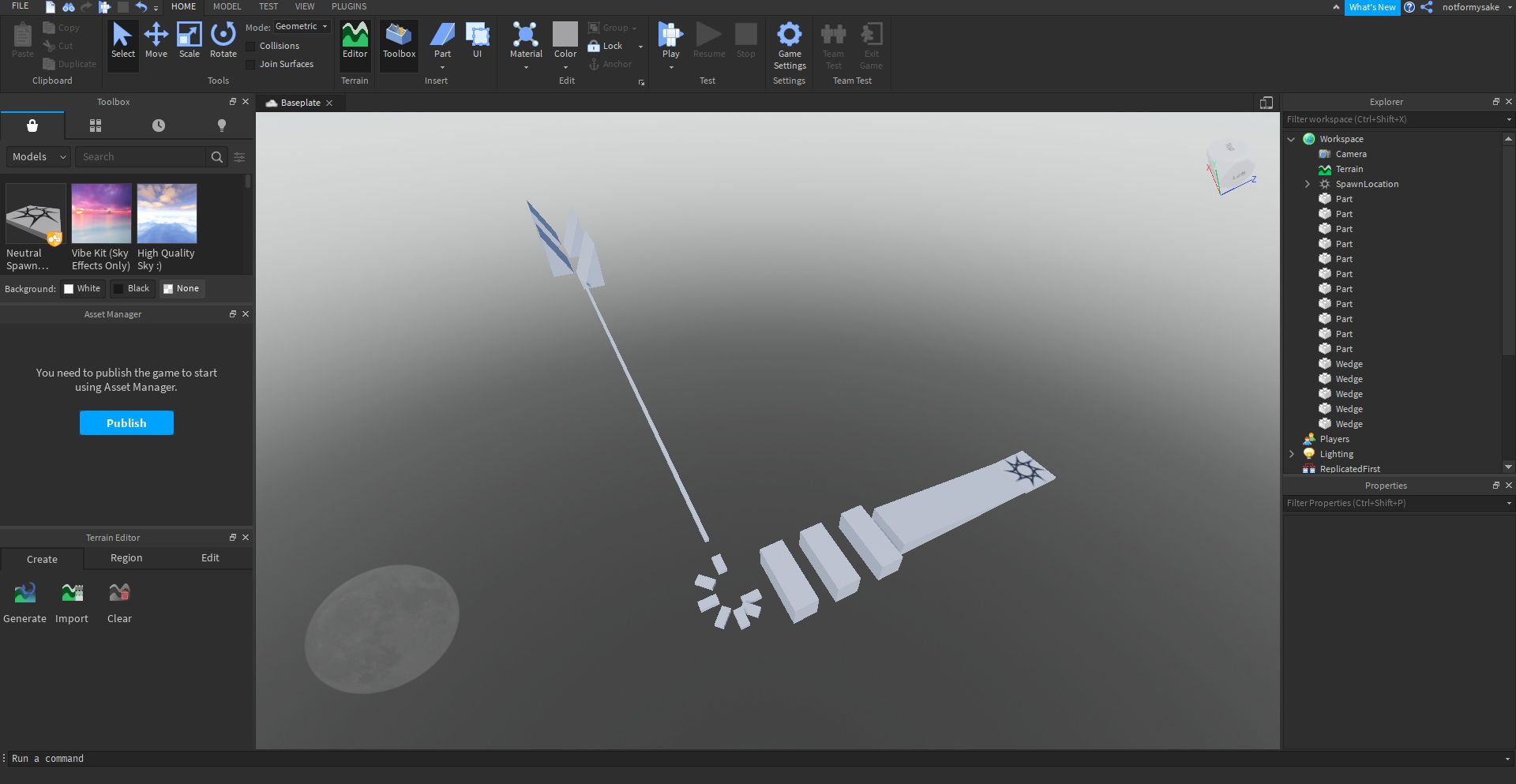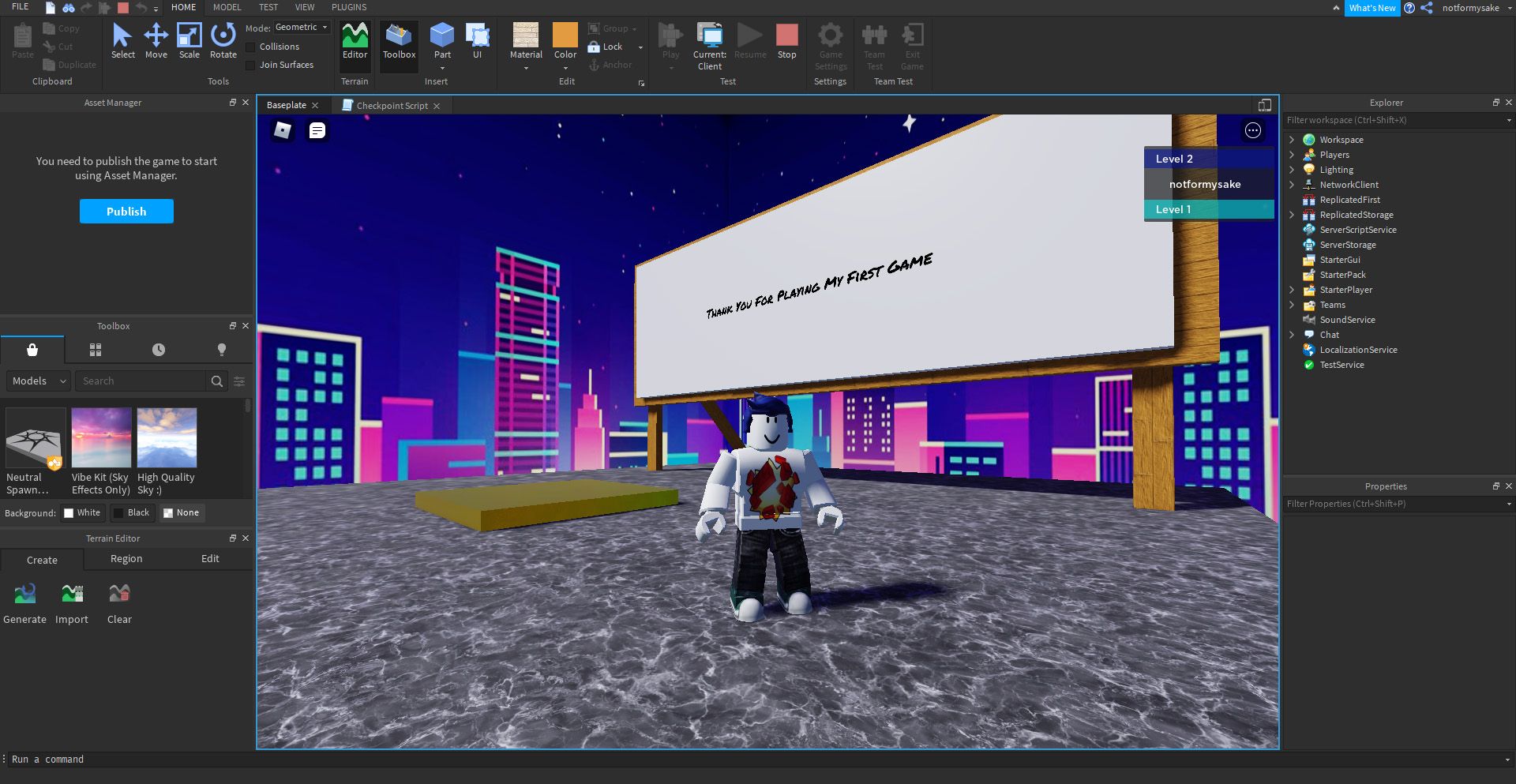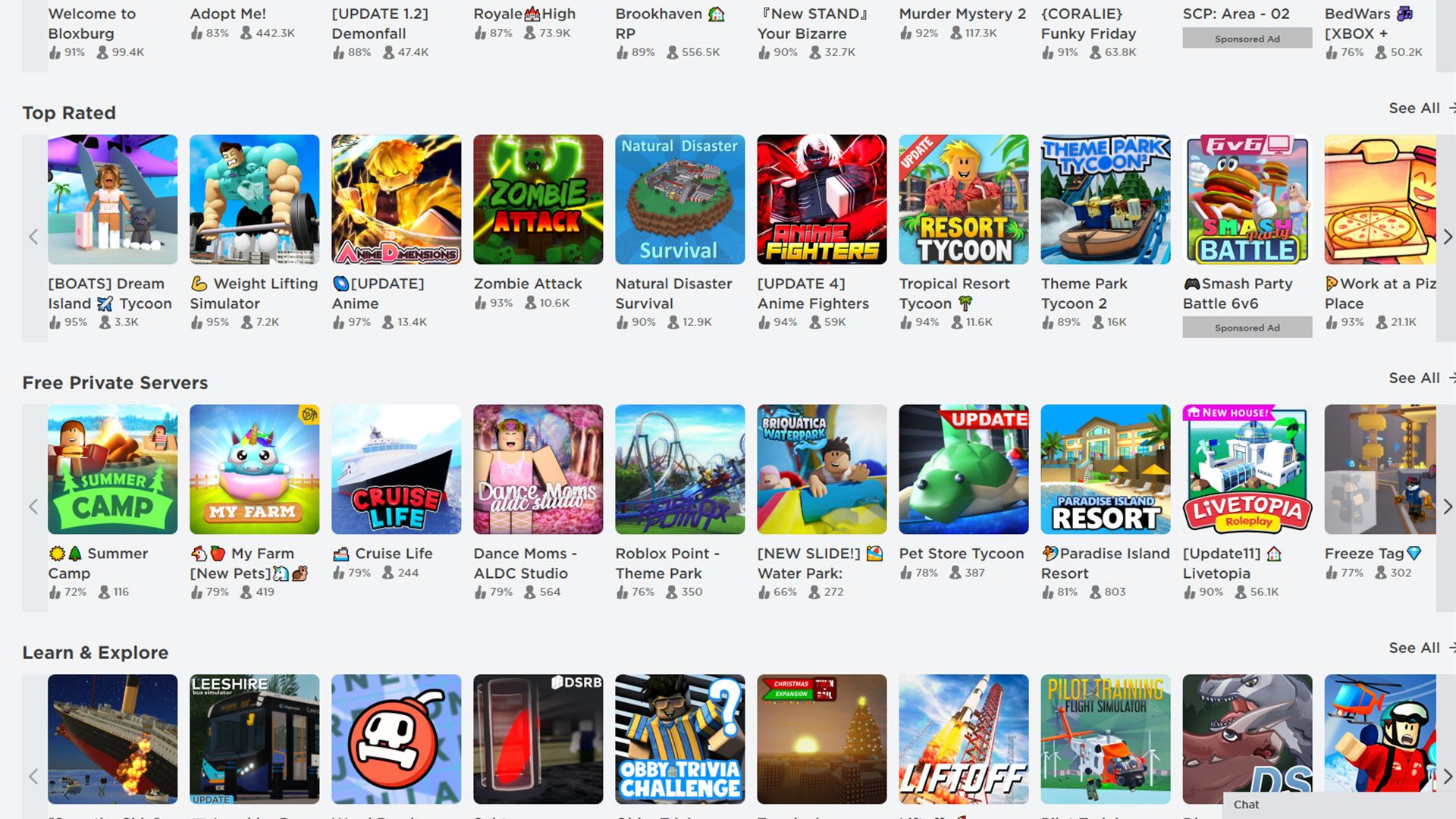Roblox is a great game for folks of any age. If you've made an investment in the platform for a while, you might wonder how you go about contributing your own game to the service for the first time.
This guide will arm you with all the knowledge that you need to create your very first Roblox game and get it out onto the service.
What is Roblox?
If you've somehow stumbled onto this article without knowing what Roblox is, or a family member has asked you to help them, then here's a breakdown of what is going on.
Roblox is a game-creation platform launched in 2006. It allows people from all over the world to create their own games using a simple engine, and then share them with other players.
These games can be anything from first-person shooters to platforming games, even turn-based RPGs.
What Software Do You Need to Make Your First Roblox Game?
If you or a family member are already a Roblox player, then you should already have an account. If not, go to the Roblox website and fill out the form to create one. With that done, you'll need to get a specific piece of software to create your game.
Once you're logged in, go to the Roblox home page, and click Create at the top of the page. On the new page, click Start Creating, and then Download Studio to download the Roblox creation software.
Once downloaded, run the program and follow the simple on-screen instructions to install the software. If you're on Mac, you'll need to drag and drop the application somewhere onto your hard drive.
Now you've got everything you need to create. Just log into your Roblox account on the Studio software and you're ready to go.
Getting Started Creating Your First Roblox Game
Now that you've got your software, you can start creating your game straight away. Of course, as with many things, it's not quite that simple. Your first steps will be different, depending on what sort of game you want to create.
One of the best features of the Roblox Studio is that it comes with a pretty huge number of game templates. These templates are perfect for giving you solid groundwork to build upon. For your first time creating a game, choose something simple to learn the ropes.
We highly recommend creating an obstacle course, known as an Obby, as your first game. Not only are these types of games immensely popular in Roblox, but they're also pretty easy to construct with or without a template.
To get started, open Roblox Studio and select either Baseplate or Obby, depending on how you want to start. Baseplate will give you a completely blank slate with only a spawning point and solid ground, while Obby features the start of an obstacle course to get you going.
Either way, the process of making your game will be quite similar. Just remember, if you started with a baseplate, open the Workspace drop-down menu on the right of the screen, select Baseplate, and press the Delete key. The point of an obstacle course is for players to fall to their death if they fail after all.
Learning to Use Roblox Studio
When you first get into your new game, the first thing you should do is learn how to move the camera. W, A, S, and D, will move the camera forward, backward, left, and right, respectively. You can also move up and down by using E for up and Q for down, and move your camera by holding the right mouse button and dragging the mouse.
The first thing that your obstacle course is going to need is some obstacles, and the way you create those is by using the toolbar at the top of the screen. Click the arrow underneath the Part heading. This will give you a list of different shapes that you can spawn.
You can use these different shapes to start construction obstacles. For example, a great place to start is a bunch of stepping stones that players have to jump onto without falling. However, to create obstacles, you need to learn how to manipulate parts.
With your spawned part selected, you can choose from Move, Scale, and Rotate on the toolbar to manipulate your objects around the screen. Move allows you to change your object's position, Scale allows you to change their size, and Rotate allows you to change their orientation.
With these tools, you should be able to create your first obstacles out of basic shapes. Once you've got everything in place, you need to stop your obstacles from falling out of the sky. With your obstacles selected, click the Anchor symbol in the toolbar under the Edit heading.
Remember, you can test your game by pressing Play in the toolbar at the top of your screen. To make things easier, you can also right-click and select Duplicate on any objects you want exact copies of. Using only the instructions we've given you, you should be able to create something like the level pictures above.
Improving Your Roblox Game's Visuals
Once you've got the basics of an obstacle course created, then you're going to need to make sure it looks prettier before sharing it with the world. There are a few different ways that you can do that.
You can use the toolbox menu to select objects and skyboxes from a repository of pre-built assets. You can get everything from trees to spectators to help decorate your new game. If the Toolbox isn't showing, click the Toolbox icon under the Insert heading.
Once the toolbox is open, you can type a search query into the search bar and press Enter to find objects. Then simply click on the object you want, and it'll spawn into your game. You can then manipulate it in the same way as you did with your level obstacles.
If you want to decorate your parts, you can also do this using the Edit heading on the toolbar. Select the part you want to change the appearance of. Click the arrow beneath the Material heading, and select which material you'd like your part to be made from. You can do the same from the Color menu to change its color too.
You can also add text to the end of your game to thank people for playing. Create a flat object to act as a sign and make sure you anchored it. Next, in the Explorer window on the right of the screen, select the new object you created and click the white plus symbol that appears when you hover over it.
From the drop-down that appears, select SurfaceGui, then click the white plus symbol on the SurfaceGui you just created, and select Text Label. In the Properties windows for the Text Label, you can change the settings under the Text heading to change the size, color, font, and content of your label.
If your label doesn't appear check the Properties window for the SurfaceGui you created. Under the Face heading, try all the different options and see if the label appears. This heading controls which side of the object your label will appear on.
The ultimate step is actually to publish your game. Go to File > Save to Roblox As and click Create new game... Here you need to give your game a description and name to let people know what it's about. When you're ready, click Create and your game will go live straight away.
What to Do Next With Roblox Game Creation
Now you have all the tools you need to create your first Roblox game. If you want to continue improving your skills, then practice makes perfect. The more time you spend using Roblox Studio, the better and better you'll get.
To really start making more advanced games, you'll need to learn the engine's programming language: Lua. This language is incredibly easy to learn, and you can have the basics down in only a few days of practice. With knowledge of Lua behind you, you'll be able to produce almost any kind of game you'd like.
If you want to get really advanced, you can create your own assets from scratch using 3D modeling software such as Blender. There are also many online communities dedicated to discussing making Roblox games that may help you if you run into trouble.
That's How to Build Your First Roblox Game
With this guide, you should be well on your way to becoming a Roblox game-creating master. We've covered the basics, from getting the software to creating objects, and making sure they stay in place. Now get out there and get creating!