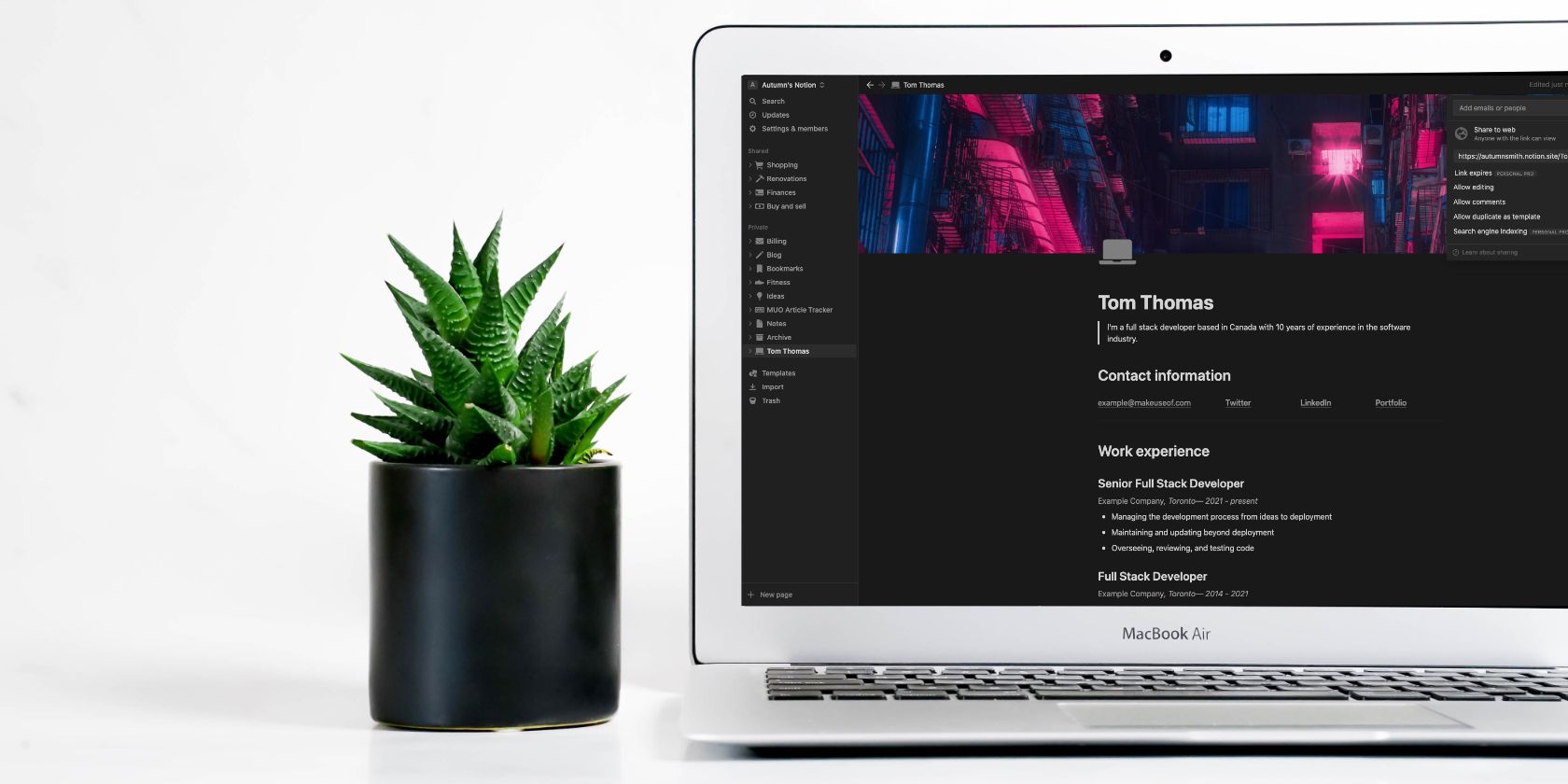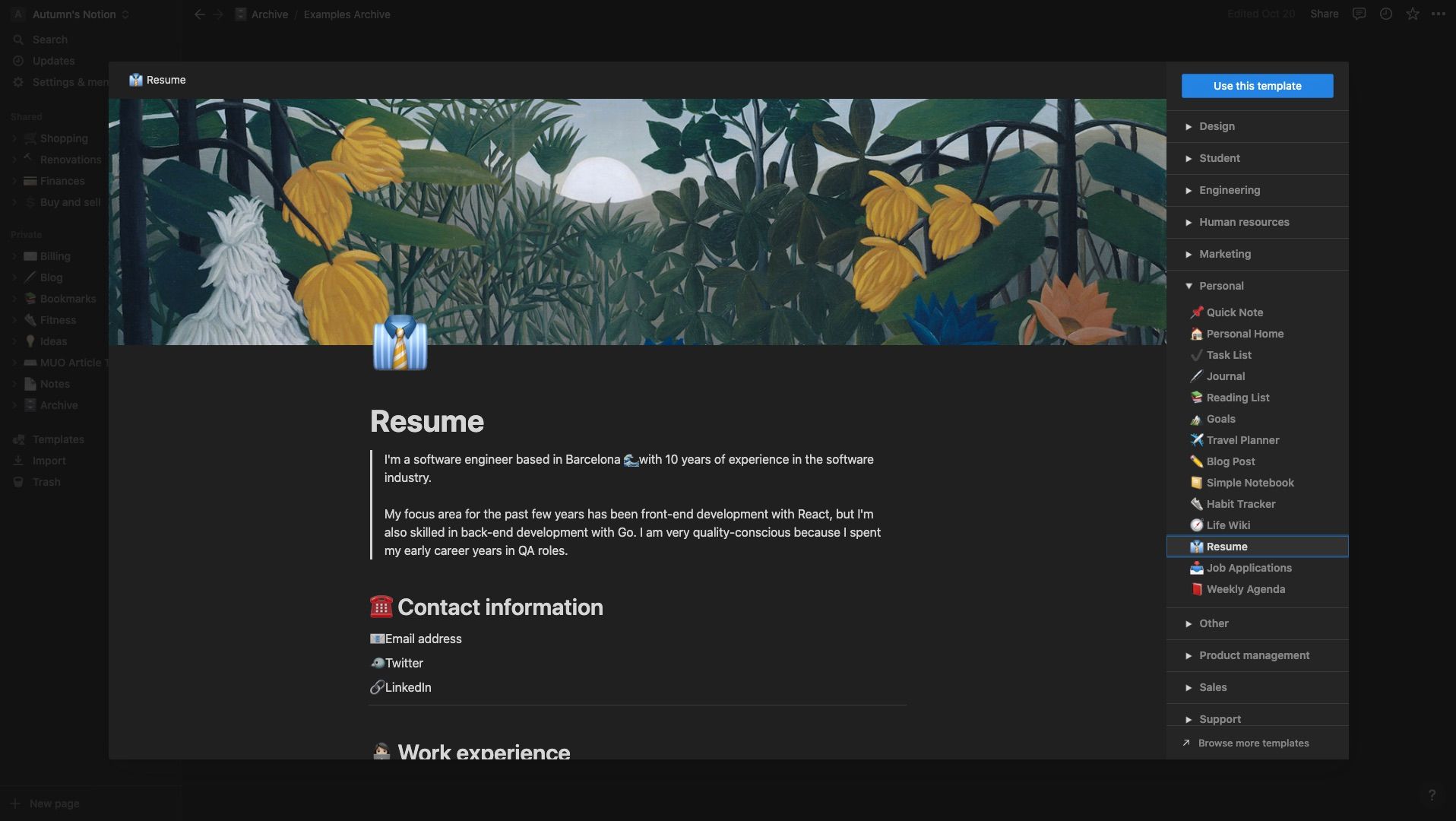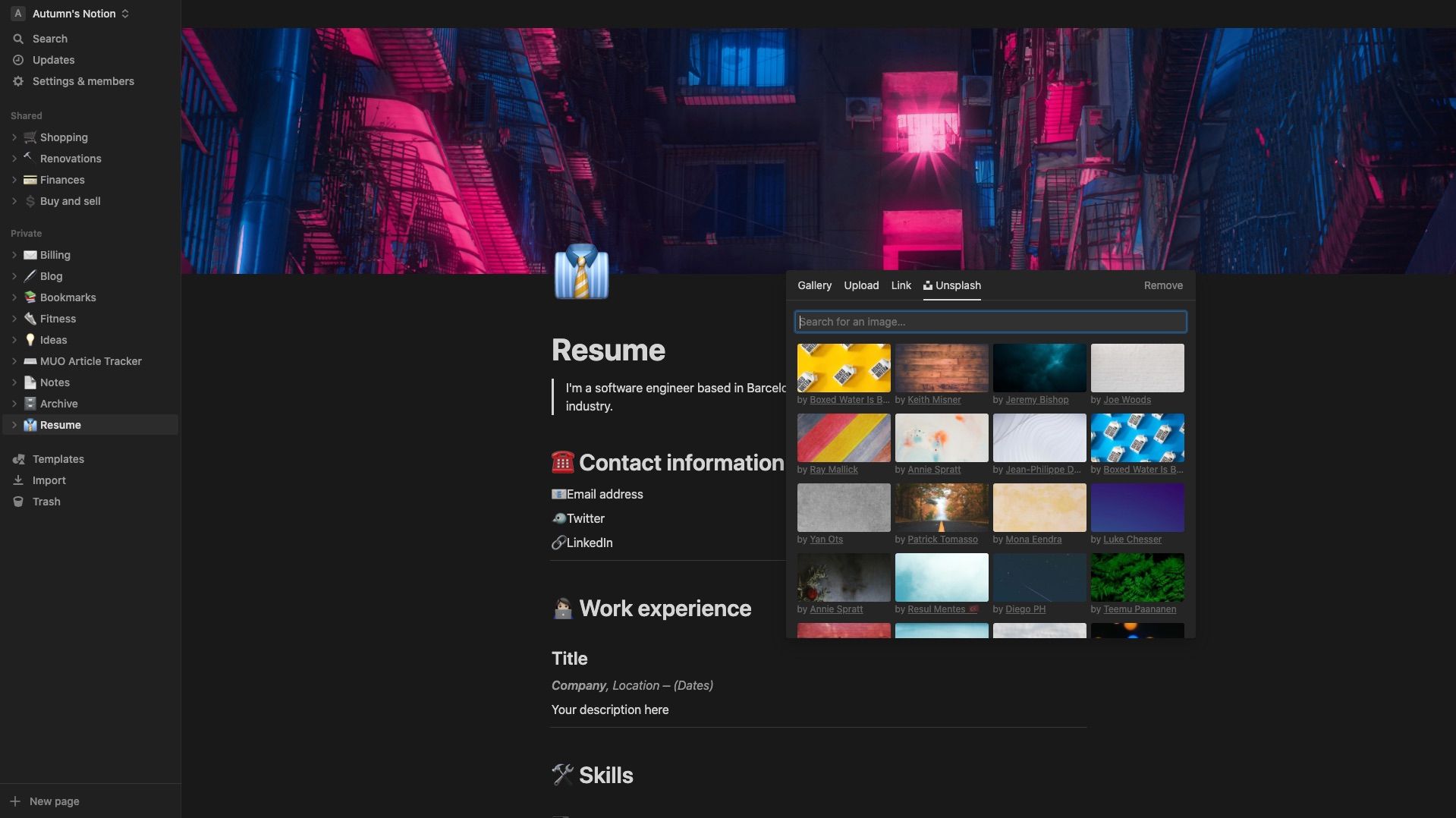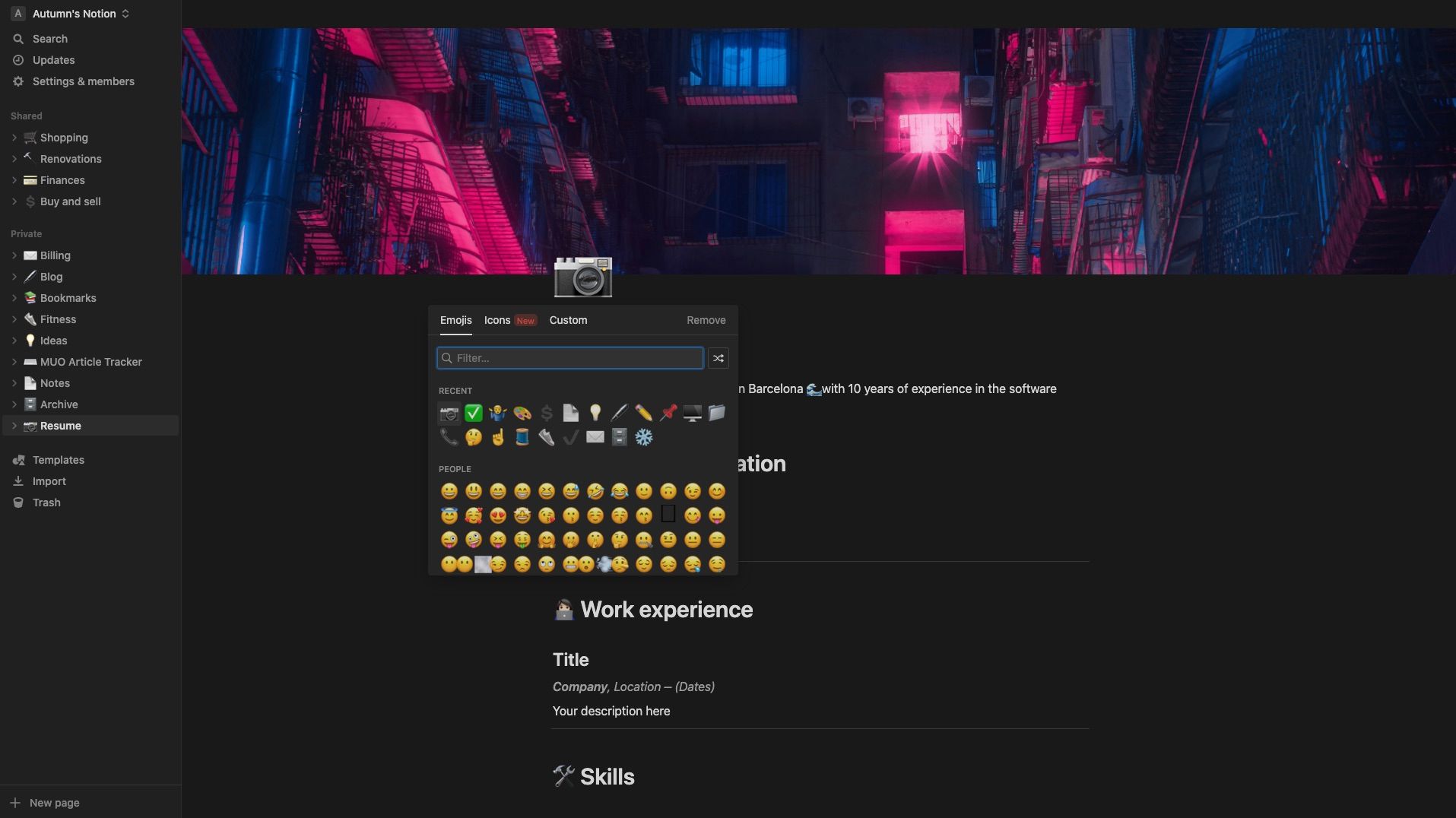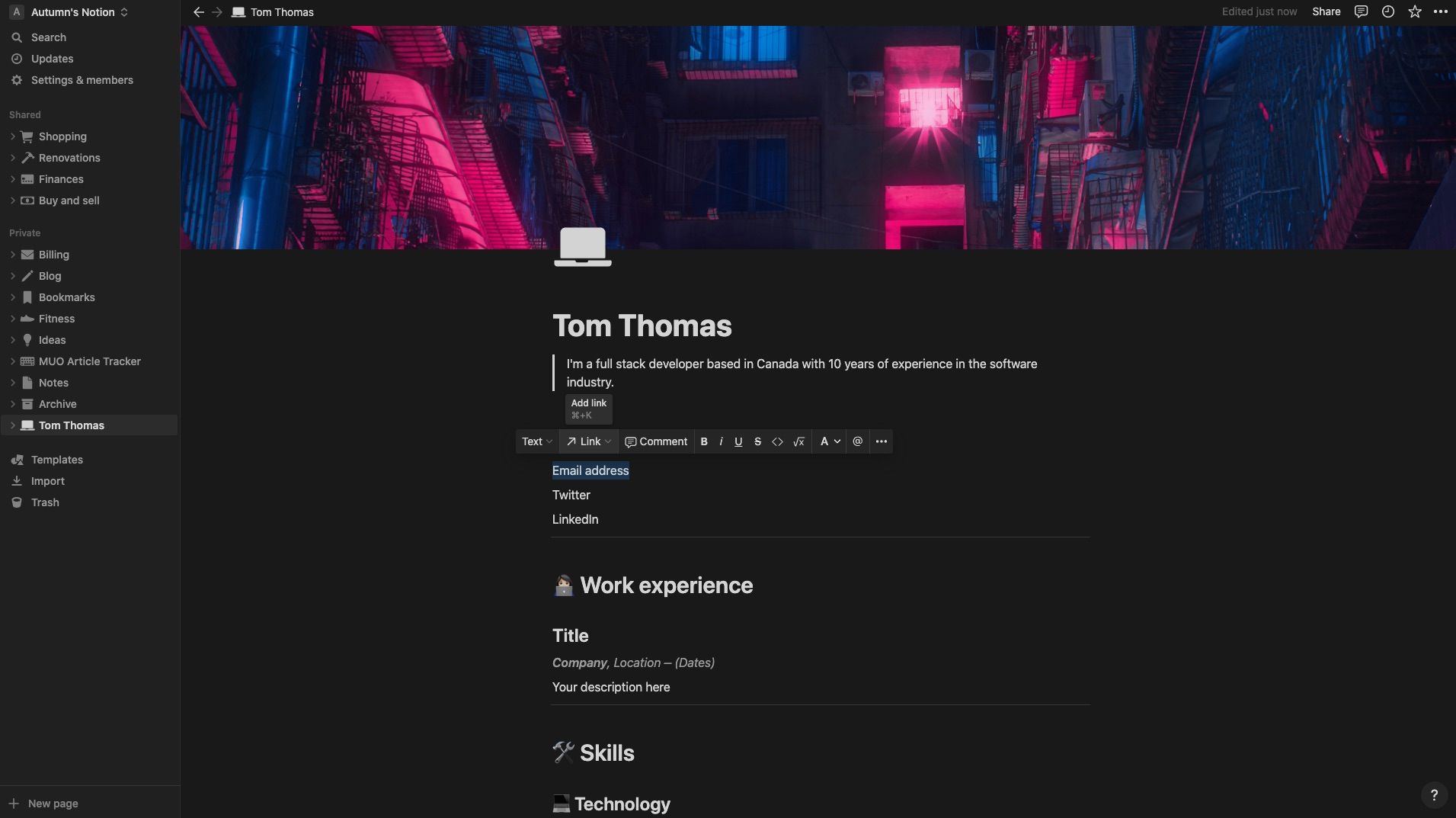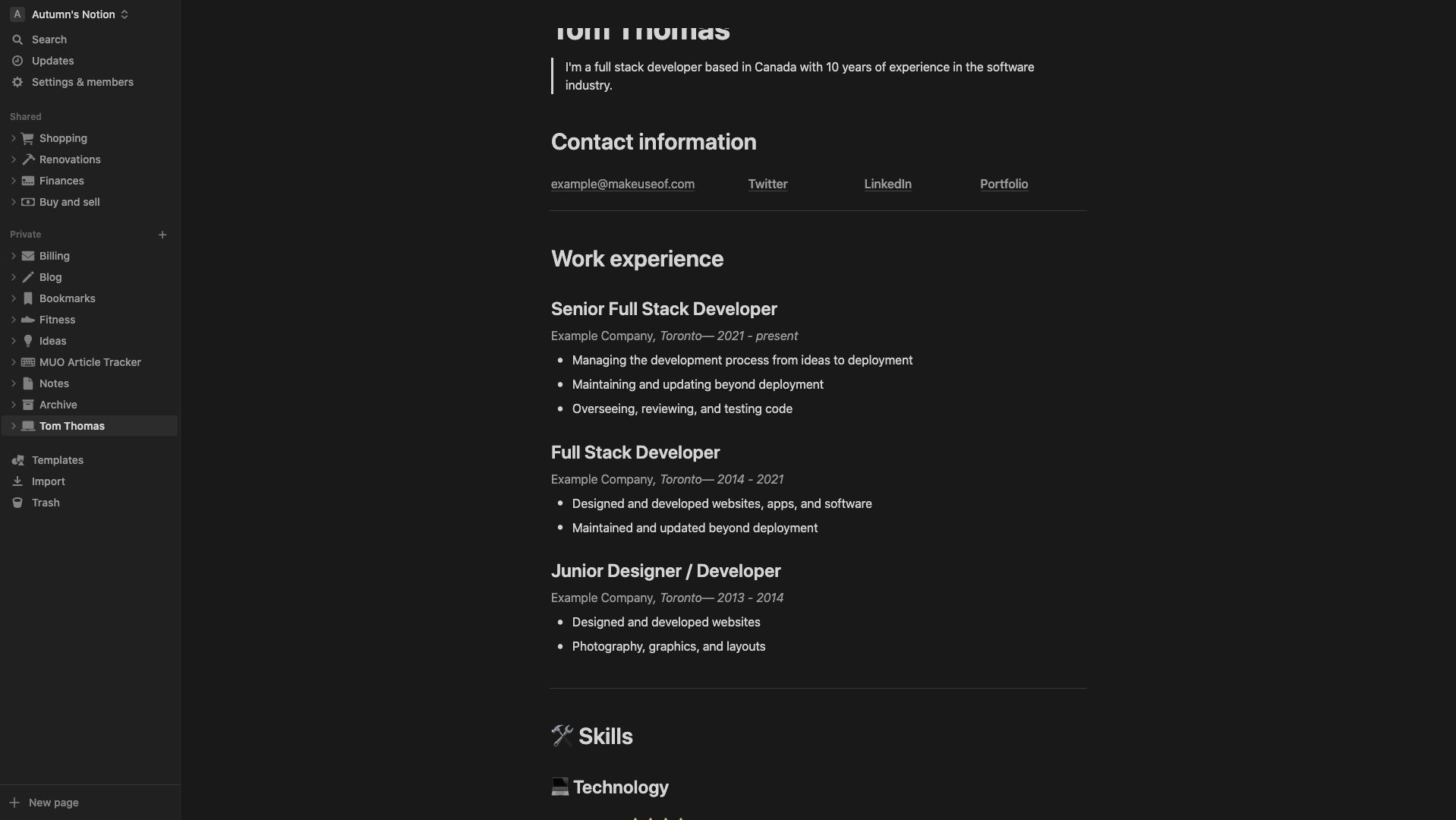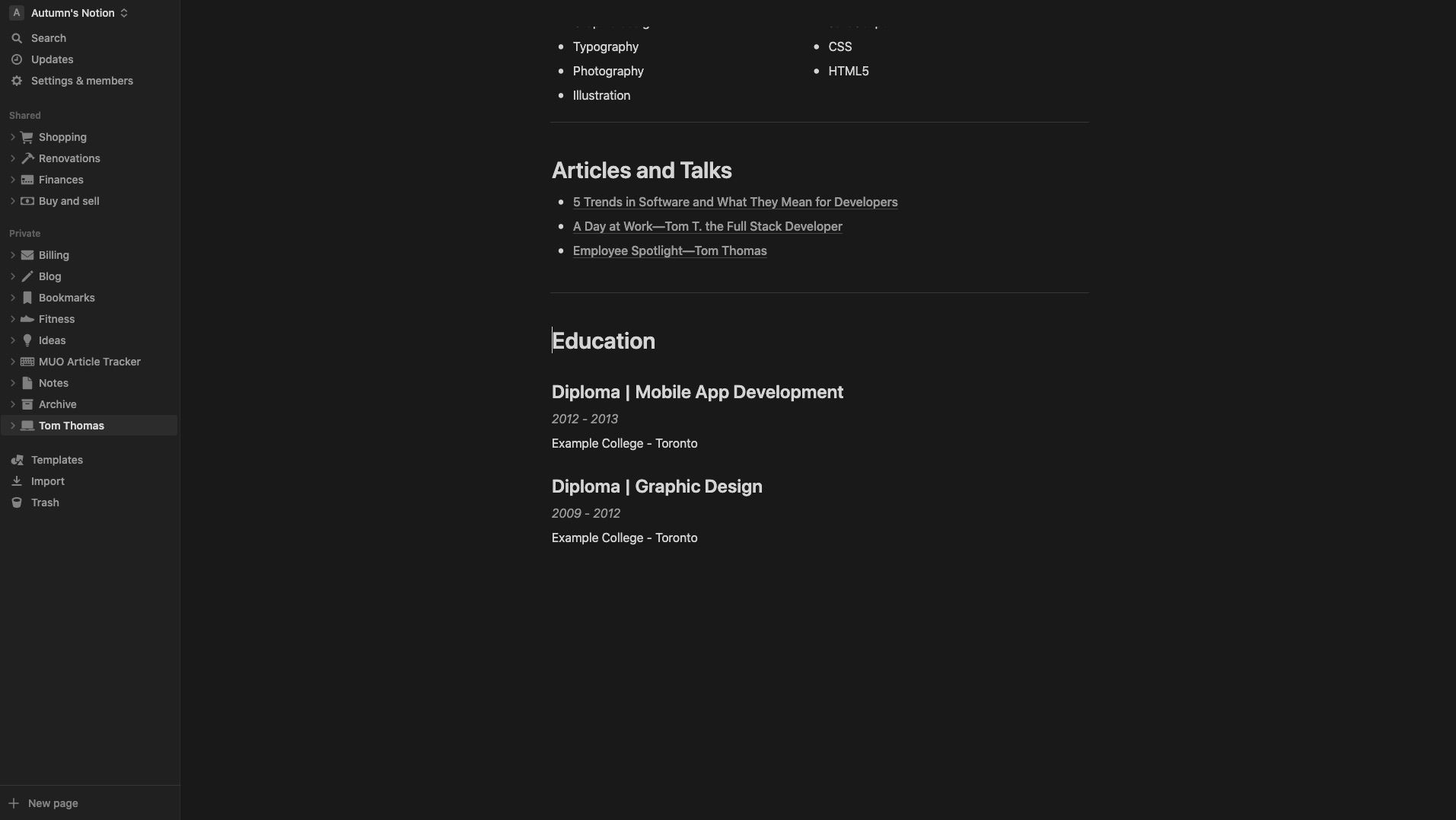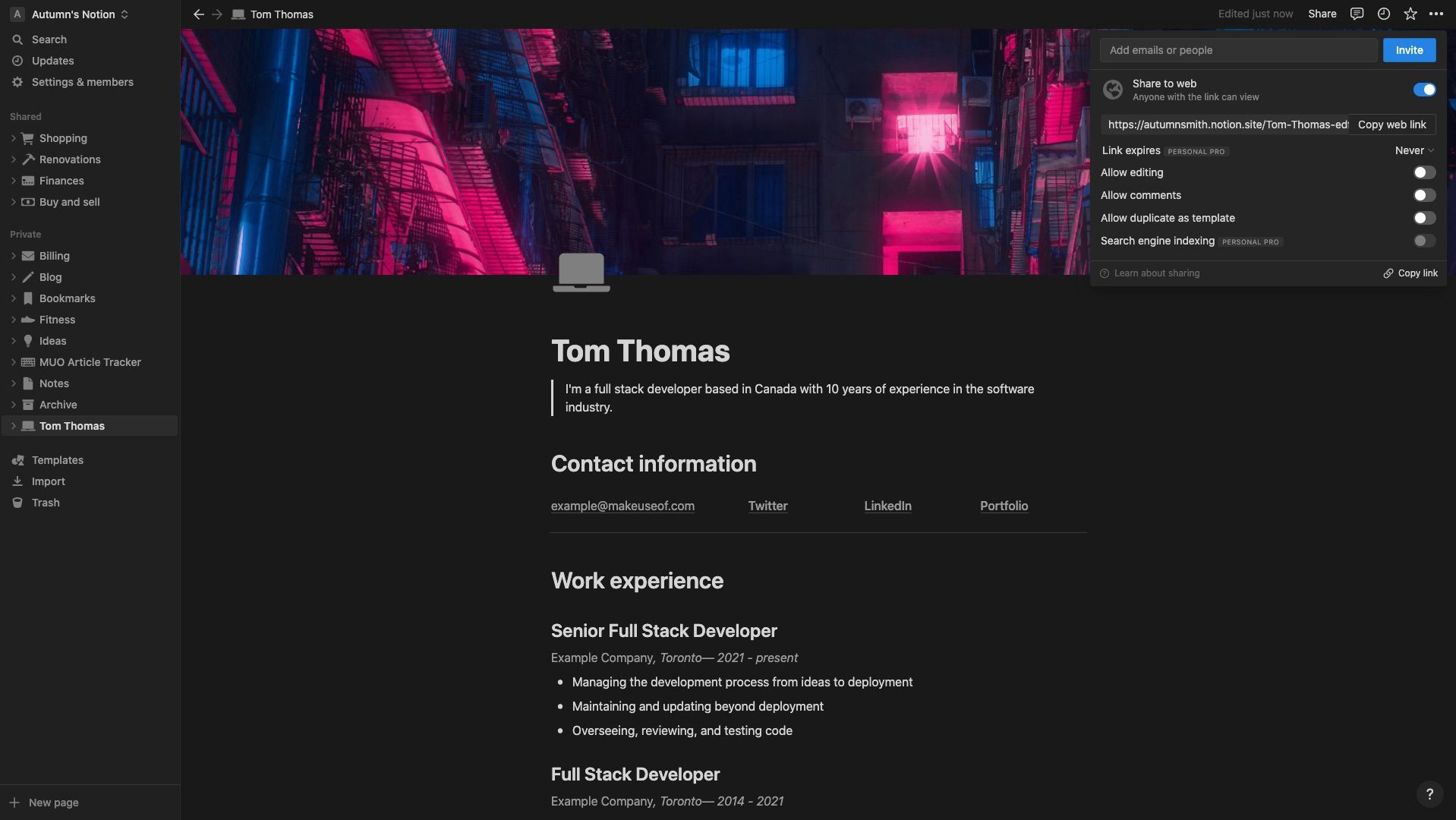While some employers prefer resumes in a PDF or Word document, sometimes you get the opportunity to be more creative. In those instances, why not stand out from the crowd by building an online resume in Notion?
Not only can you send off a Notion resume by simply sharing a link, but you’ll also have a document that’s organized, easy to read, and clickable, just like a website. Plus, you can quickly update it for those times when you realize you left something out or had a typo shortly after sending it. Keep reading to learn how.
Finding and Using the Resume Template in Notion
To get started with your Notion resume, look at the bottom-left of your screen under Templates. You’ll find the resume template below the Personal heading. Select it and click Use this template in the top-right corner. Notion will create a new page for you called Resume. Replace the title with your name.
Now it’s time to swap out the placeholder graphics for your own.
Add a Cover Image
Adding a cover image in Notion is an excellent way to add personality or interest to a page. To swap it out, hover over it and click Change cover. Within the cover menu, you can choose an image from Notion’s gallery, upload one from your computer, link to one, or explore Unsplash’s free stock photos to source one. You can also remove it if you prefer.
Once you add an image, you can adjust it by hovering over it again and selecting Reposition. Now you can drag it up and down until it fills the header the way you want.
Avoid stressing about your cover image too much. If you can’t think of anything to go here right now, come back to it later. Keep in mind, it’s better to go with something abstract rather than a low-quality or overly personal image.
Change the Page Icon
To change the page’s main icon, click it and look through your options. Notion offers many emojis and icons. You can also add a custom symbol, but with so available, you don't need to. If you’re unsure what to pick, go with something that works with your industry, career, or passion—even if you need to get a bit clever or abstract. If you prefer, you can also remove the icon.
What to Include on Your Notion Resume
Next, you'll want to swap out the placeholder text for your own. If you feel stuck, there are plenty of resources and tips on how to write a resume out there.
1. Tagline
Be sure to keep your tagline brief. You don’t want to give away everything from the start. Hook your viewer and let your resume do the talking.
If you’re unsure what to place here, look at your LinkedIn page. Alternatively, look for inspiration on your peers’ profiles. Think of it like an elevator speech. If you had ten seconds to introduce yourself to someone you want to work with, what would you say?
2. Contact Information
Type your details over what’s there and take it one step further by hyperlinking the text, so your viewer can click it. To do so, highlight it and click Link in the toolbar. If you want to link your email address, so it creates a draft for them, type mailto: and then your email address. For example, mailto:example@makeuseof.com.
If you want to replace the emojis beside your contact info, pull up your commands using the forward slash and start typing emojis. You’ll see the option to add them to your block. Click it and pick from the menu. You can also just delete these if you prefer a minimal look.
To rearrange the layout of the text, grab the six dots to the left of the blocks to drag and drop them. You can also hover between the blocks to adjust their size horizontally.
3. Work Experience
Notion’s done a lot of work for you with this template. All you need to do here is find a copy of your resume or go over to your LinkedIn page and use the information to fill in your work experience. Start with one job and format it how you like. Now, to add more experience, copy and paste it and fill it in again.
4. Skills
Here you can create a description for each skill, or simply list them. That’s up to you. You may want to take a look at some of these top skills you need to land a job. You can also include these tech skills on your resume if you're applying for a tech job.
5. Articles and Talks
No worries if you don’t have anything to include here, but this is where you can include a little social proof to back your resume. For example, you’re a developer and:
- You wrote a guest blog article about trends in software.
- Someone interviewed you about what it’s like to work in tech.
- Your employer did a highlight article introducing you.
Add links here, so your potential employers can see them.
6. Education
Fill this out the same way you did your work experience section. Everyone lists education differently, so check out some examples around the internet if you’re unsure.
Additional Sections You Could Add to Your Notion Resume
You may have some additional sections in mind for your resume. You can quickly add a divider to your page using commands. Here are some other ideas of sections you could include:
- Achievements
- Hobbies
- Interests
- Testimonials / Recommendations
- Portfolio links
Just keep in mind that oftentimes less is more.
Publishing and Sharing Your Notion Resume With Others
When your resume is ready, you can turn it into a public page by going to the Share option in the top-right corner of your screen and toggling on Share to web. Once you do, you’ll want to ensure editing and comments are off. You can also turn duplication off if you don’t want someone using your resume as a template.
Before you publish, double-check your page to ensure you’re not sharing any overly personal information or links to other pages in your Notion that you don’t want others to have access to. After it’s up, you can use the link to share it with anyone you’d like.
Stand Out From the Crowd With a Resume in Notion
Building a resume in Notion is a cinch, thanks to its ready-to-use template. All you need to do is open it up and get working. Once it’s ready, it will be like having your own resume website.