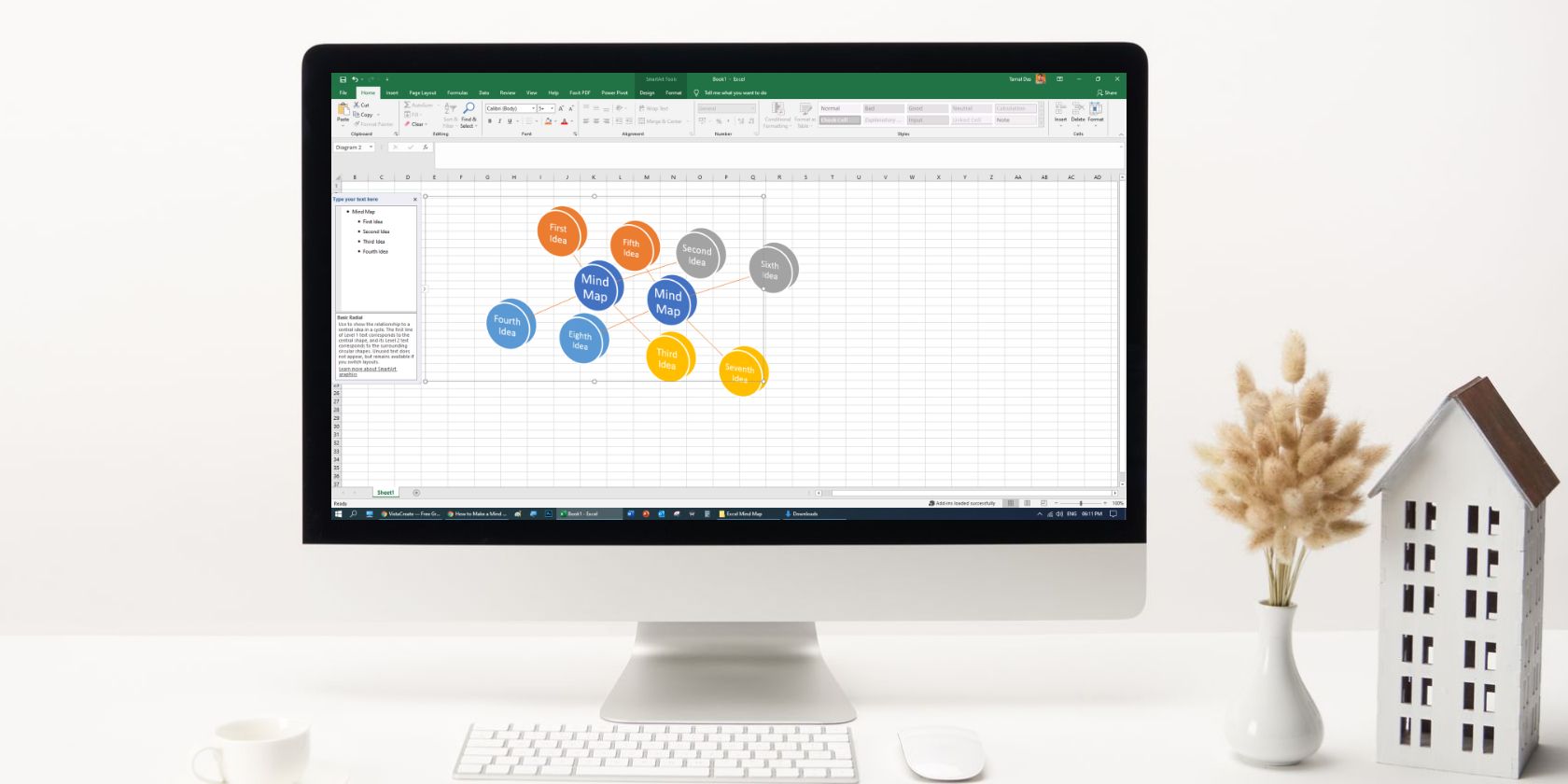Mind maps are truly helpful for discovering insights from data or resolving project bottlenecks. Excel is too good for numerical or text data in rows and columns. Though it offers many graphs and charts for data visualization, it lacks mind maps. Don’t get discouraged yet because we'll show you how to use mind mapping right from Excel.
In this article, you will learn how to create mind maps using Excel so that you can clearly communicate your ideas.
1. SmartArt for Manual Mind Map
The native option for mind mapping in Excel is the SmartArt feature. There are various layouts of SmartArt, like List, Process, Cycle, Relationship, Matric, etc. You can choose any of the layouts that best fit your data to create professional mind maps.
If you don’t know which layout to choose, it’s safe to go with the Relationship style, as this one fits most mind mapping data. Here is how you can quickly create a mind map in Excel:
- Go to the Insert tab.
- Click on the SmartArt button to open the SmartArt graphic menu.
- Select the Basic Radial layout for SmartArt.
- On the left-side text menu, click on any nested text box and hit Enter to add as many radial graphics as you need.
- Edit the parent text and then keep editing the nested texts.
- Right-click on the graphic to get more options for customizations like Color and Style.
- Reposition the graphic beside your data.
2. Templates for Quick Mind Mapping
If you want to save time by avoiding manual mind map creation, use any mind mapping templates for Excel. You’ll find various mind map templates for Excel for free or as the freemium license.
One such template is Mind Map Maker by Someka. You can download it for free. The free version gives you the option to restructure the mind map according to your own data. Here is how you can create a new mind map or edit the existing template:
- Double-click on the Excel macro-enabled file you downloaded from Someka.
- The template file will open in Excel. You’ll see the data table on the left side and the mind map on the right side.
- If you make any changes in the table and then click on (Re)Draw, the mind map will update automatically.
- Alternatively, directly make the changes in the mind map and then click on Update Table to get new data on the data table.
- You may select any parent node and then click on Add Node to create a new connection with a text box.
Excel Add-Ins
There are several developer groups and Microsoft partners that create Excel templates for mind mapping. Here are four easy-to-use add-ins from which you can choose:
3. Visual Paradigm Online for Office
Visual Paradigm is an online diagramming tool that lets you create awesome mind maps effortlessly. The free subscription has limited features, but it gets the job done.
Visual Paradigm also has an Excel add-in that enables you to add mind maps to an Excel sheet or create one using Excel data. You can follow these steps to create mind maps in Excel using the Visual Paradigm add-in:
- Go to the Insert tab on the Excel ribbon and then click on Get Add-ins.
- Seach and install the Visual Paradigm add-in to your Excel sheet.
- Log in to your Visual Paradigm account or create a new account. You’ll see all existing mind maps of your account after logging in.
- You can also create a new mind map by clicking on the Create button.
- The add-in will open a new web browser for the Visual Paradigm artboard.
- You may choose any template of mind map to create a new drawing.
- Click on the Refresh button on the add-in to see the new mind map.
- Drag-and-drop the mind map to an Excel sheet.
4. Lucidchart
Lucidchart is a great mind mapping tool for drag-and-drop mind map creation. It also offers you many templates to create mind maps. The best thing is that you can link your Lucidchart account to Excel to import mind maps or draw mind maps in real-time.
Follow the below-mentioned steps to create beautiful mind maps in Excel using Lucidchart Add-in:
- Go to the Insert tab on the Excel ribbon and then click on Get Add-ins.
- Type Lucidchart in the search box and hit Enter.
- Click on Add to install the add-in.
- You’ll see the Lucidchart add-in in the top-right corner of the Insert tab.
- Click on it and log in to your Lucidchart account.
- You may use Google login if you don’t have an account with Lucidchart.
- If you have any previous mind maps in Lucidchart, you’ll see those in the Add-in.
- Simply select one mind map and click on Insert to get the mind map on the Excel sheet.
- You may make any changes in the mind map by clicking on Edit.
- Use the Import Data option to create a mind map using Excel data. You’ll need a paid subscription to import data.
- You may, however, manually create a mind map on Lucidchart while referring to the Excel data without leaving the Excel app.
5. draw.io Diagrams
It's another Excel add-in that helps you import diagrams and other image files to your Excel sheet from local storage, OneDrive account, or Google Drive. The mind map creation experience in this online tool is pretty simple.
You also don’t need to subscribe to any paid plans. It offers many templates for mind mapping for free. To create mind maps in Excel while using draw.io add-in, you can try the following:
- Get the draw.io add-in for Excel from the Get Add-ins section.
- You can instantly start creating mind maps once Excel installs the add-in.
- You’ll need to create the first mind map from its online platform. After that, you can add, edit, or create directly from Excel.
- You may also link the Add-in to your OneDrive or Google Drive account for hassle-free mind mapping.
The tool doesn’t yet offer automatic mind mapping using Excel data. Hence, you need to create mind maps manually using any of the templates.
Efficient Mind Mapping on Excel for Free
The above-mentioned hacks let you create mind maps in Excel in a breeze. To get a mind map in Excel, you can manually draw one, use a mind mapping template, or get Excel add-ins for automating the task.
Whichever method you choose, finally you get a professional mind map that tells a better story than those bland rows and columns of Excel.