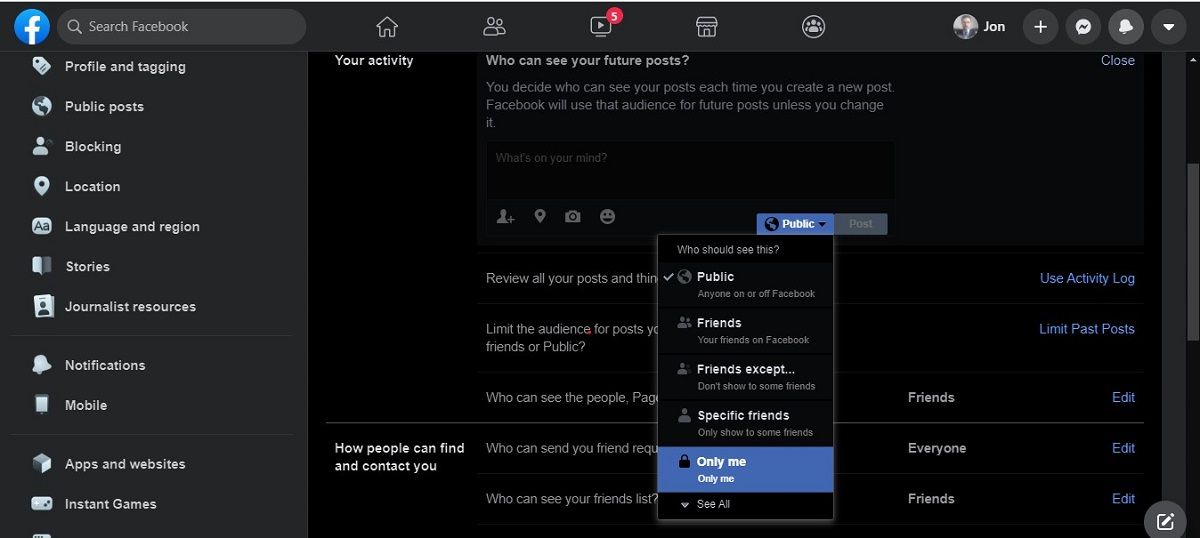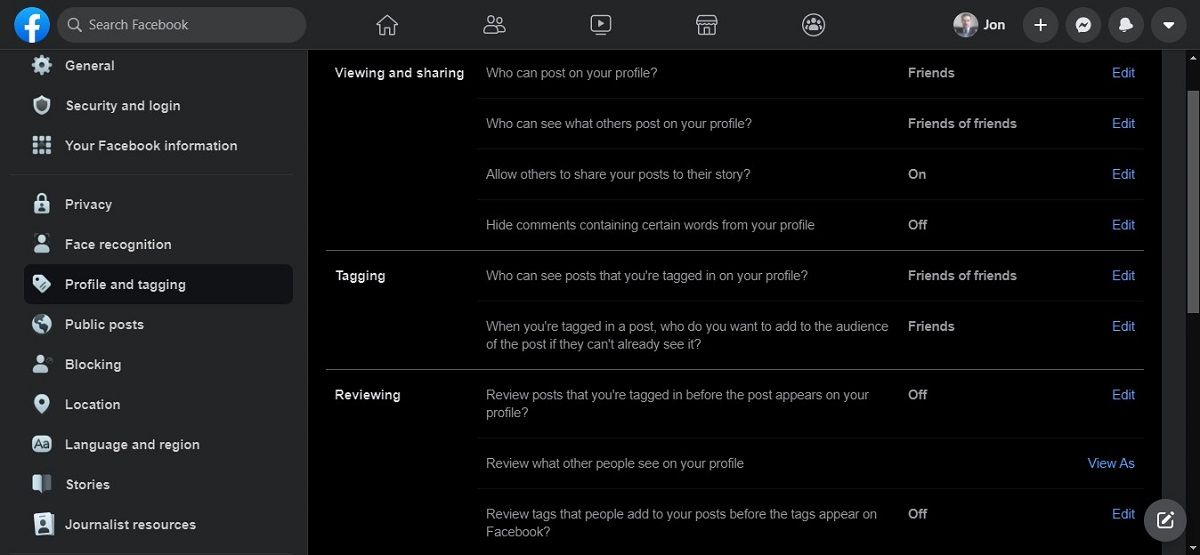Getting by without Facebook can be difficult these days, since so many people have a profile. But that doesn't mean your profile needs to be easy to find.
There are many reasons you might want to make your Facebook private. It could have something to do with your job, or you simply might not want people you don't like finding you.
This article will walk you through how to make your Facebook Private, largely through managing your account settings.
Why Make Your Facebook Private?
If you use Facebook, you might wonder why someone would want to set a social networking profile private in the first place. But not everyone wants to use Facebook as a social networking site.
Between app integrations, mobile APIs, and websites that let you sign in through Facebook, having a Facebook profile has lots of benefits. This is true for people who would rather not use Facebook to actually connect with people.
Think of things you may have done to access services without getting extra content in the past; things like taking your phone number out of the book, using a P.O. box instead of a street address, or setting up a junk email. Learning how to make your Facebook private is kind of like that.
If you don't have a Facebook account yet, you can make an anonymous Facebook profile instead. But, if you already have one, making this private is an easier and faster alternative.
How to Make Your Facebook Private
Facebook doesn't give you any single toggle to turn your whole account private. It does, however, provide two central settings menus to help with this.
From any page on Facebook, click on the arrow icon in the toolbar in the upper-right corner of the window. From the dropdown menu, select Settings & privacy. Then, choose Settings.
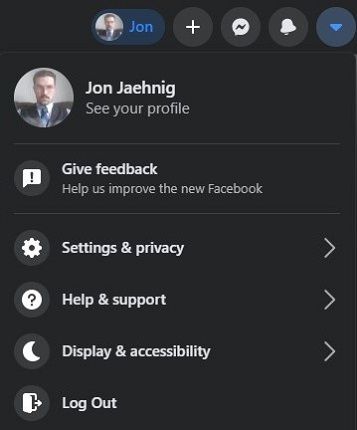
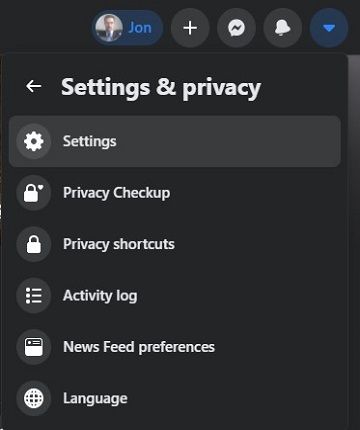
This brings you to a new page with a stacked menu along the left side, where you can control most elements of your Facebook profile. To make your profile private, we'll only really need to explore two of these menus: Privacy and Profile and tagging.
How to Hide Your Facebook Profile
Select Privacy from the menu along the left side of the screen. The bottom two fields are How people can find and contact you, and How you get message requests.
Both of these sections have multiple switches that control how other people find your page and find you through contact info on your page.
Along the right side of the screen, your current settings are displayed. Click on the current setting to open a dropdown menu of alternate options.
One of the bottom lists in this dropdown menu reads Only Me, and has a lock icon next to it. Select this on all applicable fields and your profile will pretty much be invisible.
One of the only settings in this field that works differently is a Yes/No toggle that prevents search engines from displaying your Facebook profile. For a private Facebook profile, you'll want to set this to No.
This page is also where you should go if you want to manage privacy settings for specific posts. So, even if you do make your Facebook page as private as possible, you can make individual posts more public if you want to.
How to Set Tag Restrictions
While you can't prevent people from tagging you in things, you can prevent things that other people tag you in from showing up on your profile.
From the same screen mentioned above, you can make your account even more private by selecting Profile and tagging from the menu along the left side of the window. Use these fields to adjust how or whether users can see posts by other people that mention you on your profile.
The final section, Reviewing, lets you review tags on posts before they appear on your profile. This allows you to control the content that others see on your profile on a case-by-case basis, rather than preventing that content from appearing altogether. Turn these on or off, depending on your preference.
The second section in the Reviewing field, Review what other people see on your profile, lets you see your profile as other users see it so that you can test whether it's as private as you want it to be. Make the changes you desire before saving; they should come into effect straight away.
Now You Know How to Make Facebook Private
While you can't just switch your profile to private, you can get pretty close---and these steps will help you do just that.
Once you've made these changes, you'll be able to enjoy the benefits of Facebook without letting others find your profile as easily as before.