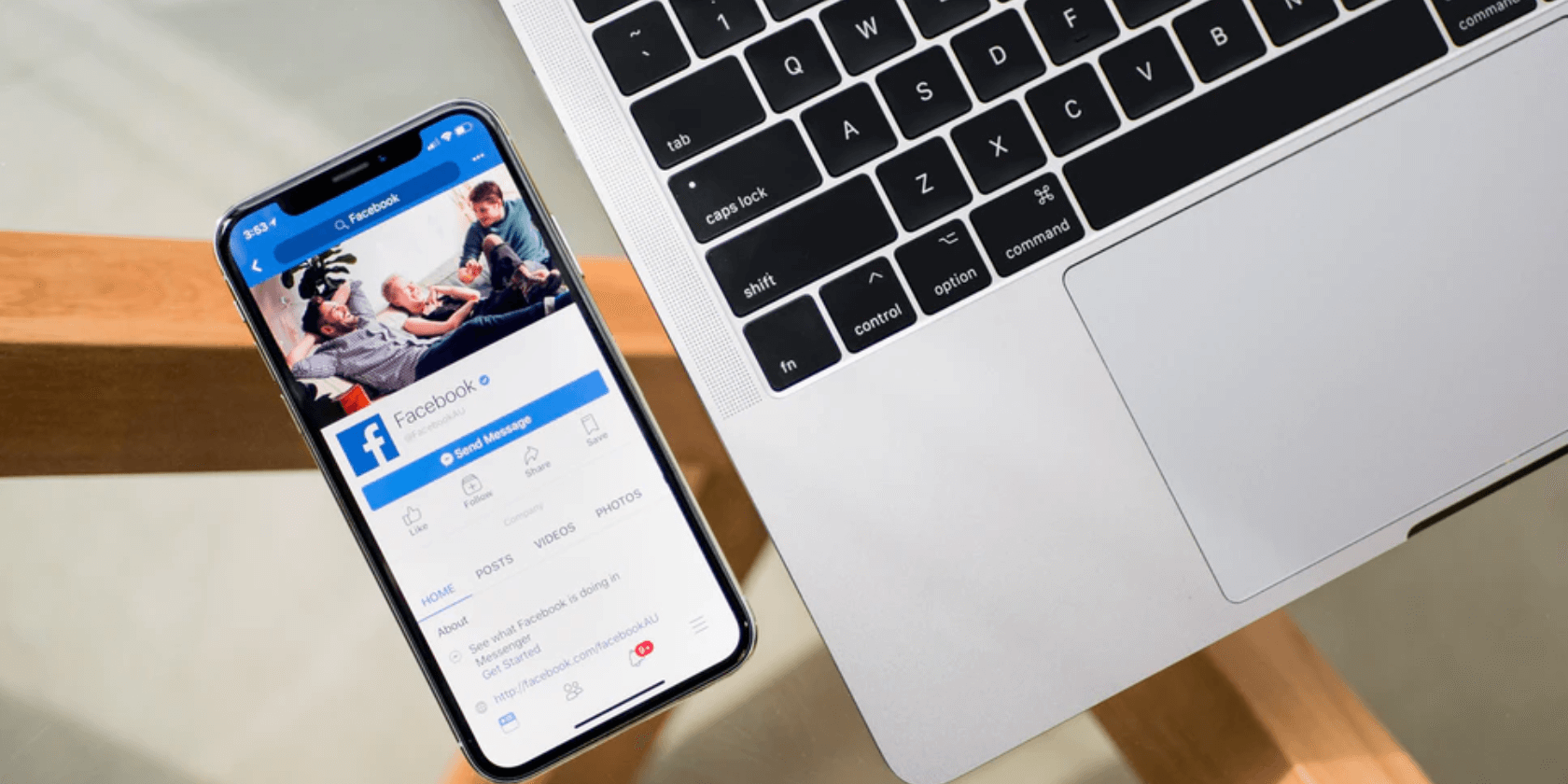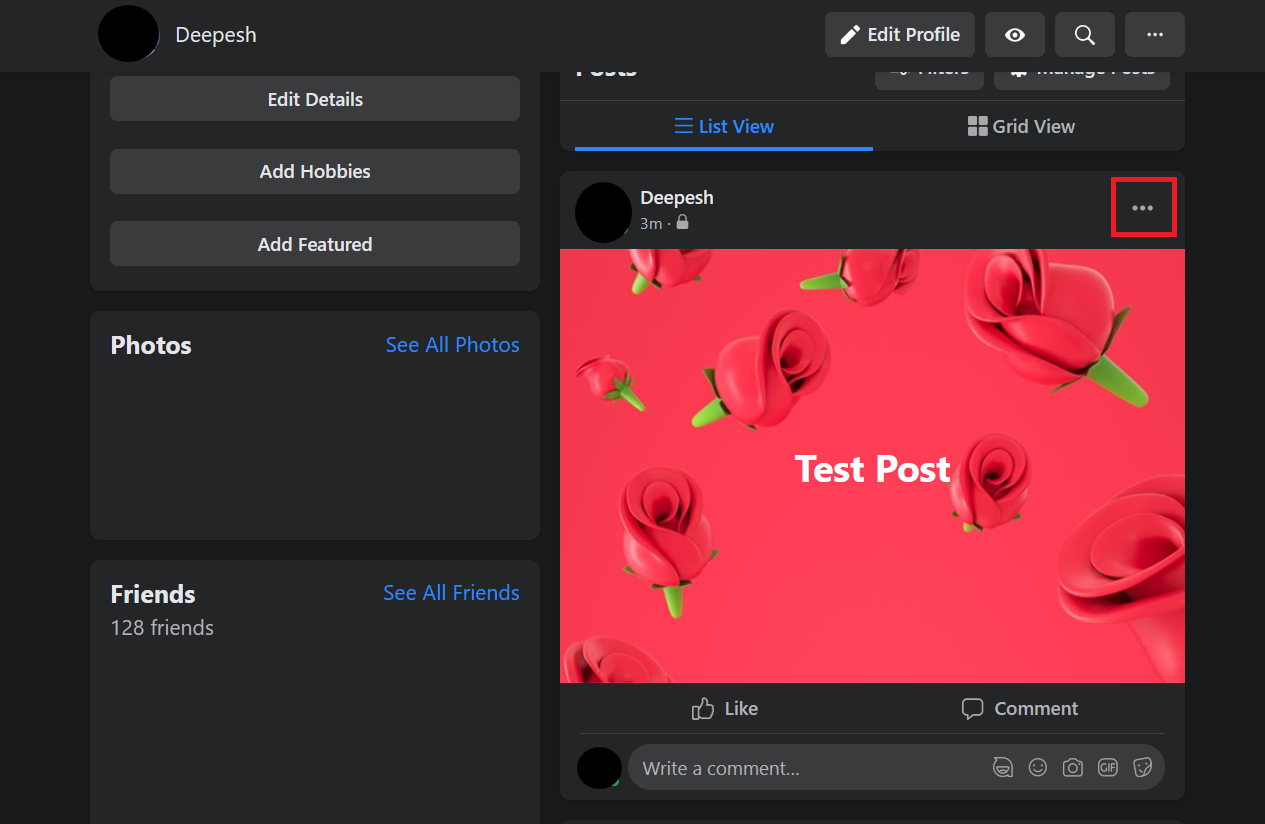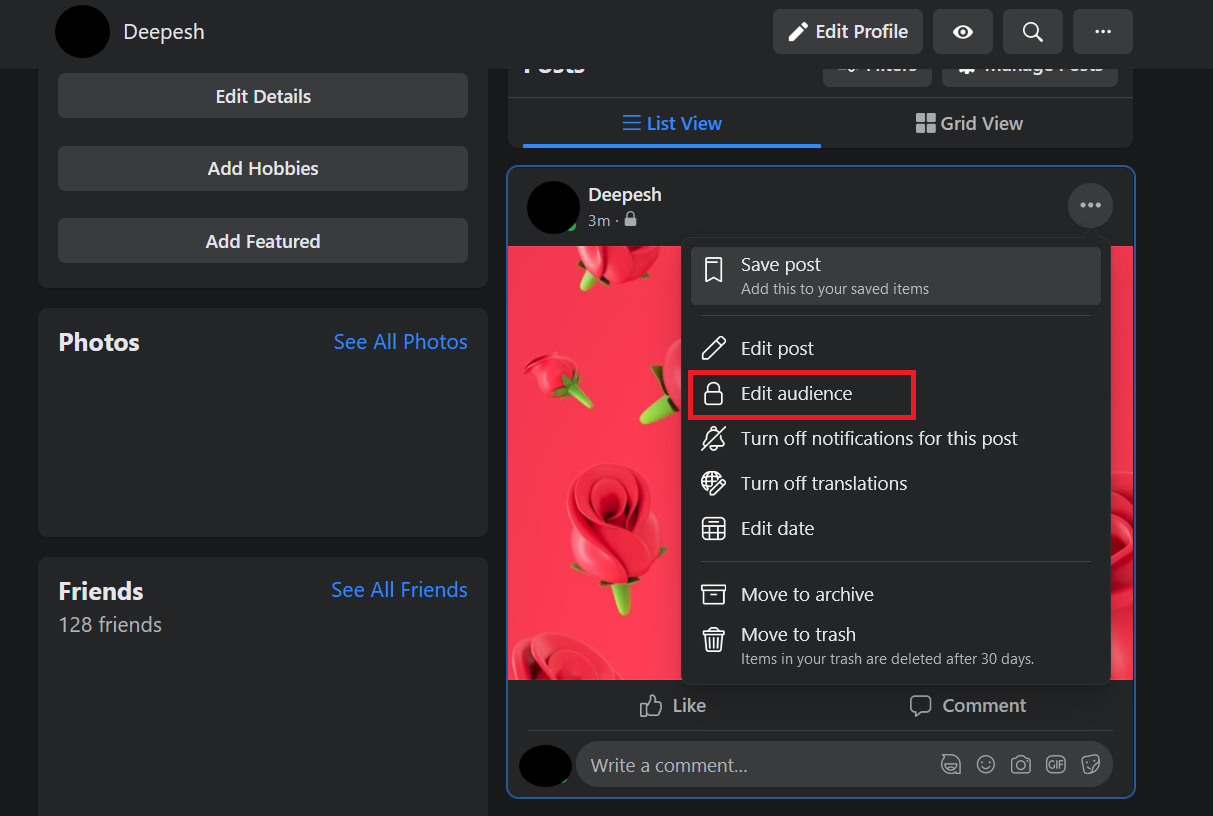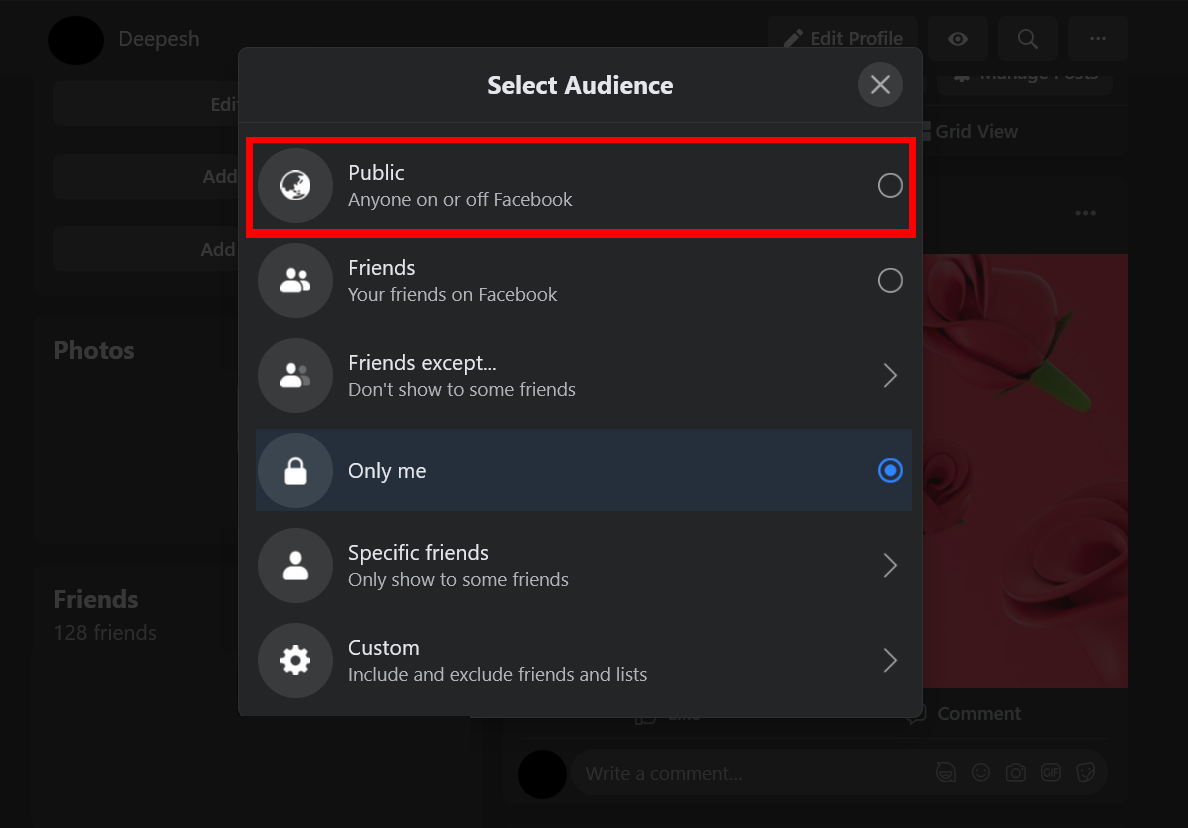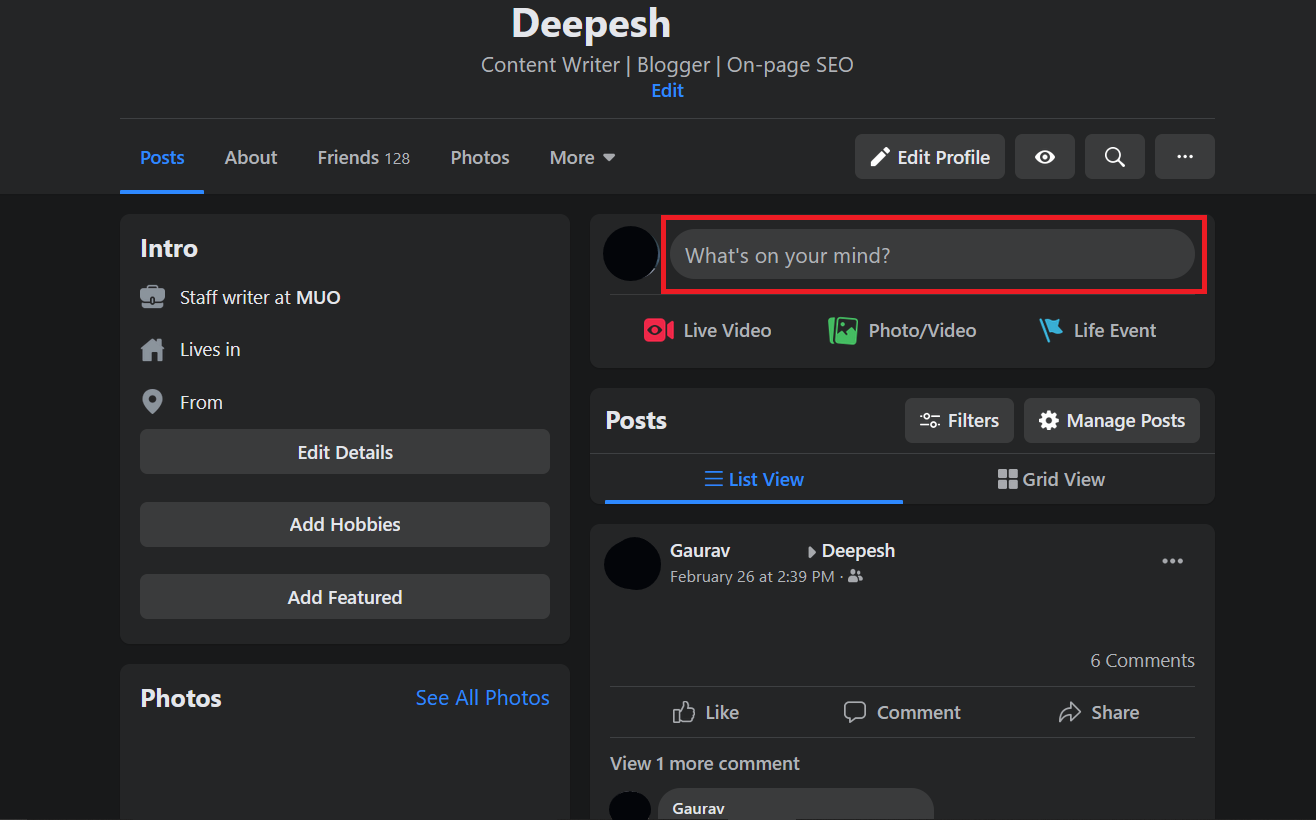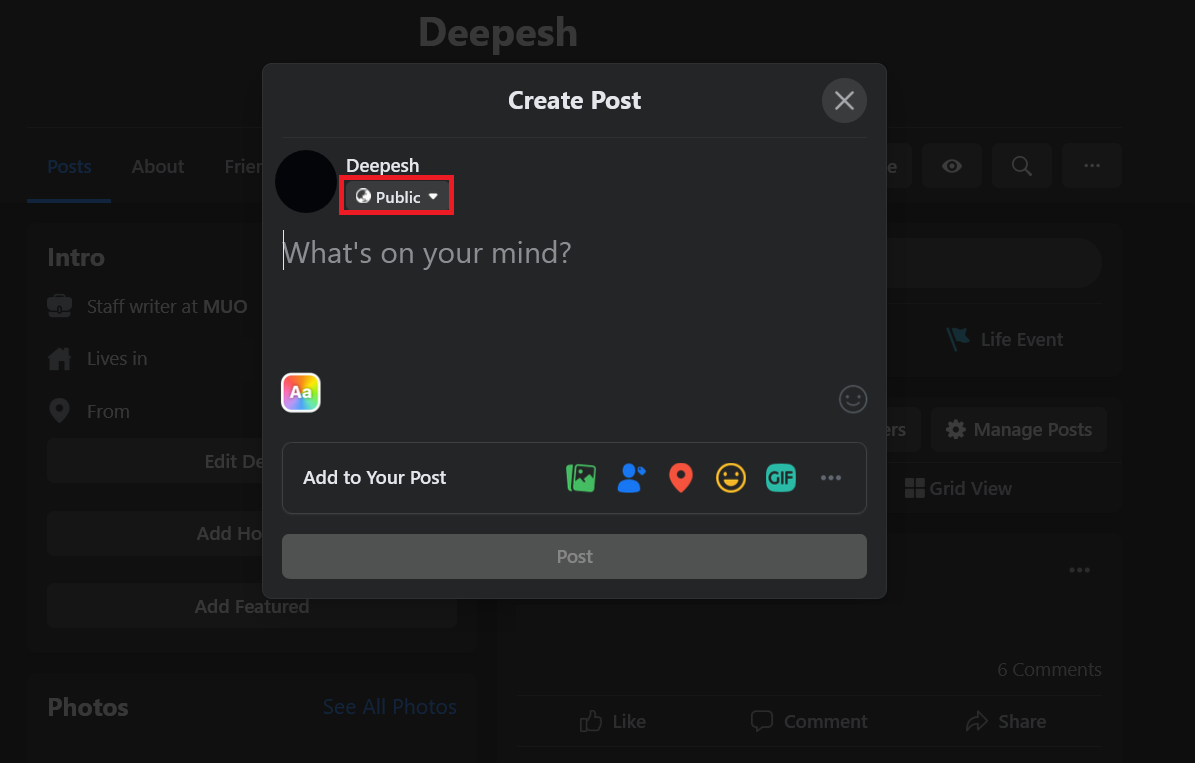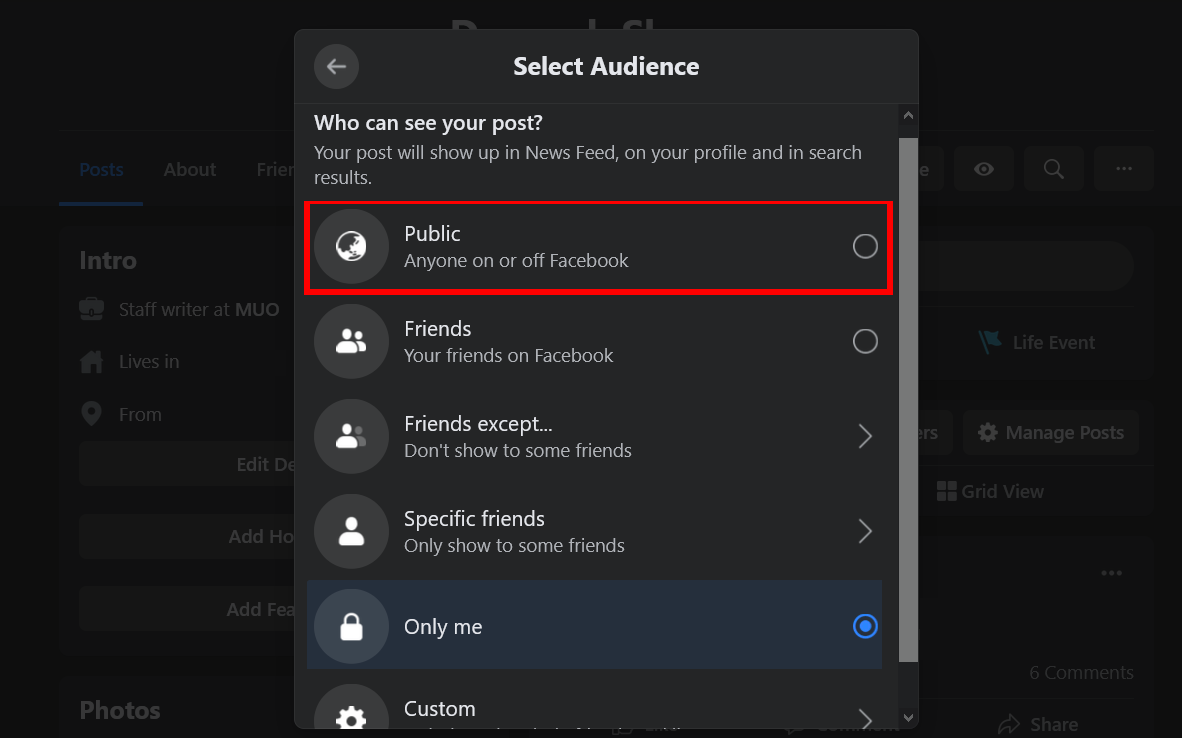Social media is all about sharing the things that you like with your friends. On Facebook, people can share other user's posts on their timeline. But, it all depends on the privacy settings that the author has set for the post.
In this article, we explain how to make a post shareable on Facebook.
Facebook Post Privacy Options
There are various privacy modes that Facebook provides to its users. Whenever you post something, you might have noticed an option that says Edit Audience. This is the default option that allows you to manage who can see your posts on Facebook and who can't.
Currently, Facebook has the following post privacy modes on its platform.
- Public: Public posts are visible to anyone on the internet; it doesn't matter if the person has an account on Facebook or not.
- Friends: Only the people on your friend list will be able to see these posts.
- Friends Except: This setting lets you choose which friends you want to exclude from the audience list.
- Specific Friends: Only the selected friends will be able to view and engage with the post.
- Only Me: No one else other than you can view the post.
- Custom: This option is a combination of the Friends Except and the Specific Friends option. The post author can include and exclude friends from their friends list.
In order to make a post shareable for everyone, you will have to change the post audience to Public. If you don't want a specific person to engage with you on the platform, you can choose to block someone on Facebook instead.
How to Make a Facebook Post Shareable
Editing the privacy of your post differs slightly depending on whether you're using the Facebook app or website.
Here are instructions related to each platform...
Change a Post to Public on the Facebook App
To change the audience of a post to Public using the Facebook smartphone app, follow these steps:
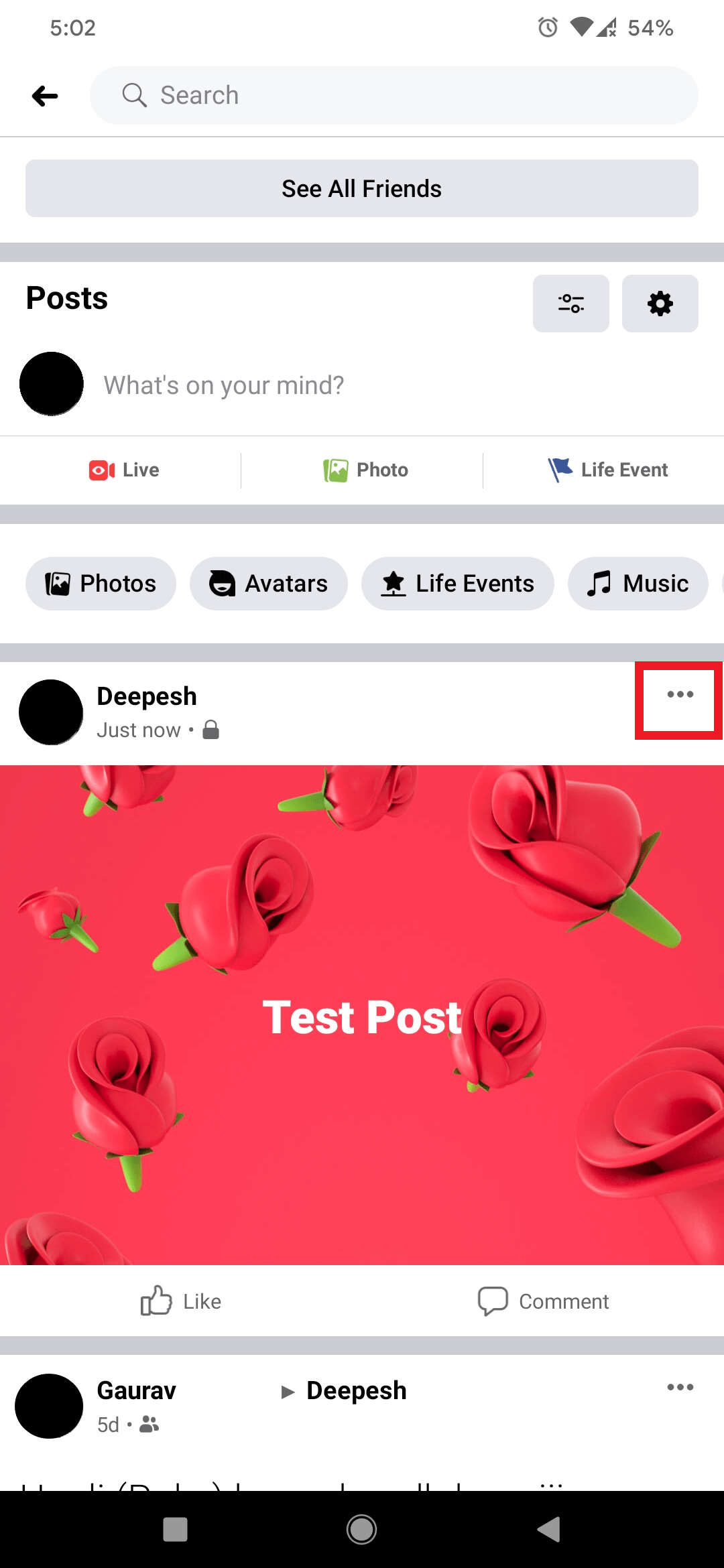
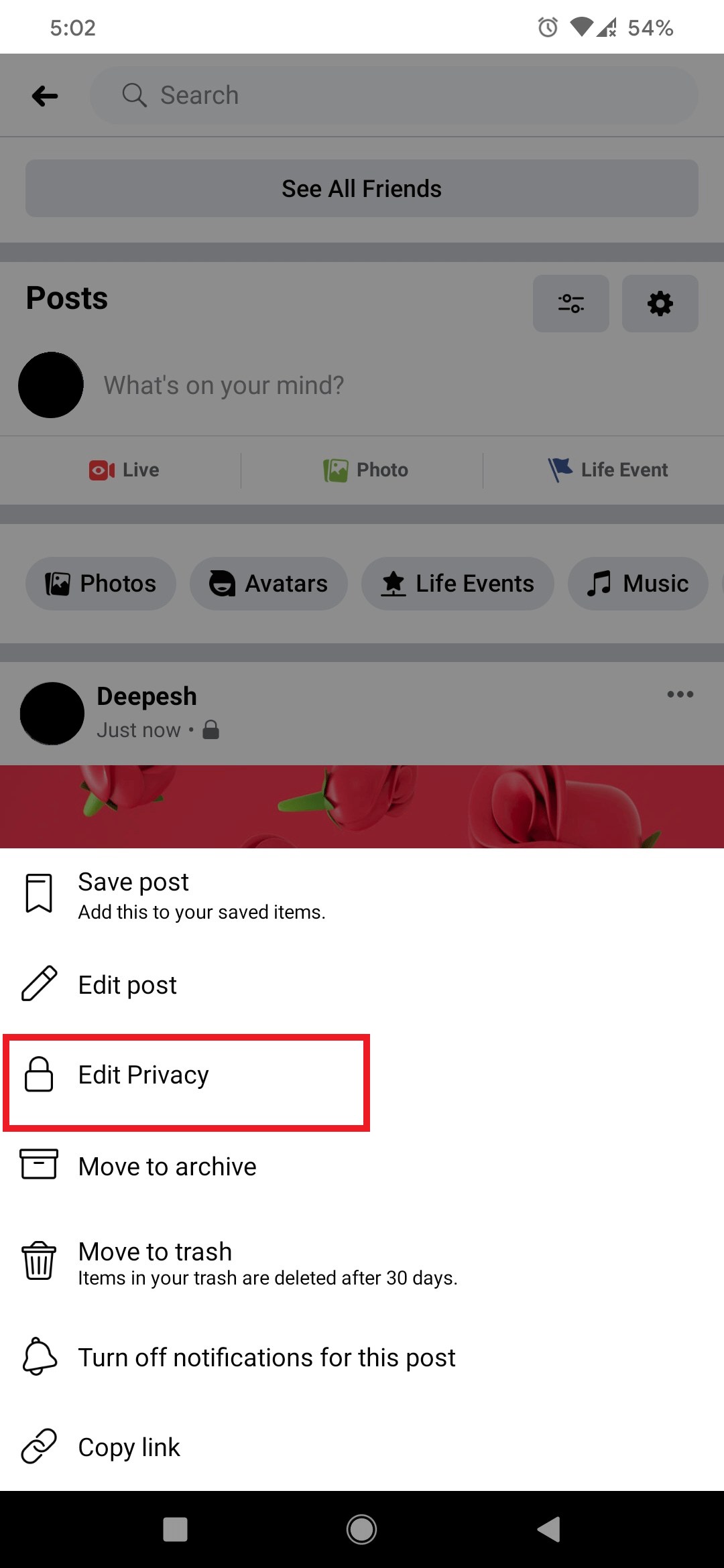
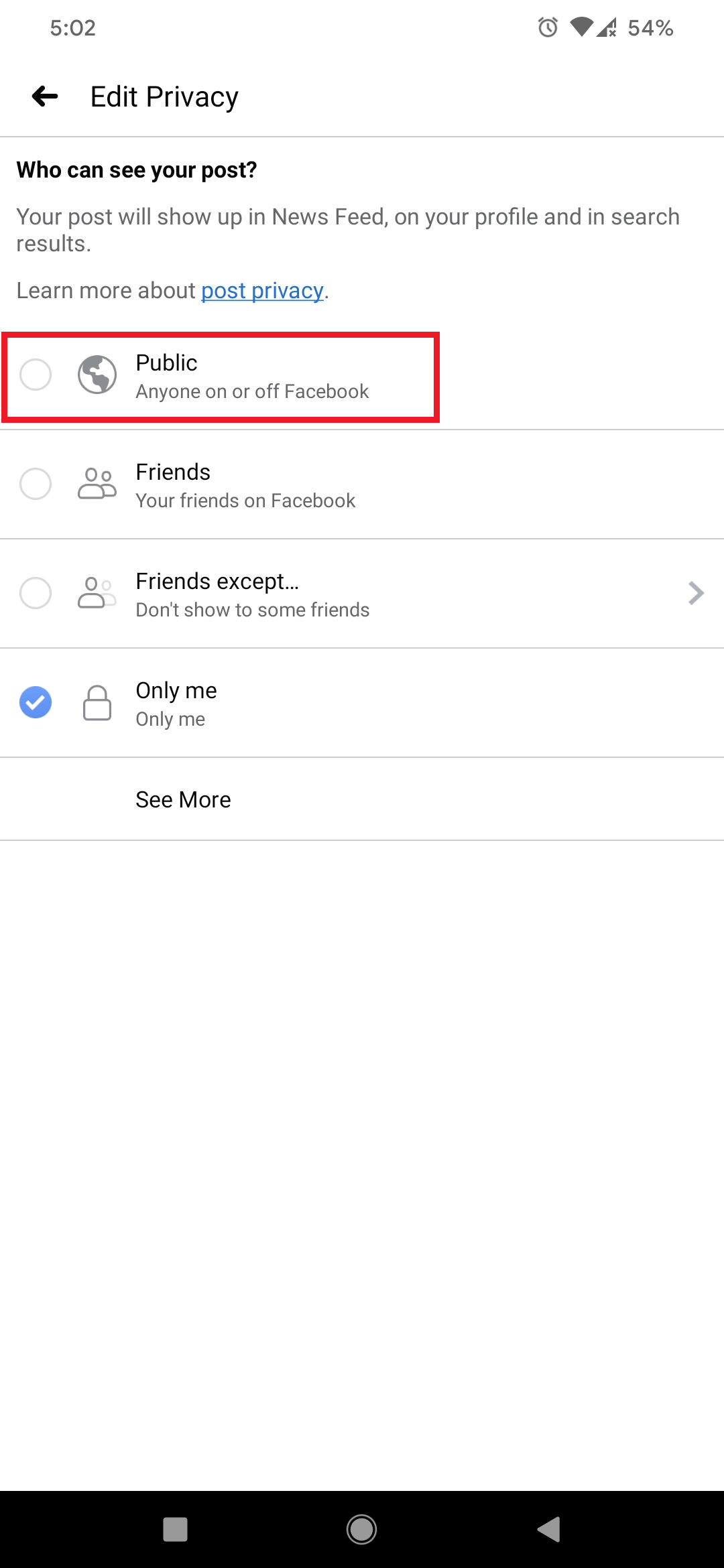
- Log in to your account and navigate to the post you want to make shareable.
- Tap on the three-dot icon located in the top-right corner of the post container.
- Select the Edit Privacy option from the list.
- Now, choose Public from the list of available options.
As soon as you change the settings to Public, anyone on Facebook can view and share the post on their timeline.
You can also manage a Facebook post's audience settings when creating the post, before publishing.
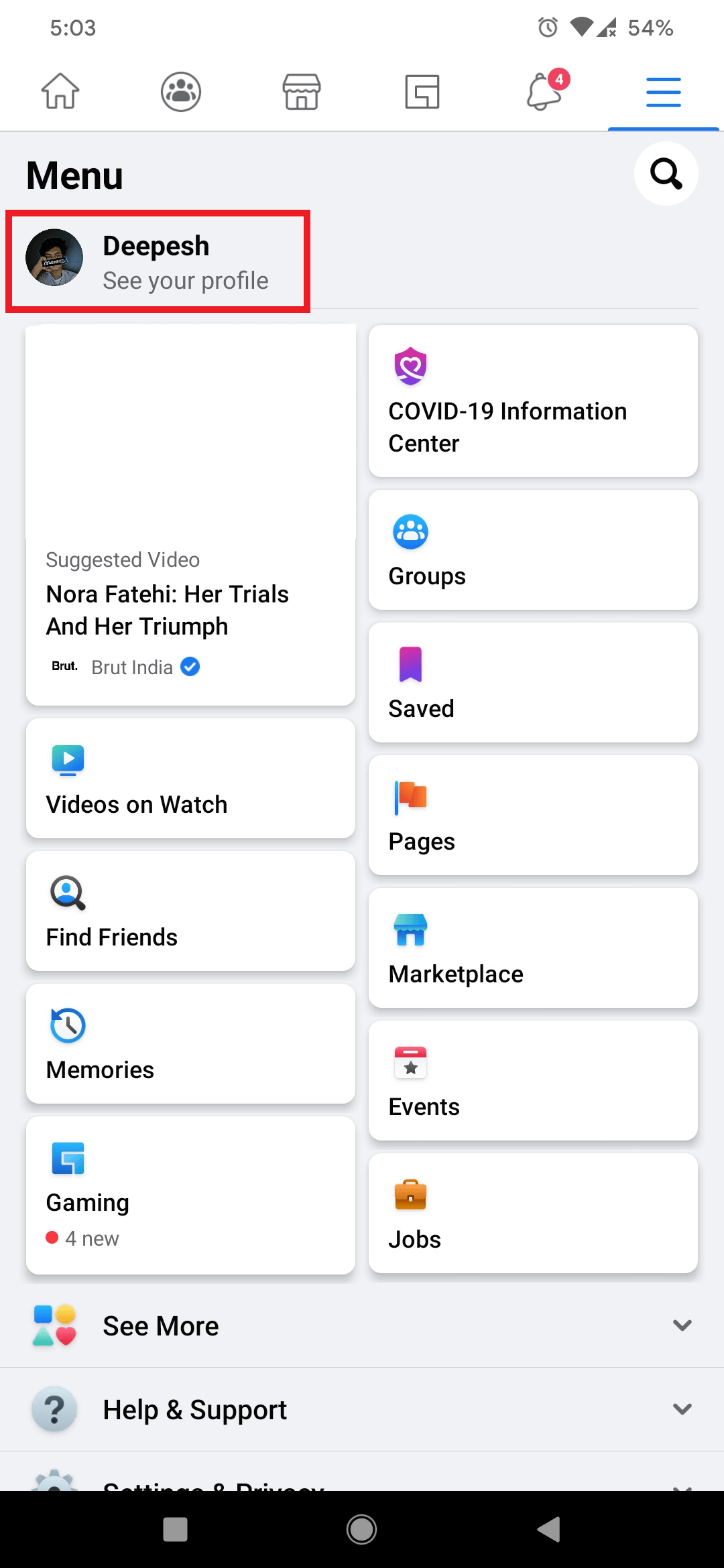
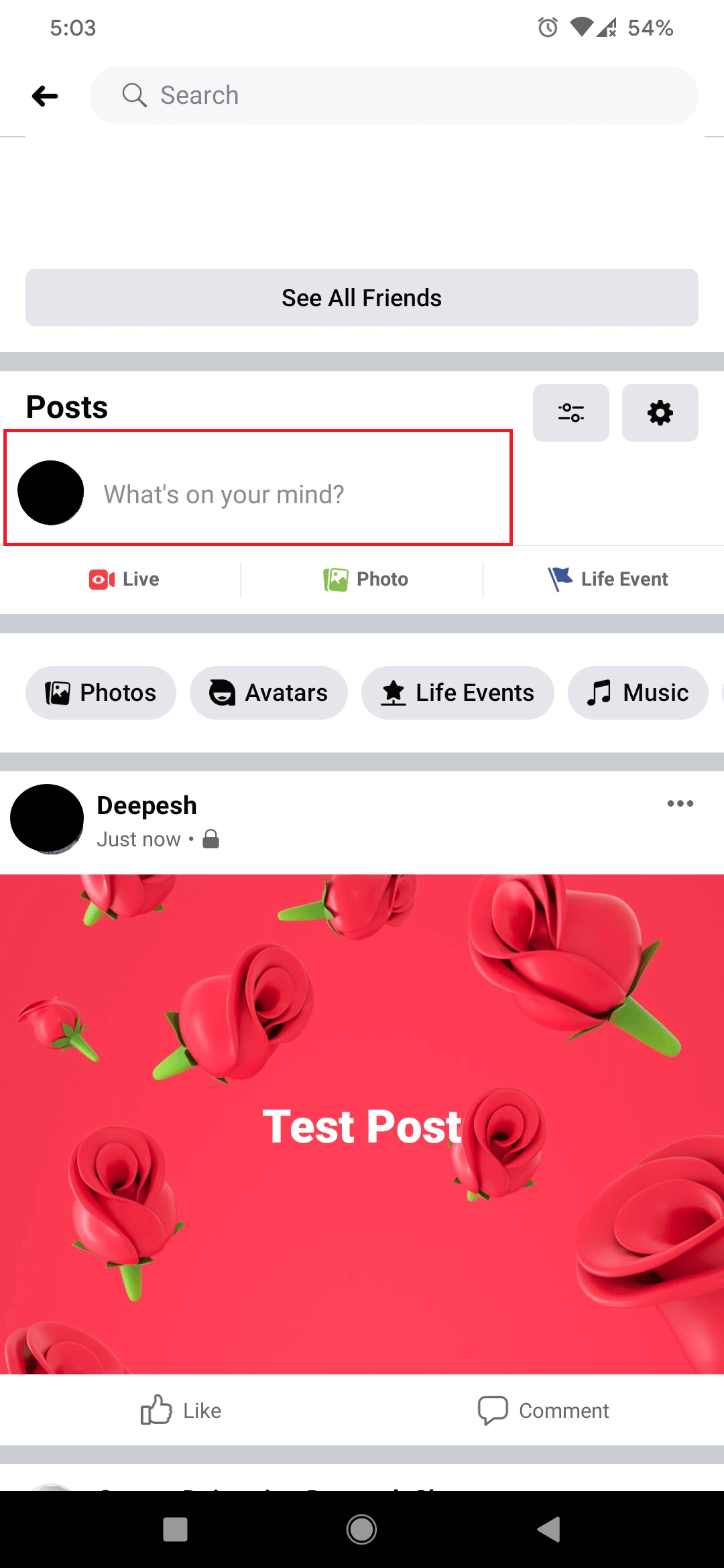
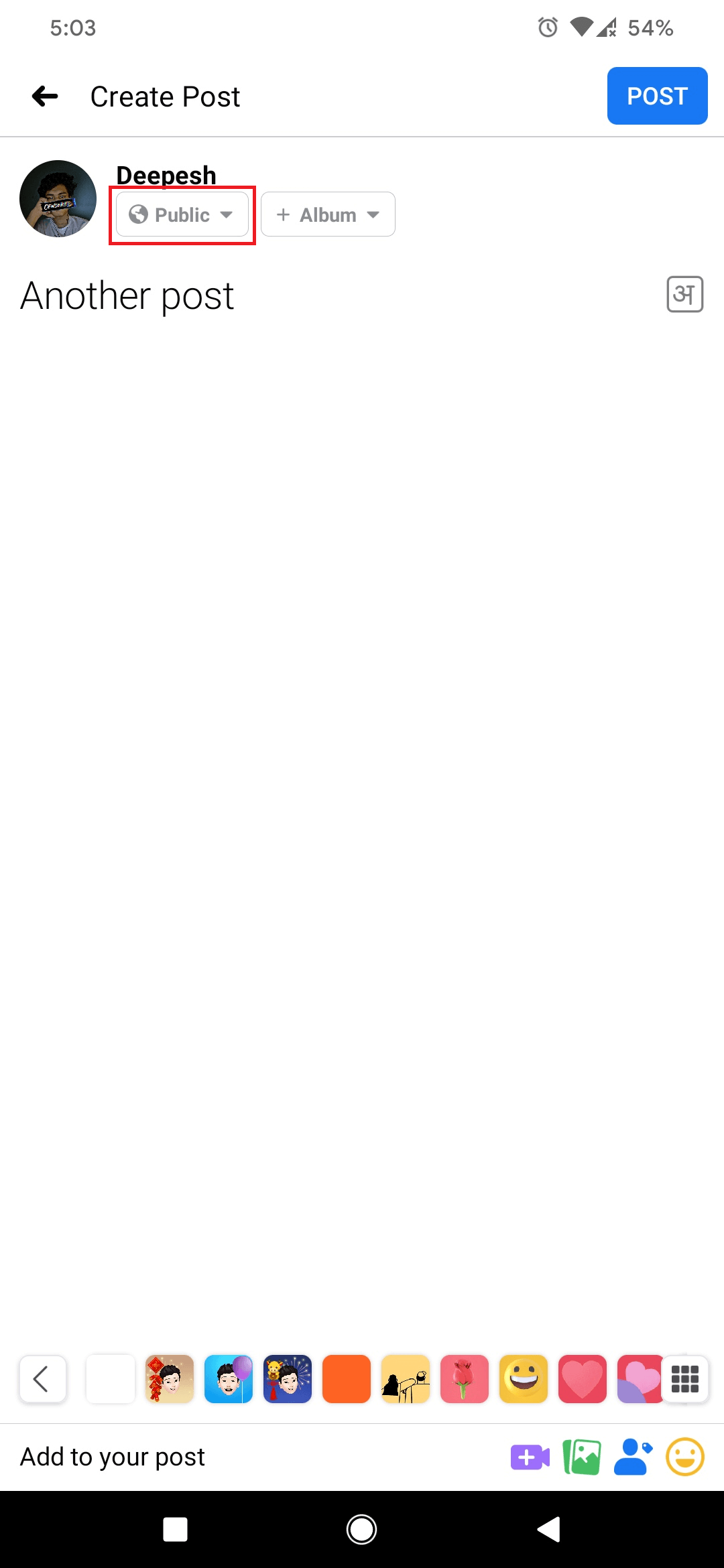
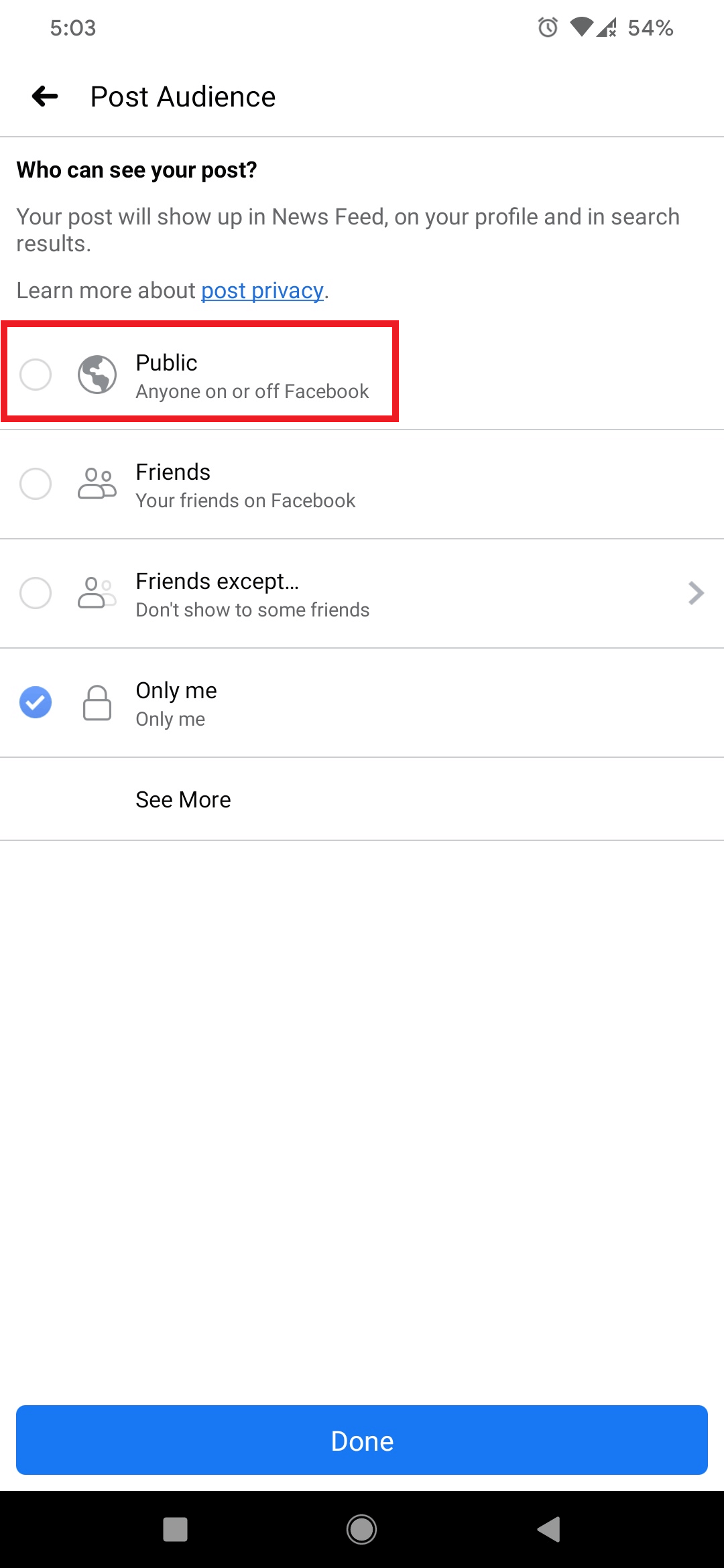
To set the audience while creating your post, follow these steps:
- Create a new post by tapping on the What's on your mind? prompt on your profile or timeline.
- Under your name, tap on the first drop-down icon to change privacy settings.
- Select Public from the list and tap on Done.
- Finish editing and tap on Post.
How to Make a Post Public on Facebook Web
You can also manage post privacy settings if you are using the web version of Facebook.
To make an existing post on Facebook shareable, sign in to your account and navigate to the post you want to make public.
Click on the three-dot icon to the top right of the post you want to make shareable.
Then, select the Edit Audience option from the drop-down list.
A list of audience options will appear. Choose Public from the list of available options to make the post shareable.
You can also make a post shareable while you're creating it.
To do this, click on the What's on your mind? field to create a new post. You can find this box on both your timeline/homepage and your profile page.
Then, in the popup, you will see the audience settings under your name. Click on the drop-down menu icon.
Choose Public from the list of available options to make the post shareable.
Complete your post and hit Post to publish it.
Managing Post Privacy on Facebook
Making a Facebook post Public is not the best choice in every situation. The privacy modes come in handy when there are personal posts that you don't want others to see. You can quickly change the post audience to control who can view your posts on Facebook.
When you want a post to be spread far and wide, make it shareable. But when you want it to stay within your friend circle, make sure to limit the audience.