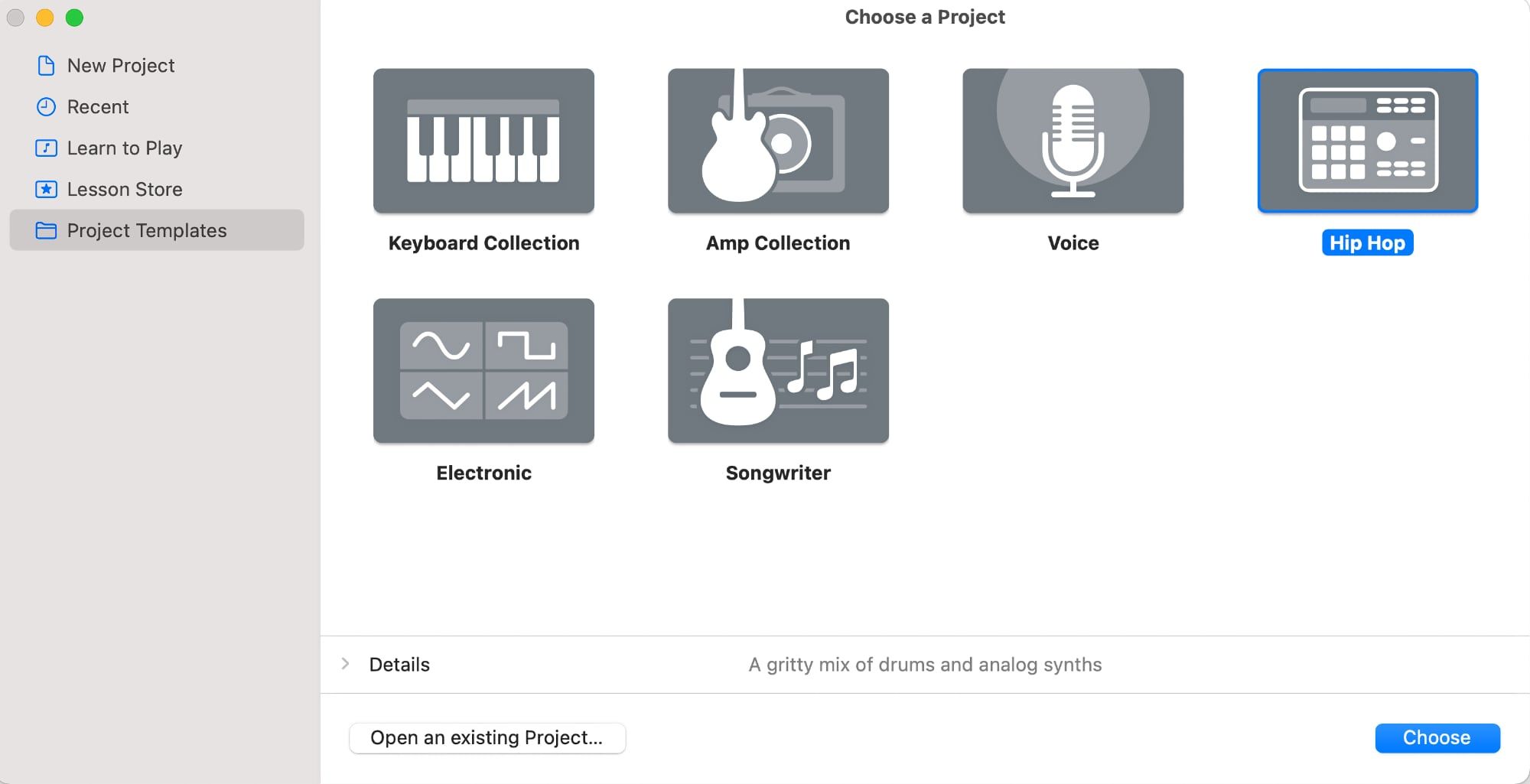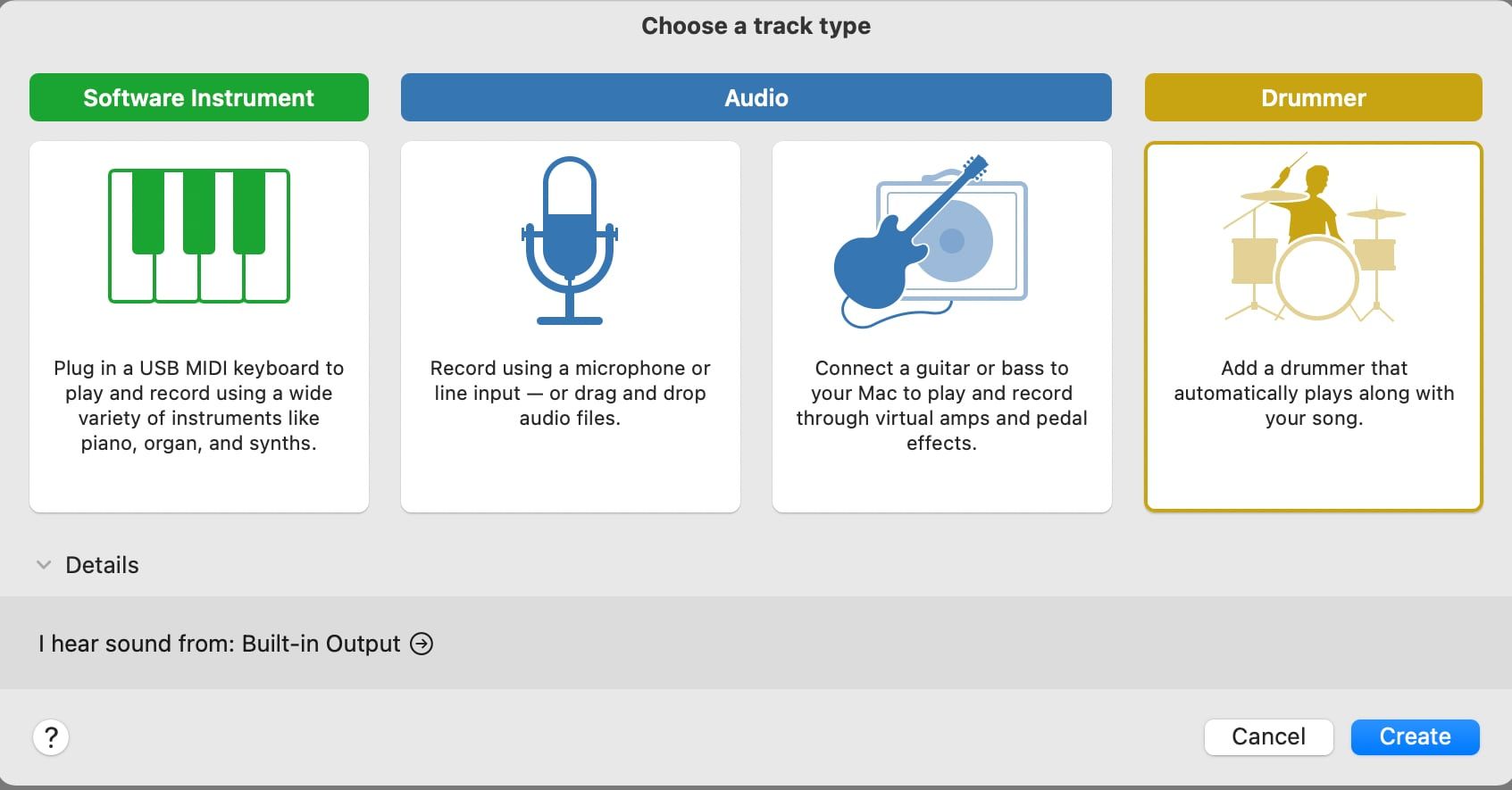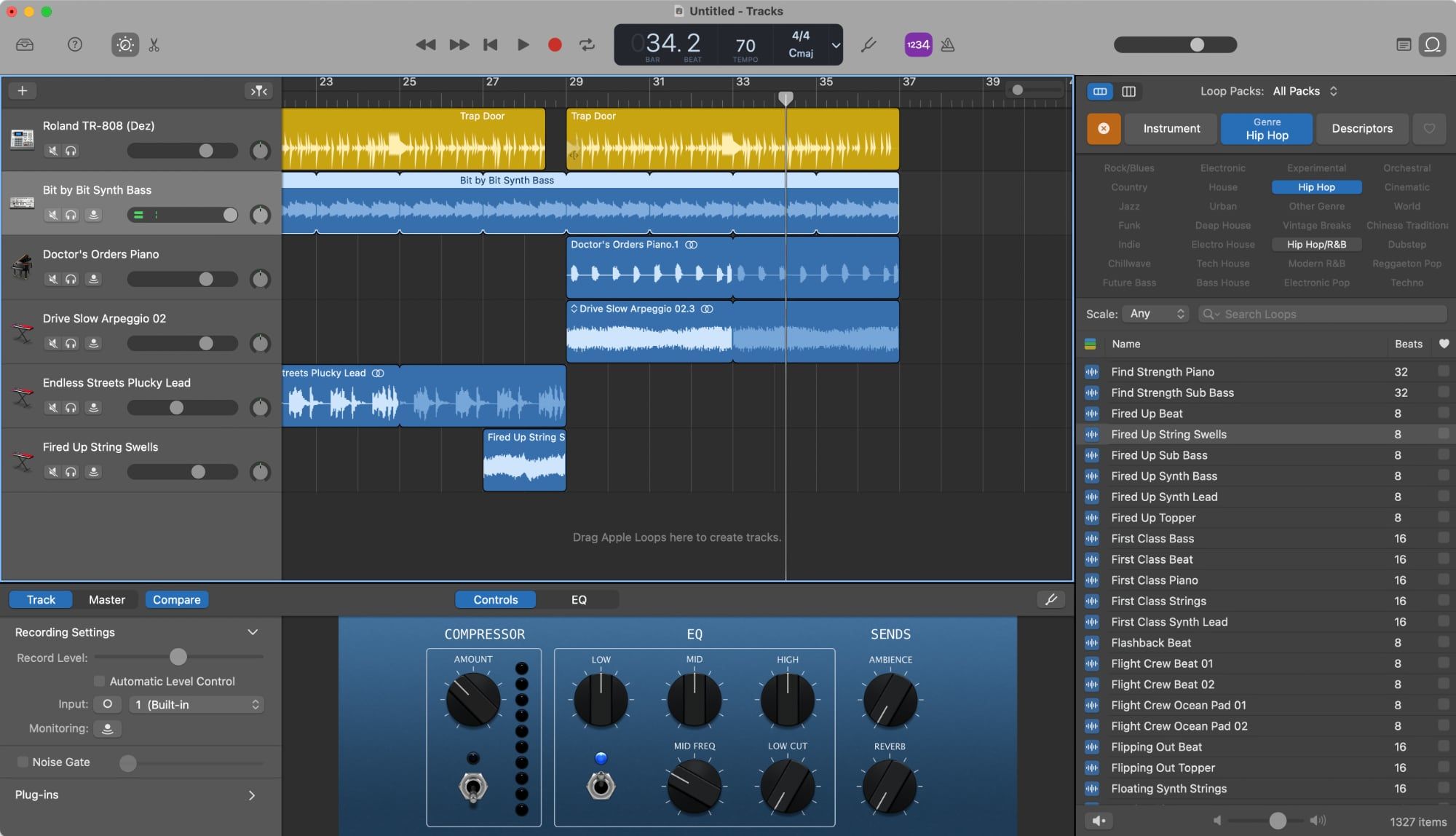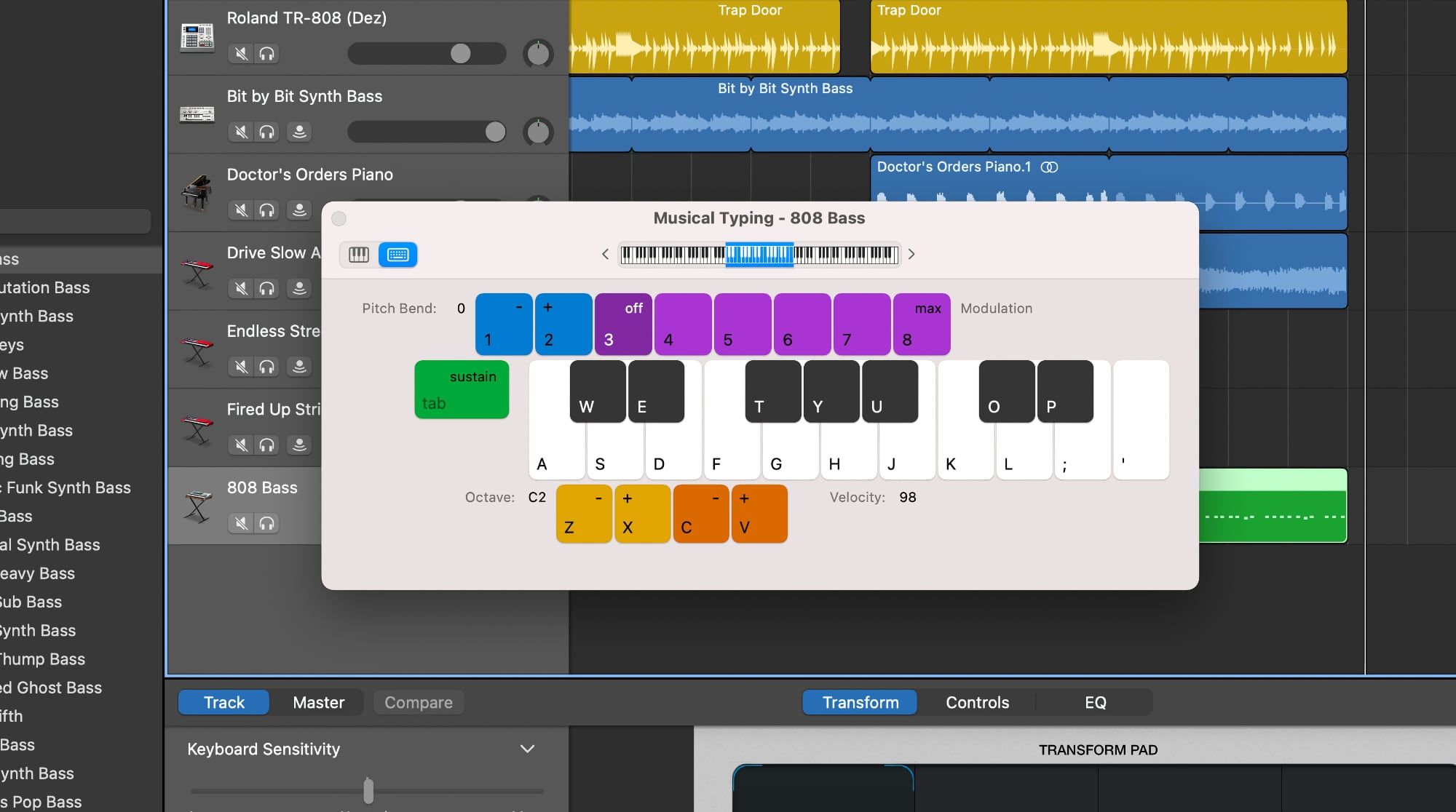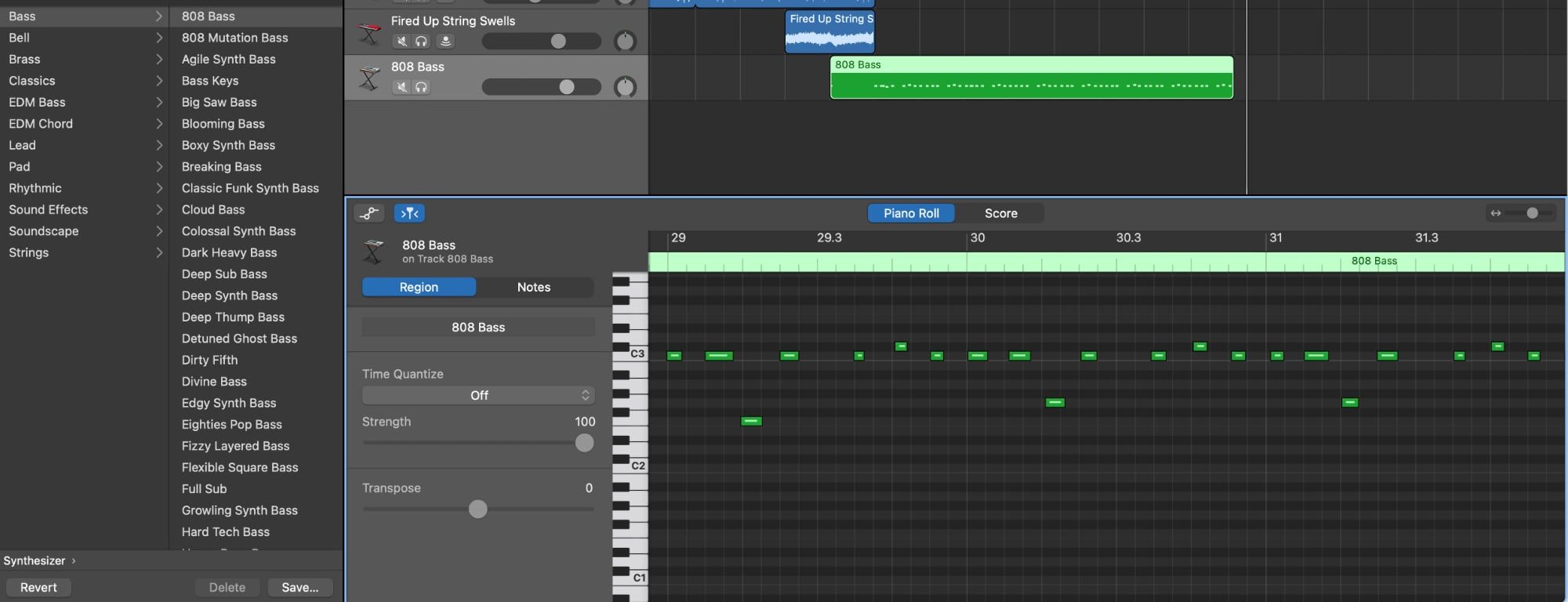If you own a Mac, you automatically own GarageBand, a capable piece of software for making most kinds of music you can think of. Unlike traditional digital audio workstation (DAW) software, it's easy to use and you don't even need to know how to play an instrument to use it.
If you're an aspiring beat maker but aren't sure what software to begin with, GarageBand is a great way to get started making beats on your Mac. If you start to outgrow GarageBand, you can always move on to more powerful software later on.
Start Making Beats Quickly With Templates
When you start a new project GarageBand, the software gives you a few options to get started. You can create an empty project, but there are faster ways to get started using GarageBand's included templates.
When you start a new project, instead of selecting Empty Project, click Project Templates on the left side. If you're looking to make a hip hop or trap beat in GarageBand, the Hip Hop or Electronic templates will help you get started fast.
Of course, you don't need to use a template, but if you're new to GarageBand and you're not sure exactly how to make beats, this can help you get up and running easily. By the way, if you're completely unfamiliar with the app, take a look at our downloadable guide on how to use GarageBand.
Using GarageBand's Built-in Drummers
No matter what type of beat you want to make in GarageBand, drums are a key element. Some people prefer to start with a melody or bass line, but starting with drums can help you build your melodic elements around the main beat.
One of the easiest ways to start is using GarageBand's built-in drummers. We've covered using GarageBand's drummer feature before, so we won't go too in-depth here. What we'll focus on now is which drummer to choose.
Dez is the Trap drummer, and will be loaded automatically if you started with the Hip Hop template. If you started with an empty project, choose Drummer as the track type in the dialog that asks you what you want to start with.
In an empty track, Kyle (the Pop Rock drummer) is the default, but this isn't great for making beats. Instead, in the styles on the left side of the window, choose Hip Hop and select a drummer here. If you're making a trap beat, Dez is a good choice, though Anton (Modern Hip Hop) and Maurice (Boom Bap) will work well too.
Below the Drummer section, you'll see the Sounds section. Here you can choose different drum machines, including emulations of classics like the Roland TR-808 and TR-909.
Building a Beat With Loops
Much of early hip hop was built using samples from other songs, and plenty of modern hip hop uses these too. Apple has a similar feature in GarageBand in the form of Loops.
To access these loops, click the Loop Browser icon in the upper-right of the GarageBand window. Well over 10,000 loops are available here, including everything from drums and percussion to keys, strings, and other instruments.
You can narrow down the available loops by clicking the Instrument or Genre labels at the top of this section. You can combine these, such as selecting Hip Hop as the genre and Synths as the instrument.
If you're creating rap beats, you'll be looking at drum breaks and instruments like organs, keys, and bass. You can use the search function to search for 808 loops, for example.
Loops will play automatically as you select them. Once you've found one you like, click and drag it into the Workspace in the center of the screen. You can copy and paste them using Cmd + C and Cmd + V to repeat them.
If you double-click a loop, you'll see the Editor pop up on the bottom of the screen. Here you can trim the start and end points, transpose the pitch, or even reverse playback of the loop.
Want to Play Your Own Parts?
Using loops is easy and you can make a beat with just them and the built-in drummers, but what if you've got a sound in your head? Whether it's a drum part or a melody, you might have to create a part to get it right.
This is where GarageBand's software instruments come in handy. Just right-click on the left under the other tracks and select New Software Instrument Track or create one with the Option + Cmd + S keyboard shortcut.
To select the instrument, click View > Show Library or press Y. Here you can select from drum kits, keyboards, synthesizers and more. For a powerful bass line, for example, select Synthesizer > Bass > 808 Bass.
When you're ready to record your part, you can either use a MIDI controller if you have one or play notes on your computer keyboard. To do this, press Cmd + K to pull up the Musical Typing window.
Hit the red Record button at the top of the screen or press R to start recording. The app will count in for four beats, then start recording. You'll hear the other parts play as you play your part.
Editing Software Instrument Parts
If you prefer to draw in your part, right-click in the workspace next the the track you just created, then select Create MIDI region. You can resize this by moving your mouse to the right side of the region until you see the cursor change, then clicking and dragging the end of the region.
Once you've created the region, double-click it or press E to open the editor. Here you'll see a grid with a piano keyboard on the left side. You can Cmd + Click in this view to create notes, then use the mouse to resize them and move them around.
You can even use a combination of the Musical Typing keyboard and the MIDI editor to perfect a part. Play the part live, then edit it until it's perfect in the editor view.
Arranging Your Final Beat
Once you've got all your parts created, it's time to arrange them to add some variety to your beat. For most beats, you'll want to start with a few melodic elements, then introduce the drums and bass.
Using copy and paste, you can arrange sections so they build up to the chorus, then drop back out for verses. Generally, for the second verse, you'll want to switch this up so it doesn't sound the same as the first verse.
You can also chop out sections of parts by moving the Playhead to a section, selecting the region you want to edit, then pressing Cmd + T. This will split the region. Move the playhead and repeat, then select the section in the middle and press Delete to remove it.
Having sections drop out and come back in will provide emphasis on other sections, giving your beats a more organic feel.
Moving Beyond GarageBand
We mentioned moving on to other software earlier. You may be happy staying in GarageBand, but if you find yourself wanting some more powerful features, Apple's Logic Pro is a great next step.
Not only does Logic have an extremely similar user interface to GarageBand, but it can even import GarageBand projects so you don't have to leave your old beats behind. Of course, Logic is far from the only DAW available for macOS, but it's a powerful and relatively affordable option.