Compressing files can help you save lots of storage space. There are various ways to make a ZIP file on your iPhone and iPad. One of the go-to methods is using the built-in functionality inside iPadOS and iOS. Additionally, you can also make ZIP files using third-party applications.
In this guide, we’ll cover what a ZIP file is, how to zip files on an iPhone or iPad, and offer you a couple of third-party tools suited for the job as well.
What Is a ZIP File?
In layman's terms, a ZIP file is an archive that contains one or multiple other files. These can be documents, images, videos, and so on, combined into one single file. One of the critical reasons for zipping files is to save on storage space. The other reason why you might want to zip your files is to make them easy to share via the internet.
While there are different compressed file formats, ZIP is one of the most common ones. You’ll know an archive is a ZIP if you see a .ZIP extension.
How to Zip Files on iPhone and iPad
You can zip files on your iPhone or iPad using the Files app. Here’s how to do it:
- Launch the Files app.
- Navigate to a location containing files you want to zip.
- Tap the three-dot menu in the upper right.
- Choose Select. This will allow you to select multiple files at once.
- Tap one or more files to select.
- Tap the three-dot menu in the bottom-right corner and choose Compress. Files will start compression immediately.
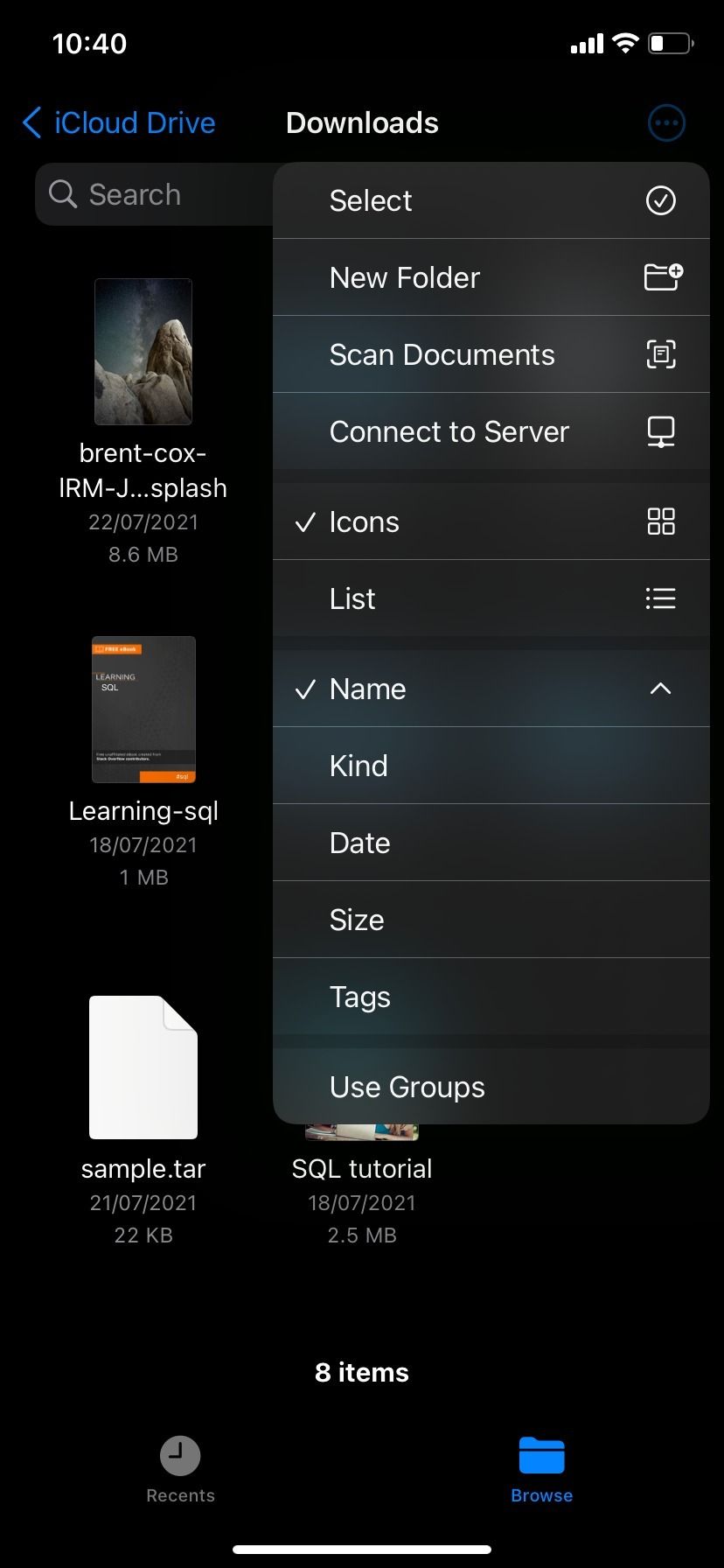
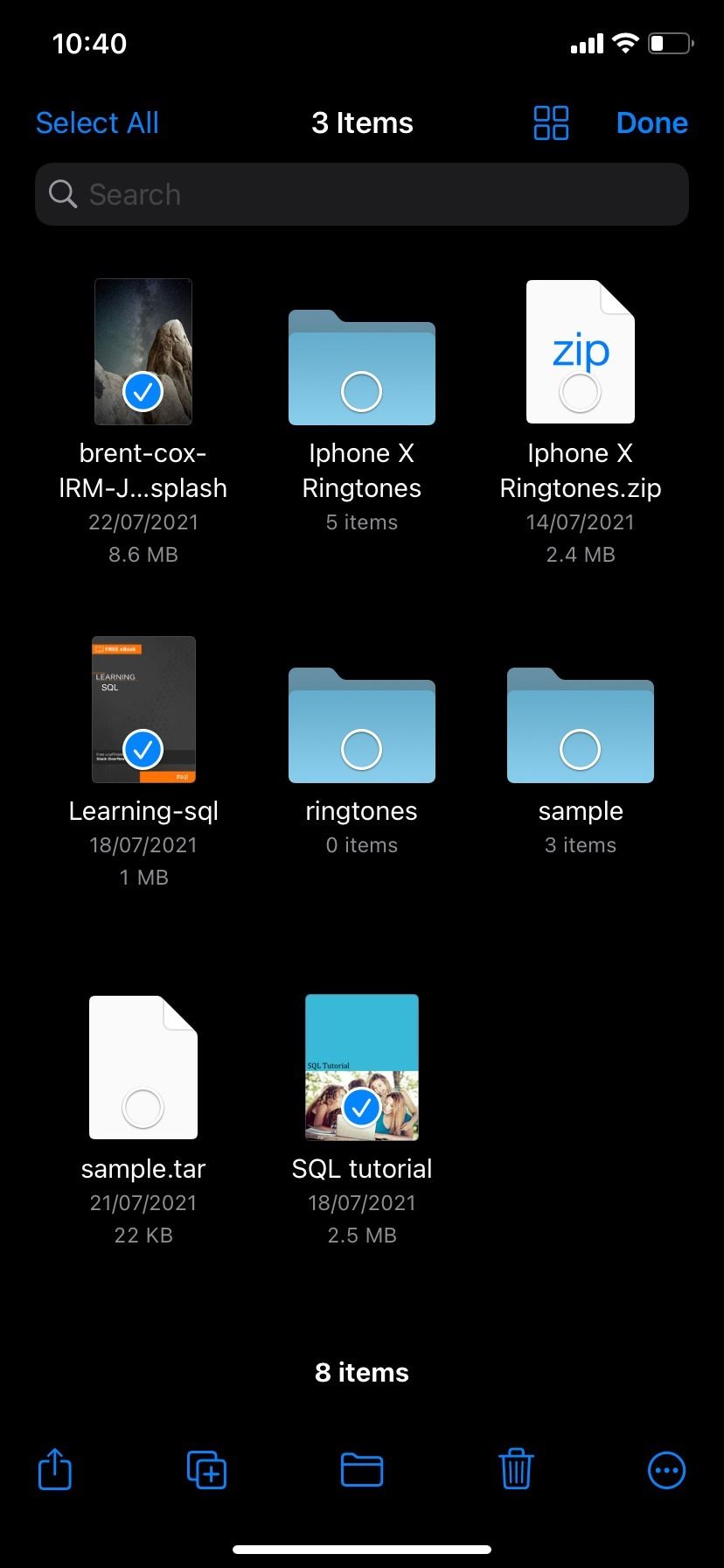
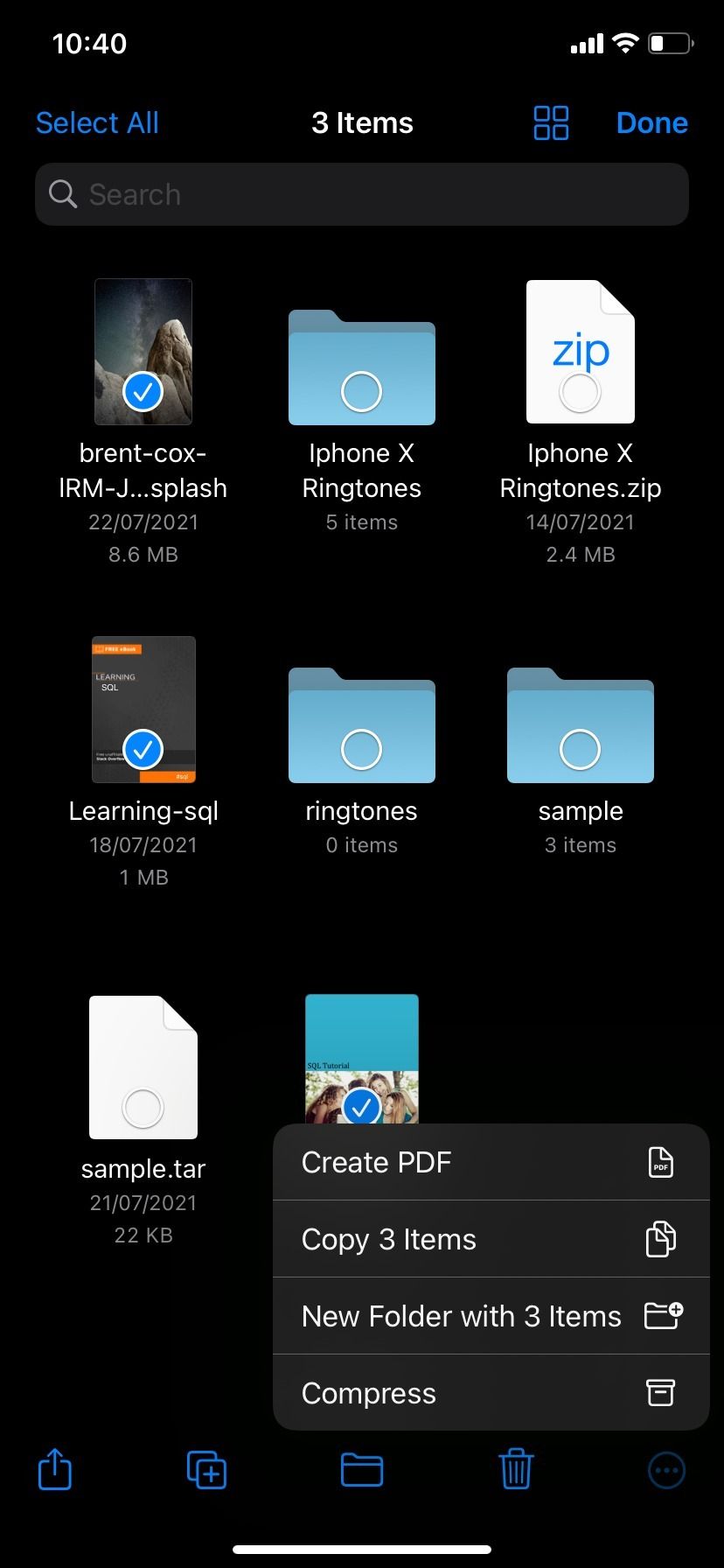
If you selected a single file, the Files app will create a ZIP file with an identical name in the same folder. And if you selected multiple files, a new archive named Archive.zip will be created in that same folder. If you want to change the archive’s name, tap and hold the ZIP file, then select Rename from the pop-up.
To open a ZIP file, tap it and choose to open it. This will unzip the file, expanding it to take up the original amount of storage again. Unfortunately, you can't edit or open ZIP files without unzipping them first.
Third-Party Apps for Zipping Files on iPhone and iPad
While the Files app gets the job done without an extra download, you might also want to use third-party solutions. The main benefit of using third-party apps is their versatility. In addition to creating ZIP files, you can do so much more.
Some of the best third-party apps for zipping files on iPhone include iZip, WinZip, and Zip & RAR File Extractor. These apps allow integration with popular cloud storage services, like iCloud, Google Drive, One Drive, and Dropbox. You can open some document types inside the apps, and with iZip and WinZip, you can encrypt your zip files as well on the go.
Create ZIP Files on iPhone and iPad to Save Storage Space
Compressing files is probably not something that you think of often, but it can save you storage space on your iPhone or iCloud. It’s also handy if you want to send lots of files.
After creating a ZIP file, be sure to delete the original to claim back the space. The compressed file will take up only a fraction of the space of the original. Whenever you want to use that file again, just unzip the compressed file to get it.
We’ve only covered how to create ZIP files on iPhone and iPad in this article, but you can also make these archives on your Mac.

