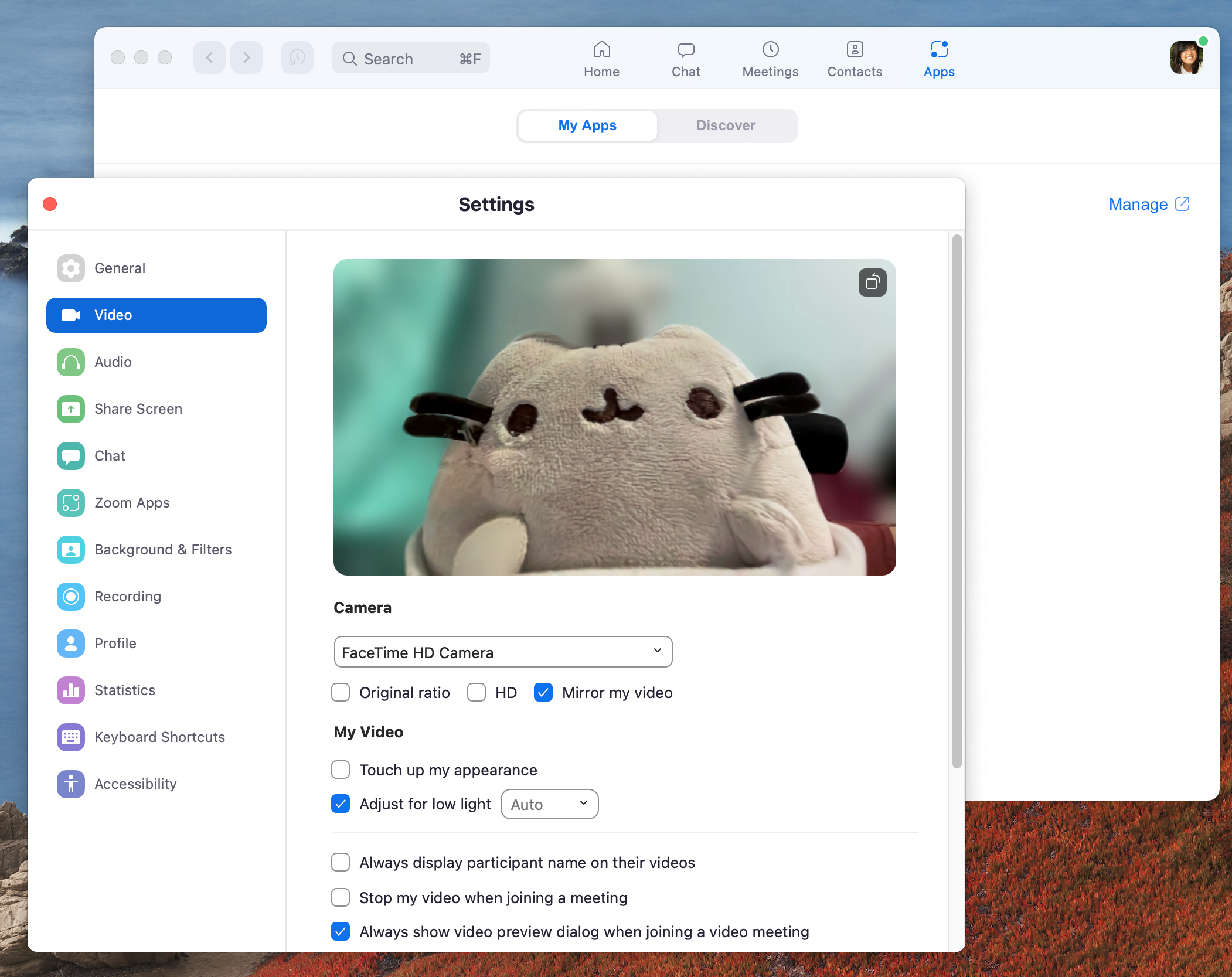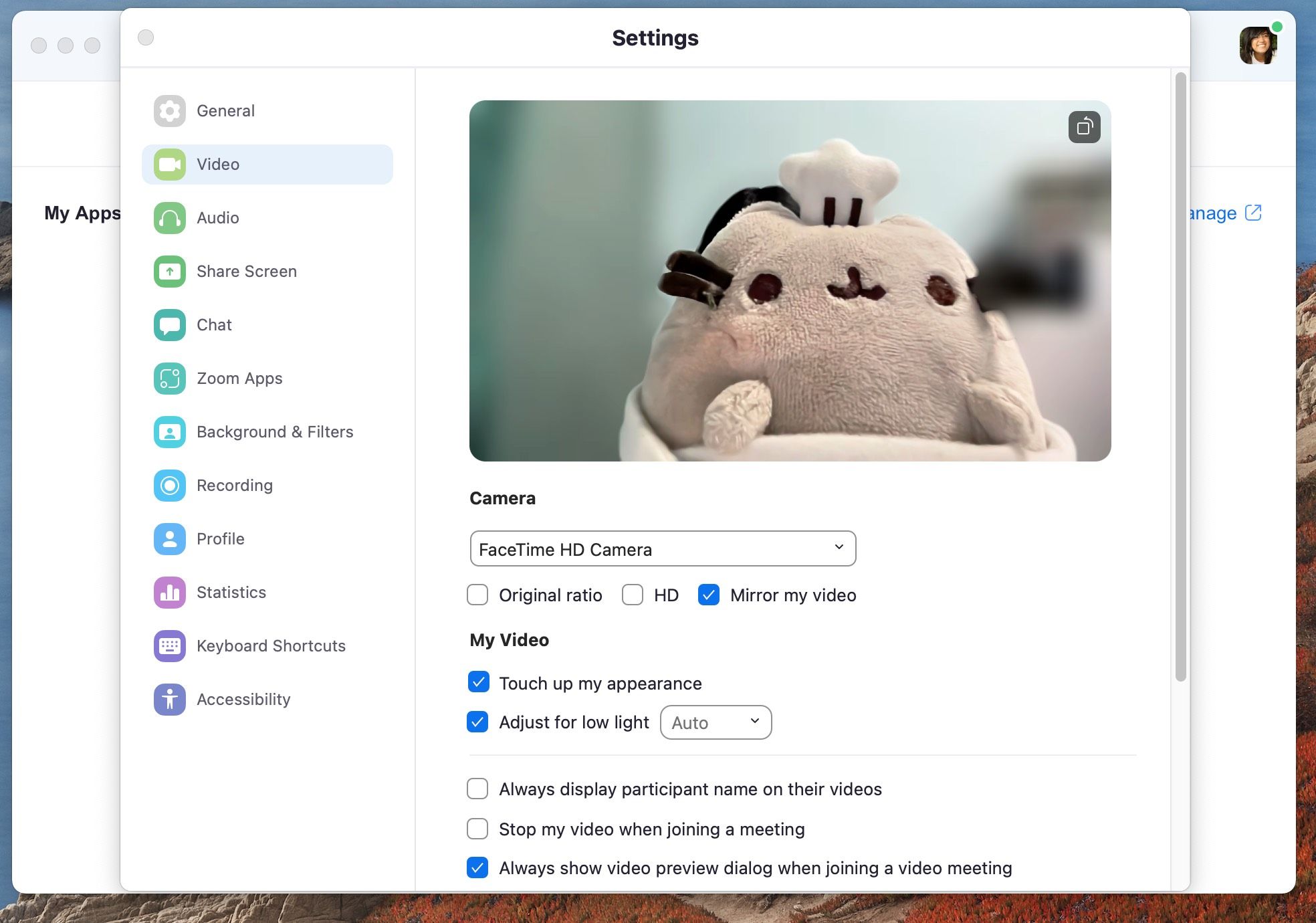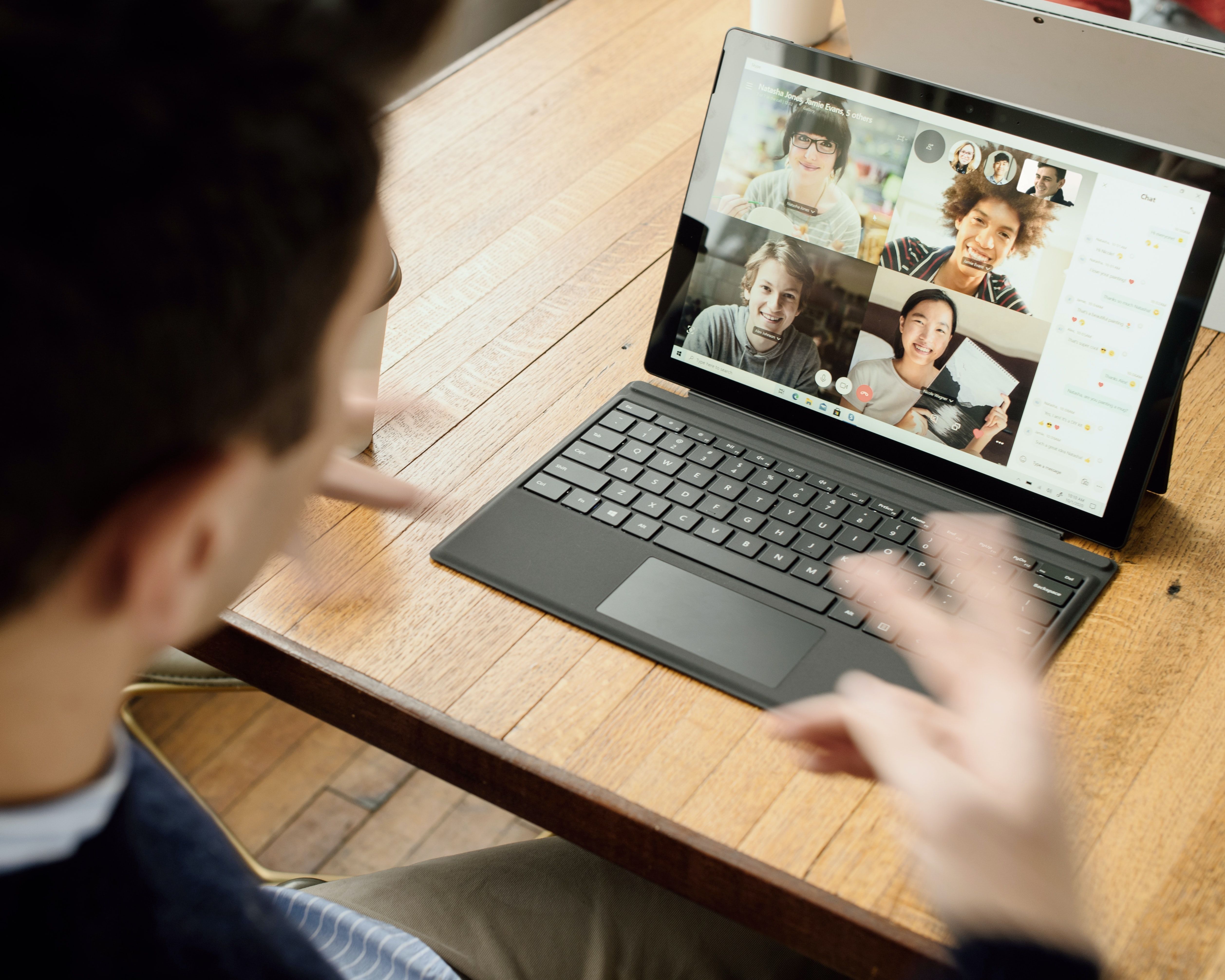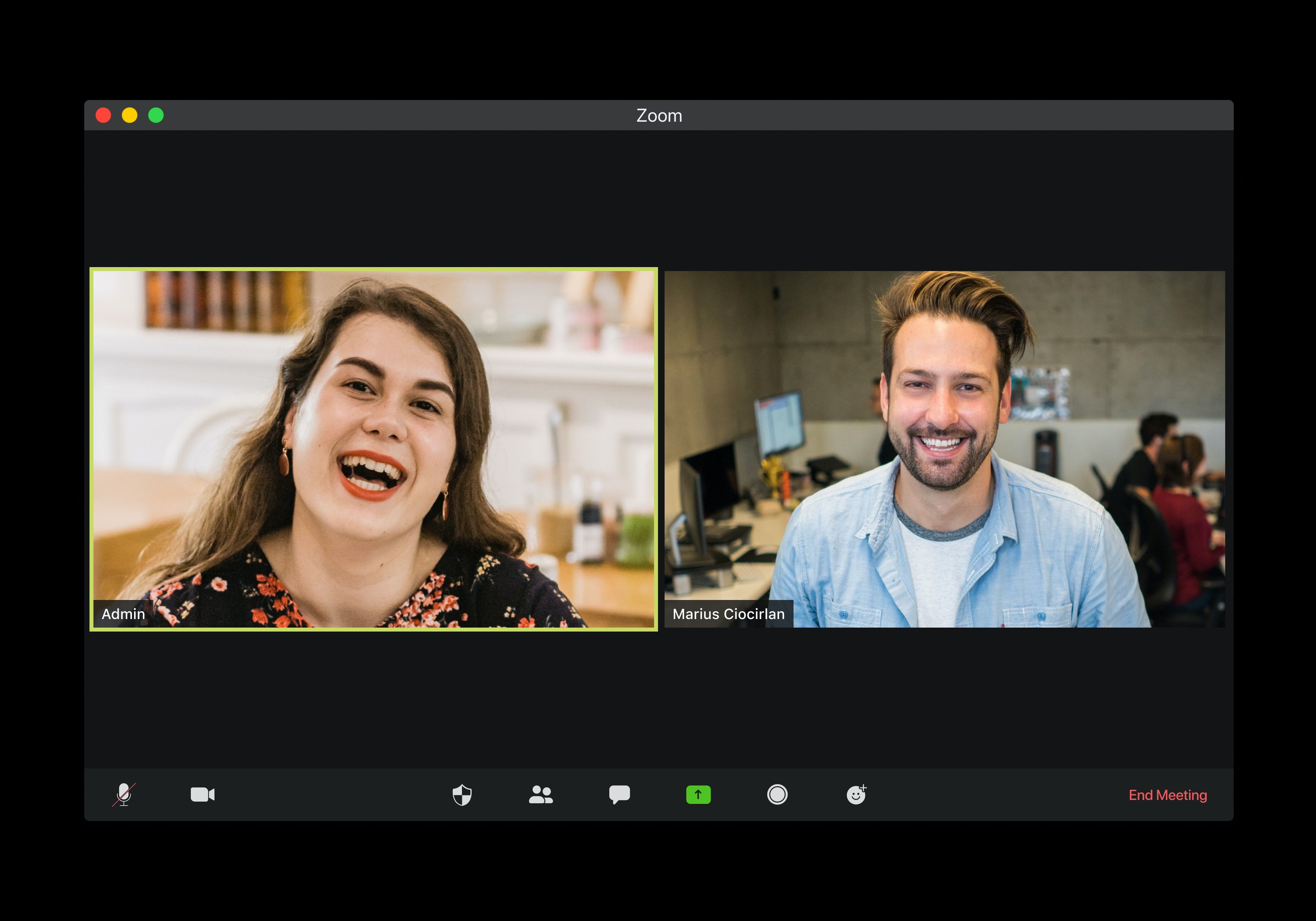These days, meetings are increasingly done online. While this opened up a world of remote work opportunities, it also created new problems. For example, these days, many Zoom newbies are wondering how it is possible to look more confident on screen.
Thankfully, it's not an impossible task. Here are all the ways you can consider trying to look more confident in Zoom meetings.
1. Good Lighting
One of the easiest things that you can do to look more confident in Zoom Meetings is to invest in lighting. Whether it's a box light, ring light, or table lamp, brightness can affect how confident you look in online meetings.
Besides being a good way to counteract eye strain, having an external light source can help you appear more refreshed and stand out from a sea of attendees. Aside from buying lights, here's how you can get a little help from Zoom's features to improve your lighting.
How to Adjust Zoom's Low Light Feature for Mac
If you are working in a dimly lit area remotely, you can use Zoom's Low Light feature to improve your lighting. Here's how to make it work.
- Open your desktop Zoom app. Or go to zoom.us.
- Select Settings.
- Click Video.
- Check the box next to Adjust for low light.
How to Adjust Zoom's Low Light Feature for Windows
For Windows users, you can also adjust the Low Light Feature for better Zoom lighting. To do so, follow these steps:
- Open your desktop Zoom app.
- Click the gear icon on the upper right portion of the screen.
- Click Video.
- Check the box next to Adjust for low light.
Lastly, the color of your lighting can also help improve the mood that you want to convey in your meetings. For example, a warmer-colored white light can make you appear more soft and help people feel more comfortable.
Alternatively, cold-colored white lights, similar to office lighting, can mean that you're serious and ready for business.
2. Touch Up Your Appearance
For most people, we behave more confidently when we like how we look. With this, it's important to wear clothes that you are comfortable in. If it is to your preference, you can also use make up to avoid looking washed out on camera.
If you need a little more help, you can also use Zoom to help smooth out any blemishes or eye bags you received from preparing for the day's presentation.
How to Touch Up Your Appearance on Zoom for Mac
If you are using a Mac device, here's how to enable the Touch Up My Appearance feature.
- Open your desktop Zoom app.
- Select Settings.
- Click Video.
- Check the box next to Touch Up My Appearance.
How to Touch Up Your Appearance on Zoom for Windows
For Windows users, here's how you can touch up your appearance using the Zoom app.
- Open your desktop Zoom app.
- Click the gear icon on the upper right portion of the screen to open Zoom Settings.
- Click Video.
- Check the box next to Touch Up My Appearance.
How to Touch Up Your Appearance on Zoom for iOS and Android App
To touch up your appearance on Zoom for iOS, here's what you have to do:
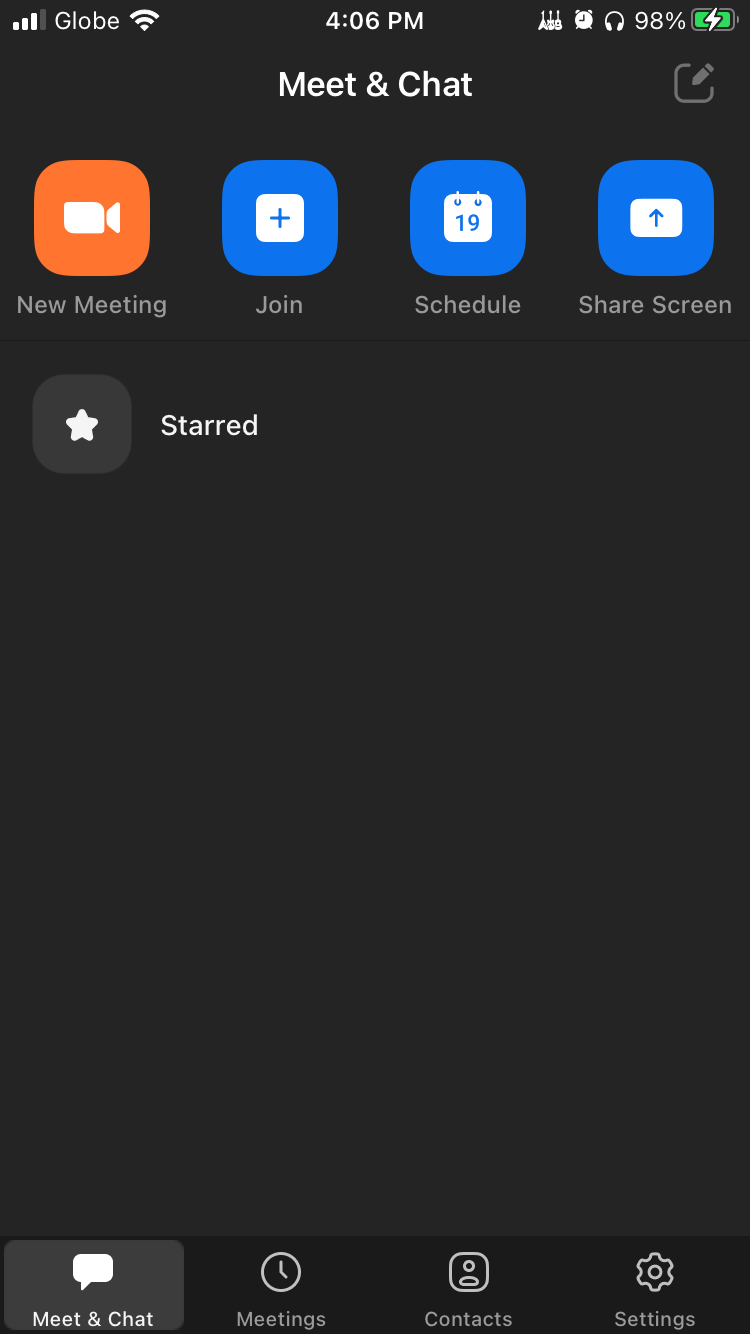
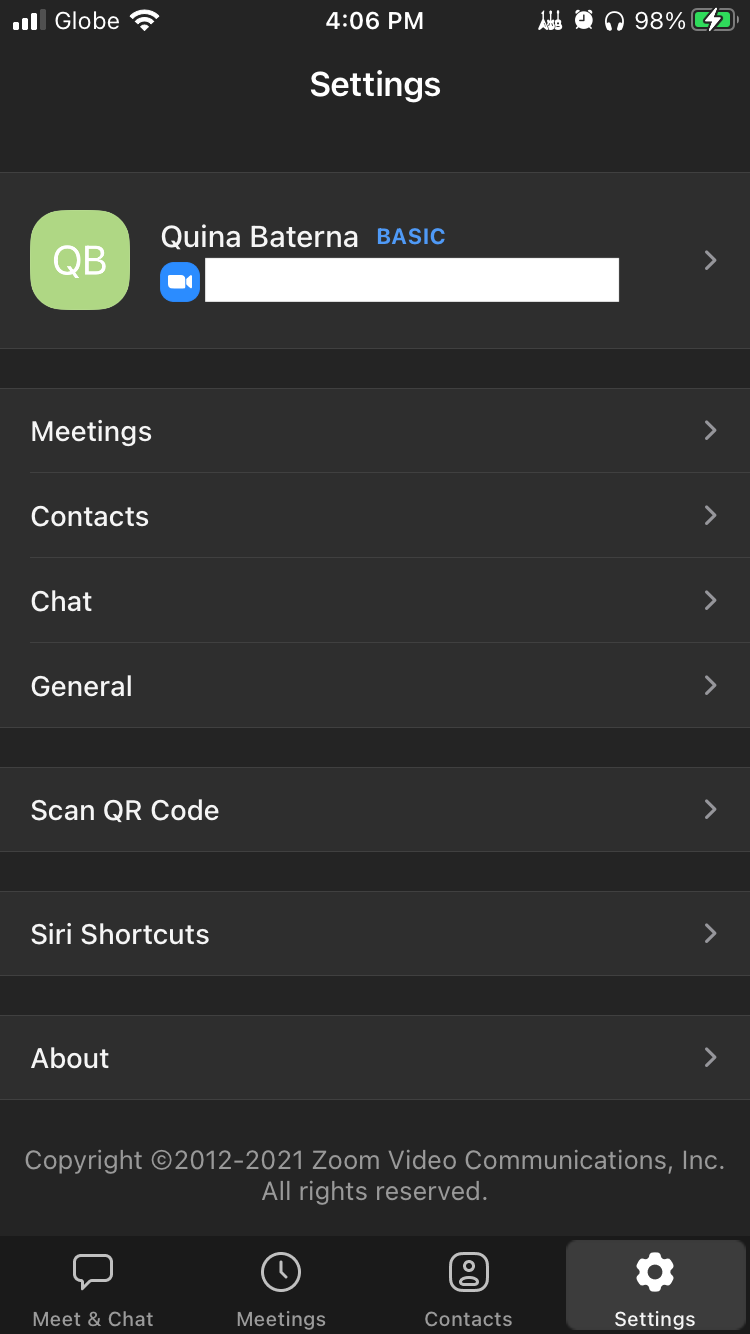
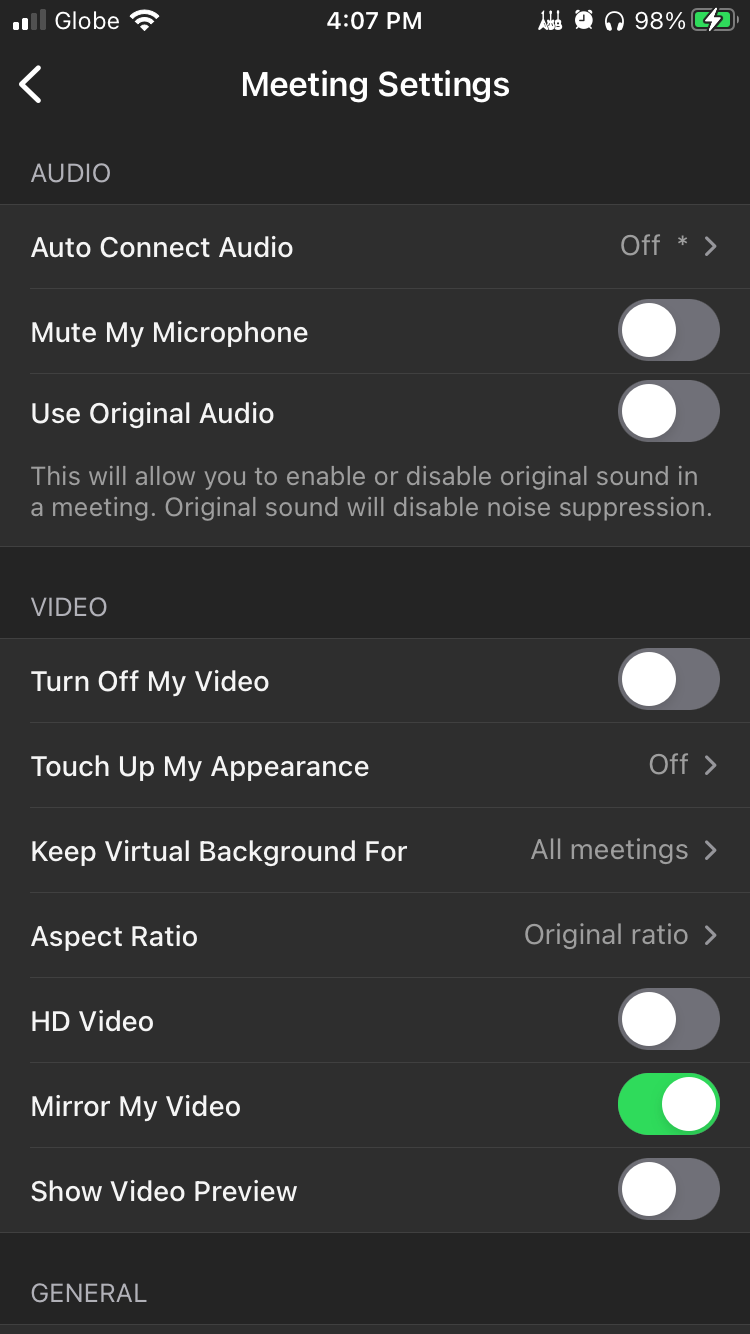
- Open your Zoom iOS or Android App.
- In the lower-right corner of the screen, tap Settings.
- Select Meetings.
- Under Video, tap Touch Up My Appearance.
- Next to Touch Up My Appearance, toggle on the button to confirm.
Once you feel and look your best, you can now proceed to make sure you project yourself accordingly with your posture.
3. Practice Proper Sitting Posture
Whether it's in-person or online, posture matters to convey confidence in any meeting. Even if a meeting is conducted online, attendees can still see your body language and the overall position of your body.
To convey confidence during a Zoom meeting, avoid crossing your arms, slouching, and putting your head on your chin. If possible, opt to sit upright and keep your chest open. If you want to engage others even further, you can use your hands to motion when trying to prove a point.
With the proper sitting posture, you don't just prevent back pain, but you also make it easier to project your voice.
4. Improve Microphone Quality & Settings
It can be difficult to take someone seriously when their voice doesn't register well on video. With this, there are several reasons why a person's microphone just doesn't sound right.
Here are a few things to watch out for:
- Wrong modulation (too soft or too loud).
- Poor microphone quality.
- A lot of background noise or static.
To resolve the problem of poor microphone quality, there are numerous things that you can do. Aside from investing in a good external microphone or headset, you can also treat your work from home area with better acoustics.
In some cases, static can also be caused by cheap wiring, the way your electronics are positioned, or the connection of your microphone to your device. If you are not certain, it is best to systemically try to simulate a Zoom meeting.
To accomplish this, ask a friend to listen to the way you sound, such as the loudness level, static, and so on. With this, you can get actual feedback from someone who is hearing you from the other side of the screen. From there, you can slowly work to get the best audio quality on Zoom.
5. Create Eye-Contact With the Camera
When it comes to real-life conversations, eye contact is key to keep people engaged in a conversation. However, it's difficult to replicate, especially on camera. For most of us, we look towards the faces of the people we are speaking to during our video calls.
Unfortunately, this often registers on camera as looking downwards. With this, it may appear as if we are avoiding eye contact with those in the meeting. In many ways, this can make us appear meek or prevent us from being engaging when we are speaking.
To simulate the experience of looking someone in the eye during a Zoom meeting, you can look directly at your camera while speaking. When doing this, you can pretend that the camera is the eyes of the person you are having a conversation with.
If possible, you can also position your camera slightly below eye level. Aside from helping create the illusion of eye contact, it is also the optimal monitor height level for comfort.
Should you be concerned about not being able to see the reactions of the people that you are speaking to, you can also intermittently glance towards the screen.
Look More Confident on Camera for All Your Zoom Meetings
When it comes to looking confident on Zoom, there are several things that you can do. From investing in additional equipment to adjusting settings on your Zoom app, these little things can add up to make you look like a more confident person onscreen.