Staying hydrated is vital for our body’s day-to-day functions. It affects our mood, sleep, energy levels, and ability to think.
Because of this, many developers create apps to help people keep track of their water intake. However, iPhone users can simply use the built-in Health app to log their daily water intake instead. Even better, Shortcuts can make water-logging effortless.
Read on to find out how to use your iPhone’s Log Water shortcut without breaking a sweat.
Logging Water in the Health App
Your iPhone’s Health app can log various health data such as your electrocardiogram (ECG) readings, heart rate, blood pressure, steps, sleep data, workouts, and water intake.
If you have an Apple Watch, much of this data is supplied to your Health app automatically. Some data can be integrated with other third-party health apps. You also have the option to input the data manually to your Health app.
However, most of this data, like your water intake, is hidden by default. Access and start logging your water intake through the Health app by doing the following:
- Open the Health app.
- In the Summary tab, you’ll immediately see Favorites. Tap Edit.
- Choose the All option to see all the data your iPhone can log. Scroll down to Nutrition and tap the star on the right side of Water to add it to Favorites.
- Tap Done.
- You will be redirected to the Summary page, where you’ll see the Water section added.
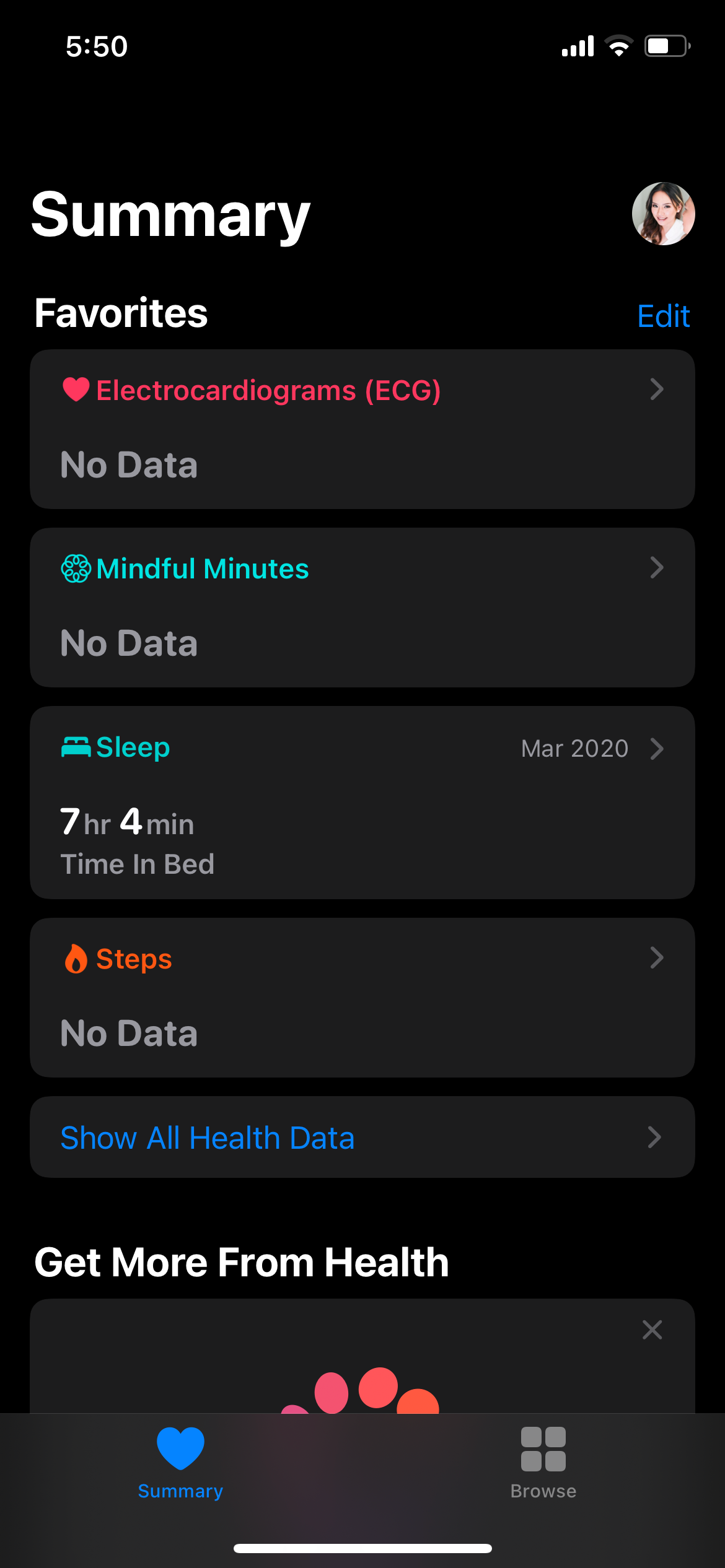
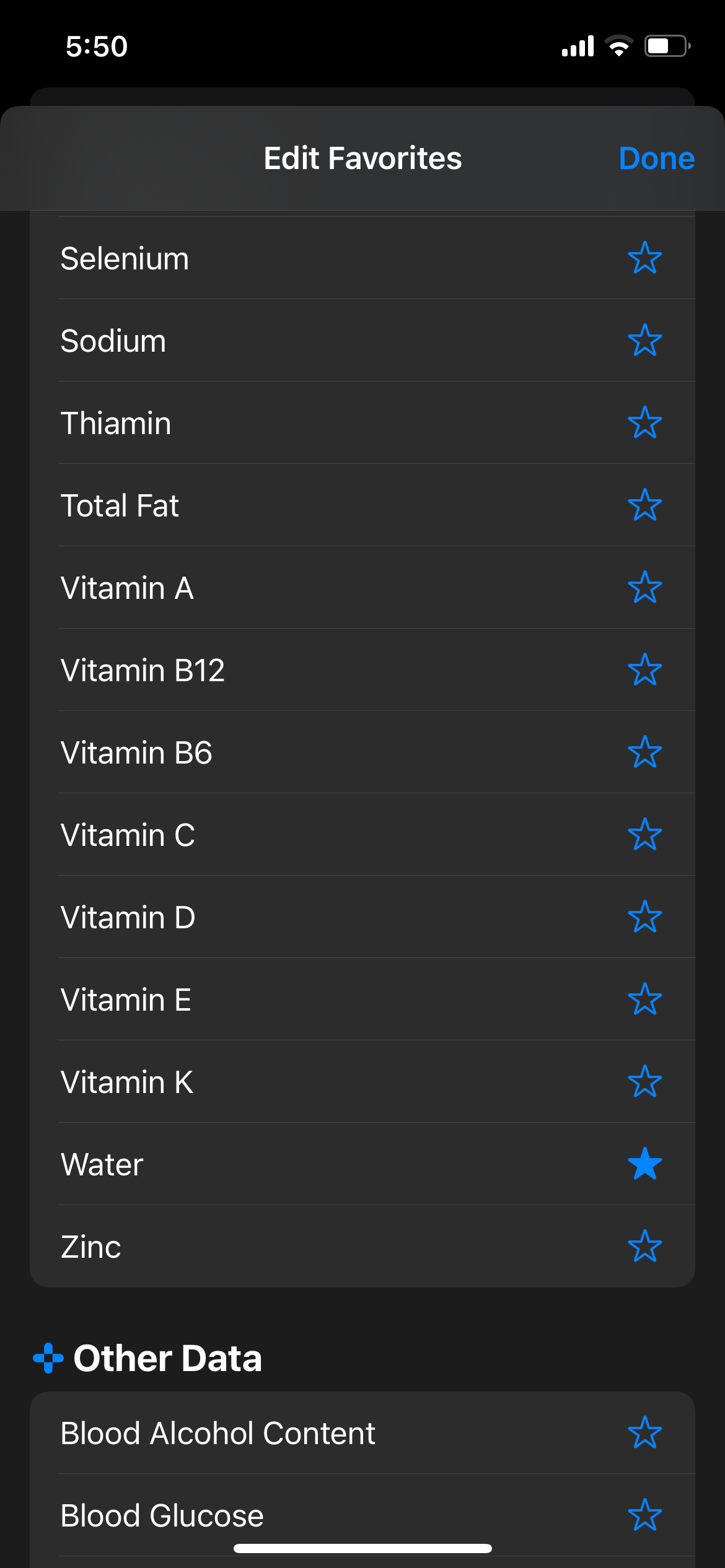
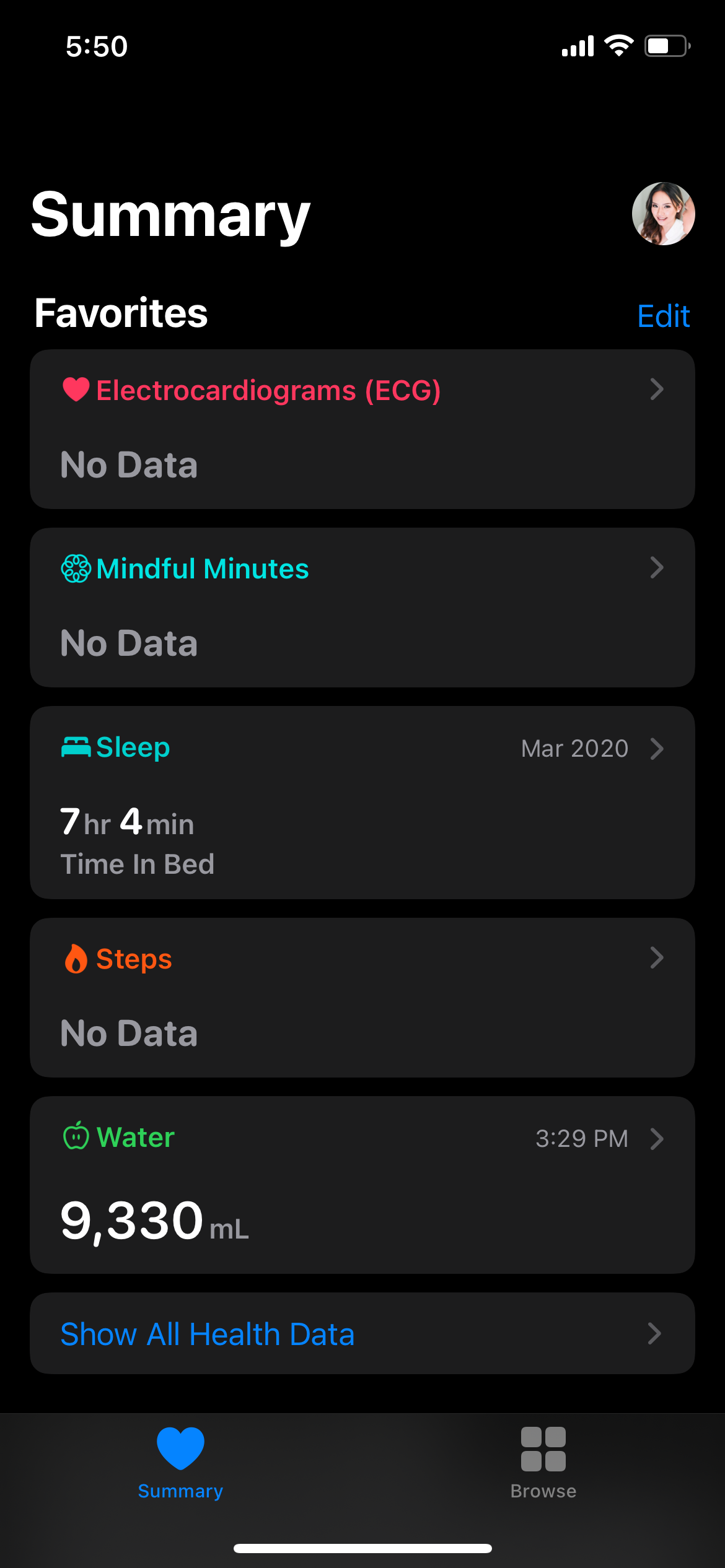
Logging Water Intake Options
Keeping track of your water intake on your iPhone can be done manually through the Health app, through the Log Water shortcut, or through third-party apps that integrate with the Health app.
Before starting, it'll be easier for you to have a water bottle with labels on it to make logging a swift process. If you don’t have one, measure the glass or cup that you frequently use and commit to using the same container to be consistent with your logs.
That way you know how much water you've drunk every time you finish that container.
Logging Manually Through the Health App
- Open the Health Choose Water under the Favorites section.
- Tap Add Data on the upper-right corner of the screen.
- Add your water intake in milliliters (mL) in the corresponding field. Tap Add at the top right of the screen once done.
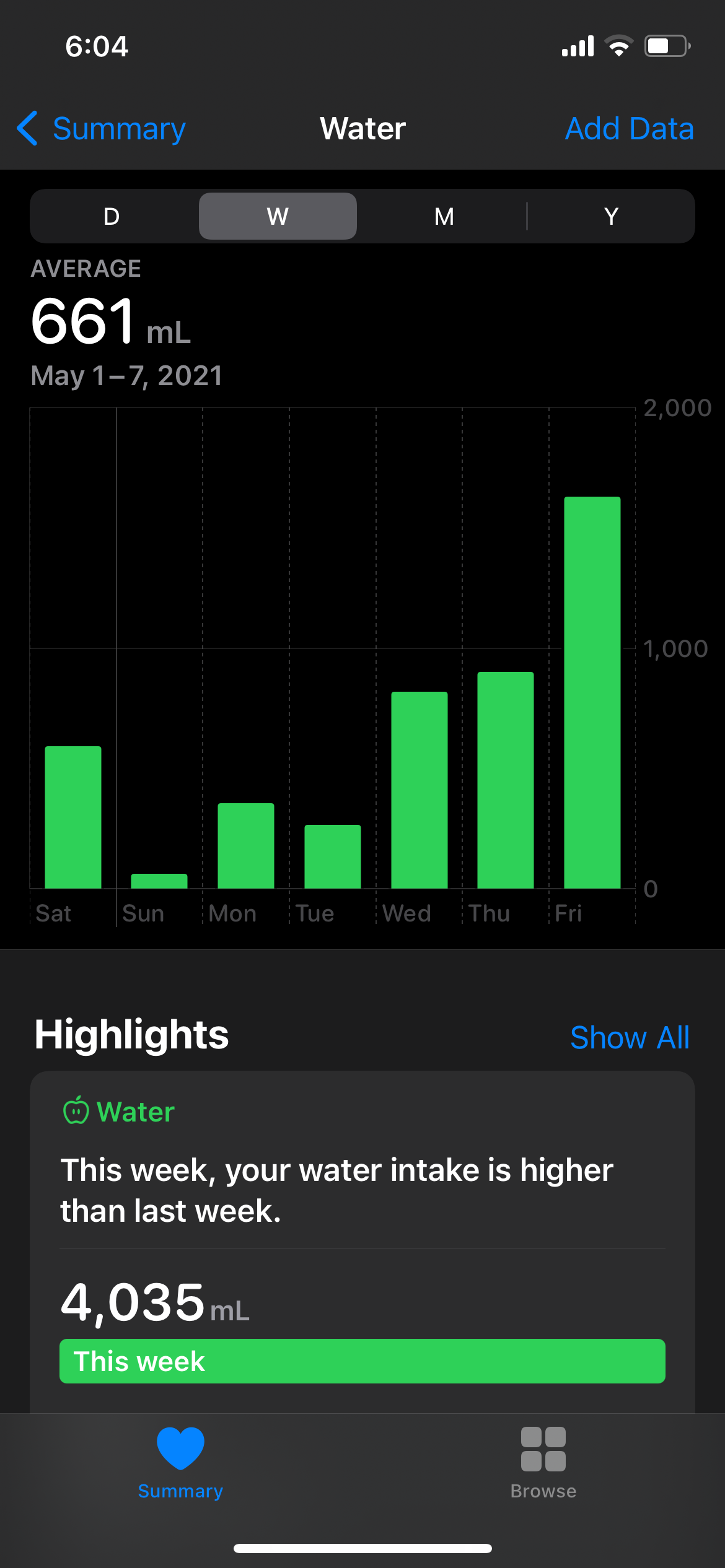
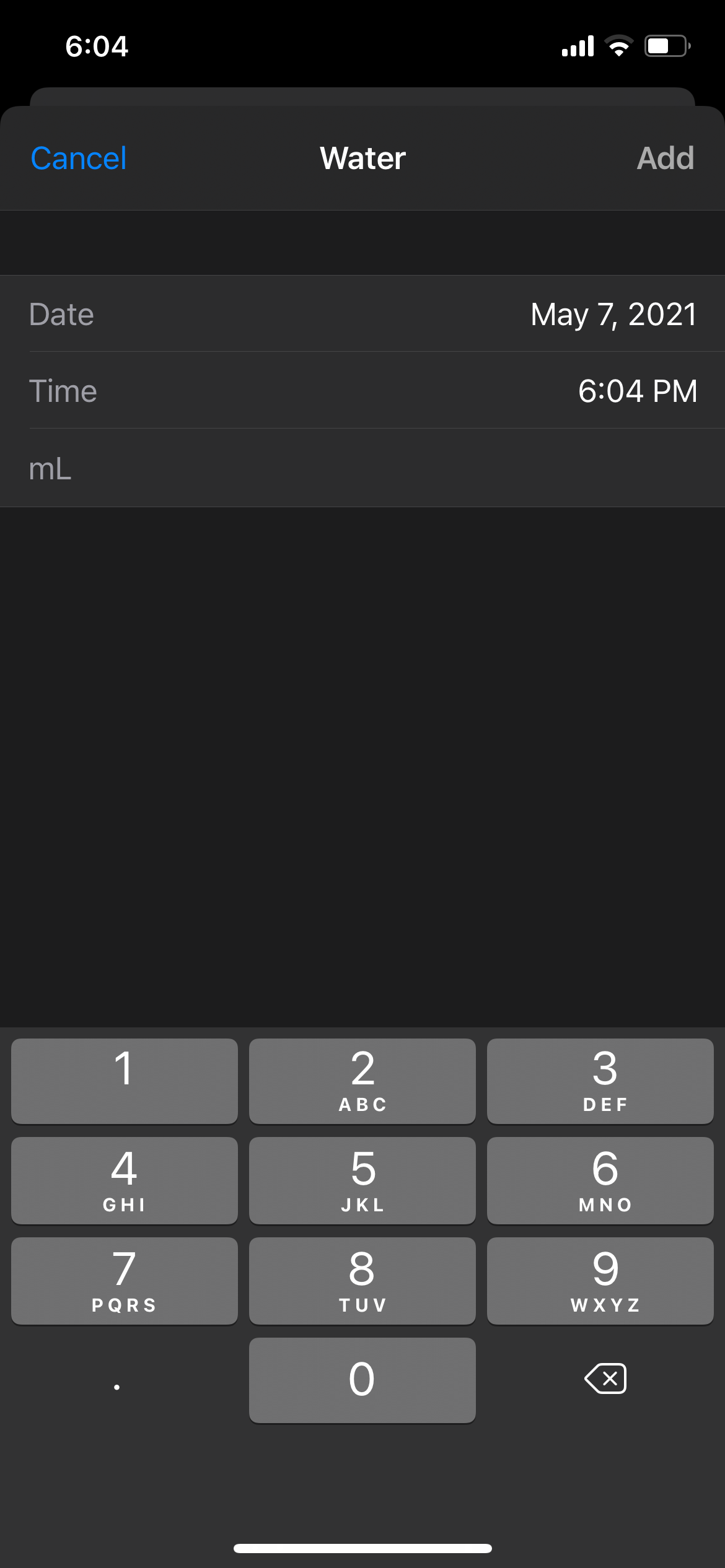
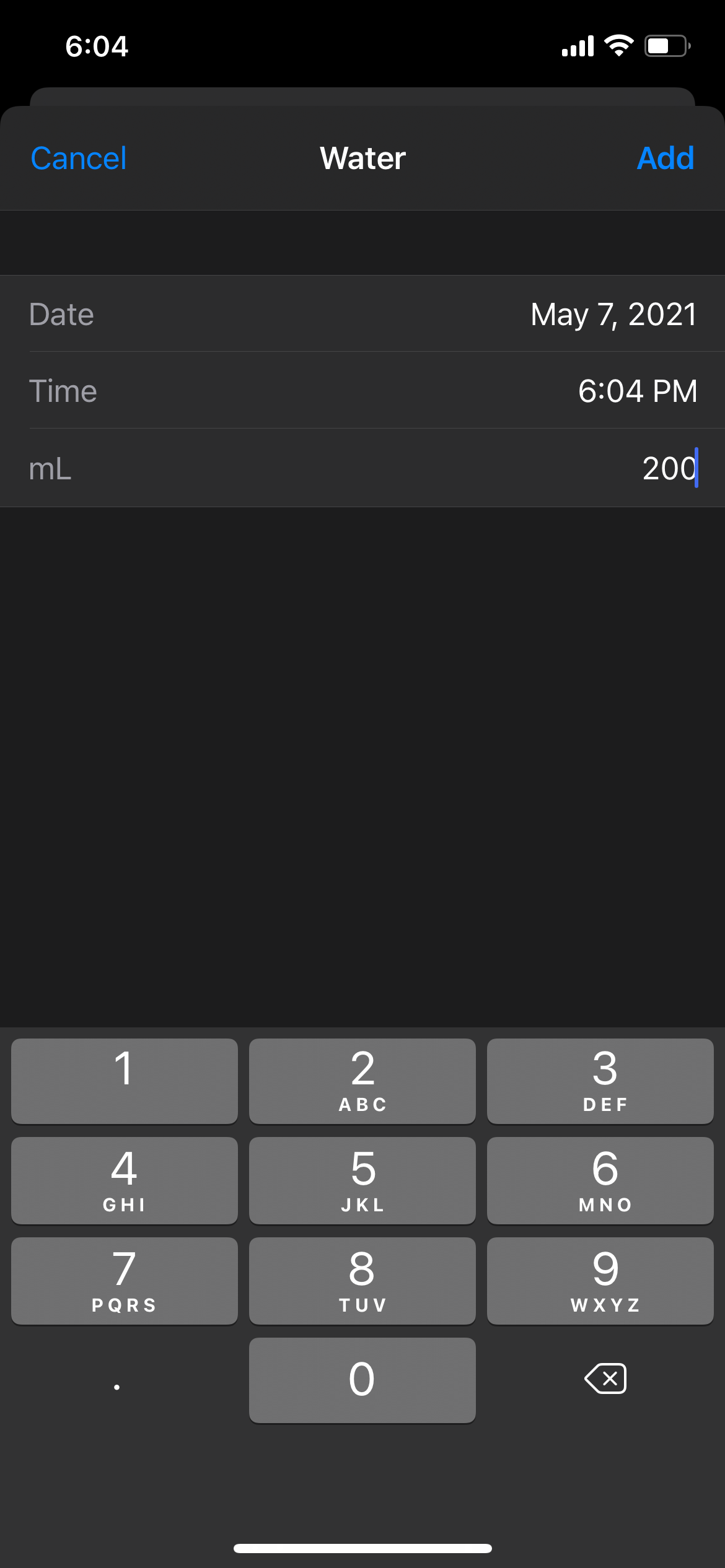
Logging Water With the Log Water Shortcut
To activate the shortcut:
- Open the Shortcuts app. If you deleted it, redownload it from the App Store.
- Tap Gallery on the lower right of the screen. Search for Log Water.
- Tap Log Water, then choose Add Shortcut.
- Go back to My Shortcuts. You should see the Log Water shortcut added to your shortcuts. Tap the ellipsis icon (…) on the upper-right side.
- You’ll see three actions for the shortcut. Modify the list of water intake as necessary. You can also change the prompt or the question that you'll see when you run the shortcut.
- On the Health action, tap Allow Access.
- When you’re happy with your modifications, tap Done.
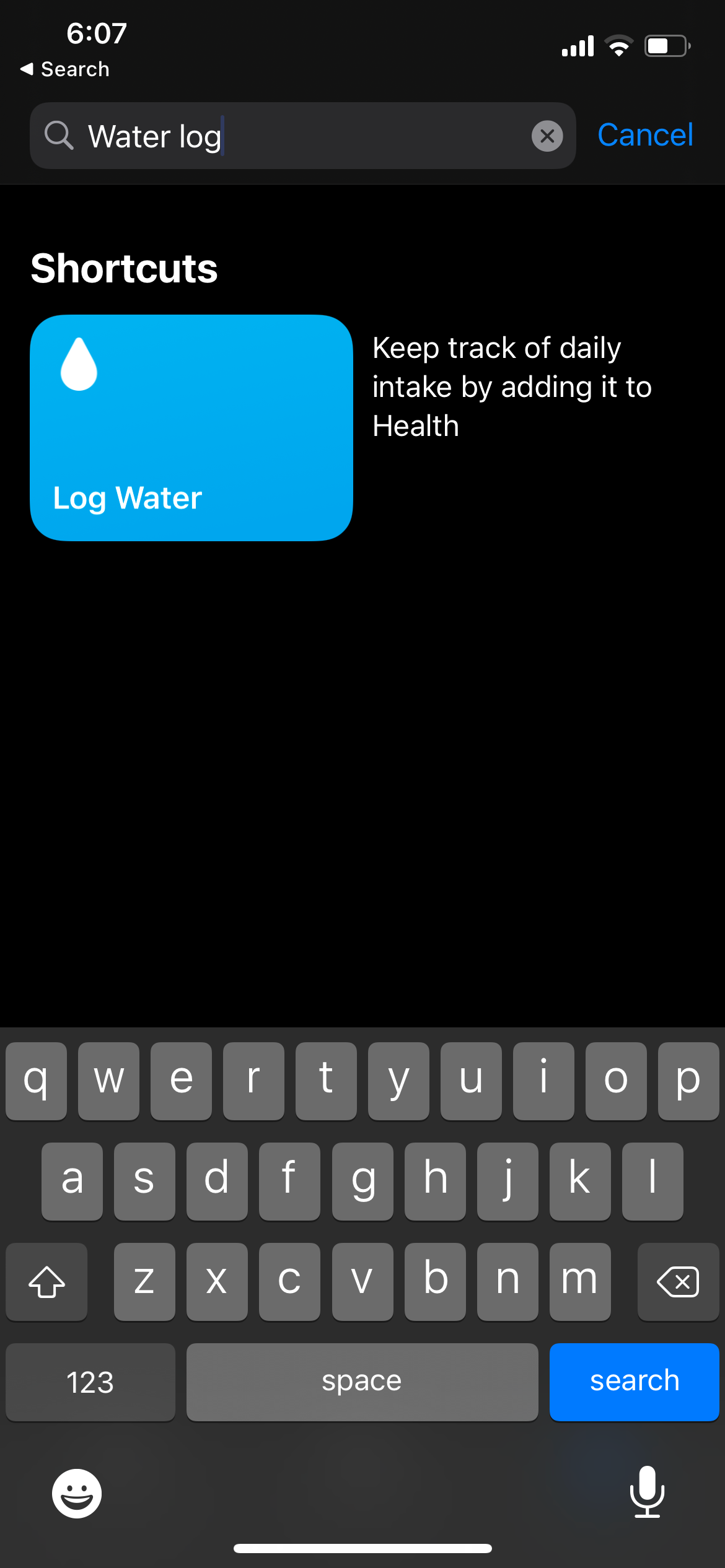
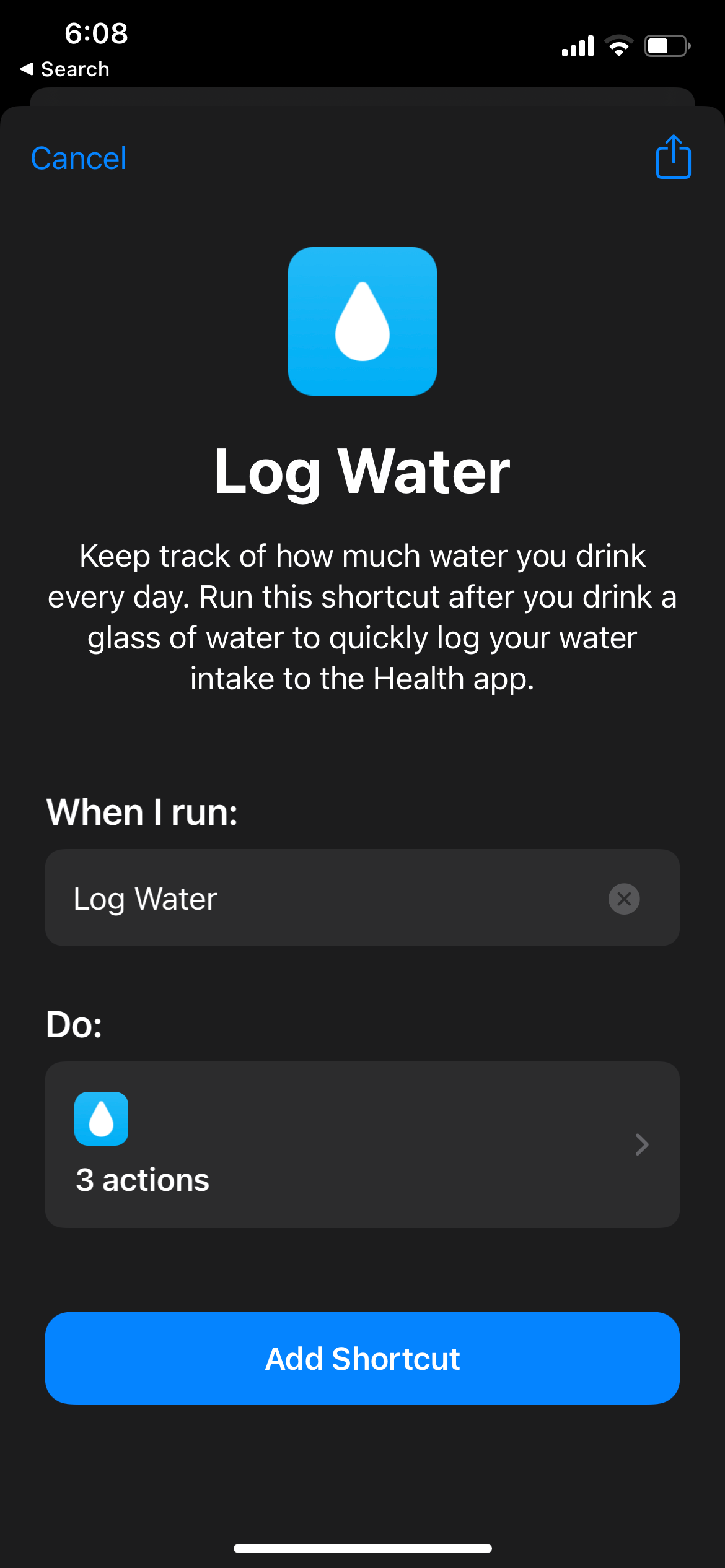
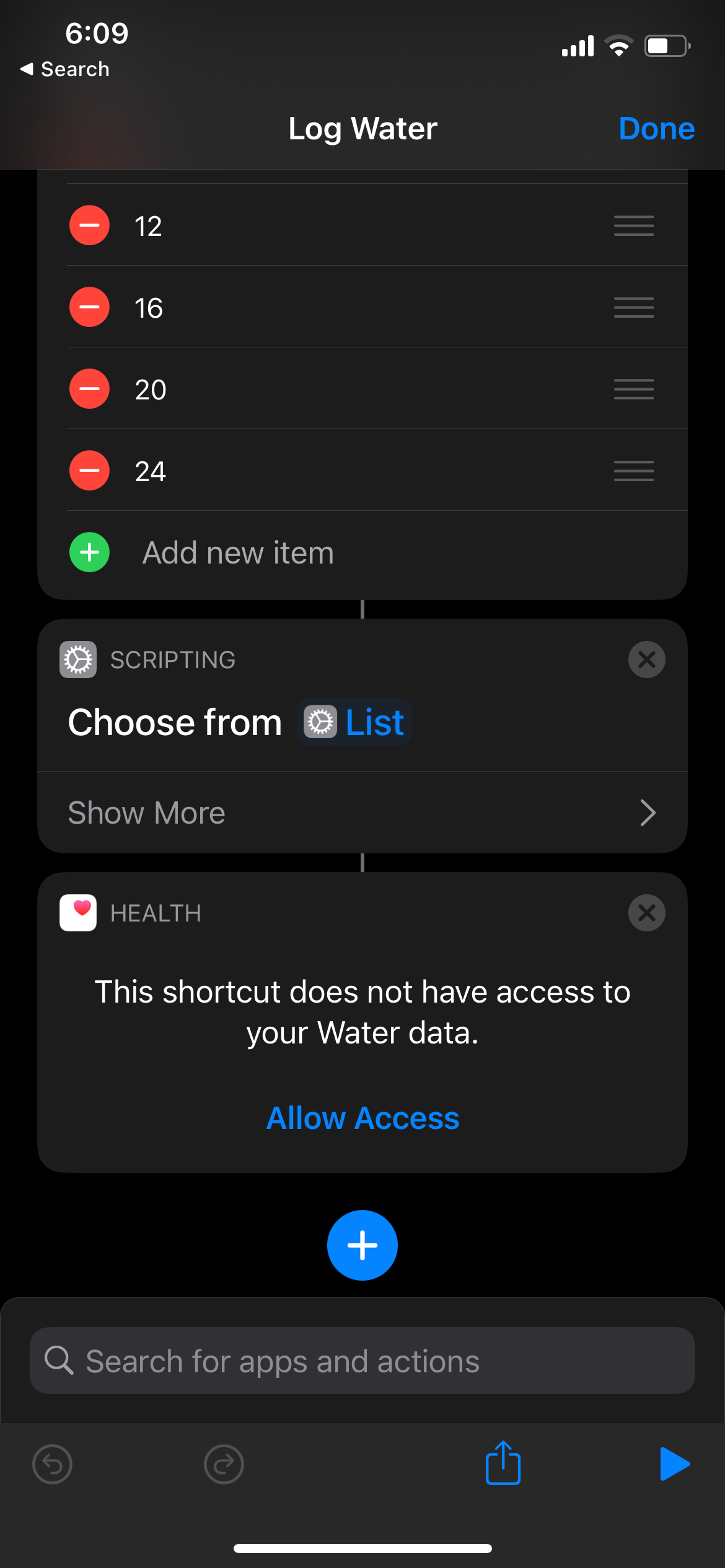
When you run the shortcut for the first time, there will be a Log Water prompt asking for access to your Health data. Choose OK.
You can also opt to add a Log Water shortcut to your Home Screen to make logging more accessible. To do this:
- Go to Shortcuts > Log Water.
- Tap the ellipsis icon (…) on the right side, then choose Add to Home Screen.
- You can use the preset water drop icon or choose your own. Tap the icon and choose from Take Photo, Choose Photo, and Choose File.
- Once you’re finished, tap Add at the upper right of the screen.
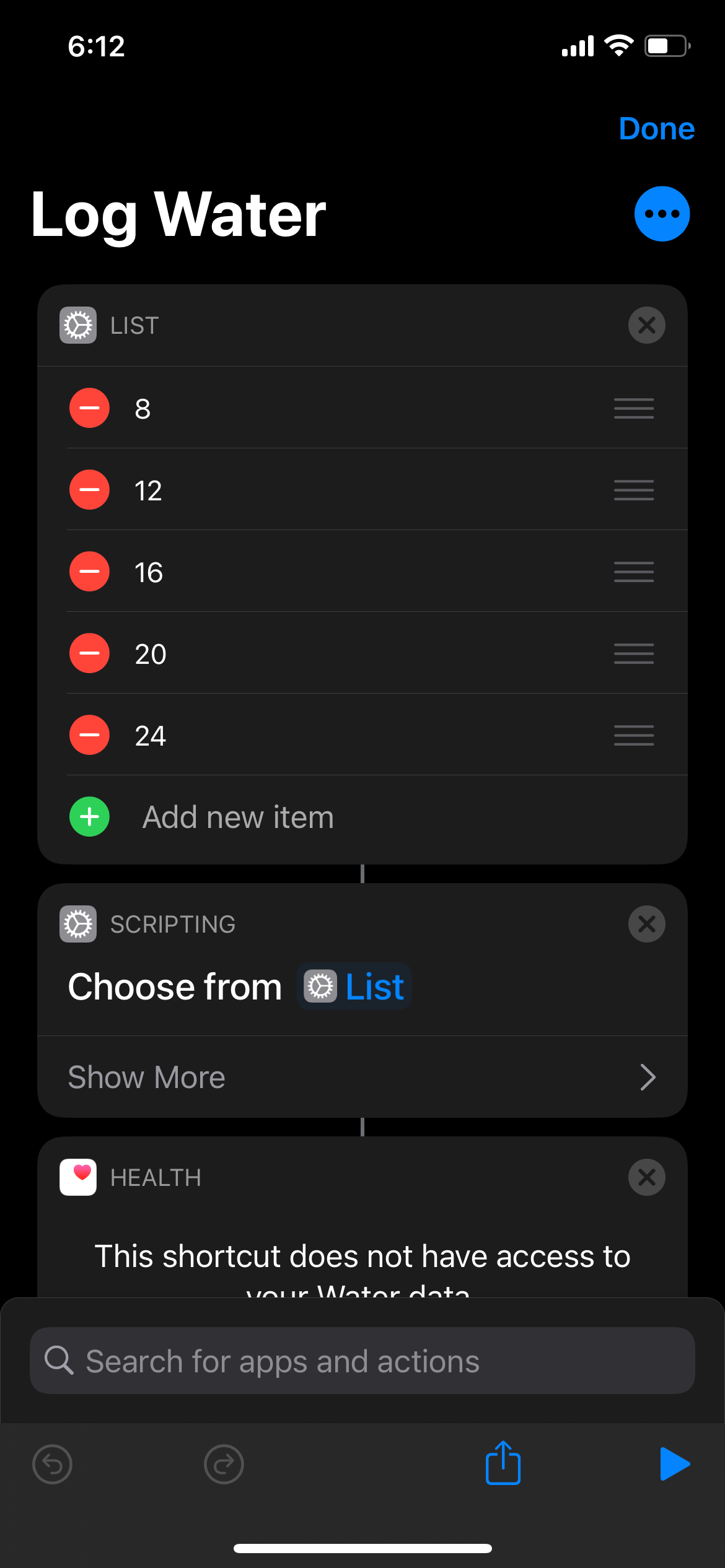

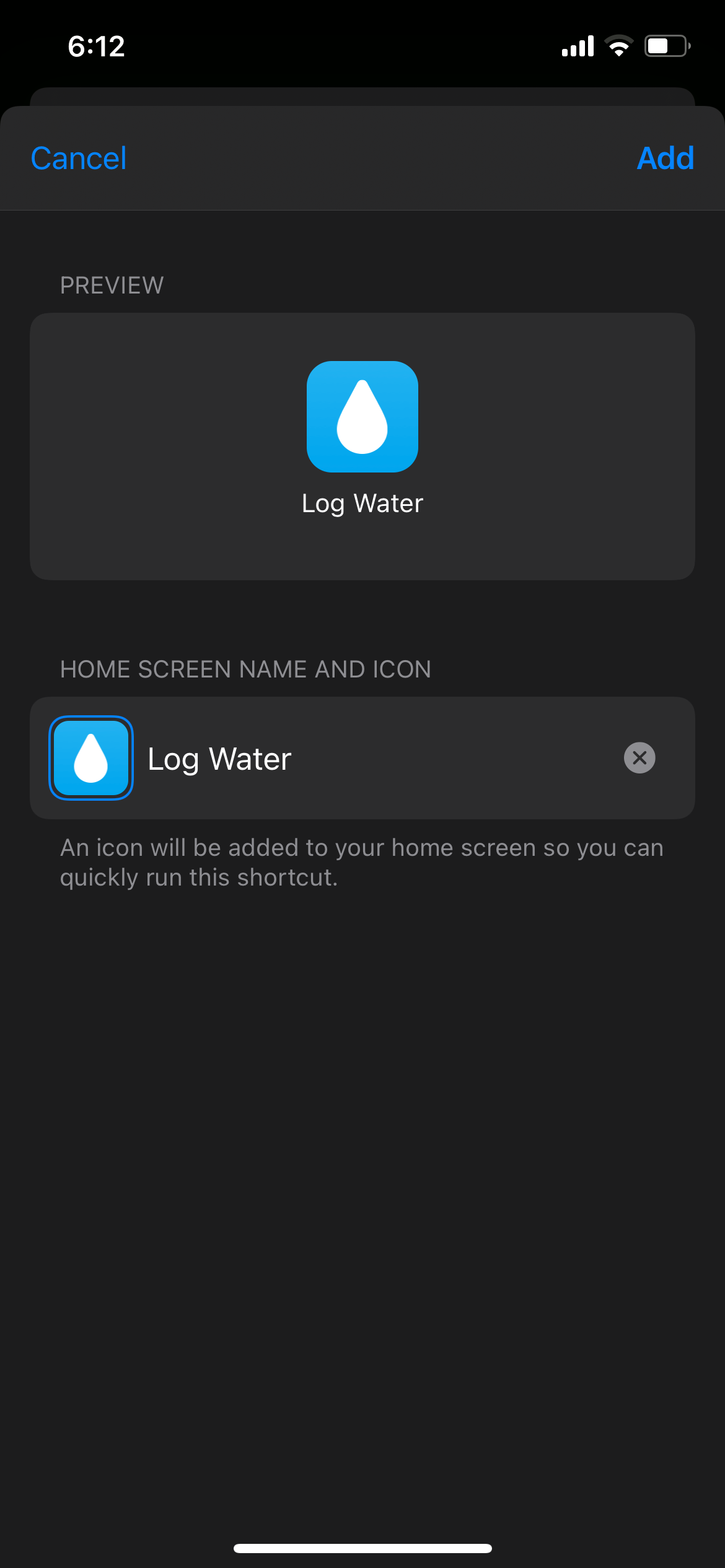
Logging Data From Third-Party Apps
You can also download third-party apps that can integrate with your iPhone’s Health app. To see which apps integrate with the Health app, go to Health > Water, then scroll down to Water Apps.
You will see several apps that can log your water intake. Tapping any of these apps will redirect you to the App Store.
Changing the Unit of Water Measurement
The default unit of measurement that the Health app uses to measure your water intake is milliliters (mL). To change this:
- Open the Health app and tap Water.
- Scroll to the bottom, tap Unit. Change the unit to your preferred unit of measurement.
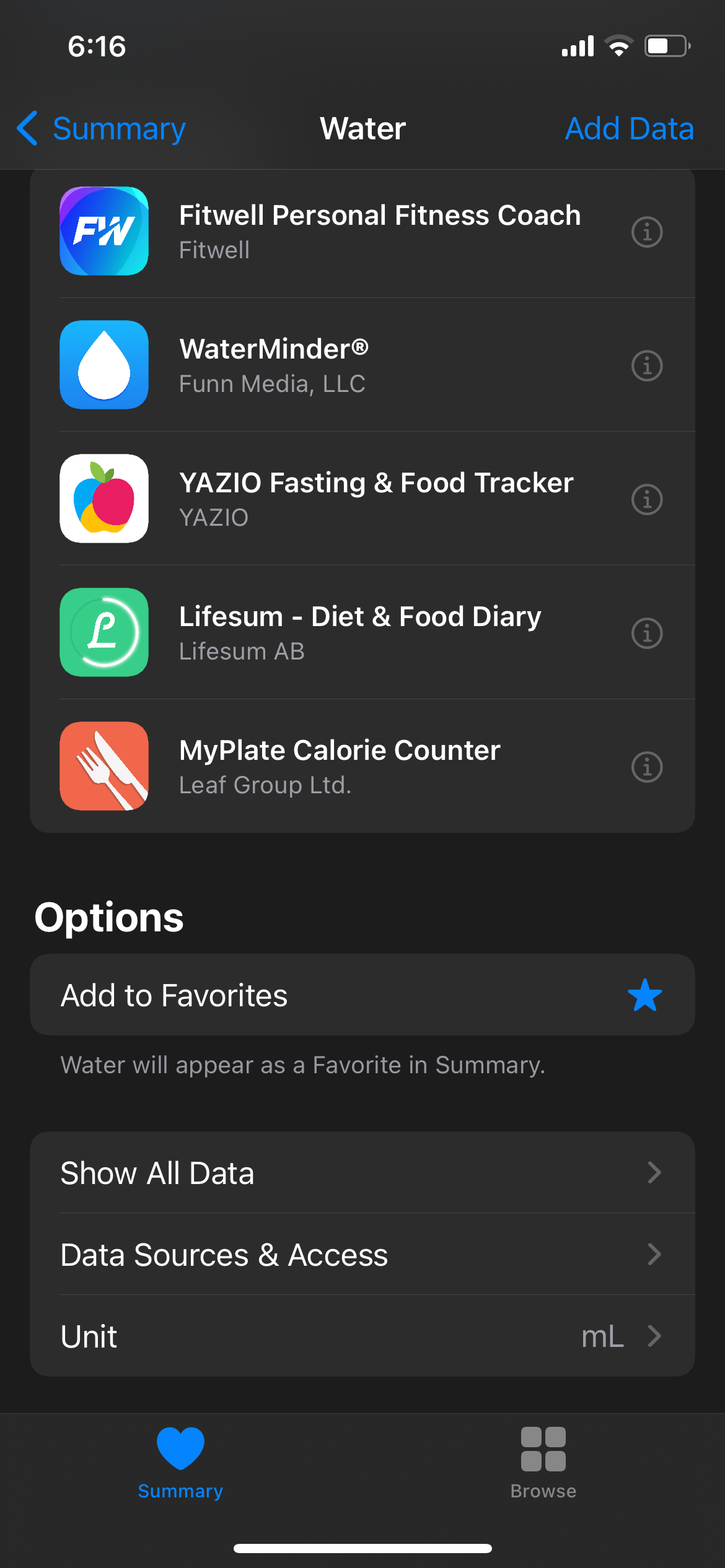
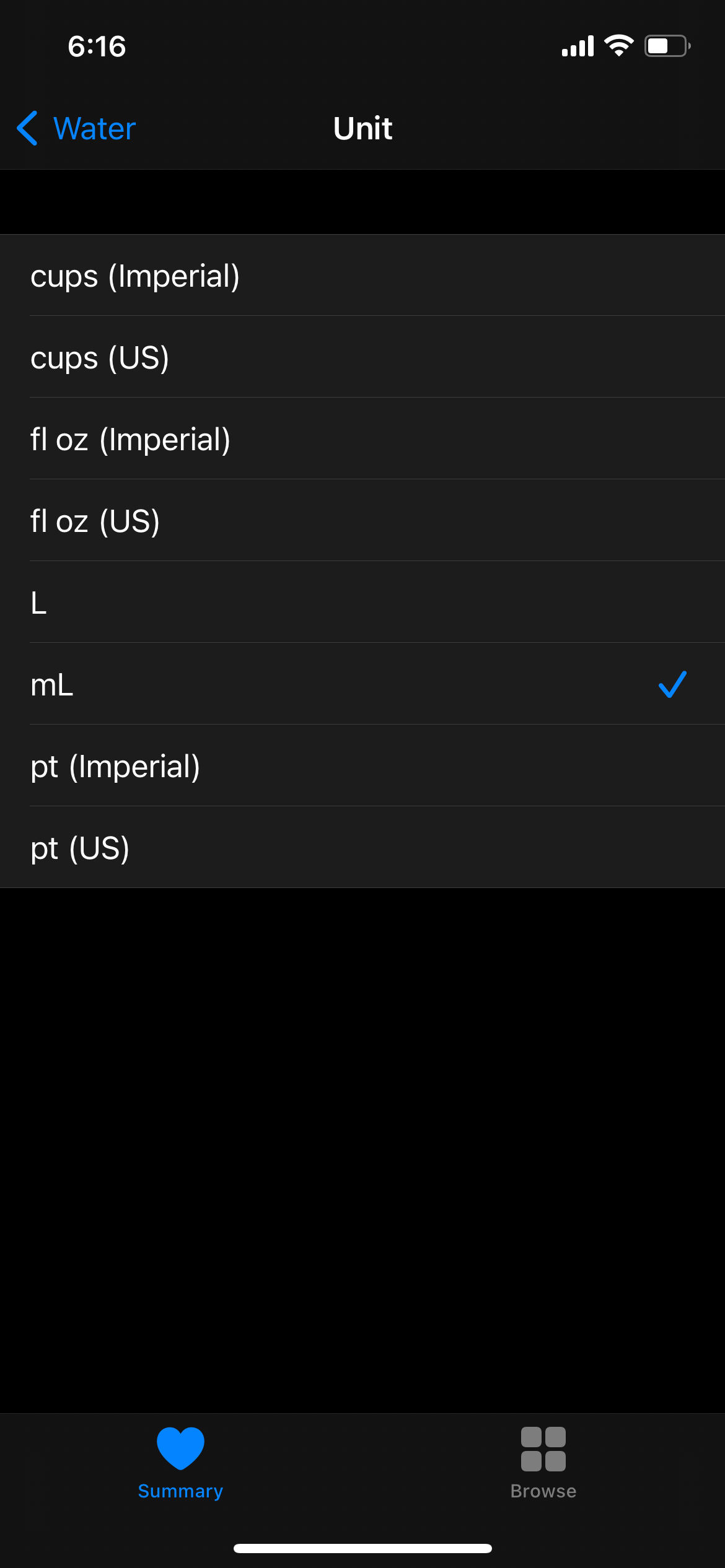
Note that the default unit of measurement of the Log Water shortcut is in fluid ounces instead of milliliters. Once you’ve allowed the shortcut to access your Health data, you can change the unit of measurement by doing the following:
- Open Shortcuts. Tap the ellipsis icon (…).
- Scroll down to Log Health Sample.
- Go to Value and tap fl oz (US). Choose your preferred unit of measurement. Make sure that the choices on the list accurately match your preferred unit of measurement.
Stay Hydrated
Our bodies depend on water to survive. However, many of us skip drinks and forget to do this essential task. With your iPhone, you can keep a close watch on your water intake with just a few taps!

