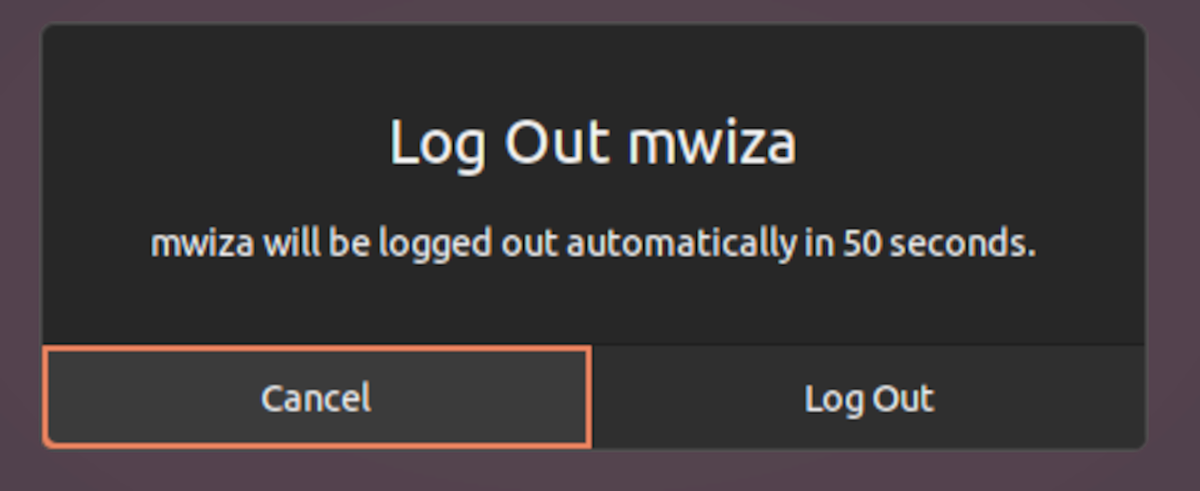There are two main ways to log out of Ubuntu. The first and the most common is via the graphical user interface, and the second is via the terminal.
If you are running Ubuntu on a server, then you can only log out via the terminal. For the Ubuntu Desktop edition, you can use either the terminal or the GUI for logging out.
This guide will show you how to quickly and easily log out from your Ubuntu session via the terminal.
How to Log Out on Ubuntu Desktop
Depending on the desktop environment, there are several ways to log out on an Ubuntu desktop. If you are using GNOME, which is the default desktop in Ubuntu, run the following command to log out:
gnome-session-quit
The system will display a prompt that looks similar to the one below. Click on the Log Out button to quickly end the session, otherwise, you'll be automatically logged out in 60 seconds.
To log out immediately without any prompts on the screen, type:
gnome-session-quit --no-prompt
If you are using the KDE desktop environment, issue the following command to log out immediately:
qdbus org.kde.ksmserver /KSMServer logout 0 0 1
Tip: You can also log out of Ubuntu using the keyboard shortcut Ctrl + Alt + Del and clicking Log Out on the prompt that appears.
Logging Out From a Remote Server
If you have logged in to a remote server via SSH or SFTP, you can easily log out or end the session by typing the following command:
exit
The aforementioned command will end the remote connection and terminate your login session.
Explore Other Debian-Based Linux Distros
This guide has taken a look at how easy it is to log out of Ubuntu via the command line.
Ubuntu is no doubt one of the most popular Linux distros, but there are a lot of other great Debian-based distros that you may wish to explore.