Have you ever forgotten about a song you liked after finding it through Shazam? Your Shazams are automatically saved, but no one uses the app to listen to music. Instead, why not listen to them on Apple Music, where you already stream your favorite songs?
Your Shazams can also automatically be saved on Apple Music—but first, you have to sync them. And then you need to know where to find and stream them. This article will cover how to sync and listen to your Shazams on Apple Music. Let's get started.
How to Sync Shazams With Apple Music
Shazam and Apple Music work great together, and you can even use Shazam as a way to get Apple Music for free. Syncing your Shazams with Apple Music makes it easier to play your favorite music on the app. Here's how to get started:
- Open the Shazam app on your mobile device.
- Swipe up to reveal the Settings icon in the top-left corner of the screen.
- Tap the Settings icon.
- Toggle Sync Shazams to Apple Music on.
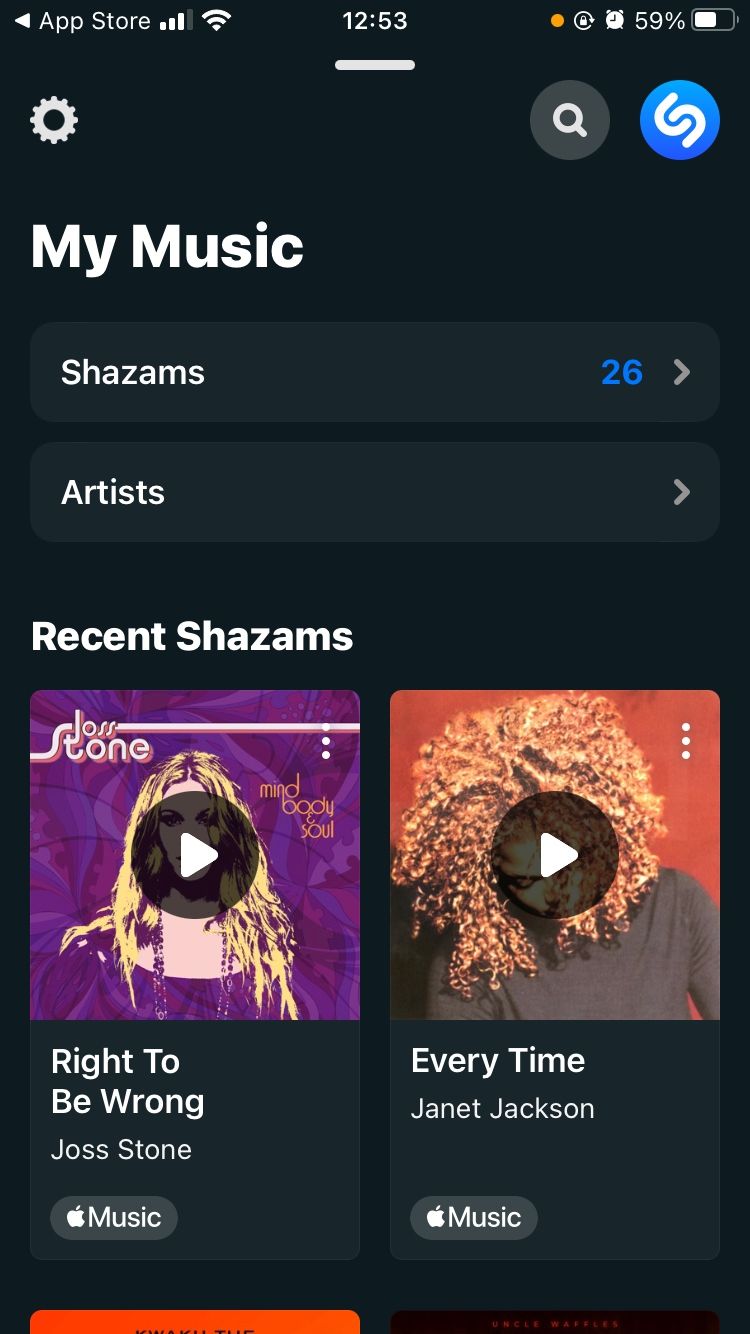
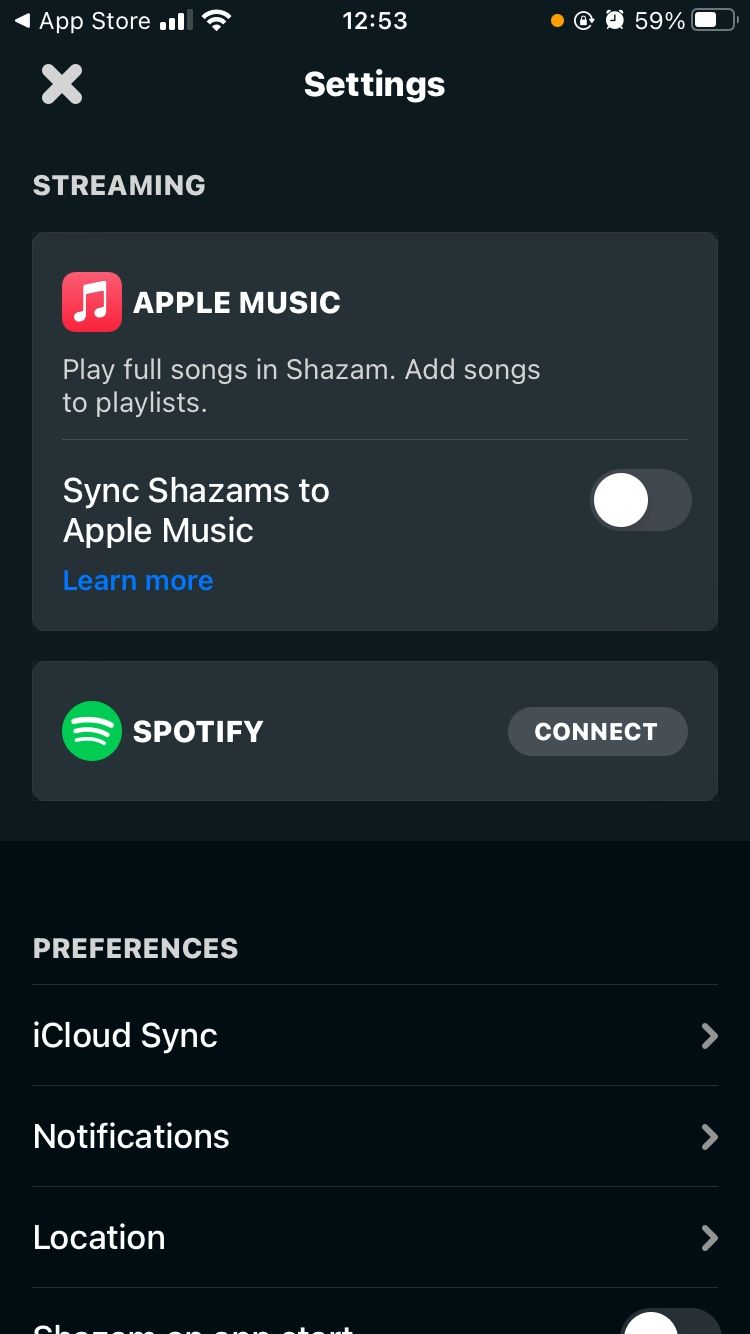
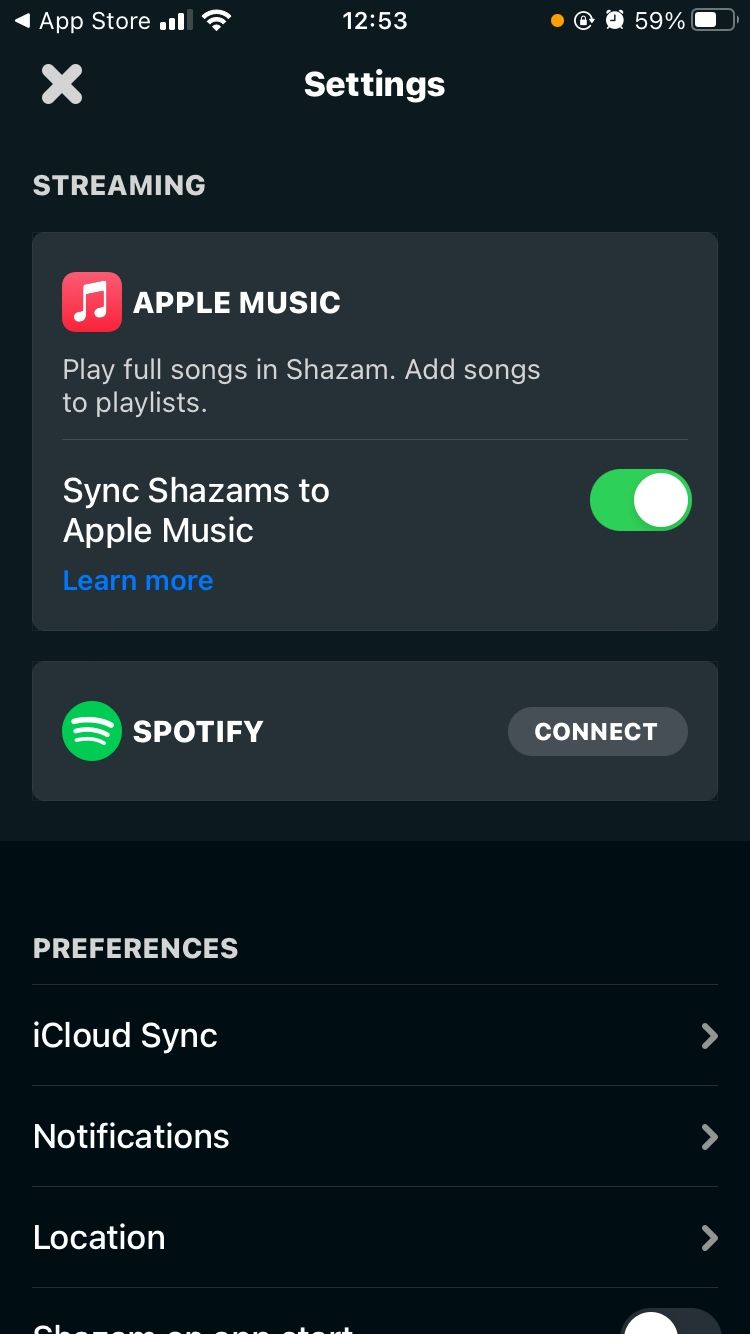
Here are more benefits of syncing your Shazams with Apple Music:
- Your Shazams are automatically added to an Apple Music playlist named "My Shazam Tracks."
- You can quickly add Shazams to other Apple Music playlists by tapping Add to.
- You can use Shazam to play full songs instead of snippets or having to leave the app to play them in full on Apple Music.
Now that your Shazams are synced with Apple Music, you can start streaming them directly on the Apple Music app.
How to Listen to Your Shazams on Apple Music
There are two ways to listen to your Shazams on Apple Music—a short method and a long method. It all depends on your starting point and whether you want to quickly listen to one song or go through your Shazam playlist on Apple Music.
How to Quickly Play a Shazam on Apple Music
Follow the steps below to immediately open a specific song you want to stream on Apple Music. This method works best if you've just identified a song using Shazam and are still on the app.
- In the Shazam app, swipe up to reveal your music history.
- Tap the song you want to listen to.
- Now tap the Music button.
- You will be switched to the Apple Music app, where the song will be highlighted in red.
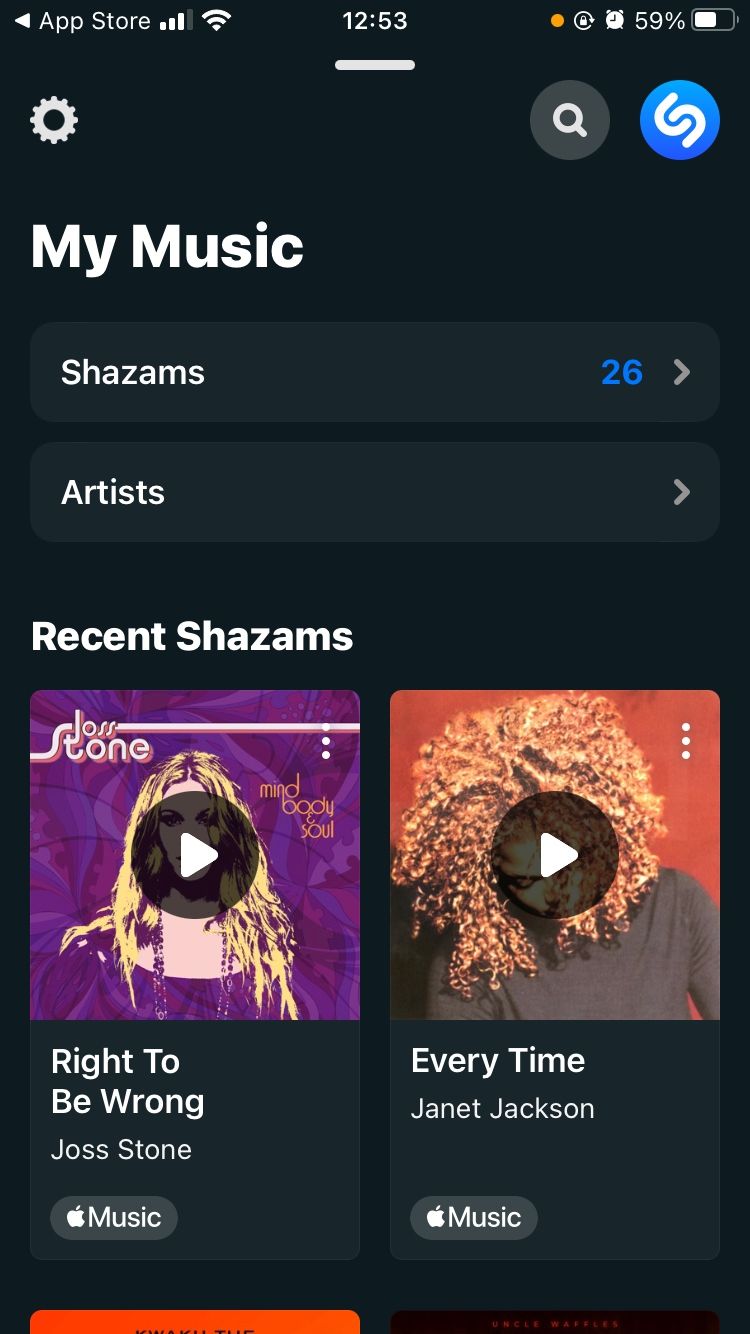
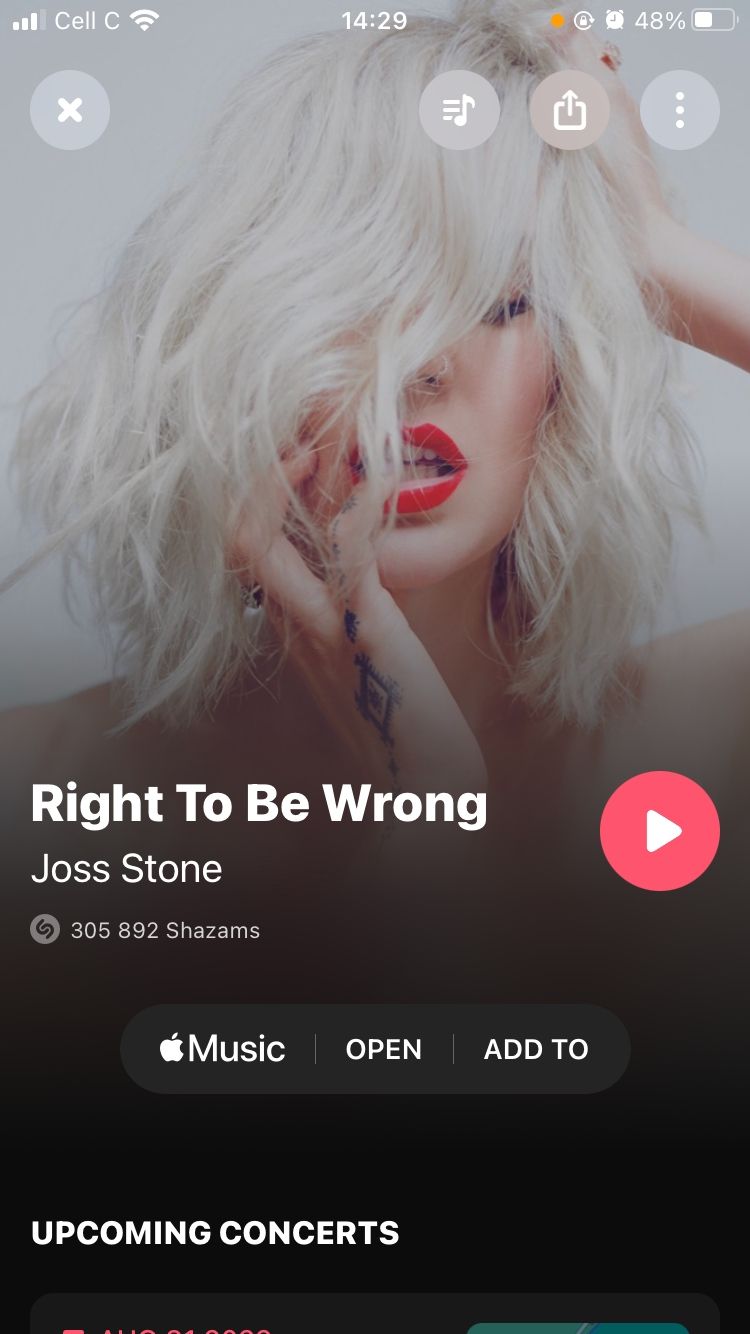
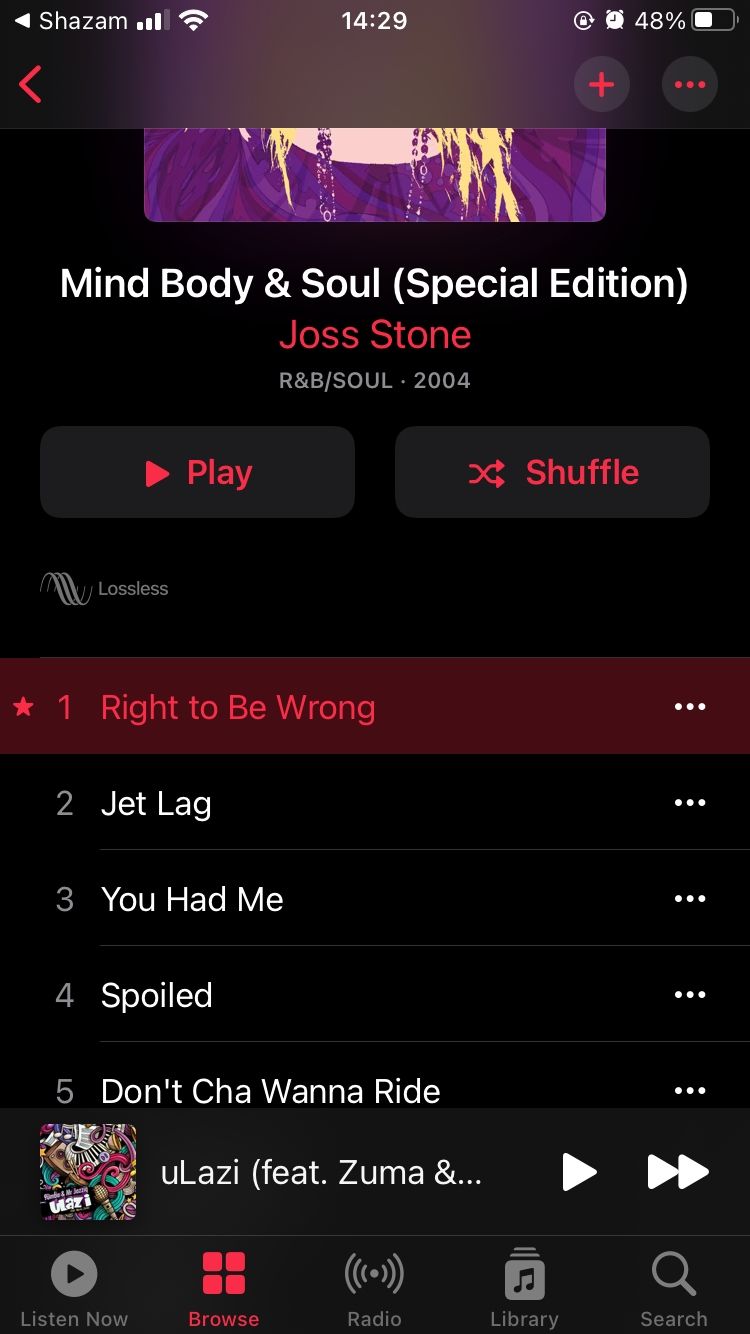
Have you ever wondered how to identify music coming from your iPhone? This wasn't always possible, but you can identify music playing on any app. Learn how to Shazam music that's coming from your iPhone.
How to Find and Play Your Shazams on Apple Music
This method works best if you want to stream multiple Shazams or access all your Shazams if you aren't using the Shazam app. You can find your Shazams on Apple Music the same way you find any other playlist. Here's how:
- Open the Apple Music app.
- Tap Library at the bottom of the screen.
- Now tap Playlists.
- Scroll down and tap the My Shazam Tracks playlist.
- You can now scroll down the playlist and stream your favorite Shazams.
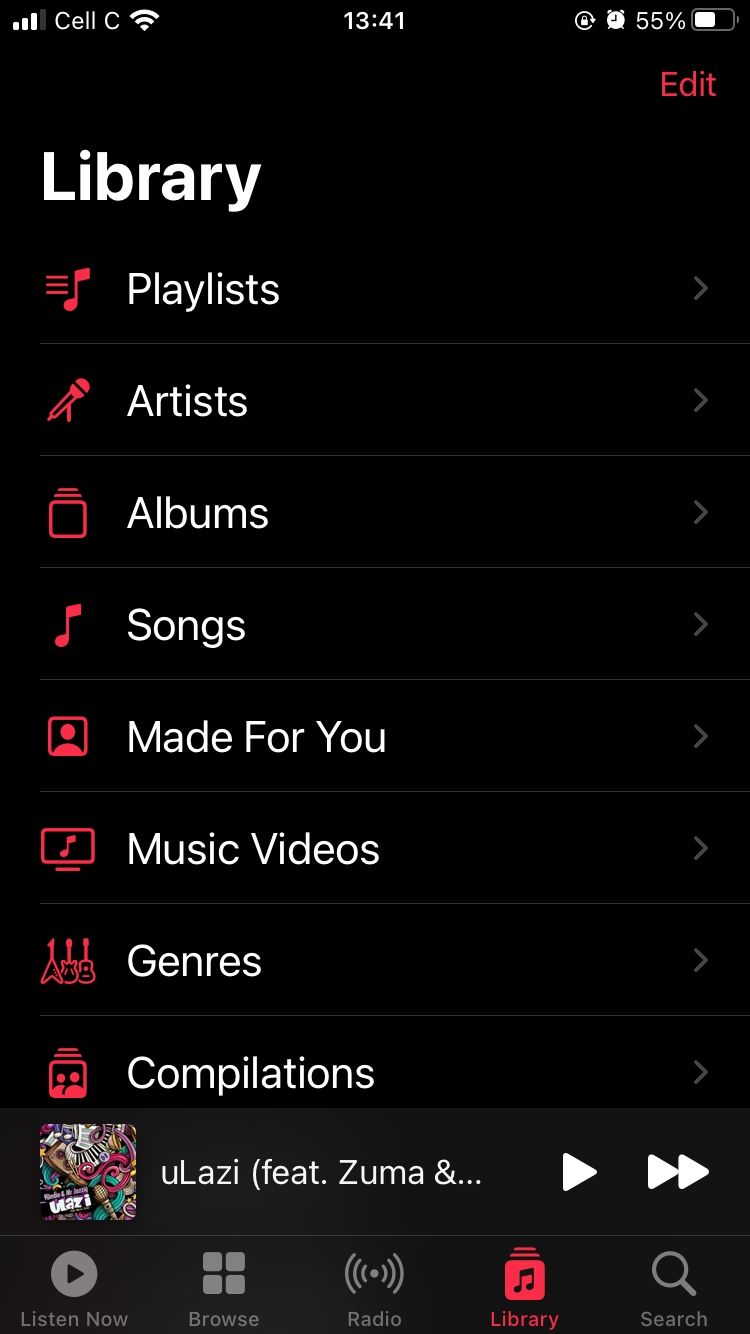
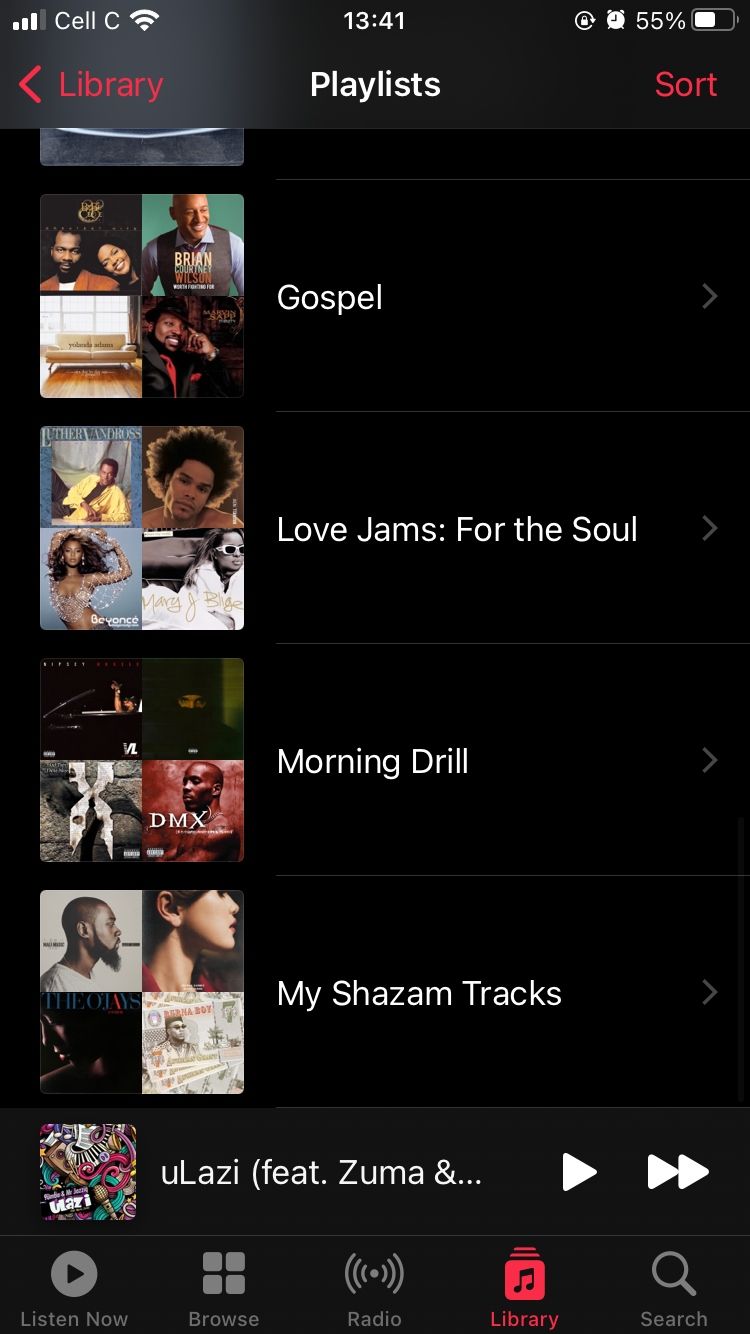
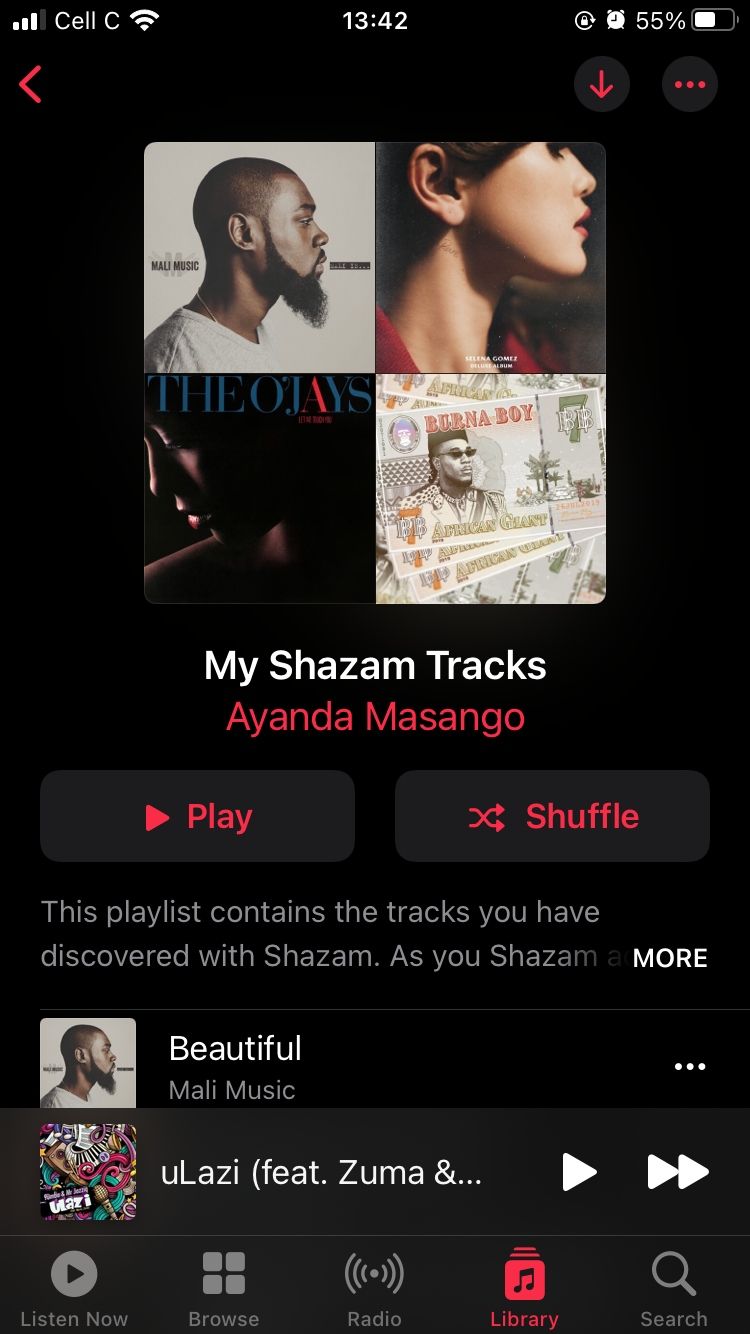
Want to delve deeper into Apple Music playlists? Learn how to get started using Apple Music playlists. And if you come across a song whose lyrics resonate with you, you can share that song's lyrics on Apple Music with your friends and social media followers.
Stream Your Newly Discovered Songs on Apple Music
Discovering new music is fun. If you're like every music lover out there, you probably play songs over and over again after discovering them. Imagine how daunting it would be to use Shazam to access your new music finds.
Thankfully, you don't have to go that route each time. You can go straight to Apple Music to find all your Shazams so you can listen to them anytime, anywhere.

