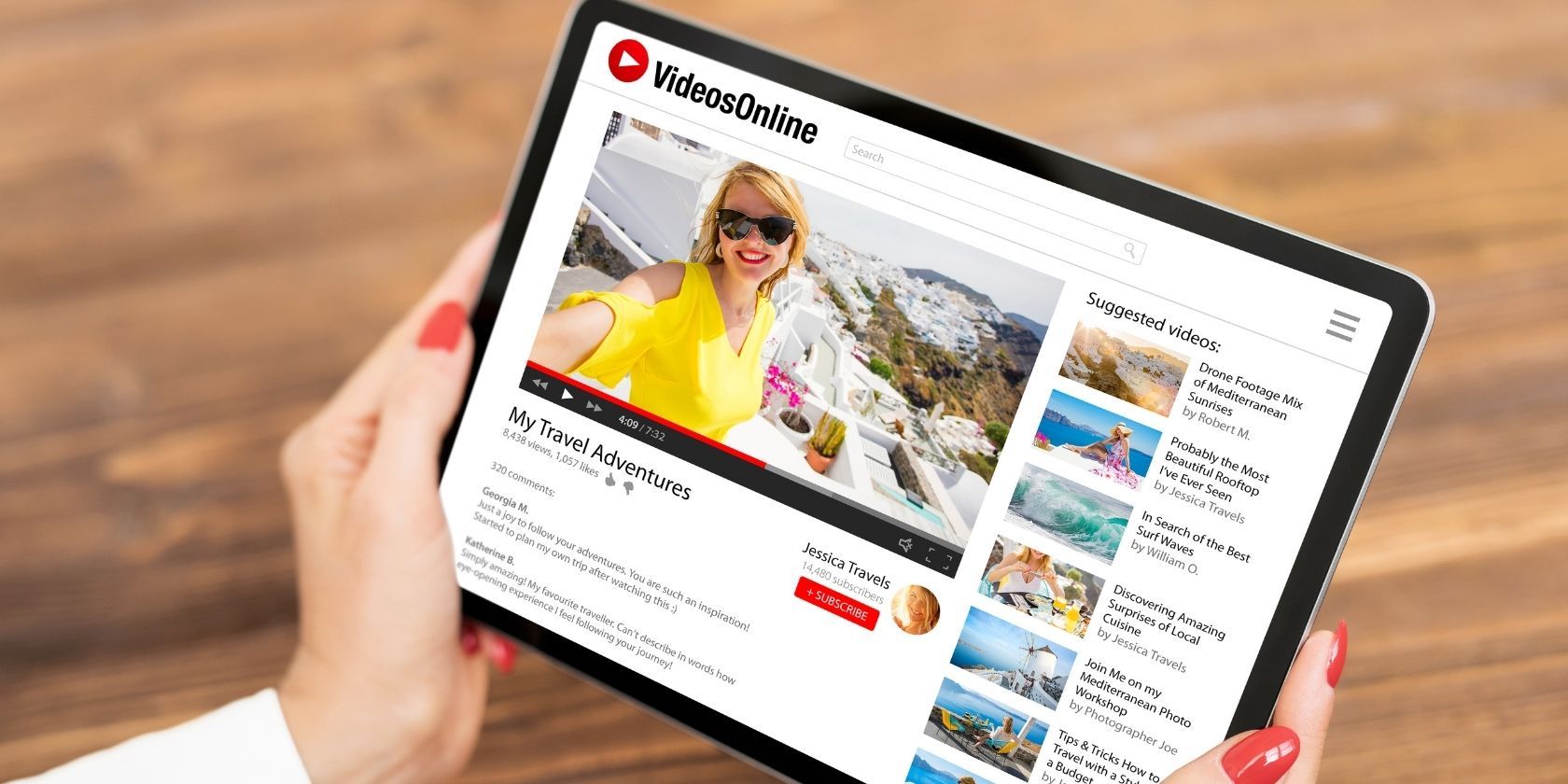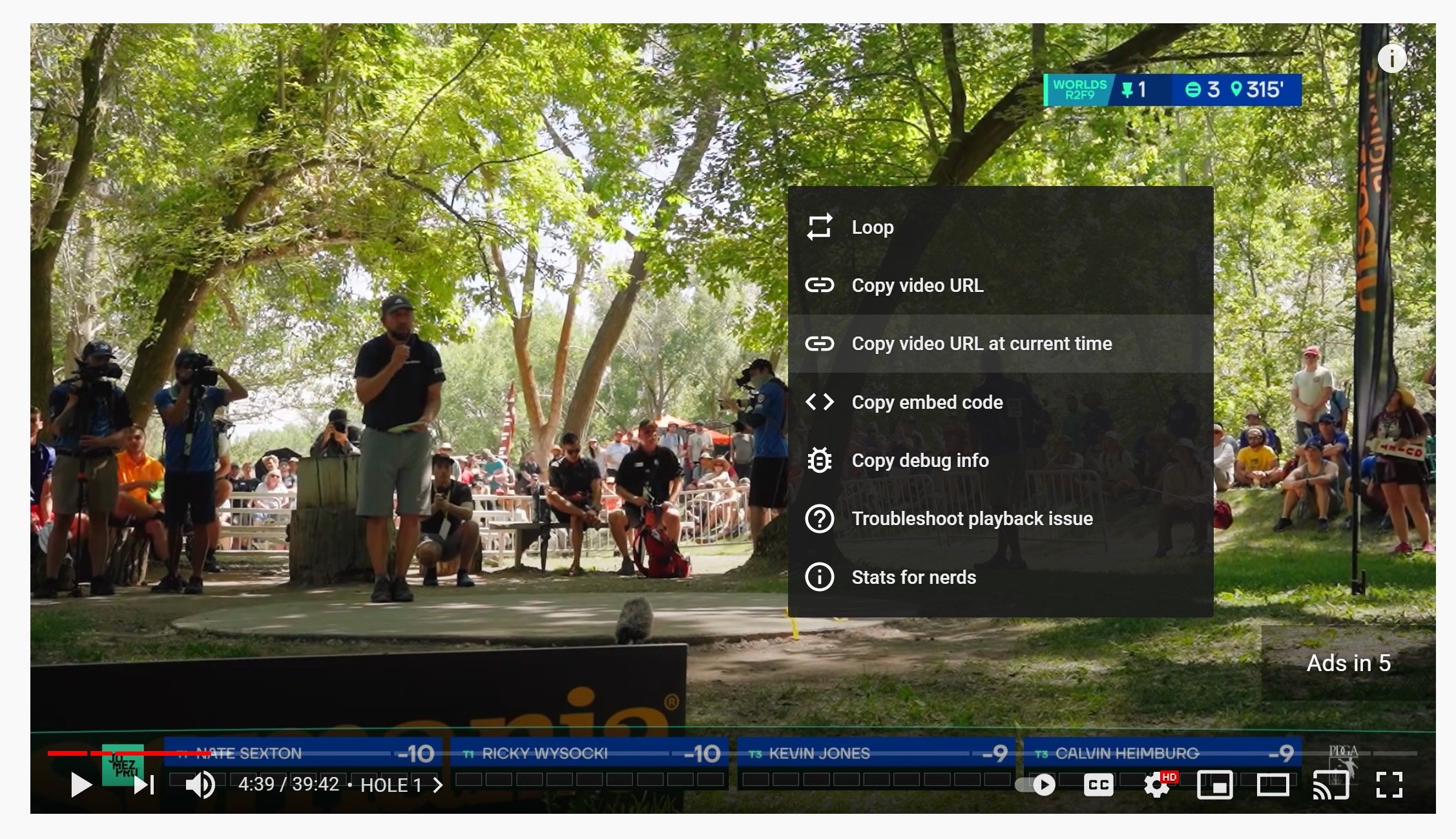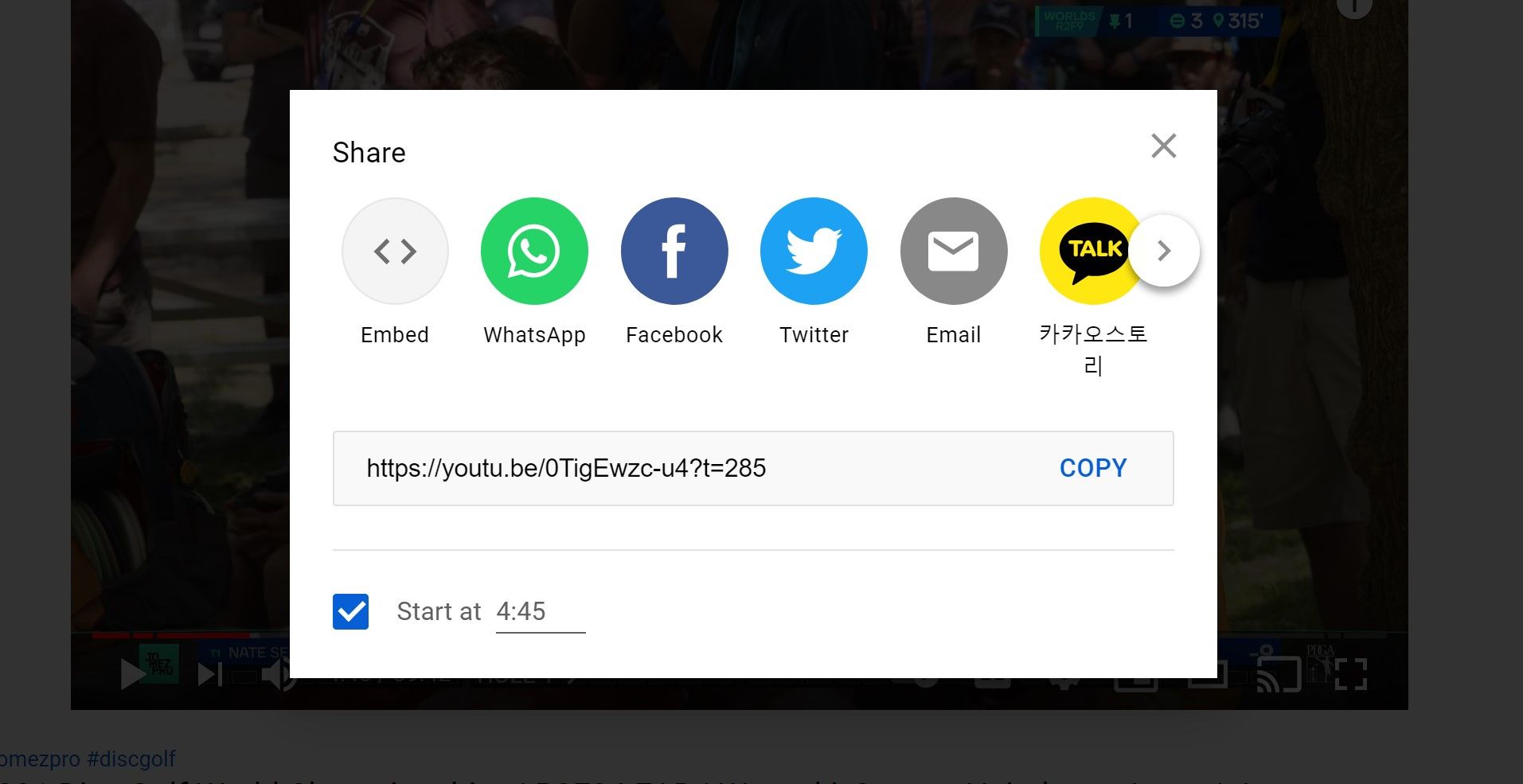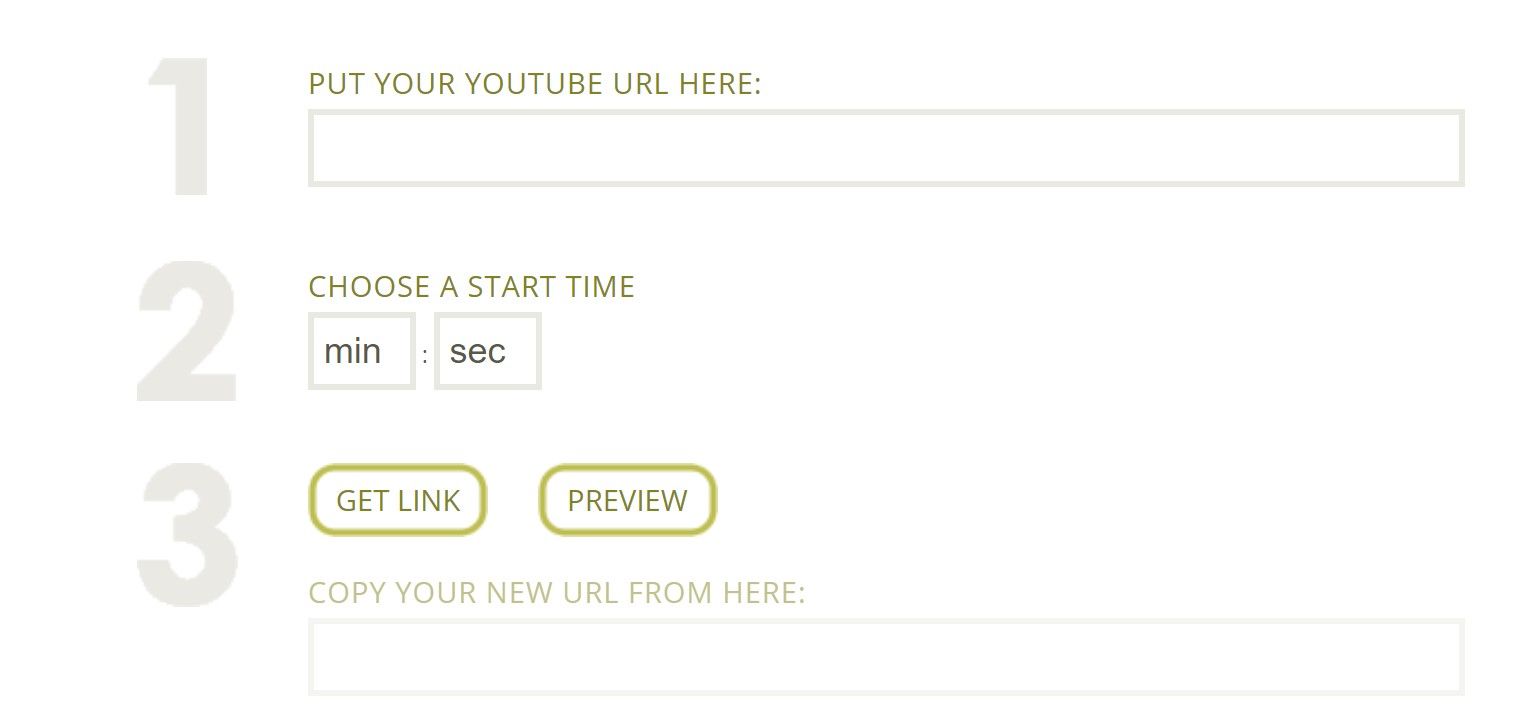YouTube makes it easy for you to link to a specific part of a video, so you don't have to force your friend to watch the entire thing. The feature saves a lot of time from having to adjust the time of the video manually.
There are actually three different methods you can use. Here's how you can link to a specific part of a YouTube video using your desktop computer.
Isn't It More Work to Link to a Specific Part?
When you share a YouTube link, the person who clicks on the link will head straight to the video you are referencing. The problem is when you want to show a specific part of the YouTube video, a regular YouTube link will start the video from the beginning.
It actually takes more work for you to note the correct time, send it to the other person, and have them adjust the time, than grabbing a link to the specific part yourself.
So, save yourself, and your friend, some labor by using one of the three methods below to link to a specific part of a YouTube video.
How to Link to a Specific Part of a YouTube Video
Use the three methods below with a desktop computer. We will discuss in each section why you might want to use one method over the other.
Linking to a Specific Part in a YouTube Video Using Right-Click
This method is best used when you are already watching a YouTube video and notice a specific part you want to share.
- Pause the video.
- Right-click on the video.
- Select Copy video URL at current time.
- Share the URL.
When you copy the URL, it will copy from the time you paused the video. The link will get saved to your clipboard, so you can share it later. When someone clicks on the link you shared, they will be sent to the exact time of the video.
Linking to a Specific Part in a YouTube Video Using Share
This next method works by create your own start time. It's better to use it when you know the time in the video, but aren't currently watching it.
- Click Share.
- Check the Start at box.
- Enter a time for the video to start.
- Click Copy.
- Share the URL.
If you're already watching a video and have pressed pause, clicking Share will automatically fill the time stamp next to the Start at box. Otherwise, you'll need to enter your own start time.
Linking to a Specific Part in a YouTube Video Using Apps
This method should mainly be used if you are trying to link out to several YouTube videos, and need a quick tool to do most of the work for you. It will help tremendously if you already know the start times, so you can just play input them into the tool.
- Open the YouTube Time tool.
- Enter the YouTube video URL and the start time.
- Click Get Link.
- Copy the URL, and then share it at a later time.
YouTube already creates time-specific links for you on the platform, so it doesn't make sense to use this tool for single-case scenarios. But, if you have a batch of YouTube videos you need to link to a specific part, this will make your job much easier.
Can You Share a Specific Part of a YouTube Video on Mobile?
The YouTube mobile app can't create a link based on the exact time you want in a video. The mobile web browser you use for YouTube won't have this feature either.
To get a Start at option when sharing, you'll need to change your browser's settings, so it loads the desktop version of the site instead of the mobile version. Then, you'll see the Start at box when you go to the Share menu.
Sharing a Specific Part of a YouTube Video
YouTube has several ways for you to share a specific part of a video with your community. You can right-click the video to immediately grab the link, use the share button, or use a third-party app.
Not only can you share a specific part of a video, but you can also send a shortened clip of the YouTube video if you know what you're doing.