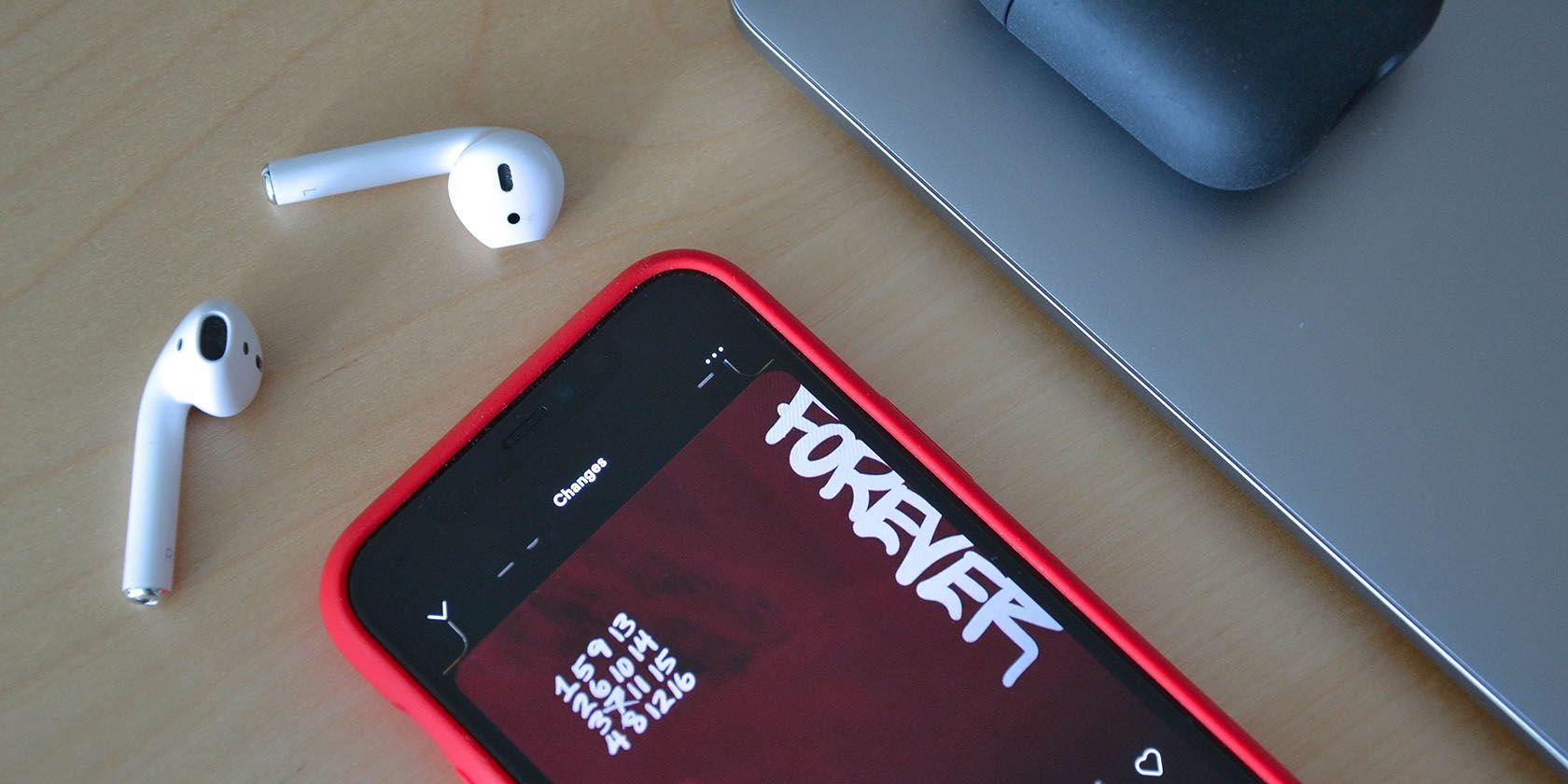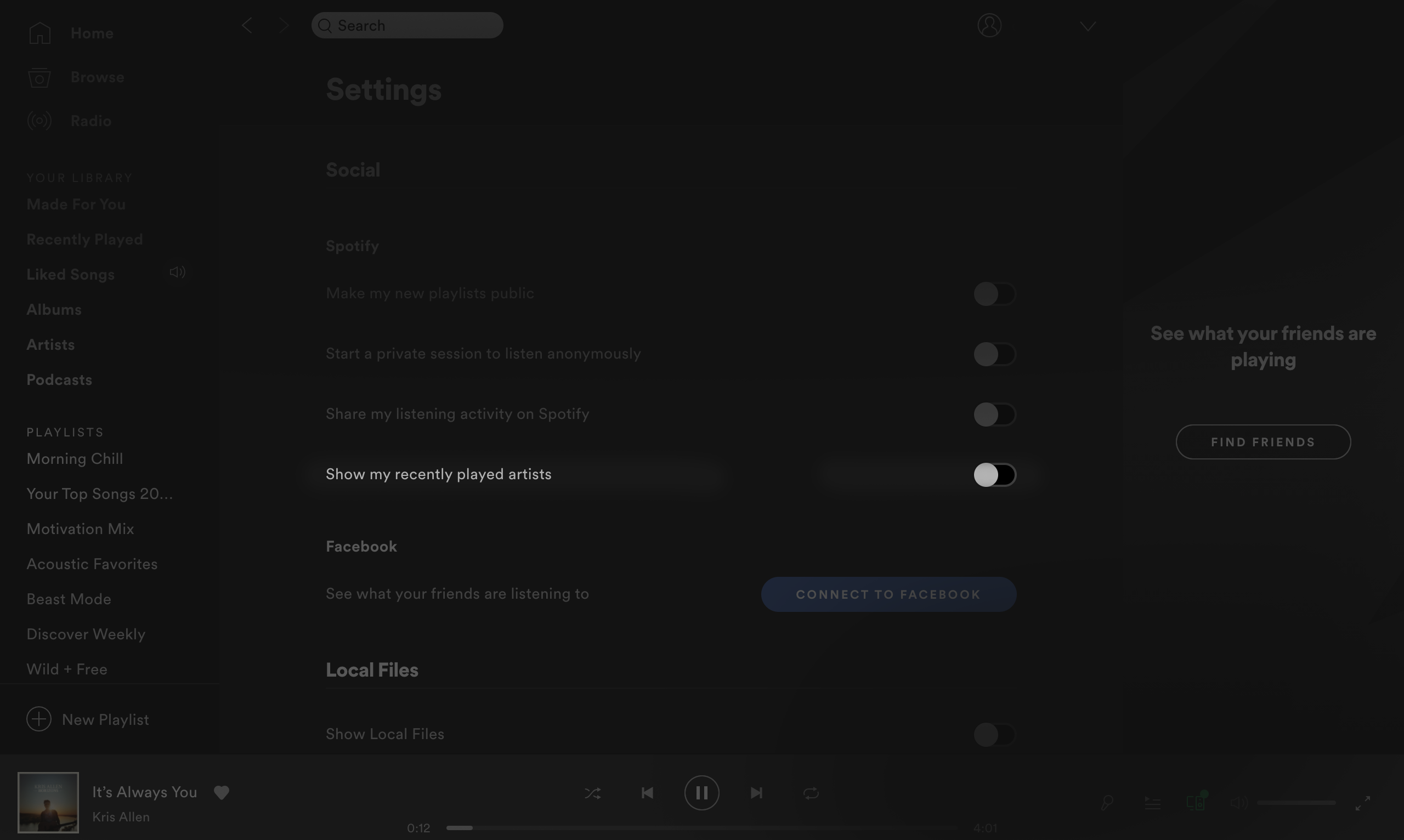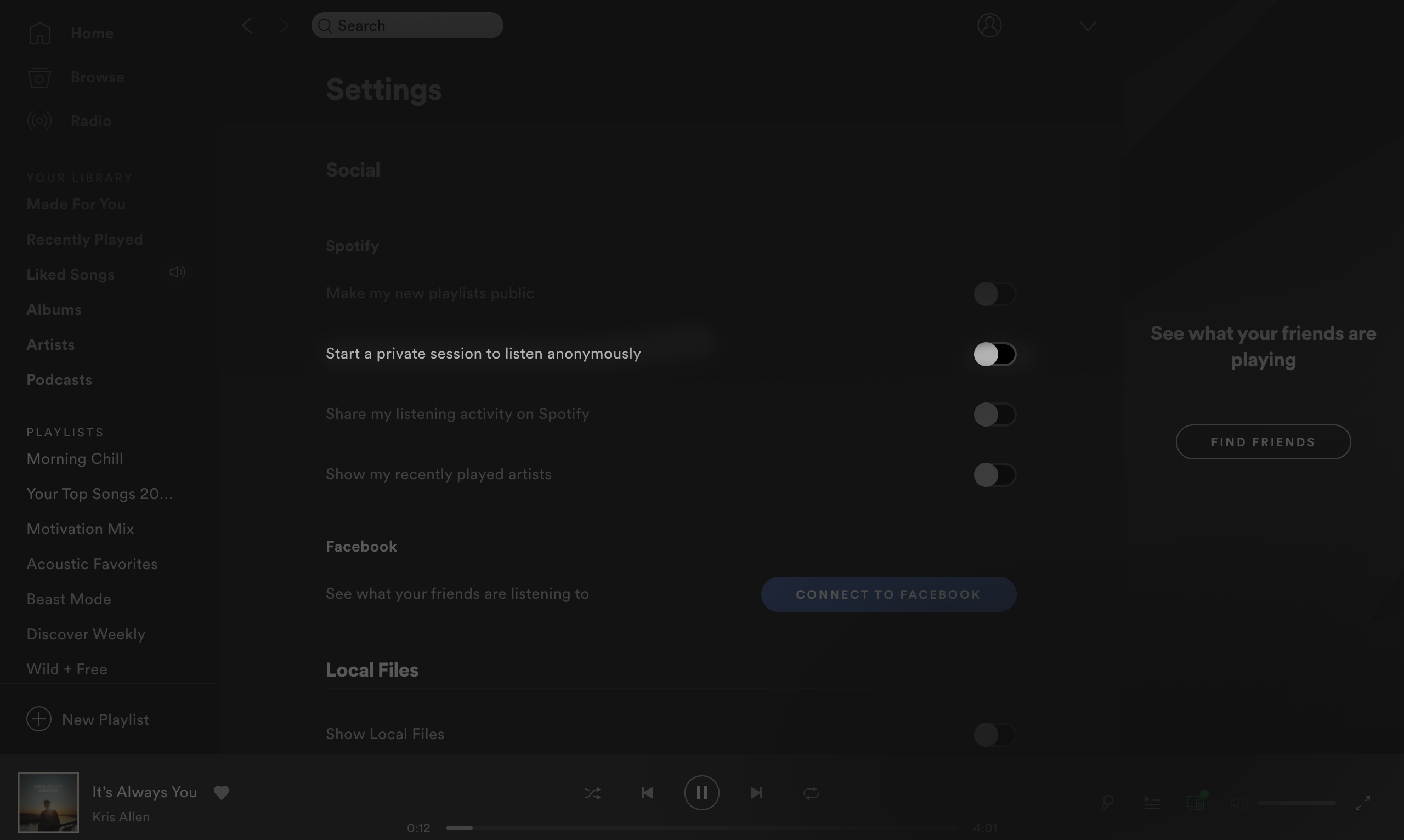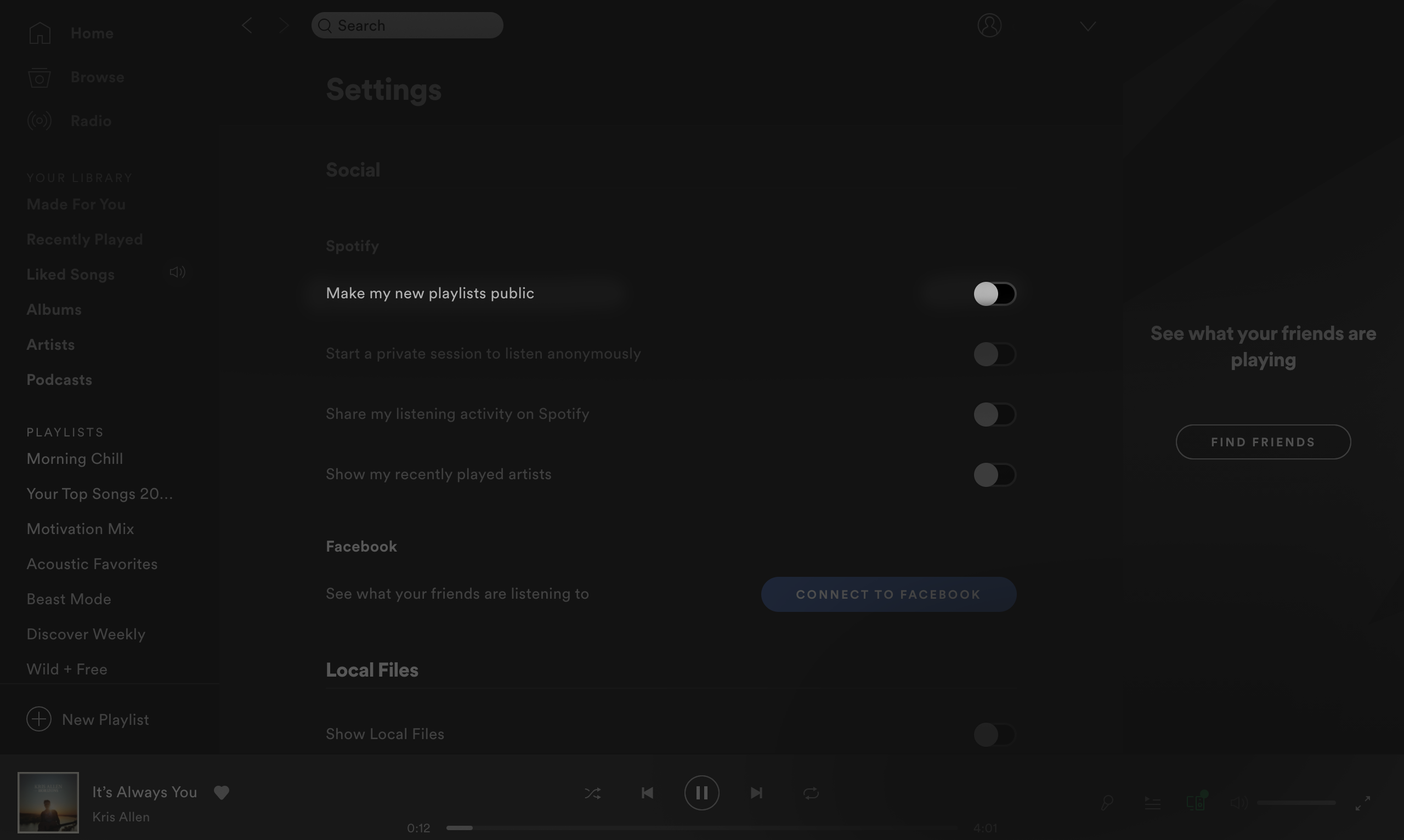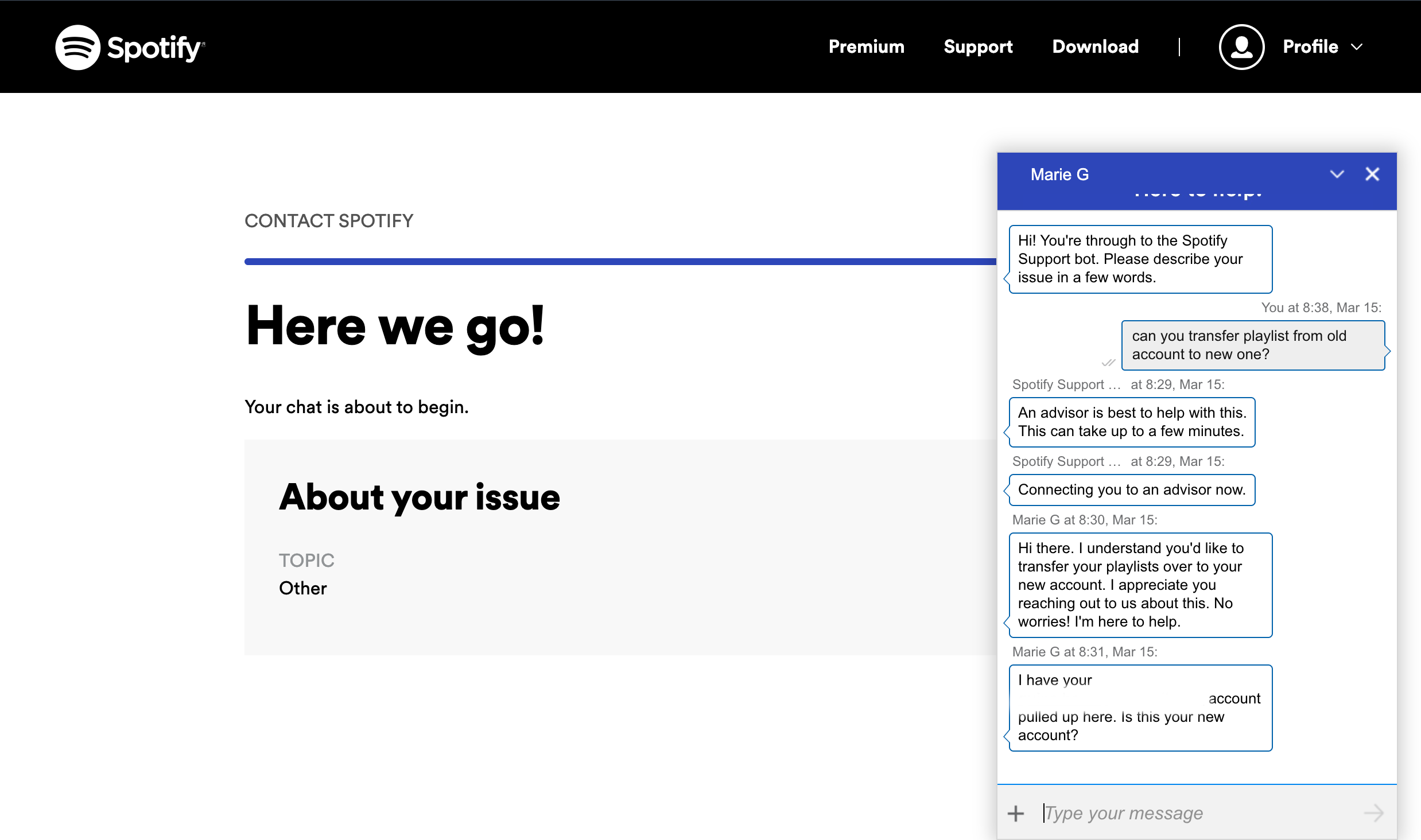Listening to music is a deeply personal experience. Many of us look to music as a way to express ourselves or find a cathartic release. It should be no secret that we don't always want to share our listening history with other people.
We're going to explain how you can change your Spotify settings so that you can keep your account as anonymous and private as possible.
Can You Keep Your Spotify Profile Private?
Despite a data-sharing arrangement with Facebook, Spotify itself is not a social media platform. While Spotify has built-in sharing capabilities, it does not have key social media features such as in-app messaging and interactive activity feeds.
On the other side of the coin, Spotify's half-hearted approach to social media opens up a new set of problems. Unlike other social media platforms, Spotify doesn't have tools to help protect your privacy.
Spotify has introduced a variety of safety features, like private listening, but it's still not perfect. Aside from the lack of security features such as two-factor authentication, there is also no way to block people from following you on Spotify.
If you are wondering how you can be safe from prying eyes, here are a few steps that you can take to keep your listening private on Spotify.
1. Change Your Display Name
While it's not possible to change your username, Spotify doesn't require that you display your real name for public use. If you don’t want people to associate your Spotify account with you as a person, you can opt to change your display name into a generic one.
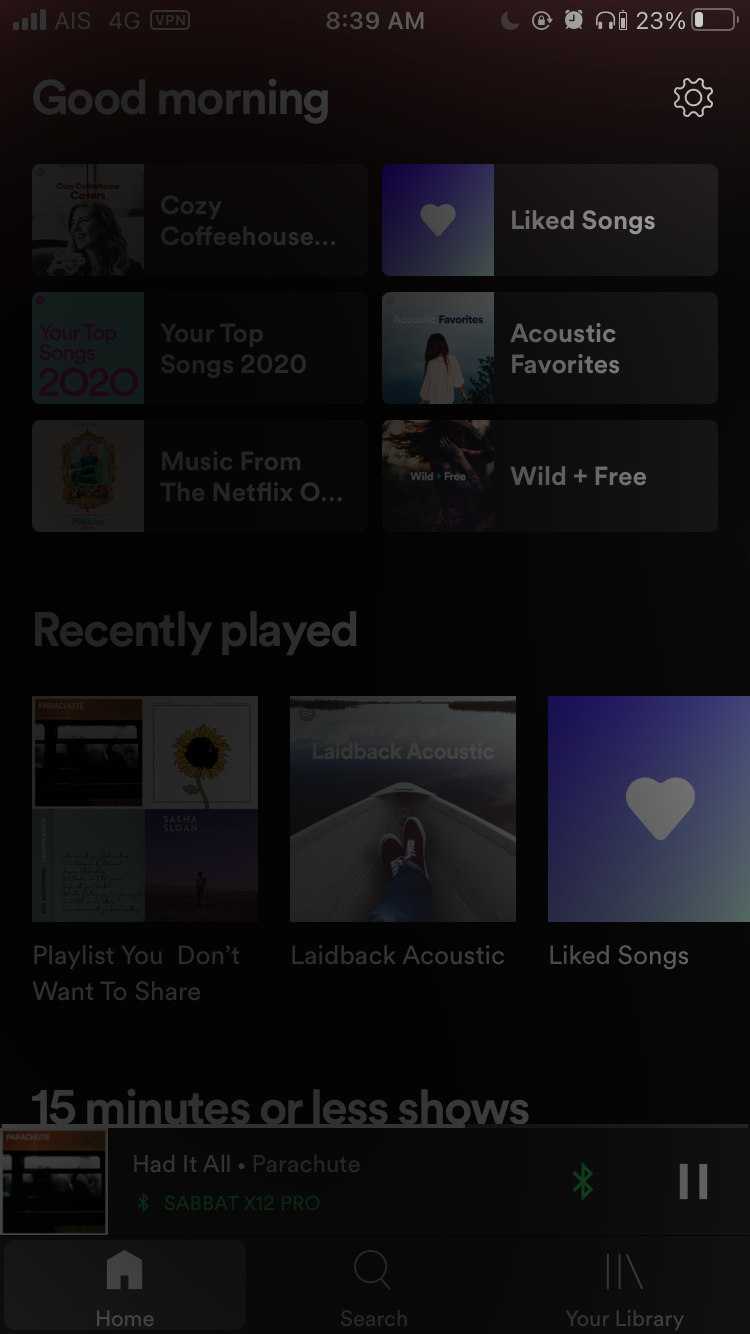
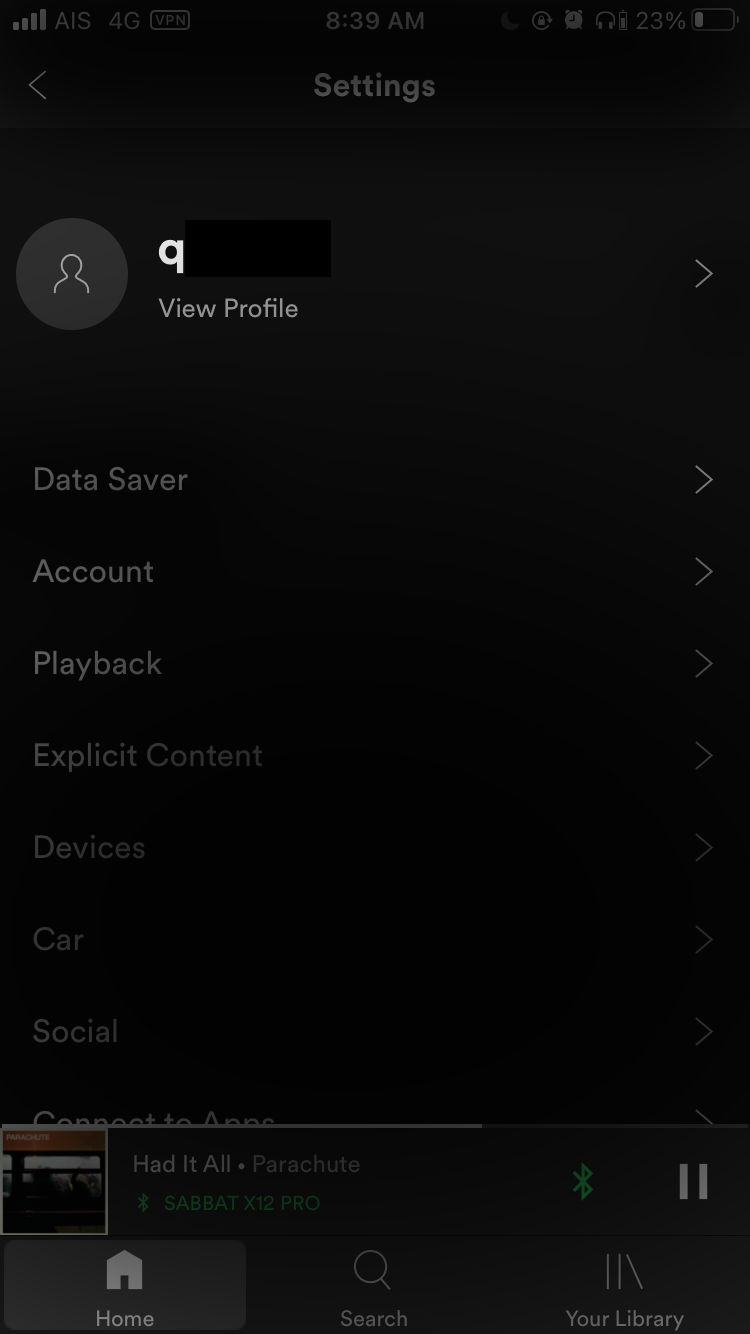
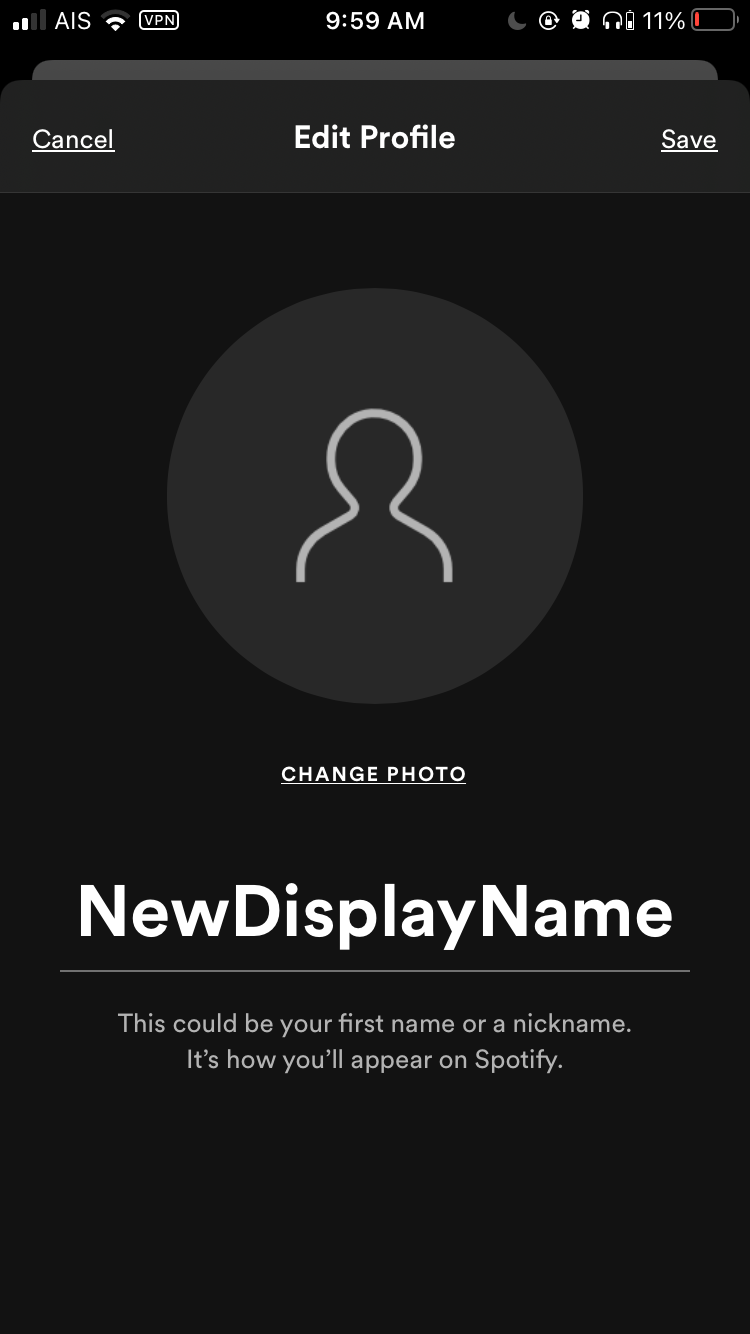
To change your display name on Spotify, open the Spotify app and tap Settings > View Profile > Edit Profile.
From there, you can tap your display name to change it, then save it to confirm. For people who may be struggling with stalkers, changing your display name makes it more difficult to associate your identity with your Spotify account.
2. Clear Your Listening History
After listening to the same song 20 times in a row, some of us would like to forget it ever existed or prevent other people from ever knowing about it.
To keep your moment of weakness low-key, open the Spotify app and tap Settings > Social and toggle off the Recently played artists option.
You can also go to your Spotify web player and click Settings > Social. Then, toggle off the Show my recently played artists option. Once you have selected this option, the artists you recently listened to will no longer appear on your profile.
3. Listen Anonymously
If you’re going through a bad breakup and would rather not let the rest of the world know what songs you cry with, Spotify gives you the option to hide it.
To keep what you're listening to a secret, go open the Spotify app and tap Settings > Social and toggle the Private session button.
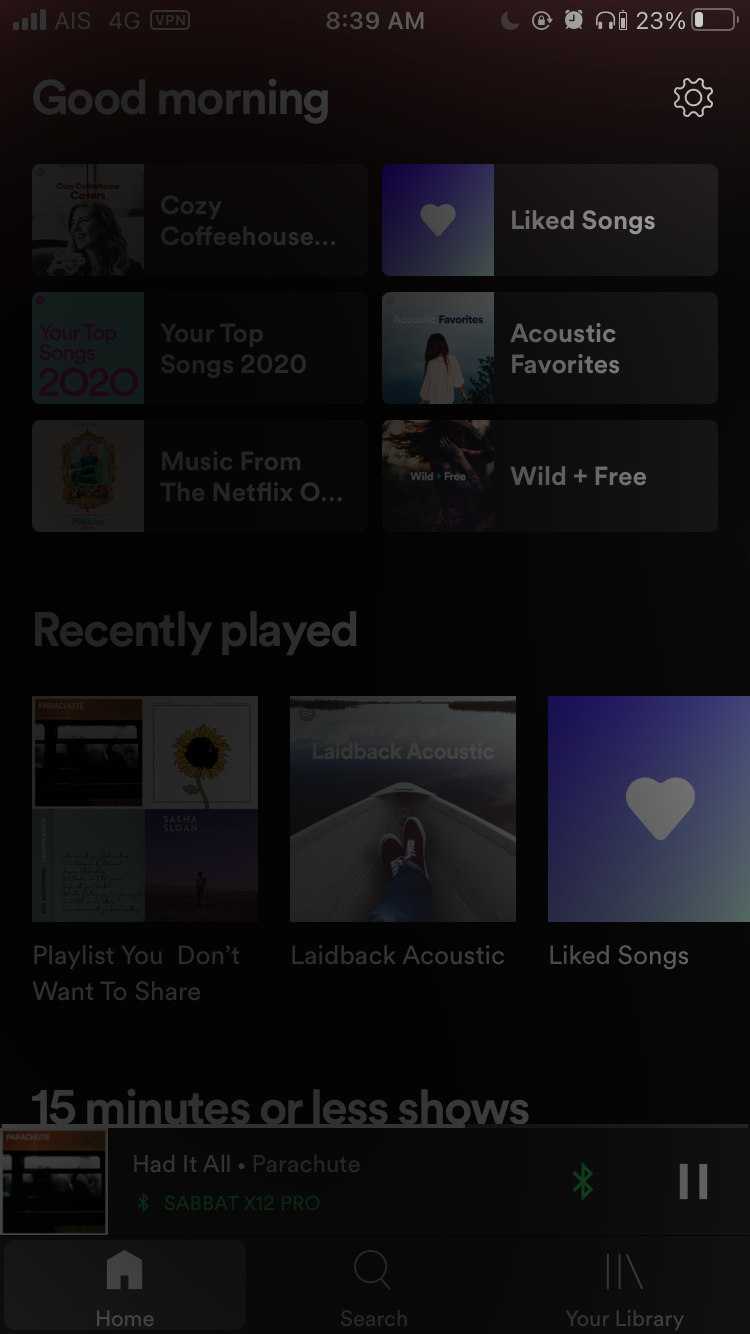
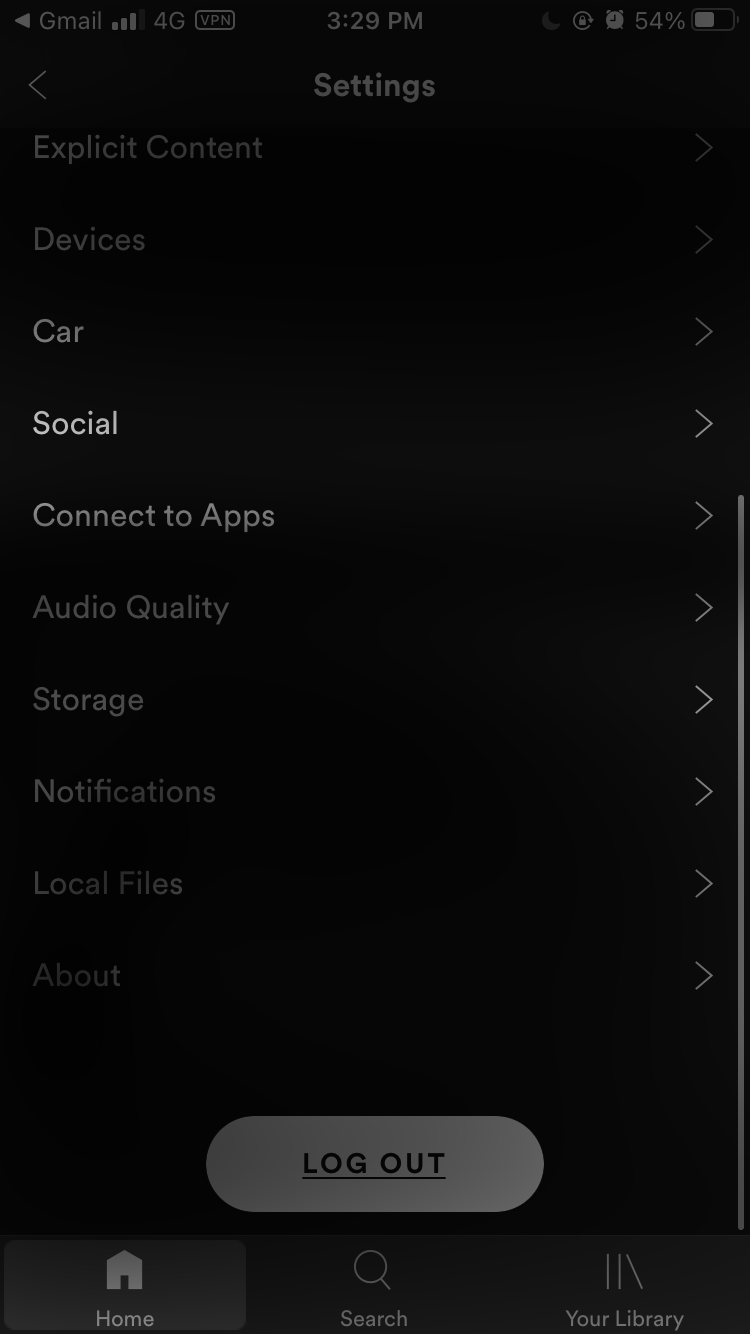
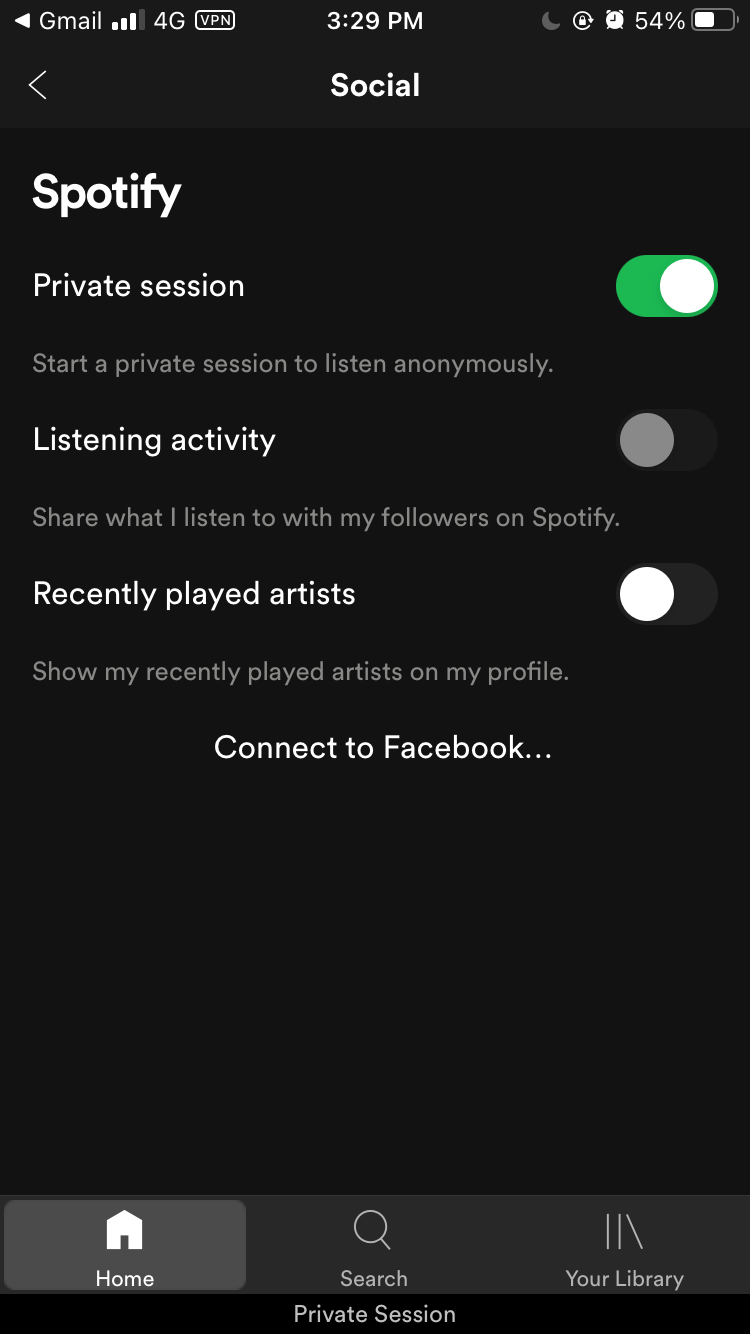
Alternatively, you can open Spotify on your desktop and click Settings > Social. Then toggle off the Start a private session to listen anonymously option.
Unless you are listening through a private session, recently played music is viewable by followers and people connected to you through the Spotify Friend Activity feature.
Once you enable this, the Listening activity and Recently played artists features will be turned off automatically.
4. Make Your Playlists Private
Many of us make playlists for special events like weddings, parties, or even trips. If you don’t want anyone to know about your plans, you can make old and new playlists private.
For currently public playlists that you want to hide, go to the playlist, click the three dots button, and select Make Secret. If successful, you will be able to see a Playlist is now Secret pop-up confirmation.
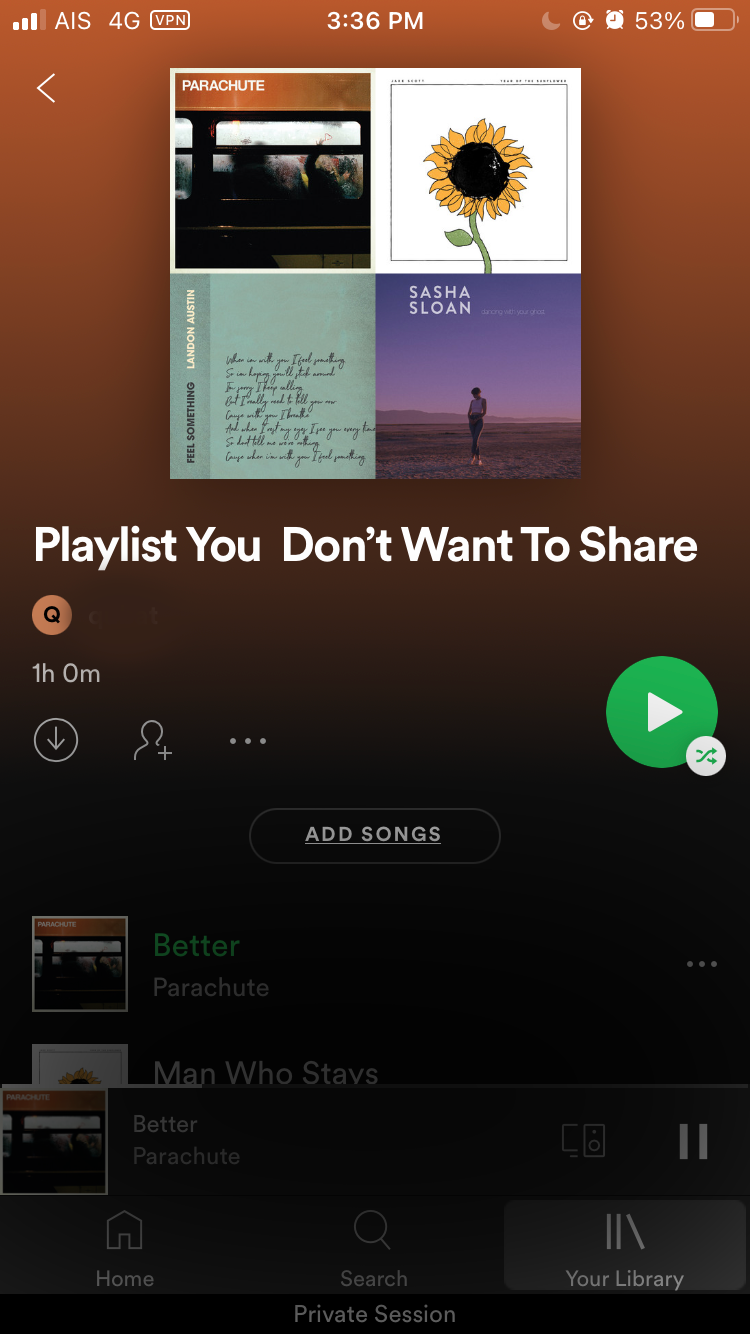
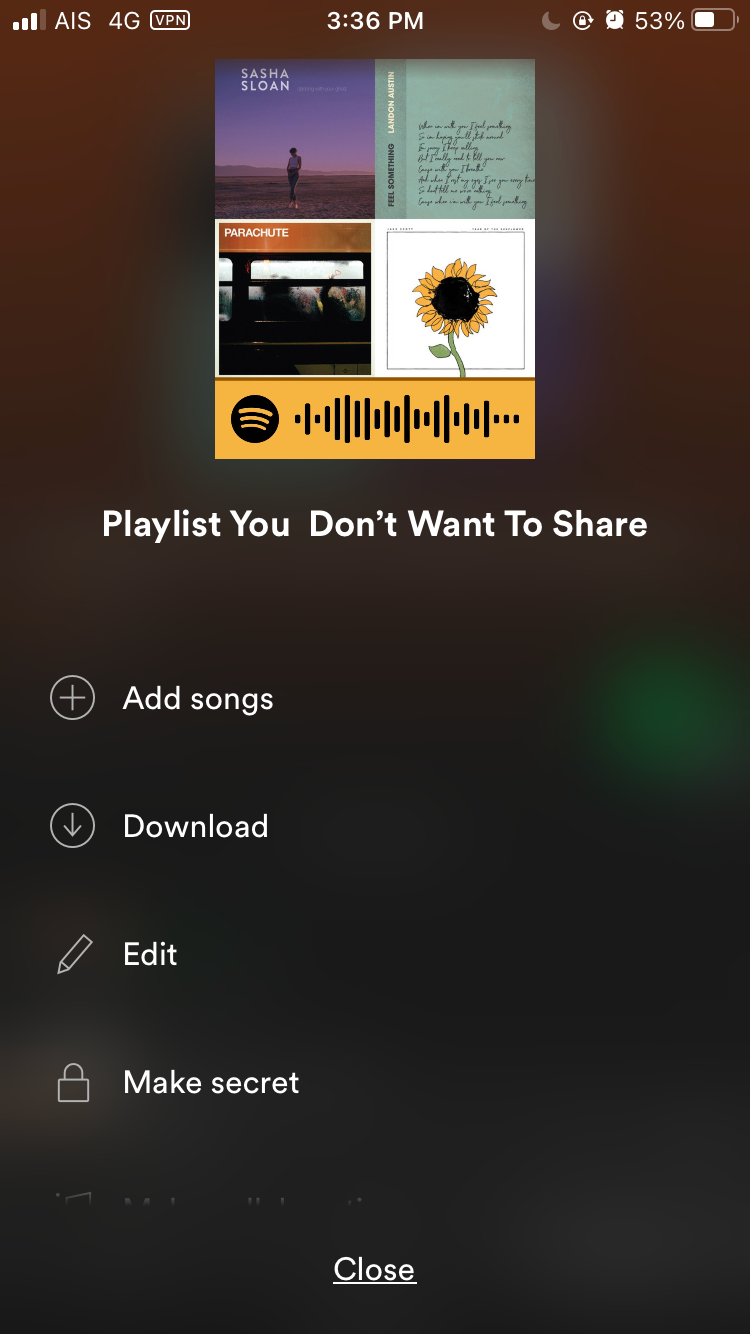
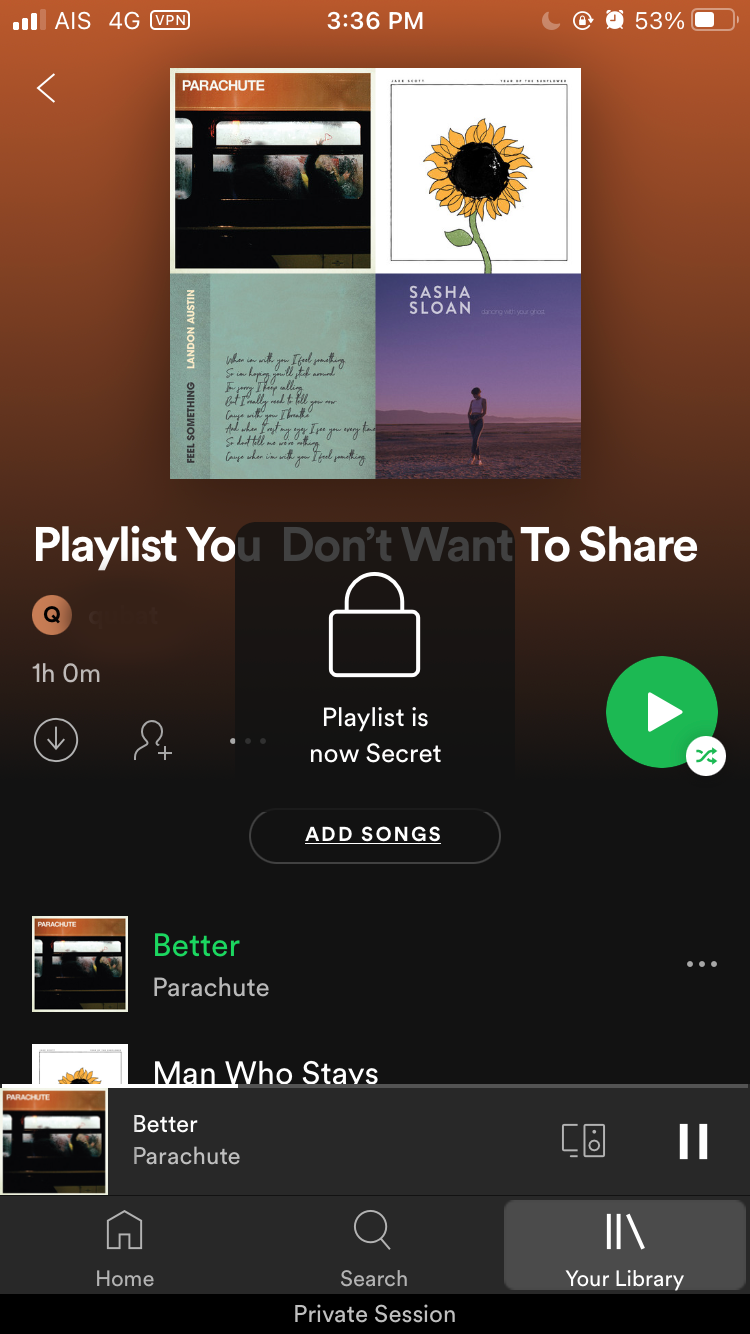
To make sure all future playlists that you create remain private, go to Settings > Social. Then, toggle the Make my new playlists private option off.
Unfortunately, there is no way to change all your playlists instantly, so you will have to repeat this on every playlist you want to hide.
5. Avoid Linking Spotify to Facebook
Aside from your username, Spotify has a Find Friends feature that lets you find people you are connected to on Facebook. If you prefer to keep Facebook friends unaware of your music preferences, unlink your accounts by opening the Spotify app and going to Settings > Social and Disconnect from Facebook.
6. Create a New Account
If you are still uncomfortable with some people following you or knowing the details of your Spotify account, you can create a completely new account.
When it comes to your saved music and playlists, you can request Spotify to transfer them for free. To copy your old Spotify account information into your new Spotify account, go to the Spotify contact center. Then, select Account > Other > I still need help > Start Chat.
At first, you will need to speak to a Spotify bot. After typing your request, the bot will connect you to a Spotify agent that can assist you further.
The Spotify agent will be able to help you transfer almost everything in your account, except for listening history. In fact, you can even request to not include followers or people you follow. This process normally takes a few minutes to complete.
Bear in mind that the transfer playlist option is one of the many advantages of Spotify Premium, so it will not be available for Spotify Free users. Both your previous and new accounts should be subscribed to Spotify Premium for this to work.
Keep Your Music Streaming Private
These days, privacy is hard to come by. While there are many aspects of our life that we have no problem with sharing, there is nothing shameful about keeping your music personal.
Until Spotify releases additional features to block followers or create a completely private profile, you will need to be extra careful when it comes to your privacy settings. By changing your display name, making your listening history and playlists private, or creating a whole new account, you can still enjoy Spotify in peace.
In fact, our friends and followers aren’t the only ones we should be worried about when it comes to peeking into our private moments. If your Spotify account links to your Facebook, chances are the two companies know a lot more about you than you think.