In low light, whenever you open the Camera app on an iPhone 11 or later, it automatically enables Night Mode. You can manually turn it off in a few taps. But it will turn on again the next time you open the Camera in low light.
Apple never used to let you permanently disable Night Mode—for those people who prefer to shoot without it—but that changed with iOS 15. Now you can disable your iPhone's Night Mode altogether.
Preserve iPhone Camera Settings to Keep Night Mode Turned Off
Before starting, make sure you update your iPhone to iOS 15, as this adds a new option to disable Night Mode for the Camera app.
Here's how to switch off Night Mode for your iPhone Camera:
- Open Settings and tap Camera.
- Tap Preserve Settings.
- Enable Night Mode.
- Now open the Camera app, tap the Night Mode icon, and slide it to the Off position.
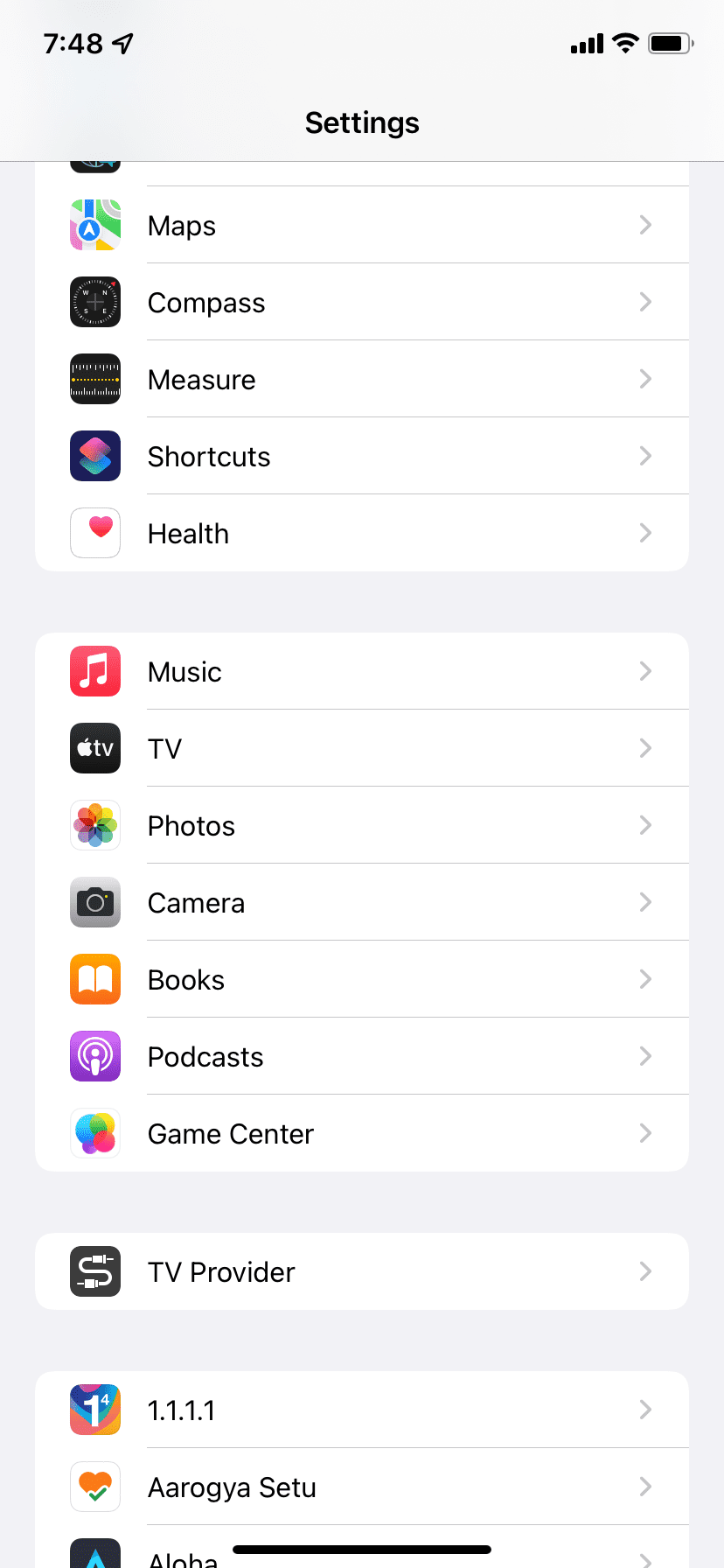
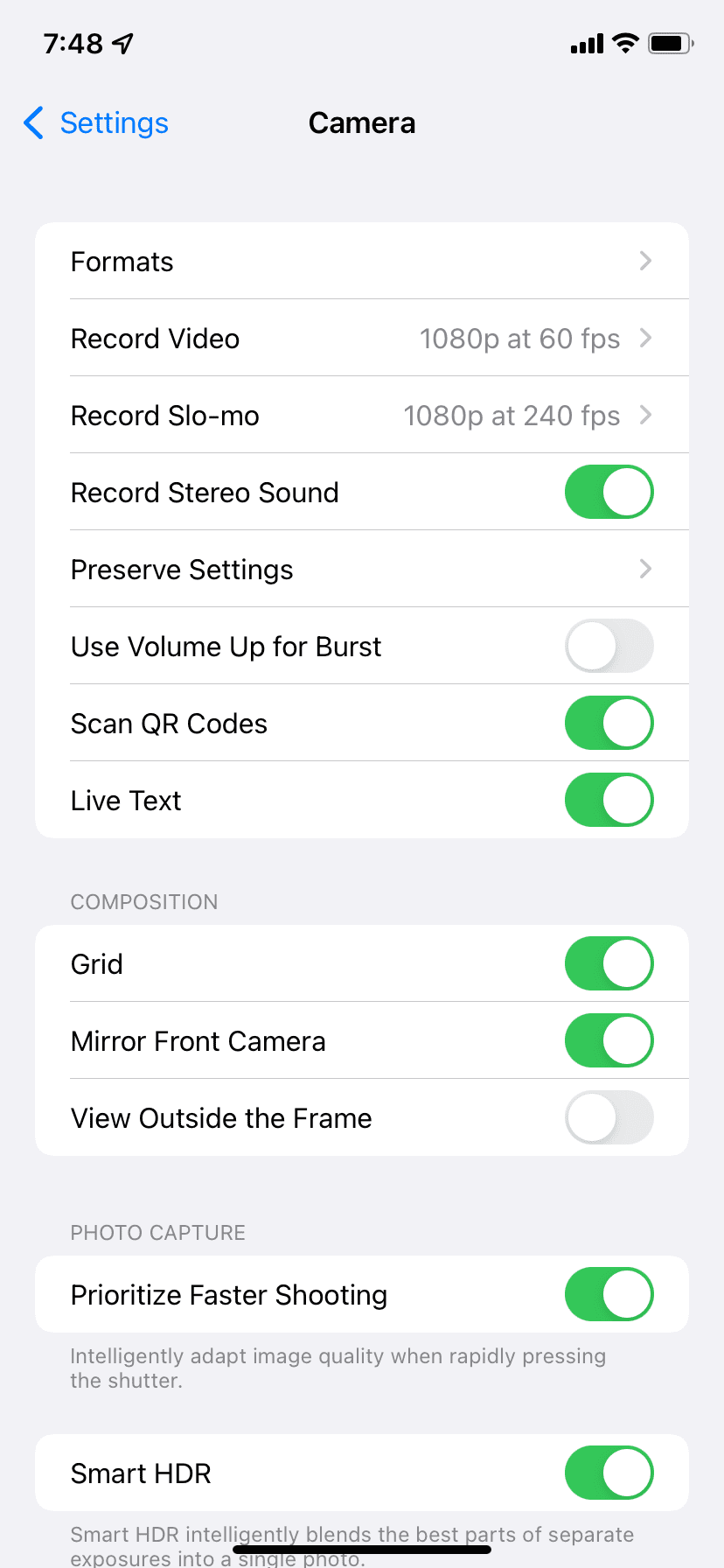
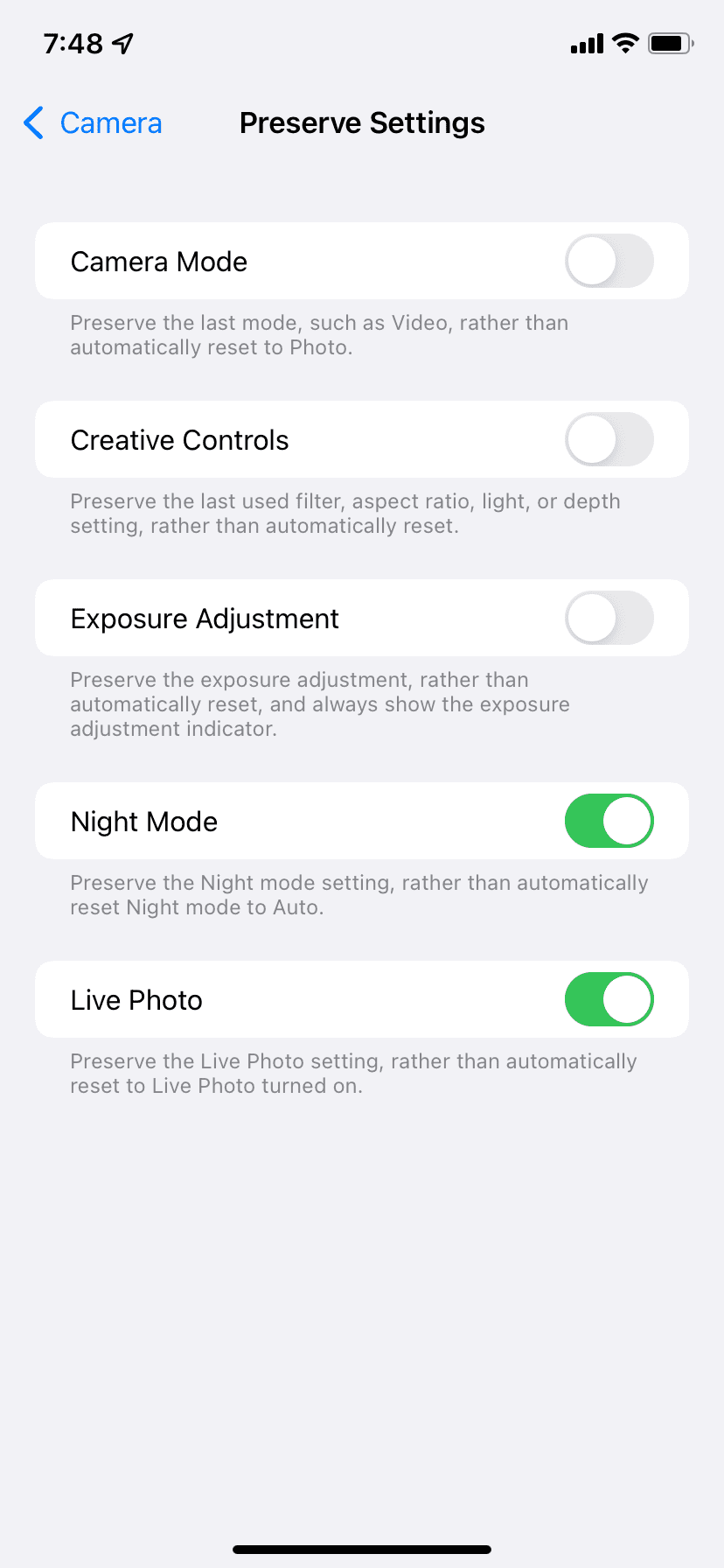
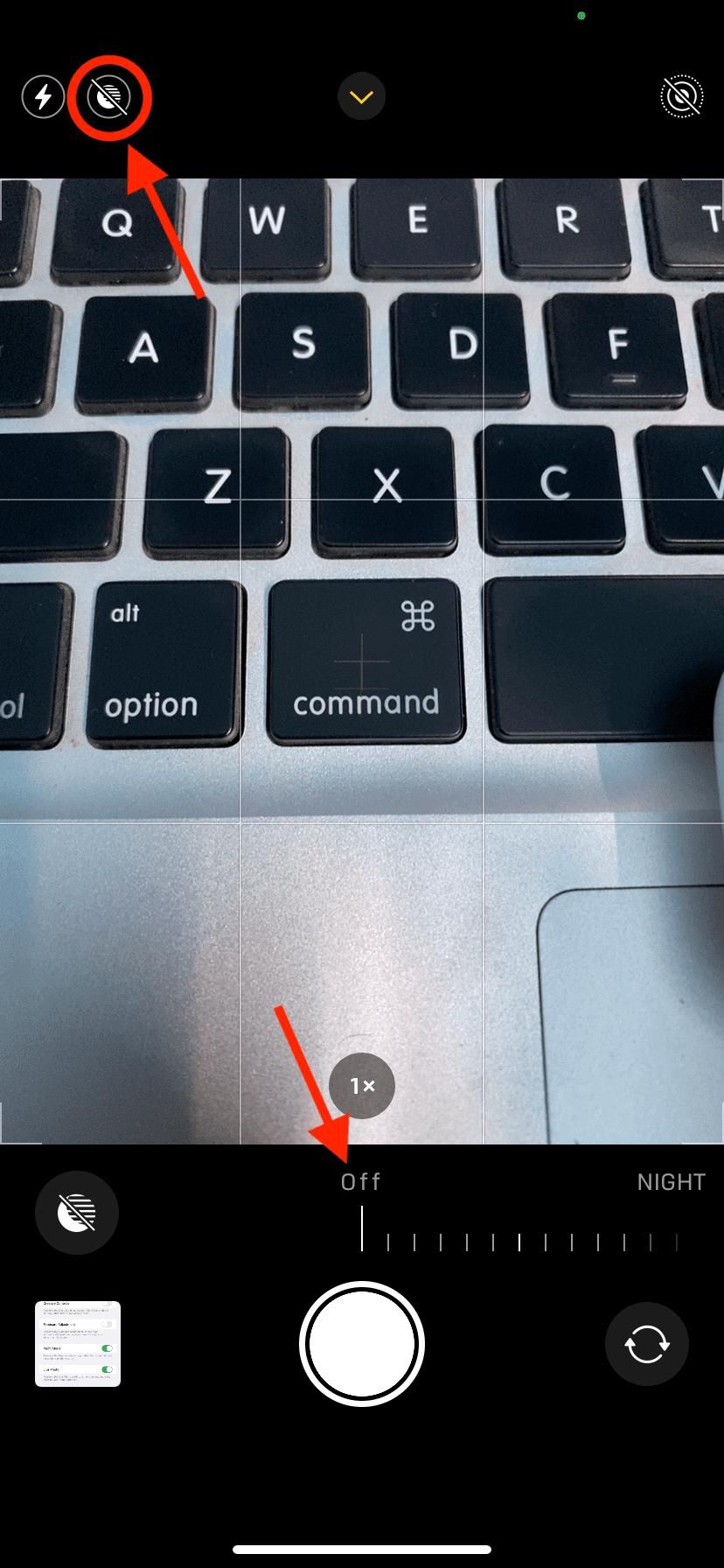
Please note that in step 4 you may not see the Night Mode icon if you are in bright light. In this case, place your hands over the camera to create a dark scene. Now, the Night Mode icon should reappear.
Now, your iPhone will remember this and not enable Night Mode automatically next time you try clicking pictures in low light.
Use Your iPhone Camera Without Night Mode Forever
This is how you can disable Night Mode entirely. Anytime you wish to use Night Mode again, you will have to turn it on manually by tapping its icon in the Camera app.
Remember that if you leave Night Mode on, your iPhone will remember this setting and automatically enable it the next time you open the Camera app. Thus, make sure to turn off Night Mode after using it on a one-off occasion.

