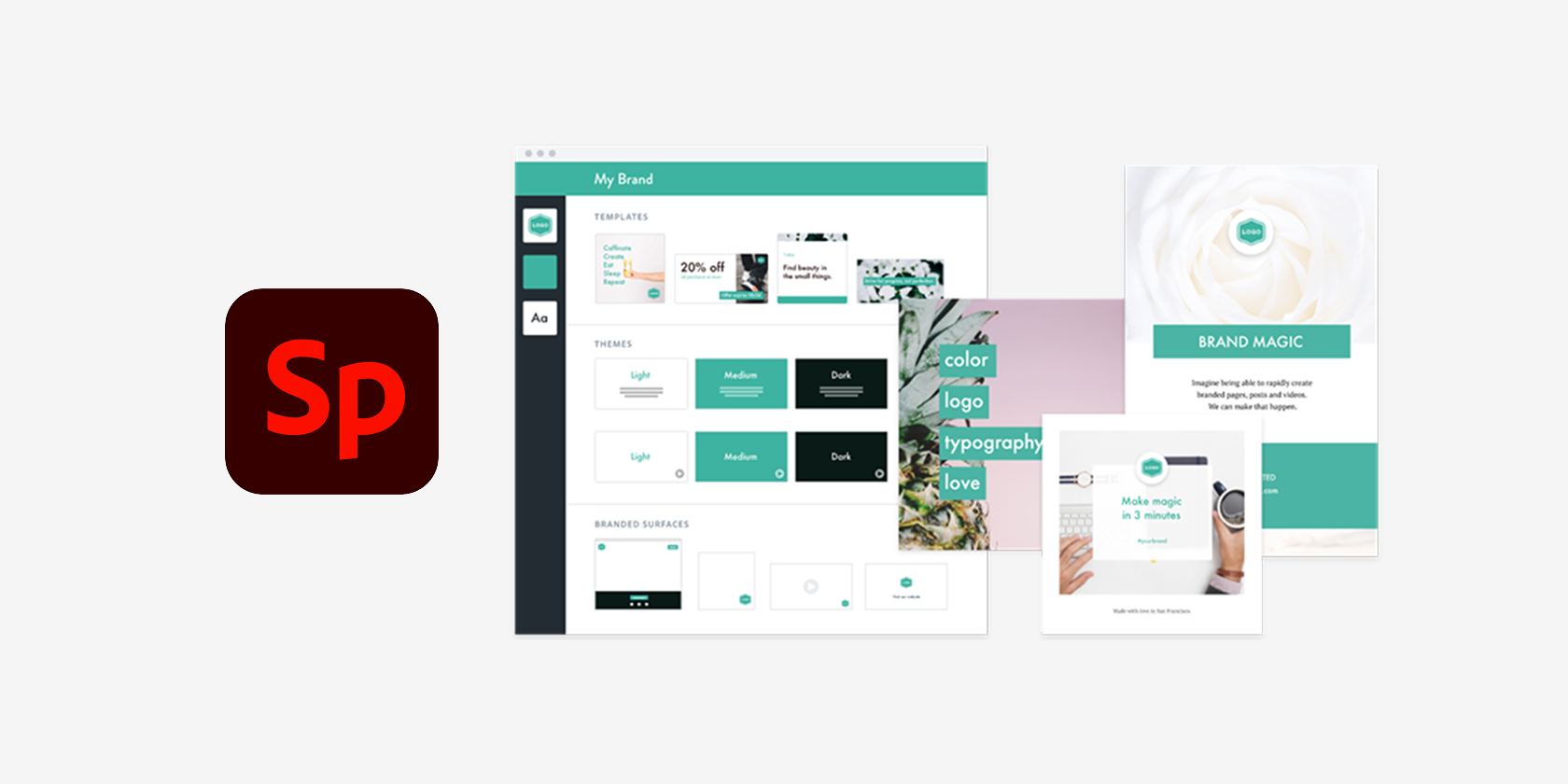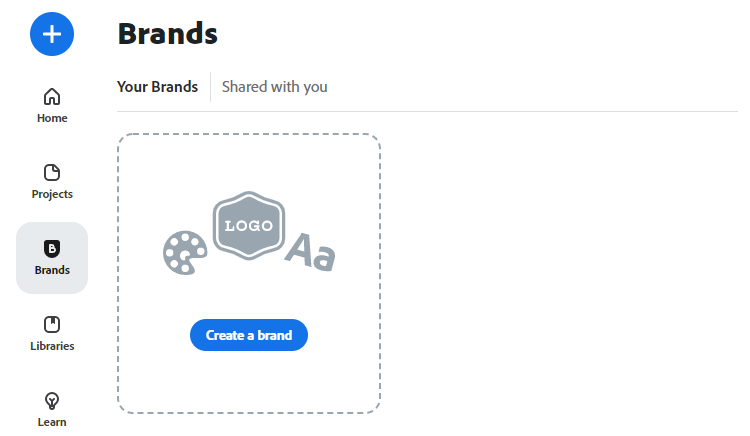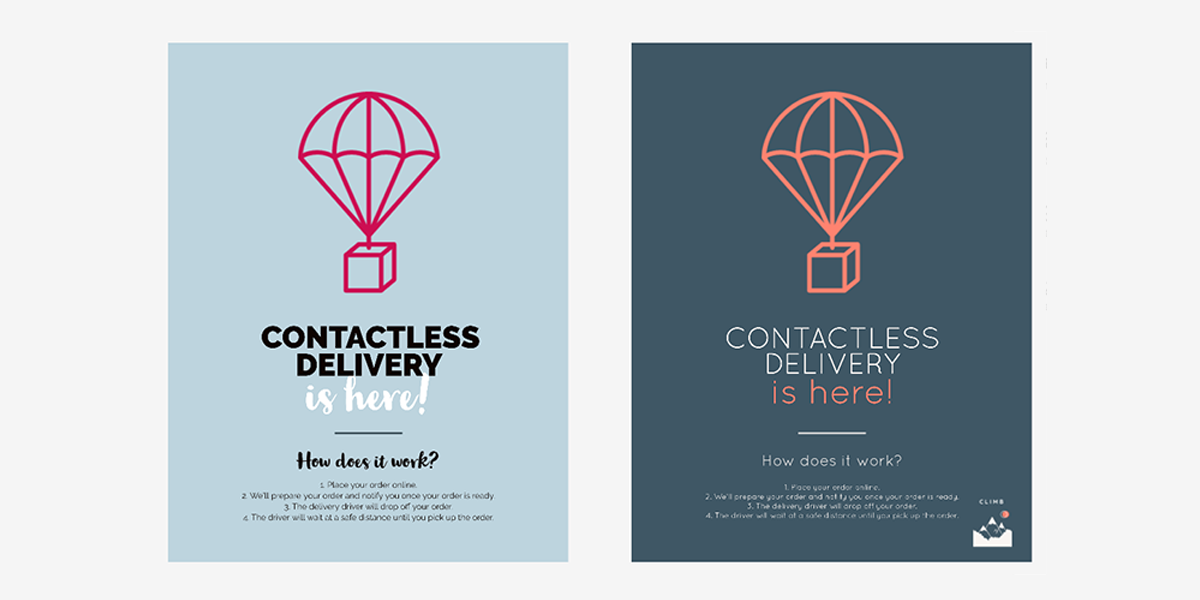When you have multiple people assigned to creating content for a brand, it becomes easy to represent that brand in an inconsistent way. You need to make sure everyone has up-to-date brand assets and understands what colors, fonts, and design elements to use.
Luckily, the features of Adobe Spark make this task a lot less daunting. But first, let's talk about why you would want to keep your brand consistent in the first place.
The Importance of Brand Consistency
When it comes to success, you've probably heard the phrase "consistency is key." Unsurprisingly, this applies to marketing too. Your brand is what attracts consumers and distinguishes your product or service from others, and so it should be delivered in the same way every time.
Brand consistency not only ensures there's no confusion, but also makes it more likely for people to remember your brand. A good business strives to be immediately recognizable by its target audience. This is why huge businesses oftentimes take extreme caution in rebranding.
When you're not careful, you fall prey to miscommunication. For instance, the viral misunderstanding surrounding the "new" Firefox browser icon.
How to Create a Brand in Adobe Spark
Adobe Spark is an integrated suite of media creation applications (Spark Page, Spark Post, and Spark Video) for mobile and web. It's mainly for creating content to be posted to major social media platforms like Facebook and Instagram, but you can also use it to create presentations, collages, and slideshows.
The visuals of most brands can be broken down into three core components: its logo, its color(s), and its font. Here are the steps to creating a brand in Adobe Spark:
- Log in to Adobe Spark.
- From the home page, click Brands on the left sidebar.
-
Click the Create a brand button.
- Upload your brand's logo.
- Select your brand's primary color.
- Choose a primary font from the Spark list, or upload a font from your computer. There are a ton of free font websites you can use if you can't afford to license fonts.
Spark will then save the logo, color, and font as your brand. Now, when you create content in the app, it takes only a few clicks to apply those assets to anything else you make.
Working with a team of people? Not a problem at all. In February 2021, Spark added shared brands, which allows you to sync brand components between all collaborators.
How to Add Your Brand to Any Project in Adobe Spark
Now that you've created a brand in Adobe Spark, it's easy to turn just about any content into something that abides by your design guidelines.
When you work on a Spark project, you'll find a tab for every component of your design located on the toolbars on both sides of the screen: Templates, Text, Photos, Icons, and so on.
Under the Design tab, you can select a brand for your current project. You'll notice that when you've got a brand selected, Spark will always recommend your brand's assets before any other options.
For instance, when you add text, your brand's font will be right at the top of the dropdown list. The same is true for your brand's logo and colors too, so that you can make sure all brand graphics are stylistically consistent.
If you don't want to go into all the menus to manually change everything yourself, you can hit the Shuffle button in the Brandify section of the Design tab. Spark will then change all logos, colors, and fonts on your current project to that of your brand. Such a timesaver!
Adobe Spark: Brand Consistency Made Easy
Brand consistency can be difficult, especially if you're the type to make a lot of revisions and/or you work on a team. Adobe Spark's best features, however, iron out a lot of the common wrinkles that come up during the branding process.
Adobe Spark can be used for free, but access to premium assets is locked behind a subscription plan of $9.99/month for individuals or $19.99/month for teams.