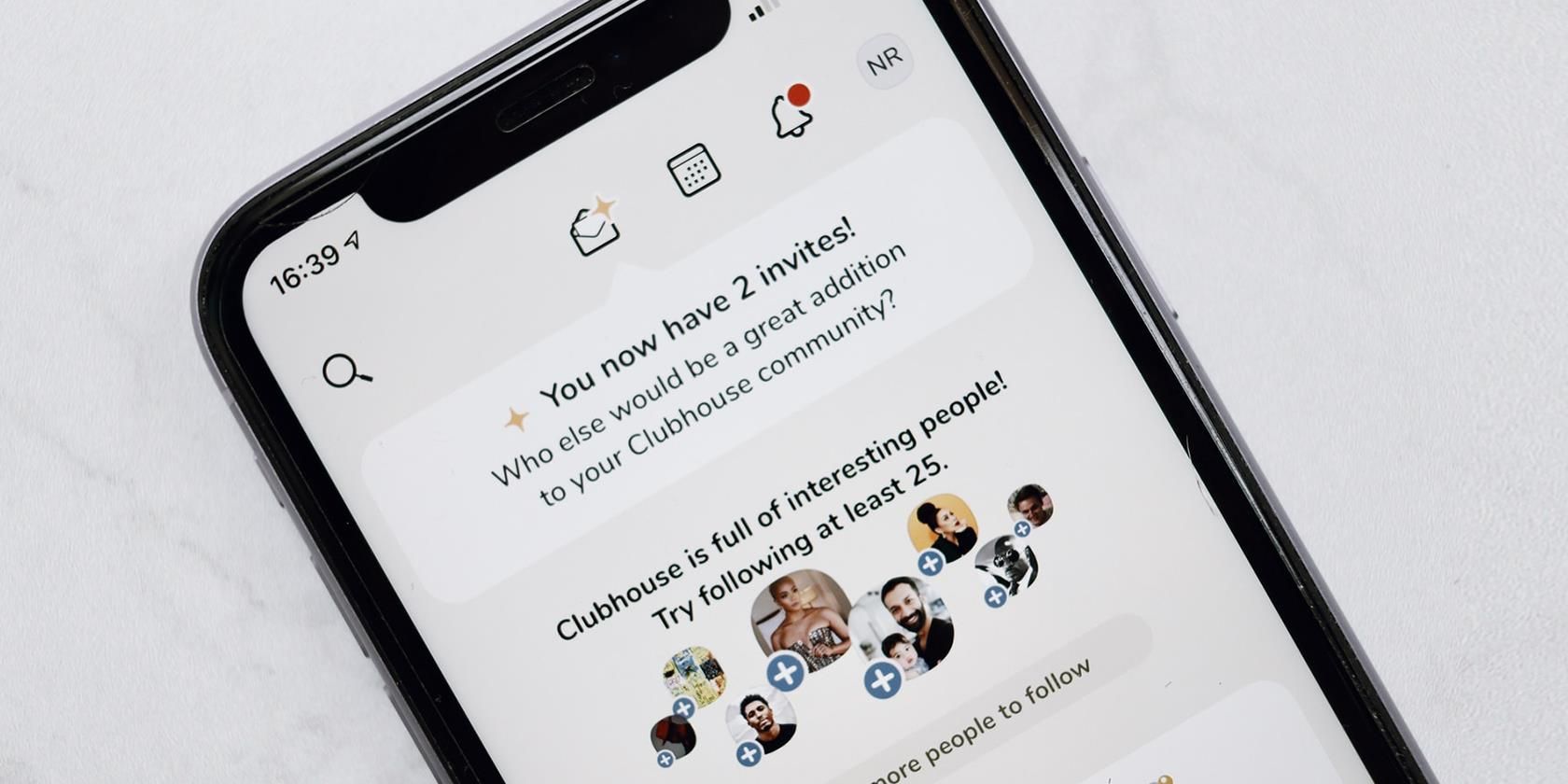Clubhouse, the social media app geared towards bringing like-minded people together, is no longer an exclusive app. The once invite-only platform is now open to the public, meaning anyone can download and join it.
Despite opening up to more people, the app hasn't reach the growth of others like TikTok. Not everyone knows about it, and some of your friends might not be on it yet.
This article will show you how to invite your friends to join in on the fun over at Clubhouse and potentially discover topics that might be of interest to them.
Invite a Friend to Clubhouse From the “Hallway”
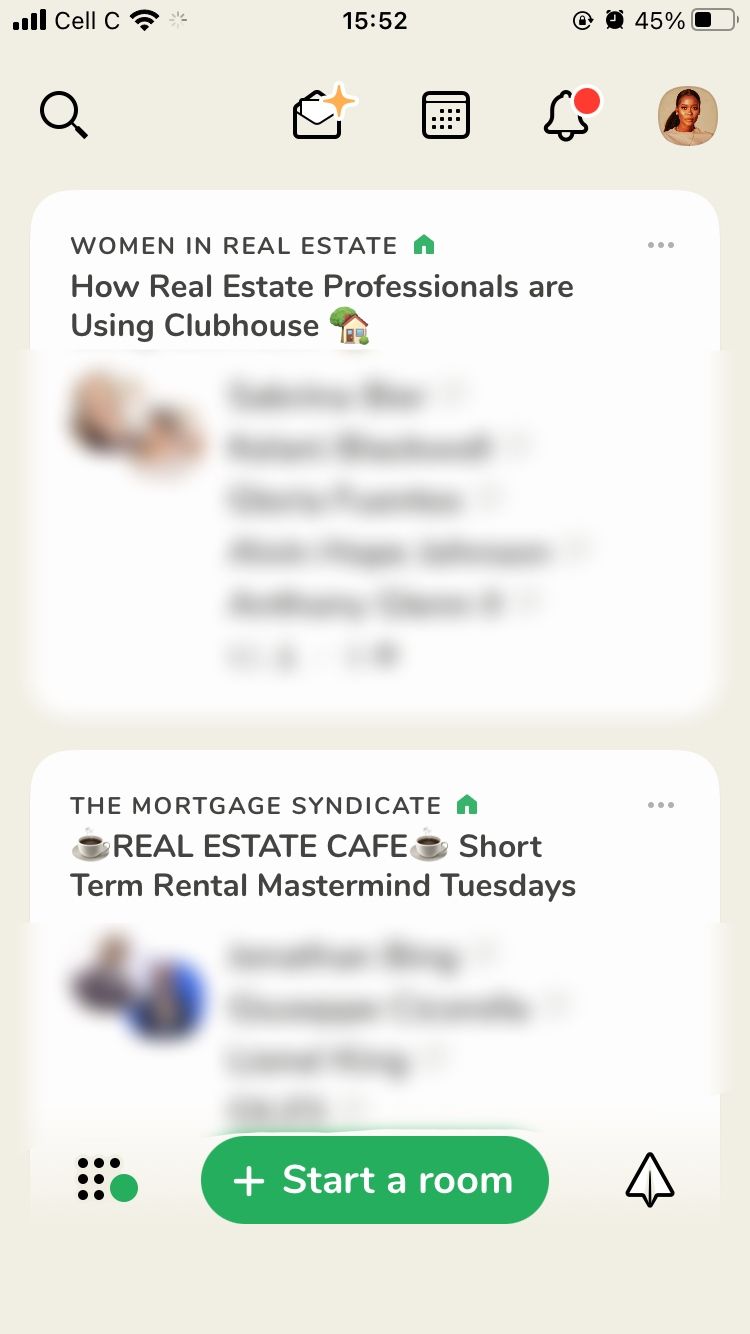
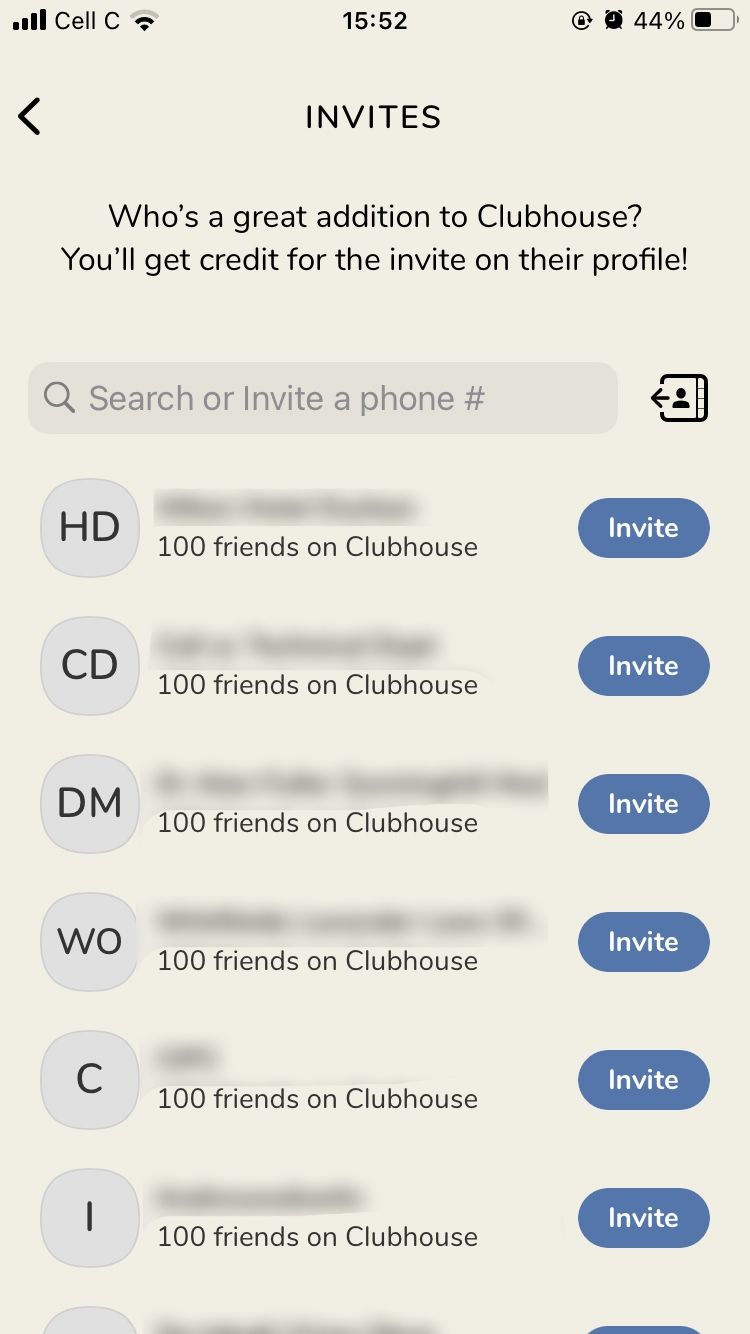
Clubhouse's home page, known as the "Hallway," is where the magic happens. This is where you find all the active rooms listed for you to browse and join. But it's also where you can send your invites from. Inviting your friends from the Hallway is the easiest way to send invites.
Here's how:
- Launch the Clubhouse app on your phone.
- Tap the mail icon at the top of the screen.
- Scroll down to find the friend you want to invite to join Clubhouse from your list of contacts shown on the screen, then tap Invite next to their name. Alternatively, type their name in the search space provided.
This method is best suited if you believe your friend may be interested in the app, or if you've told them about it and then send them an invite thereafter.
Ping a Friend Into a Room They Might Be Interested In
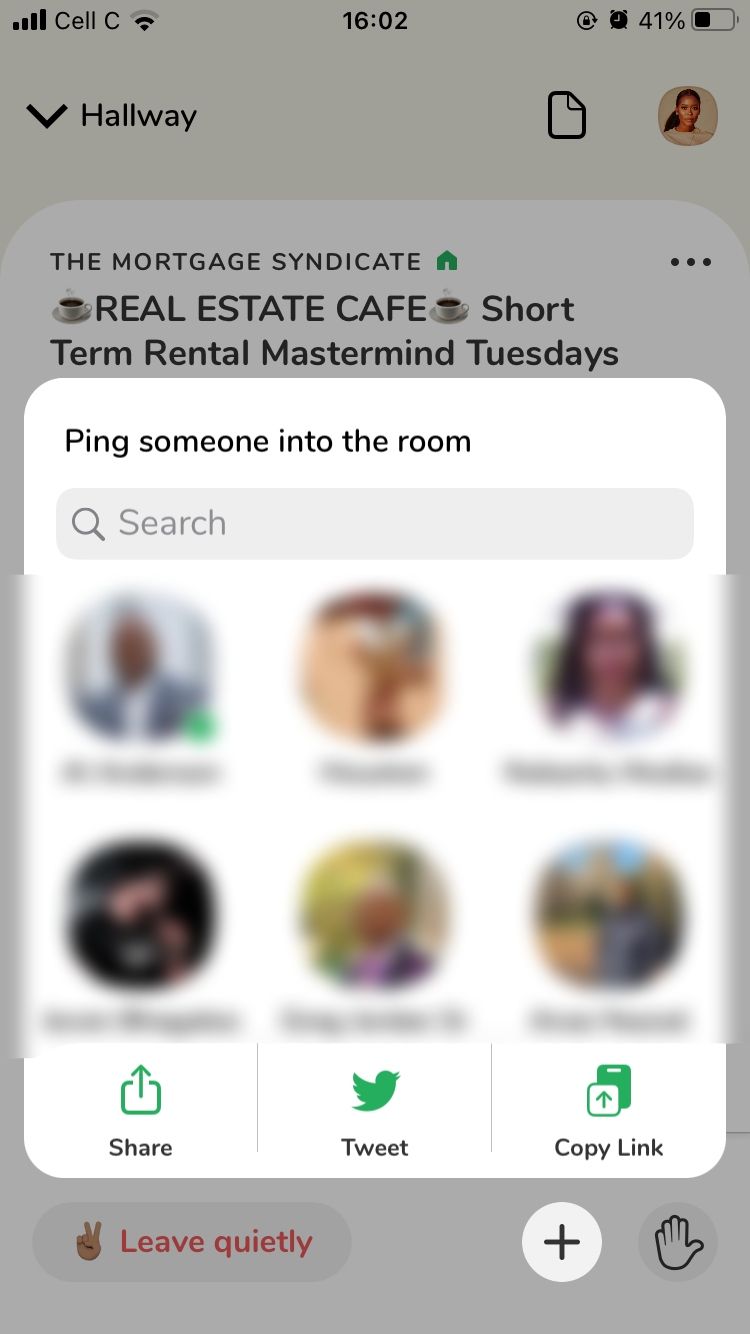
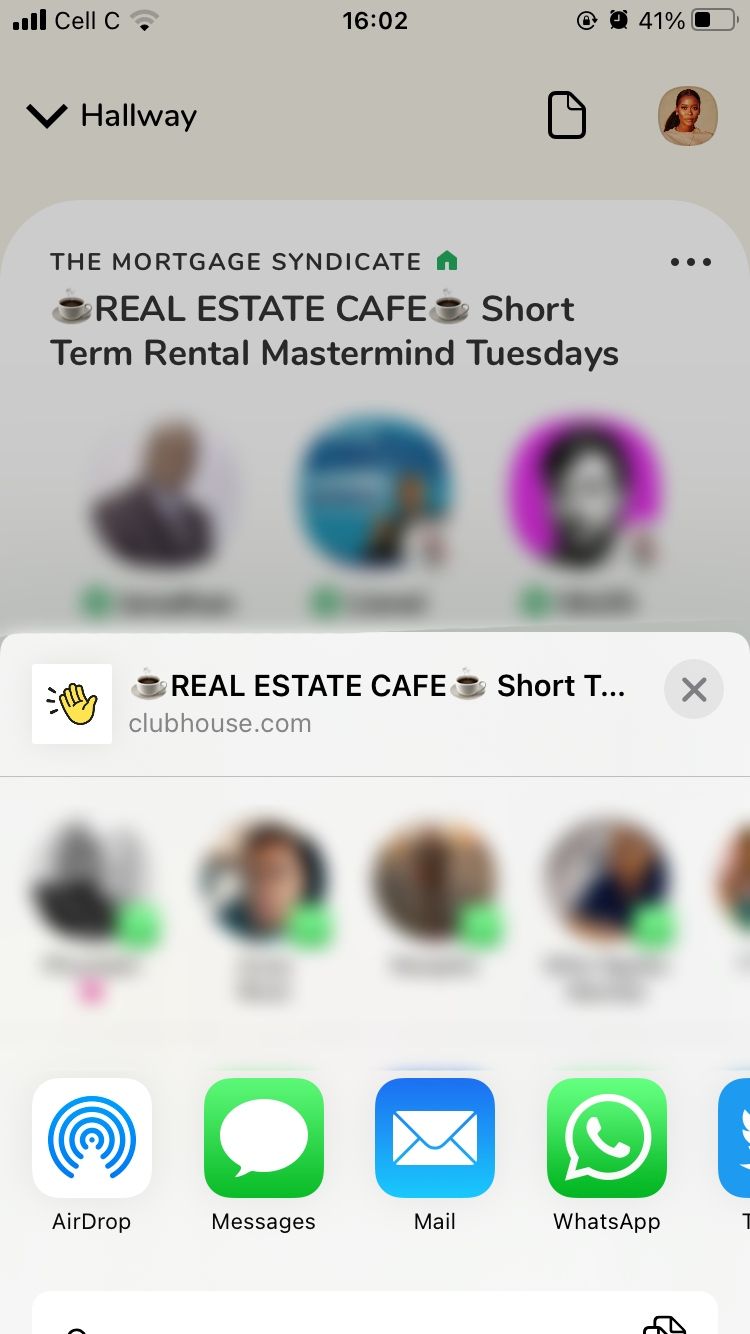
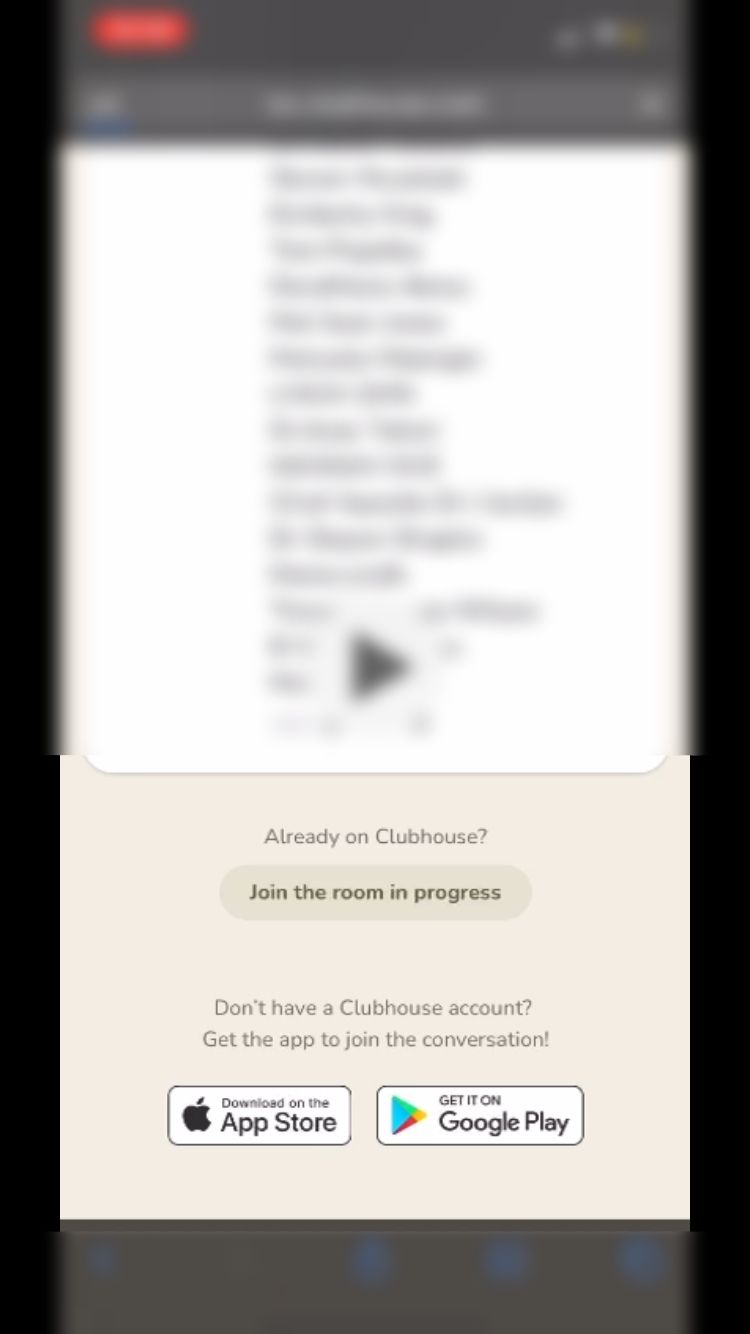
Sometimes you find yourself in a Clubhouse room and you realize the topic of discussion may be of interest to a friend who may not be on Clubhouse. Instead of exiting the Room to invite a friend from the Hallway, simply ping them into the room.
The Ping feature was designed to invite friends who are already on Clubhouse to join the discussion in the room you're in, but you can also use the feature to get your friends to join Clubhouse.
If you simply invite them to join the app from the Hallway, they may not be motivated enough to join as they don't know much about it. But when you invite them to join a Room they may be interested in based on their niche, passions, or hobbies; they may be more inclined to join the app as they see the value in it.
Follow the steps below to invite a friend to join the Clubhouse app by pinging them from a Room:
- Select the Room you want to join from the Hallway.
- Once inside the Room, tap on the add (+) button in the bottom-right corner of the screen.
- Now choose the method you want to use to share this Room with your friend. Tap the Share button to send the link to their contact, the Tweet button to share the link with your Twitter followers, or select Copy Link to paste it in the text field of your chat with a friend—whether via SMS, WhatsApp, or any social media app with a messaging function.
Please note that your friend will not be able to join the Room because they are not on Clubhouse; they'll have to download the app and create a profile first.
The point of this method is to get them to join based on the topics they're already interested in.
When they open the link you've sent them, they'll see a call-to-action to download the app on the App Store or on Google Play.
When you choose to invite someone by sending them a link, a text message will be created for you to send, which you can preview before sending. You can personalize the message or simply send it as it is.
Invite Friends to Join the Conversation on Clubhouse
Some people may be apprehensive about joining Clubhouse if they don't know much about it, so your friends may need a little nudging.
Let them know the kind of topics and discussions they can join on Clubhouse and help introduce them to the most useful features in the app.