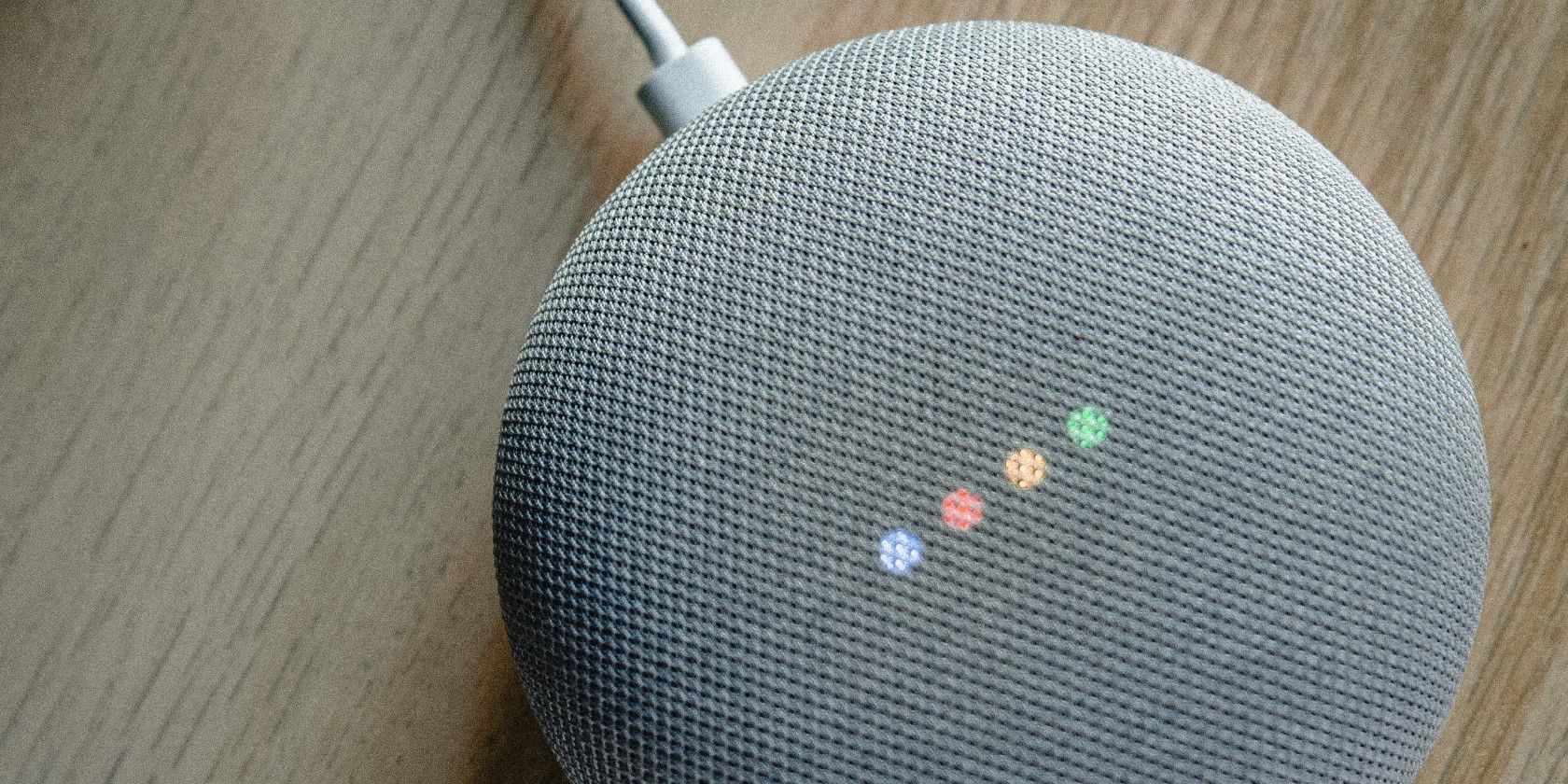Google Home has so many great features that you'd probably want to share it with your family or roommates. This way, they can use your smart device to its full potential, too.
This process is really straightforward to do. And in this post, we'll cover how you can invite and remove people to and from your household and how your invitees can accept your invitation.
What Happens When You Invite People to Your Home?
After setting up your Google Home product, you can start inviting your family members to join the household. This is one of the Google Home tips and tricks you need to know to make the most out of your smart device. But what happens when you add people to your home?
People you invite to your household will have full control of your devices and services. This means they can change your home address, use the device settings, and add new devices. They can also see your home activity and the names and email addresses of all your home members.
If they decide to set up Voice Match and personal results, your Google Home can recognize them and provide personalized answers. For instance, when a member asks the Assistant for their agenda for the day, the Assistant will reply with the events from their calendar (not from yours or your other roommate's).
You can share your home with a maximum of five people (excluding you). Just make sure that they aren't using a Google Workspace account and are over 13.
How to Invite New Members to Your Household
Before inviting people to your home, you need to know their email addresses. Then, all you have to do is follow the steps below:
- Launch the Google Home app on your Android or iOS device.
- Make sure you're in the home you want to invite people to.
- Tap the Invite home member prompt found under your home's name.
- Select Invite person.
- Type the email address of the person you want to invite.
- Click Next.
- On the What's shared page, tap on Next.
- Select the Invite button. The person you've invited should now receive an email with instructions on how to join your home.
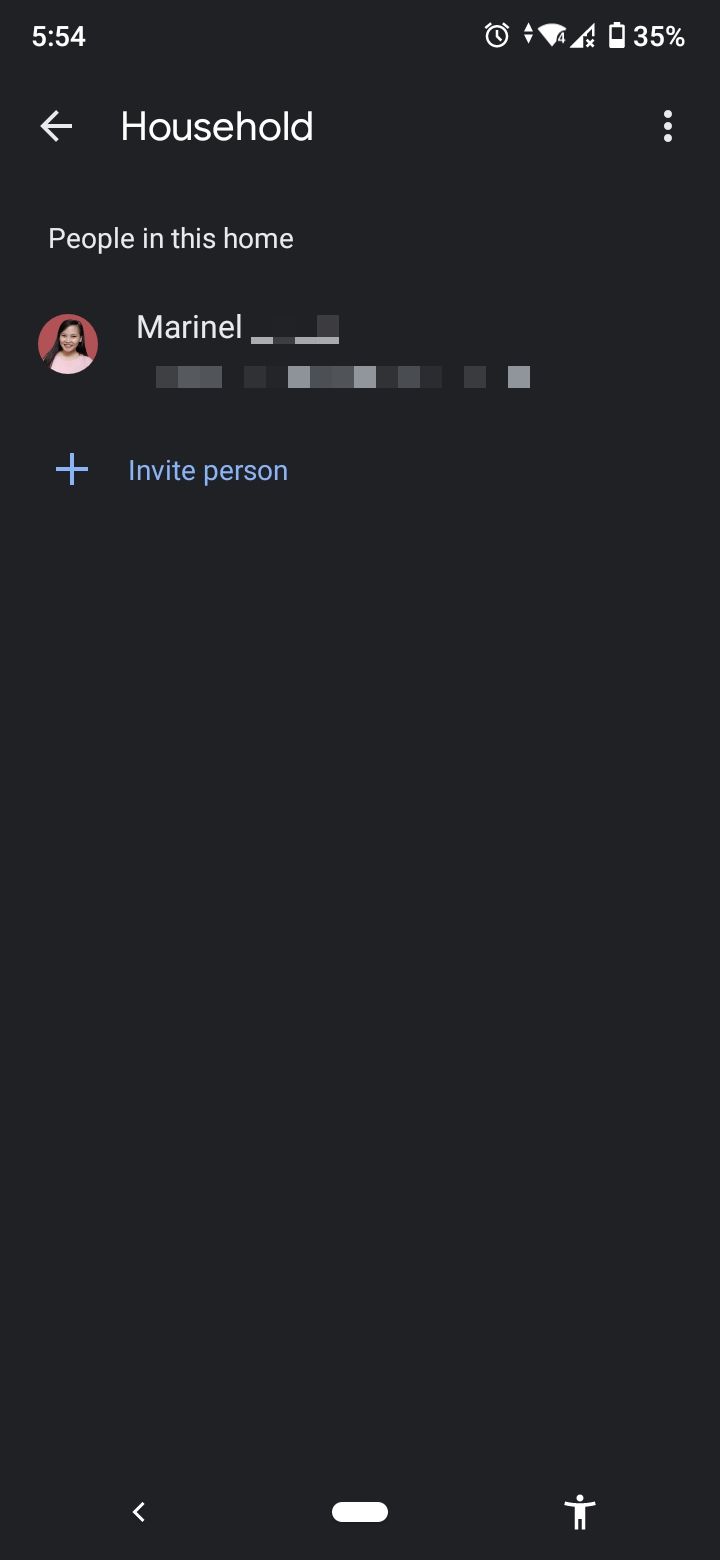
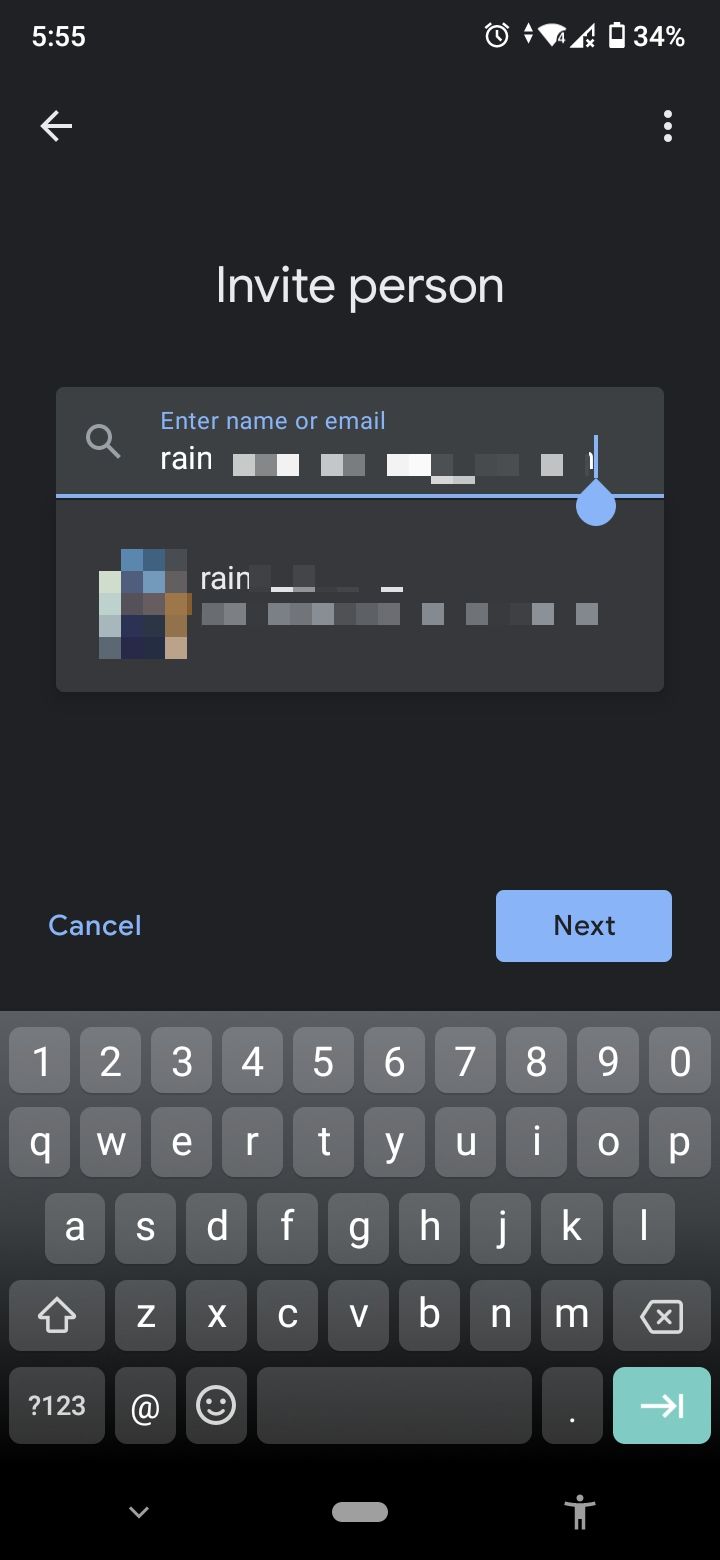
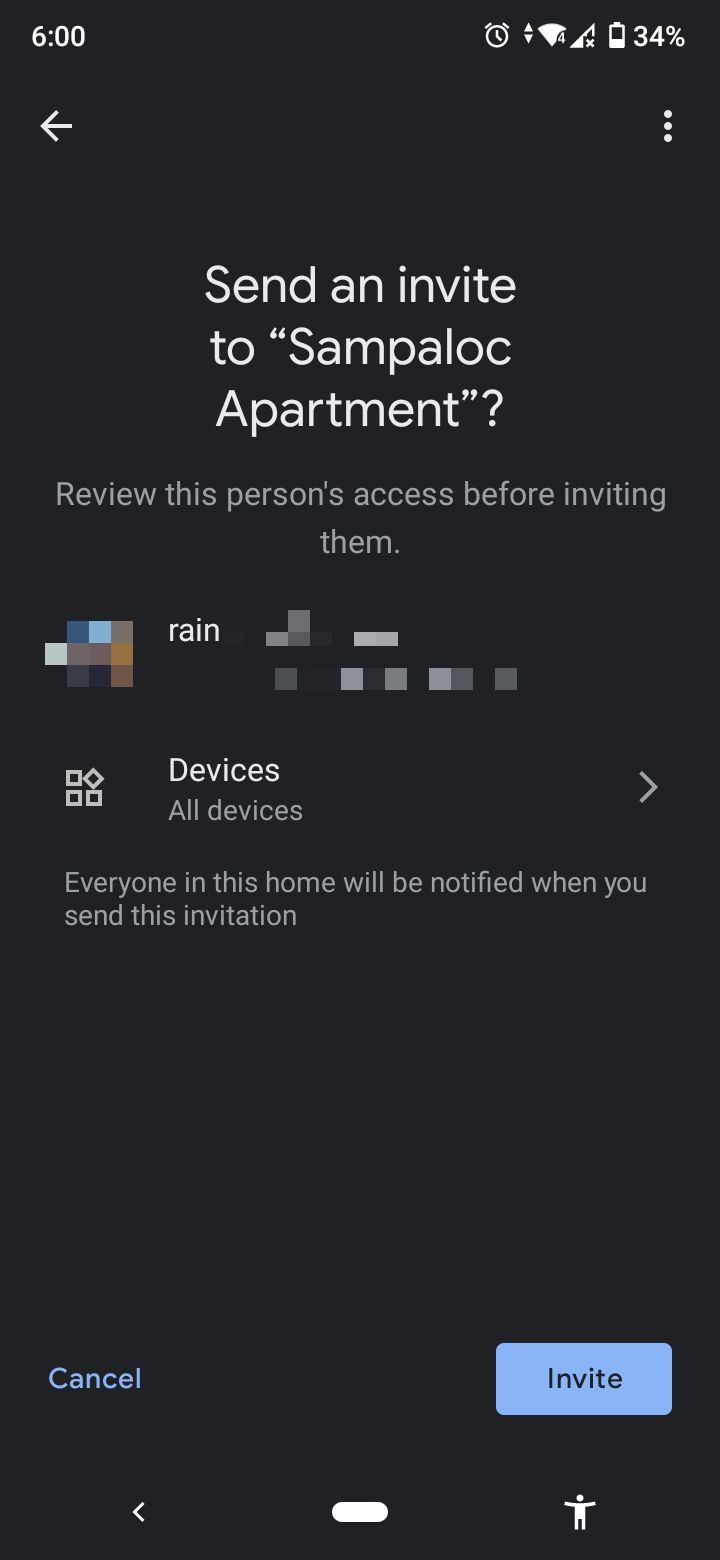
How to Accept a Google Home Invitation
If someone invited you to their home, you can accept or decline the invitation from the Google Home app only, so make sure to have the app installed beforehand. Upon opening the app, you can immediately see the pending invitation prompt on the home screen.
Tap the prompt to see the name and email address of the inviter, along with the home address of the home you're invited to. Then, select the Next button. You will be directed to the What's shared page, where you can review the controls and access you have. Tap on More, and then Agree.
You'll now be part of the home. Enter a nickname for your home in the text field, and select the Next button. Tap on Next in the Before using your Google Assistant page. The app will then walk you through setting up Voice Match, personal results, and default music service, but you can choose to skip and do them later. After finishing the setup, tap on Done.
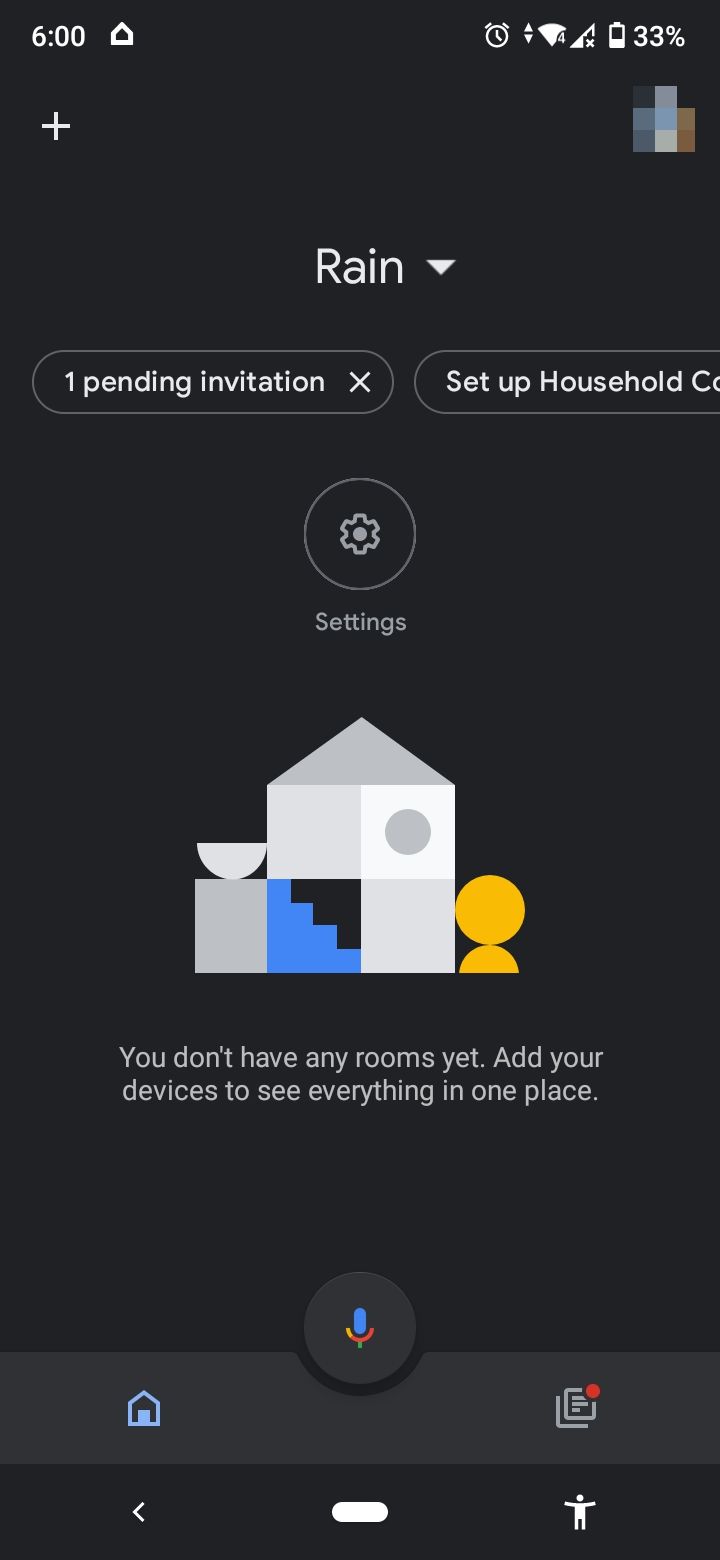
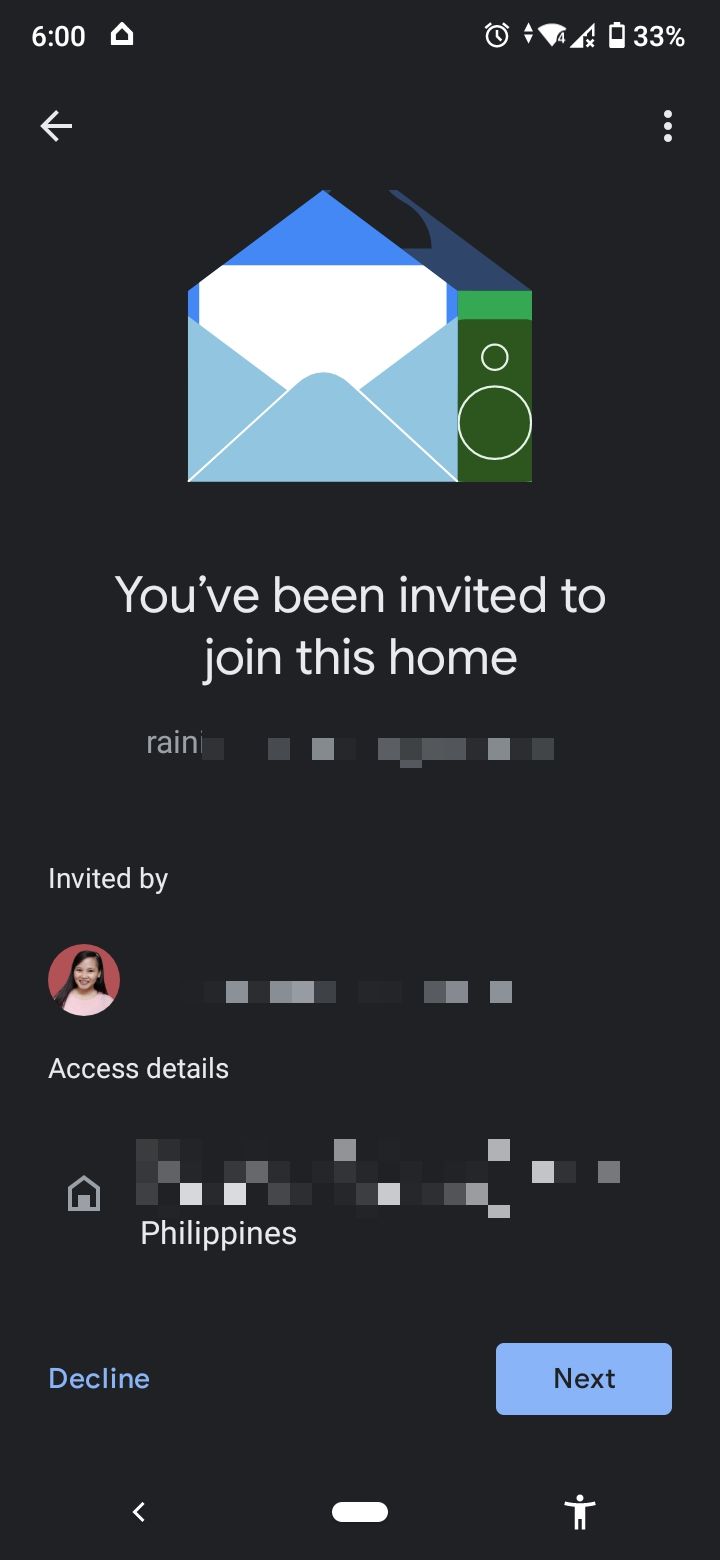
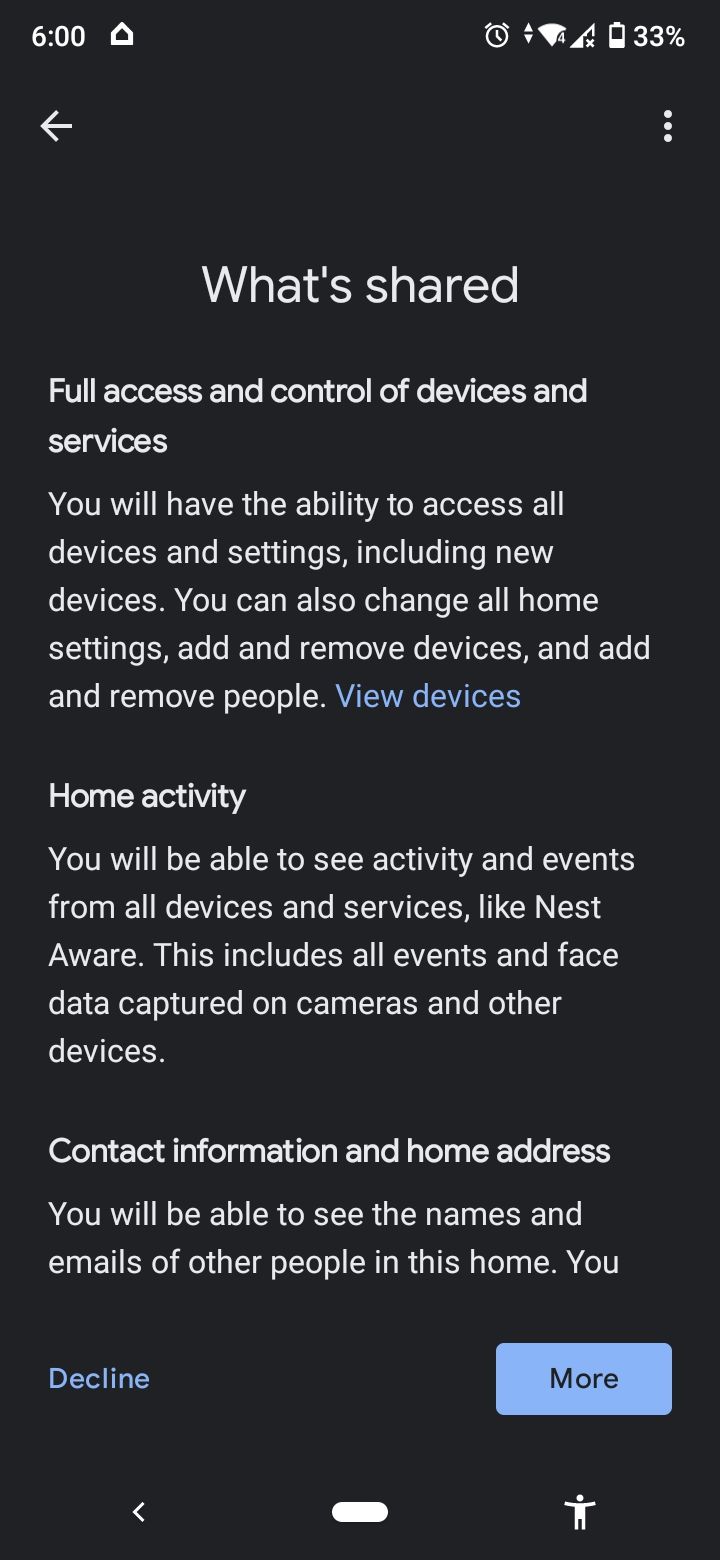
How to Remove Members From Your Household
You can also remove members from your home from the Google Home app. Just go to Settings > Household. Select the member you want to remove. Then, tap the trashcan icon in the top-right corner of the screen and tap Remove.
The members you remove will receive an email notification about the removal and will no longer be able to use or access your home devices and services. If they set up a speaker or display, these devices will remain in your home, except for Nest Hub Max which could be deleted.
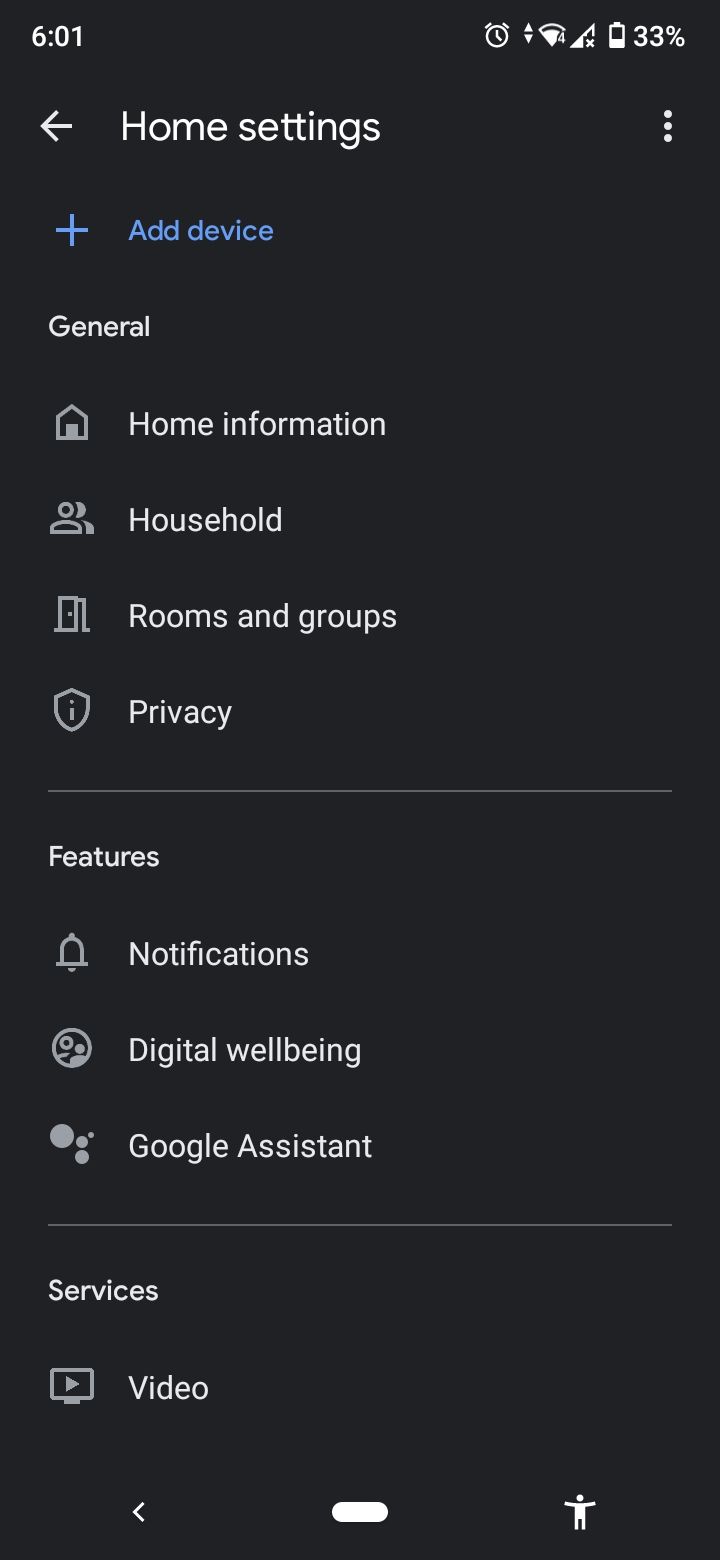
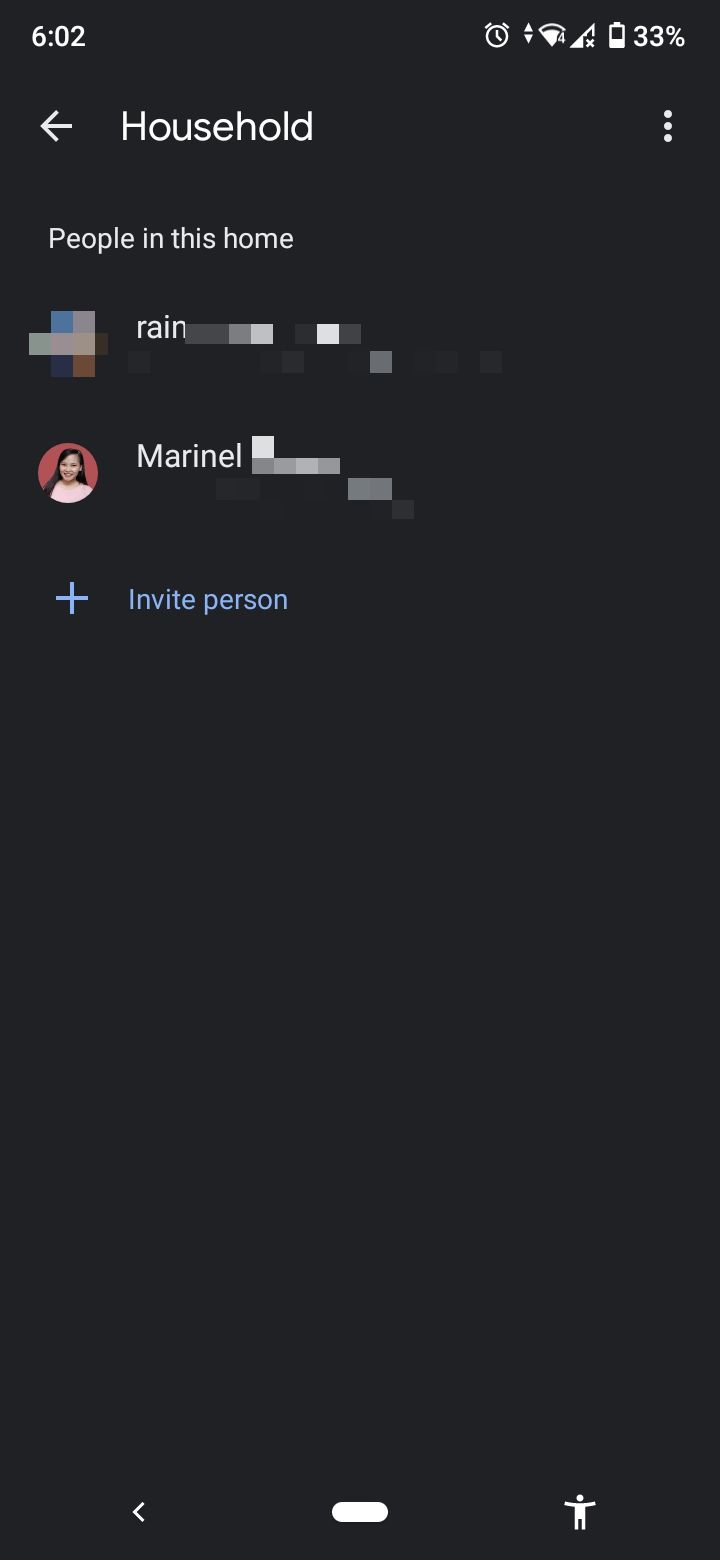
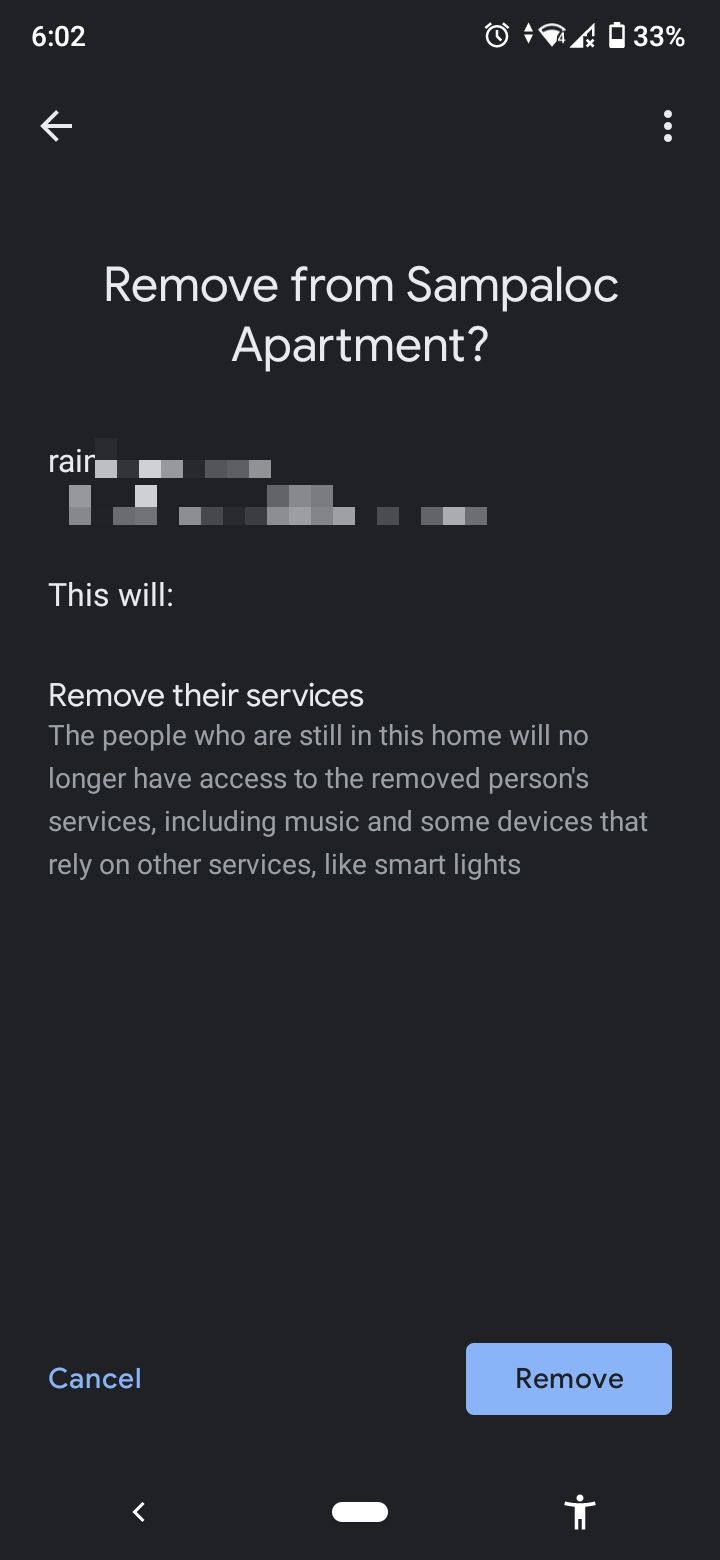
Share Your Blessings, Share Your Google Home
Google Home devices are meant for sharing. After all, what's the use of its personalized commands if you're the only one who can access them? So collect your family's email addresses and start adding them to your home.