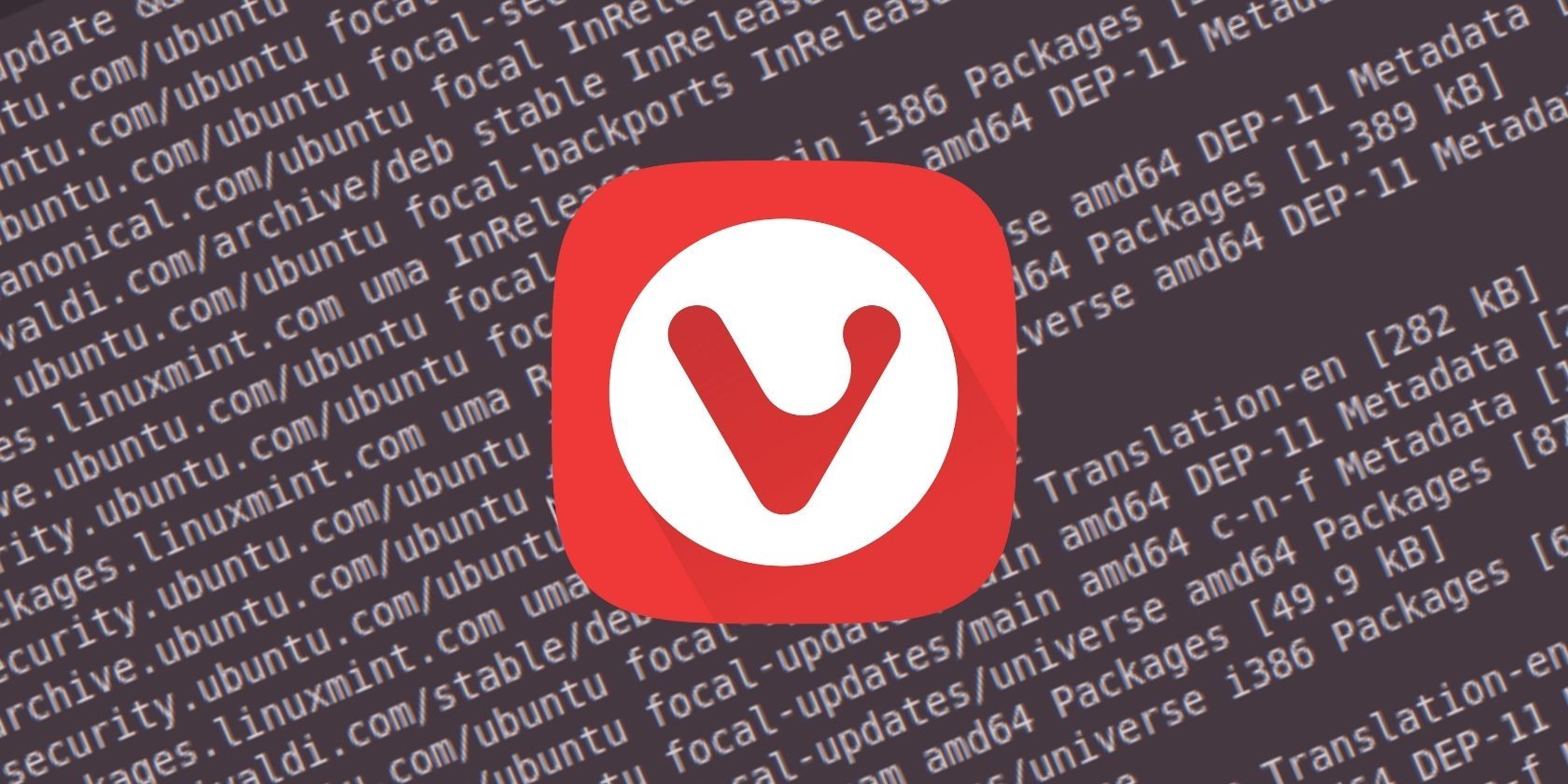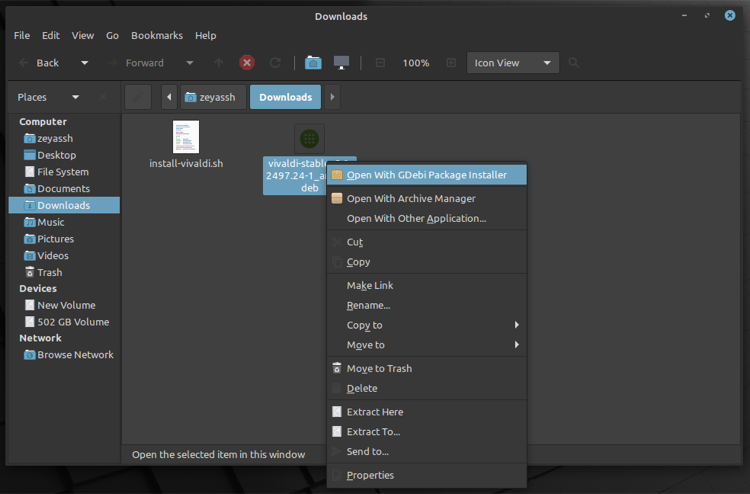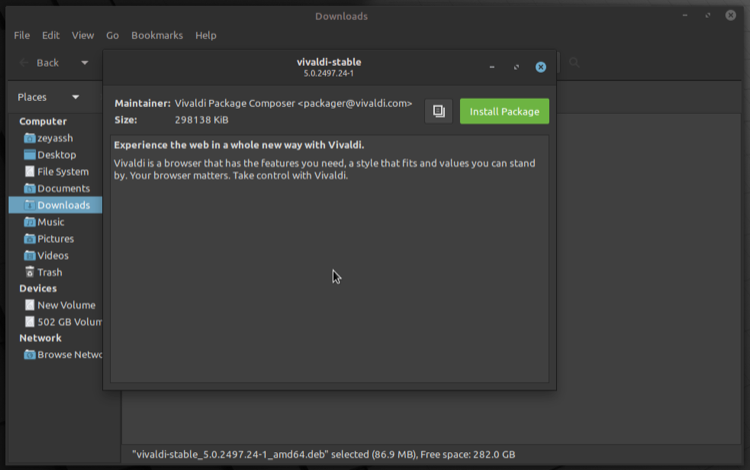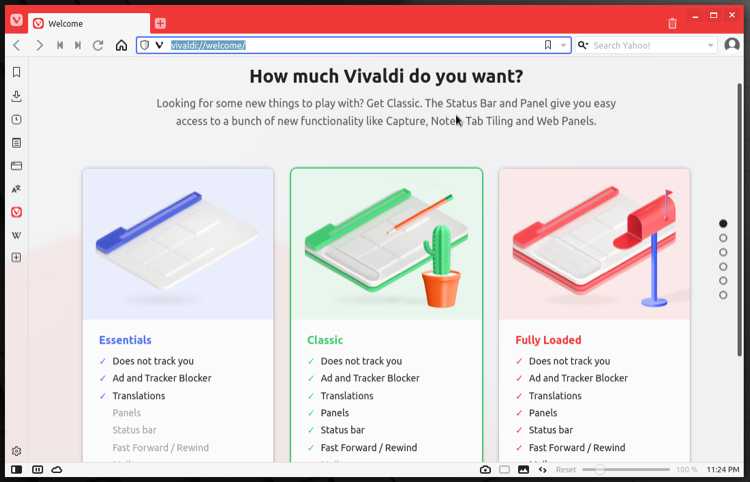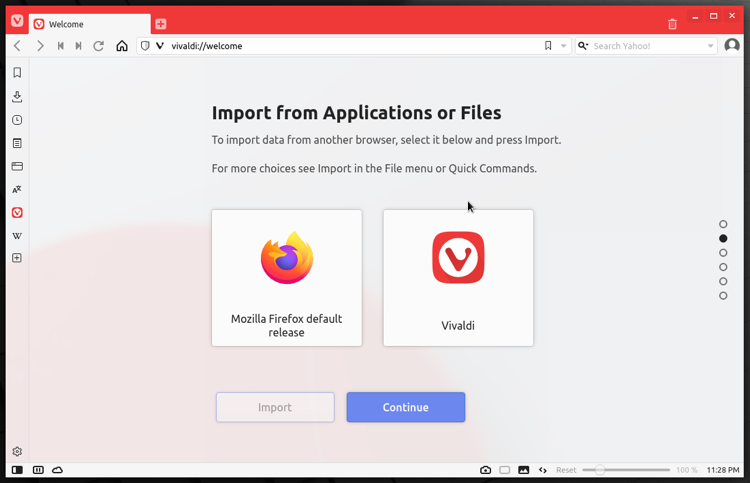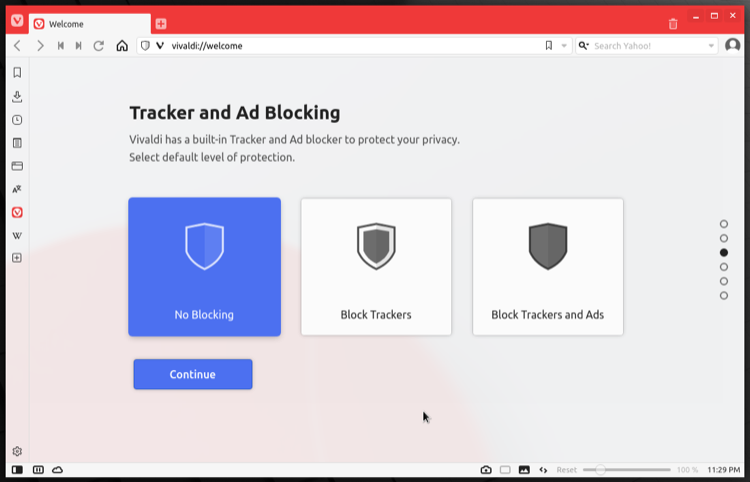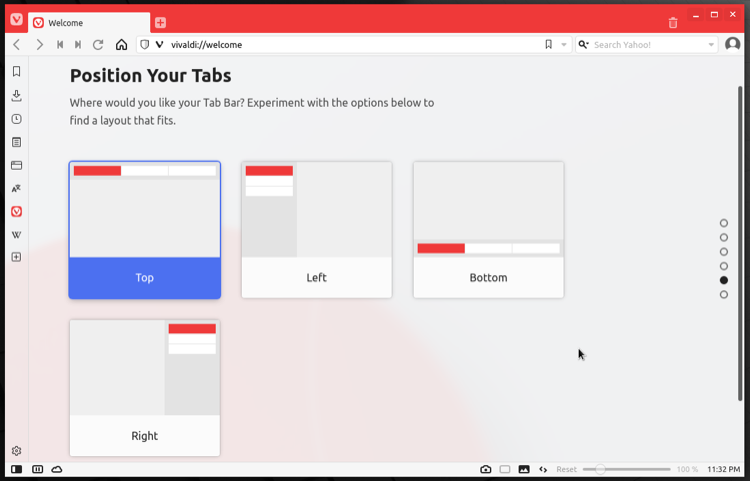Vivaldi is a cross-platform web browser that's become increasingly popular among users who liked Opera before its Chromification.
Although it, too, is based on Chromium, its minimalistic user interface and features such as tab stacking and tiling, built-in ad blocker and trackers, custom themes, quick commands, etc., give it an edge over the likes of Chrome, Edge, and Brave.
If you're on Linux and keen to try out Vivaldi to see what the hype is about, here's a guide with instructions to help you out in the process.
Install Vivaldi on Debian/Ubuntu
Generally speaking, installing a program on Debian or any of its derivates is quite straightforward. Vivaldi is no exception to this either, and there are two ways to install it on Debian, Ubuntu, or Linux Mint. You can either use wget and APT or download the DEB package for Vivaldi and install it manually.
We’ll go over the steps for both these methods in the following sections.
Install Vivaldi Using wget and APT
To install Vivaldi using wget and APT, first, make sure wget is present on your computer. For this, open the terminal and run the following command:
wget --version
If this returns a version number, it means wget is available on your system, and you can proceed to the next step. In case you don't see a version number, you can install wget using the following command:
sudo apt install wget
With wget installed, the next step is to add the public key of the Vivaldi repository to your system. To do this, run the following commands in the terminal:
wget -qO- https://repo.vivaldi.com/archive/linux_signing_key.pub
sudo apt-key add linux_signing_key.pub
Now, add the repository for Vivaldi with:
sudo add-apt-repository 'deb https://repo.vivaldi.com/archive/deb/ stable main'
Finally, run the command below to update your system repositories and install Vivaldi, respectively:
sudo apt update && sudo apt install vivaldi-stable
When prompted, type y and hit Enter.
Once the installation is complete, you can launch Vivaldi from the Applications menu.
Install Vivaldi Using the DEB Package
While the APT method works well almost every time, it involves a sequence of steps that you need to follow to get the installation right. So if you're just getting started with Linux—and aren't comfortable working with the terminal—you can install Vivaldi using its DEB package.
To do this, visit Vivaldi's download page. Here, select Linux DEB from the list to begin downloading the DEB package.
Download: Vivaldi (DEB) package
Now, open the Downloads directory, right-click on the DEB file, and select Open With GDebi Package Installer.
Click on the Install Package button to start the installation process. If it prompts you to install additional software, click Continue to proceed.
When the installation finishes, you'll find Vivaldi in the Applications menu. Simply click on the application to launch it.
You can also install the package manually using dpkg as follows:
sudo dpkg -i vivaldi-stable-*.deb
Install Vivaldi on Red Hat and Its Derivatives
If you're running RHEL or any of its derivatives like Fedora, CentOS, etc., Vivaldi also has an RPM package for you to make it easier to install the browser on your machine.
Download: Vivaldi (RPM) package
For this, first, visit the link below and select Linux RPM from the dropdown list to download it to your computer. Next, open the Downloads directory, right-click on the file you just downloaded, and select Open With Software Installer.
Once the RPM package opens in Software Center, you'll see the Install button. Click on it to start the installation process. If prompted for a password, enter your account's password to continue.
You can also install the package from the command line using RPM as follows:
sudo rpm -i vivaldi-stable-*.rpm
Once Vivaldi is installed, you can launch it from the Applications menu.
Alternatively, if you're on Fedora, you can also install Vivaldi by, first, running the command below to add the repository to your system:
sudo dnf config-manager --add-repo https://repo.vivaldi.com/archive/vivaldi-fedora.repo
And, when that's done, install Vivaldi using:
sudo dnf install vivaldi-stable
How to Install Vivaldi on Other Linux Distros
Lastly, if you're using a Linux distro that doesn't use a DEB or RPM package, you can install Vivaldi using the Linux snapshot installer script. For this, download the Vivaldi installer shell script to your computer.
Download: Vivaldi Installer Script
Next, open the terminal and use the cd command to navigate to the Downloads directory. Then, enter the following command to initiate Vivaldi installation:
sh install-vivaldi.sh
The script will start downloading the snapshot, uncompress it, and install it on your machine. Once that's done, it will automatically launch Vivaldi.
Next time, when you want to launch Vivaldi, you'll need to run the following command:
/home/username/.local/share/vivaldi-snapshot/vivaldi-snapshot
Remember to replace username in the aforementioned command with your username.
Alternatively, you can set the PATH variable for Vivaldi on your system to avoid having to run such a long command and launch Vivaldi from any directory.
Uninstalling Vivaldi Browser on Linux
If you ever need to uninstall Vivaldi, go to the Applications menu and launch your system's software manager. Go to the section for installed packages and find Vivaldi or Vivaldi-stable in there. Double-click to expand the program and click on the Remove or Delete button to uninstall it from your machine.
Alternatively, if you prefer the CLI approach, you can uninstall Vivaldi on Debian/Ubuntu by running:
sudo apt remove vivaldi-stable
In case you installed Vivaldi using the snapshot, you can uninstall it from your computer by running the following command:
/home/username/.local/share/remove-vivaldi-snapshot.sh
Setting Up Vivaldi on Linux
After you've successfully installed Vivaldi on Linux, here's how to set it up.
First, launch Vivaldi from the Applications menu or via the terminal. When presented with the welcome screen that reads How much Vivaldi do you want?, choose the option that best suits your needs and hit Continue. Available options include Essentials, Classic, and Fully Loaded, with Fully Loaded offering everything from ad and tracker blocking to advanced features like mail, calendar, and feeds.
On the next screen, you'll be given the option to import data from another browser if you wish to do so. Choose an appropriate option and hit Continue.
For tracking and ad blocking options, choose between No Blocking, Block Trackers, and Block Trackers and Ads options accordingly on the next screen. Hit Continue to proceed.
Now, Vivaldi will ask you to pick a theme for the browser. You can either select Use Operating System Theme to automatically apply the system theme to Vivaldi or choose from the available themes. When done, click Continue.
Since Vivaldi has the option to reposition the tab bar, it will present you with four different options. If you'd like to experiment with these options, pick a layout and hit Continue.
Finally, hit Finish to finalize the setup and save your preferences.
Successfully Installing Vivaldi on Linux
If you followed the right instructions for your Linux distro, you should have successfully installed Vivaldi on your computer. And subsequently, you should be able to use it without encountering any problems.
Since you're new to Vivaldi, you might want to check out some Vivaldi tips and tricks to get the most out of the browser.