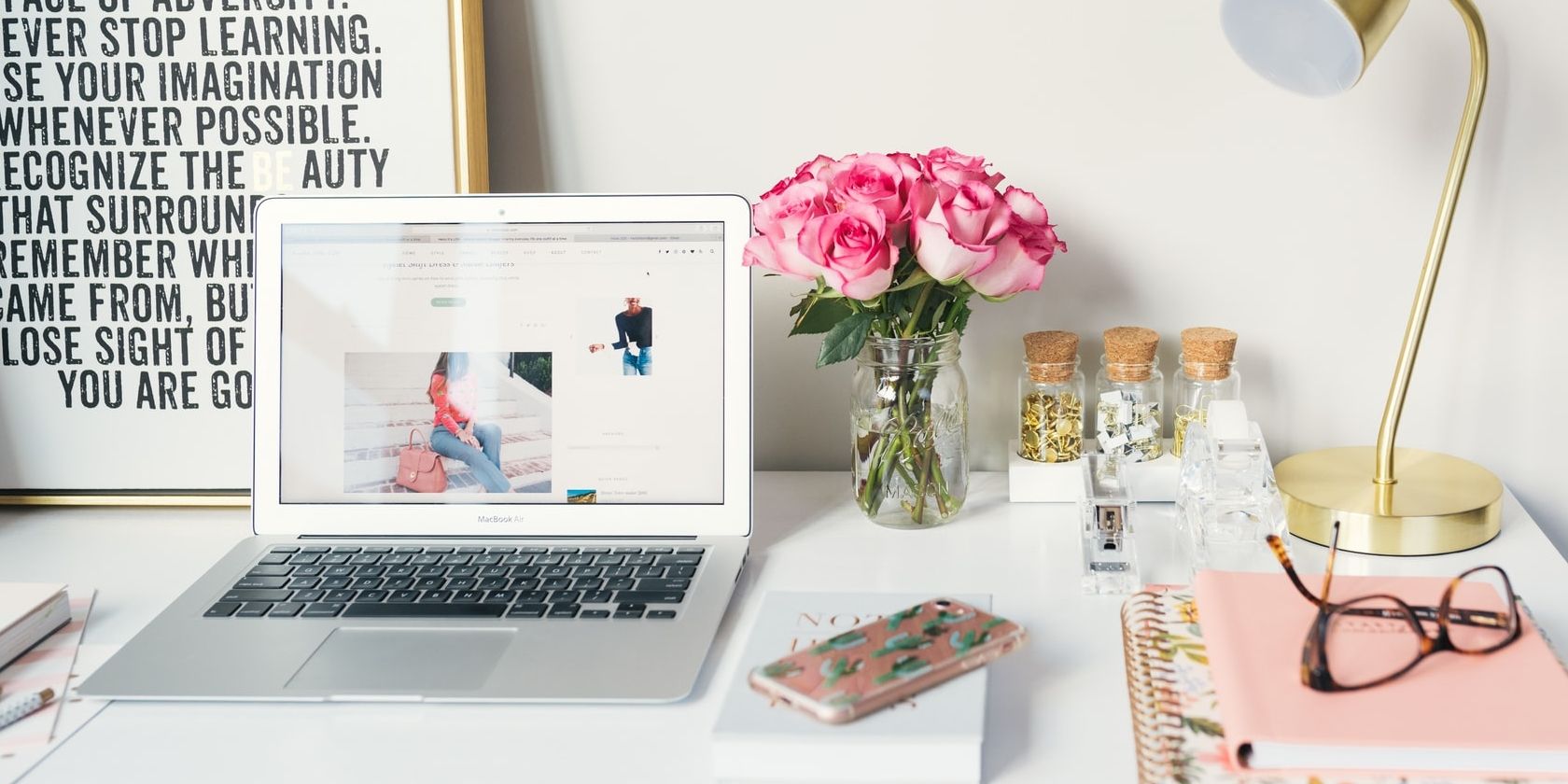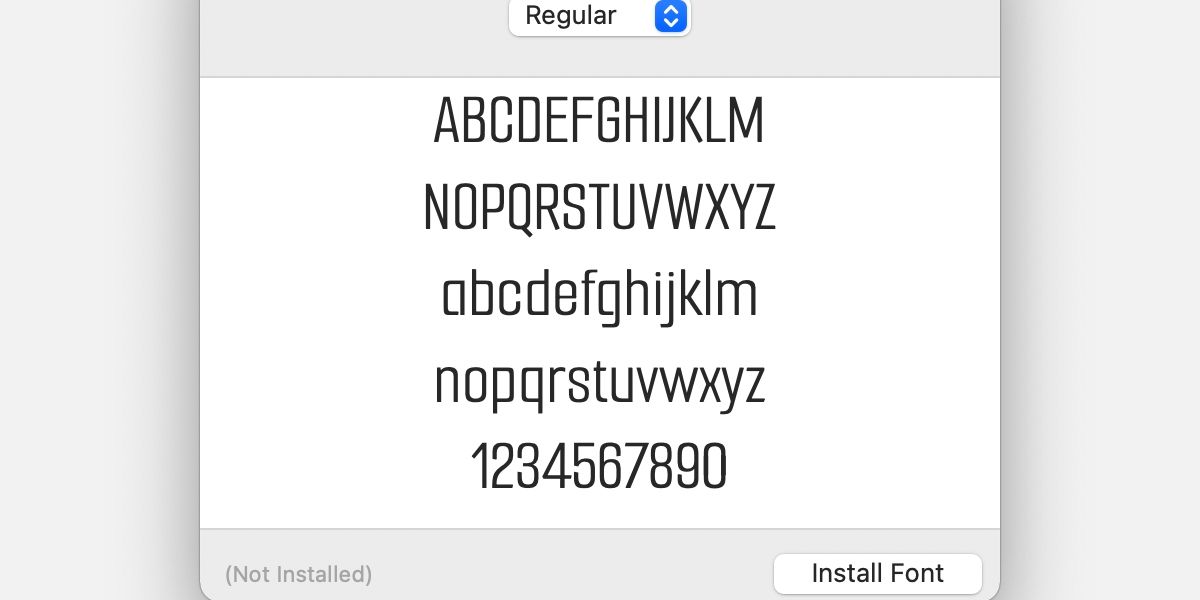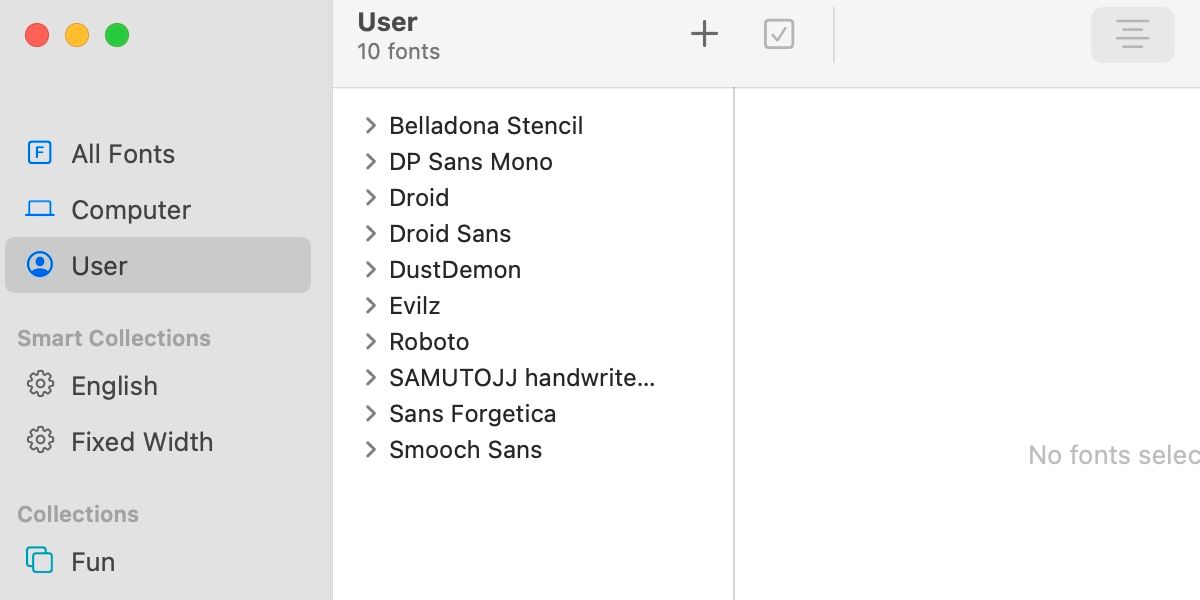In the past, installing third-party fonts to macOS was a tedious task—but not anymore. Apple has streamlined the font installation process so you can quickly customize your Mac’s font collection and get right to typing.
Generally, the automatic installation method will add most fonts to the macOS operating system without incident, but you do have other options. Let’s discuss several ways you can add third-party fonts your Mac.
Automatically Install Third-Party Fonts in macOS
Here’s how to automatically install fonts in macOS:
- Locate the font file (TTF) and double-click it to open.
- Click Install Font.
- Wait for the installation to complete.
All installed third-party fonts appear in the User section of the Font Book app. From here you can disable, remove, and perform other management actions on fonts, such as restoring the Mac’s standard fonts. Disabling unused fonts is a great way to declutter your collection without completely deleting any items.
Install Third-Party Fonts via Font Book
If you’re having trouble opening a TTF file, you can add fonts to your Mac directly through the Font Book. For the most part, this method is obsolete, as the automatic process is far easier. However, when issues arise, you may need to resort to old-school tactics like this.
Here’s how to add fonts through Font Book in macOS:
- Launch Font Book.
- Click the Plus (+) button or go to File > Add Fonts.
- Locate the font file (TTF) you want to add, select it, and click Open.
When the installation completes, the item should appear in the expected location within the User section of Font Book.
Manually Add Third-Party Fonts to macOS
In extreme circumstances, you may need to bypass Font Book completely and add a file to the Fonts folder in your user library. Here’s how that process works:
- Copy the font file (TFF) you want to add.
- In Finder, open the Go menu.
- Hold the Option key, click Library when it appears, and then release Option.
- Open the Fonts folder.
- Paste the font file.
You can also delete any unwanted font items from here if necessary.
The Simplest Way to Install Third-Party Fonts in macOS
Evidently, adding fonts to macOS is a fairly straightforward process. Even if the automatic method fails, one of the manual solutions should resolve most issues.
If you continue to experience problems with a specific third-party font, corruption could be the cause. In which case, you may need to download the TTF file from another source.