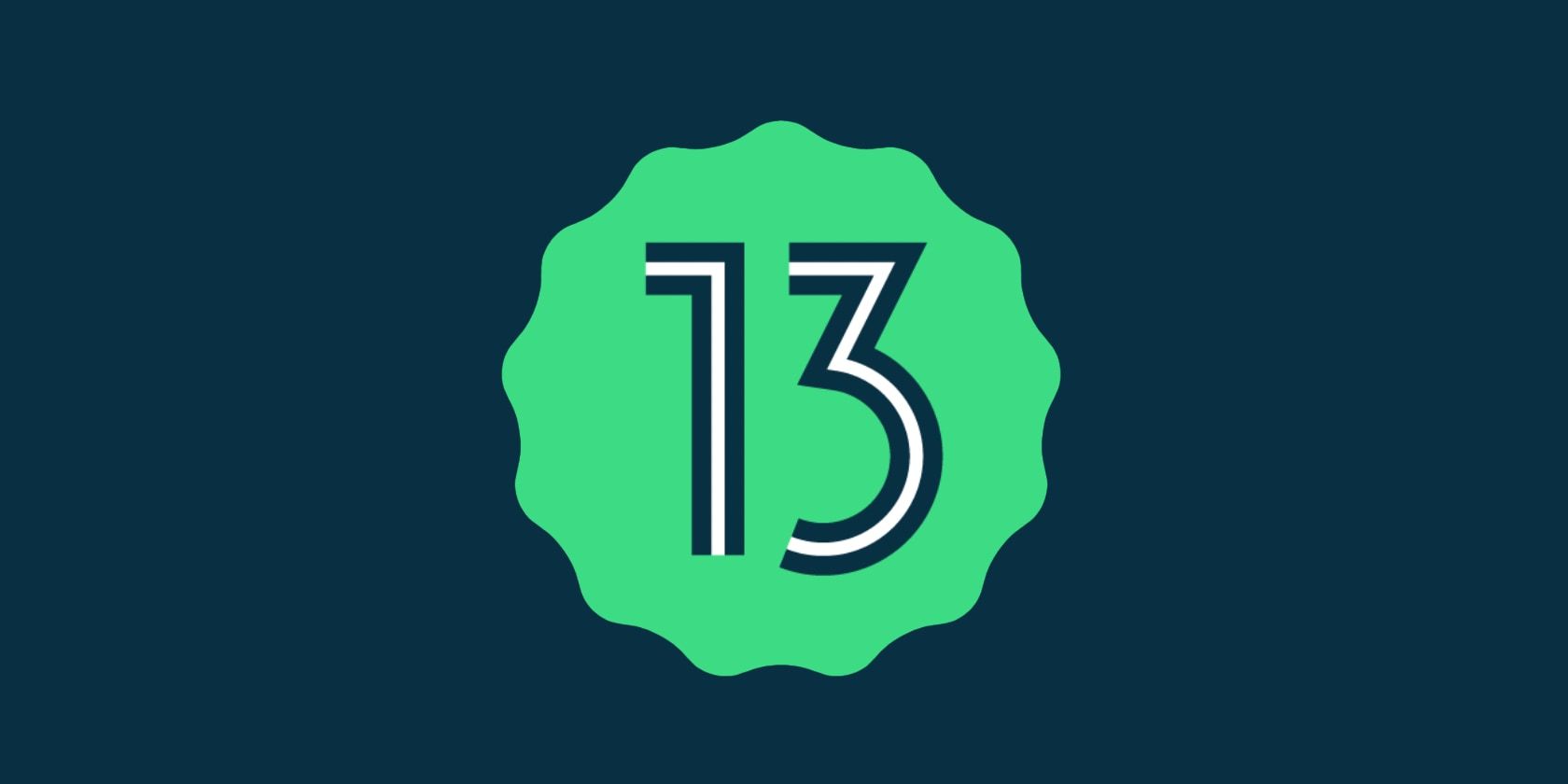Android 13, with the codename "Tiramisu", is coming with a ton of new cool features for its users. As the developer preview phase of Android 13 is over, Google has started the roll-out of the public beta for eligible Android devices.
Many Android enthusiasts want to try the latest Android OS ahead of the stable release. If you're one of them and own an Android phone which is eligible for the public beta, here's how you can try out Android 13 on your smartphone before the official release.
Install Android 13 Beta on a Google Pixel
Android 13 is still in the beta stage, so there may be bugs and stability issues. Before installing, first read the release notes to know about all the bugs and stability issues and only continue if you're okay with them. It is recommended to back up everything from your Android phone so you won't lose your data if anything goes wrong.
Before jumping into the installation process, you must check if your device is eligible for the Android 13 update. Once you've verified your eligibility, you can enroll in the beta program. Follow the given steps to do so.
- Head over to the Android Beta for Pixel page. In the Your eligible devices section, tap on Opt-in for your pixel device.
- On the next screen, choose the Android 13 Beta Program and check the review terms. Read all the terms and conditions and tap on Confirm and enroll if you agree to all. Once you've agreed to the T&Cs, you will get a pop-up for the device enrolled.
- Navigate to Settings > System > System update on your phone, and there you can see the Android 13 Beta update available for download.
- Tap on Download and install, and the update will be downloaded and installed automatically on your device.
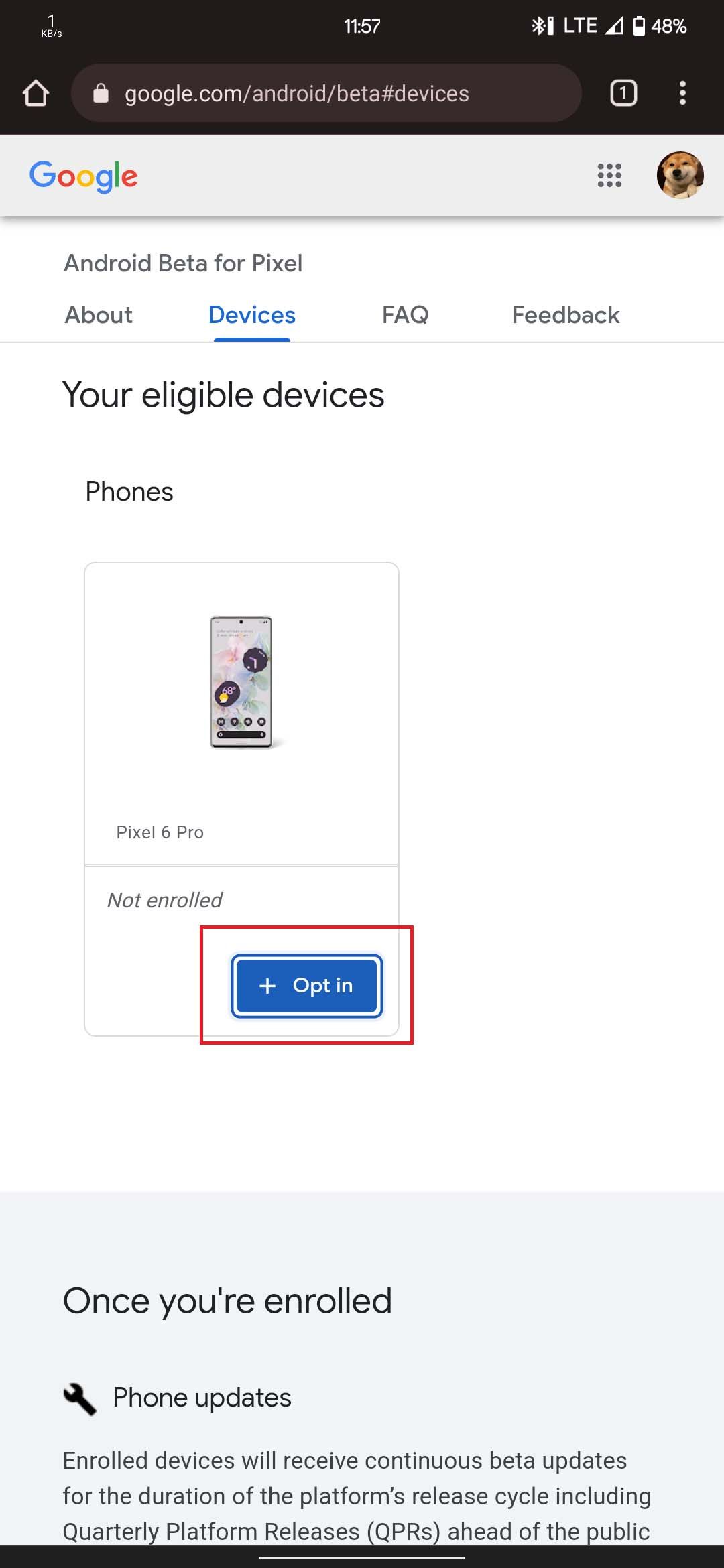
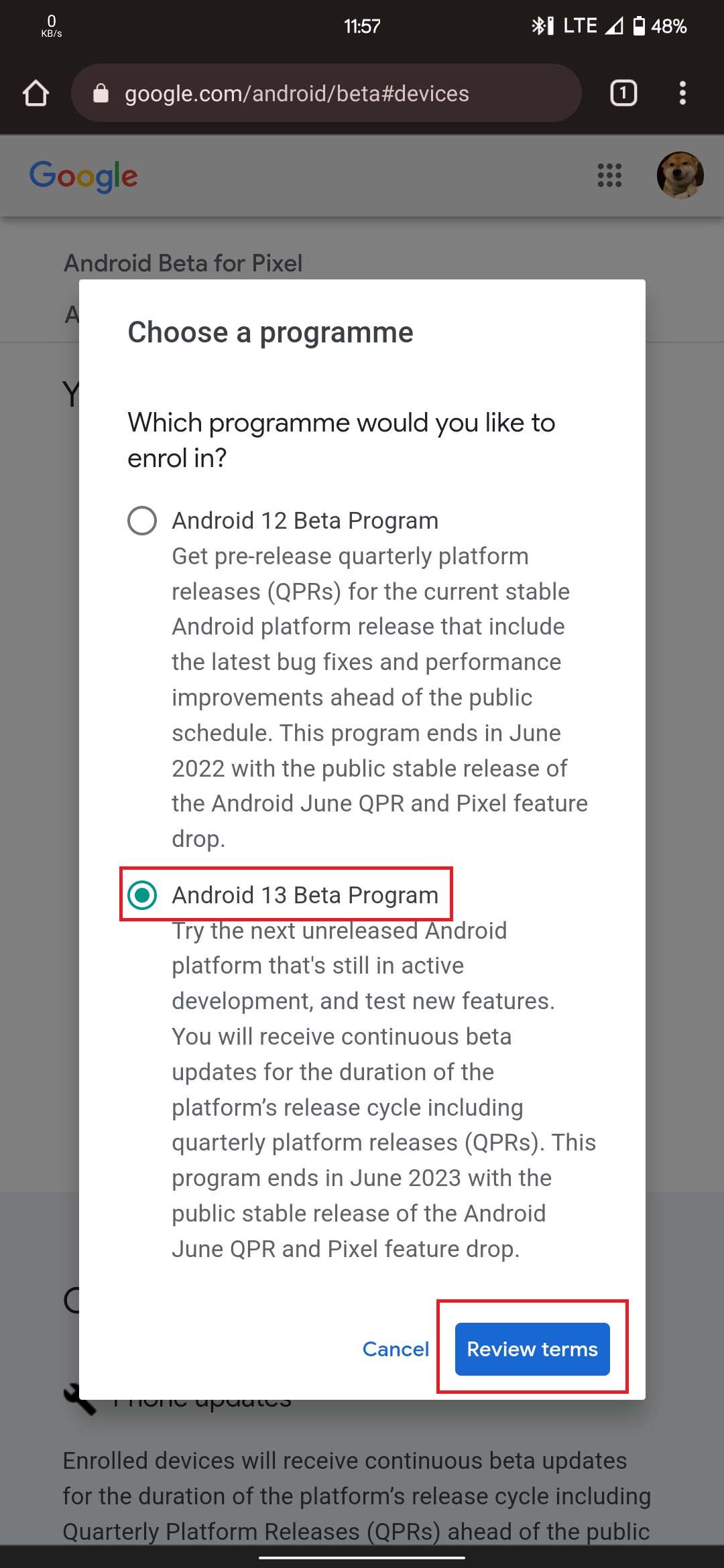
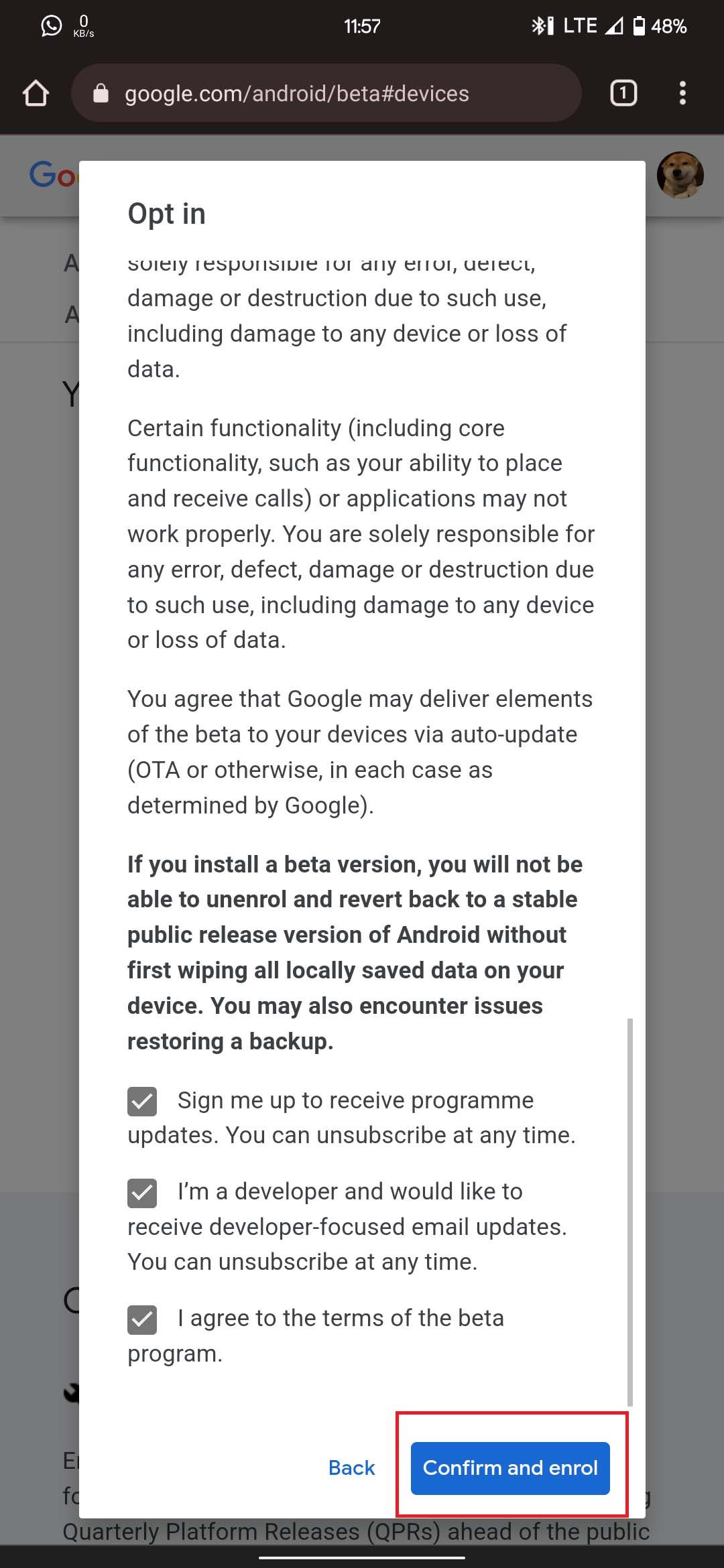
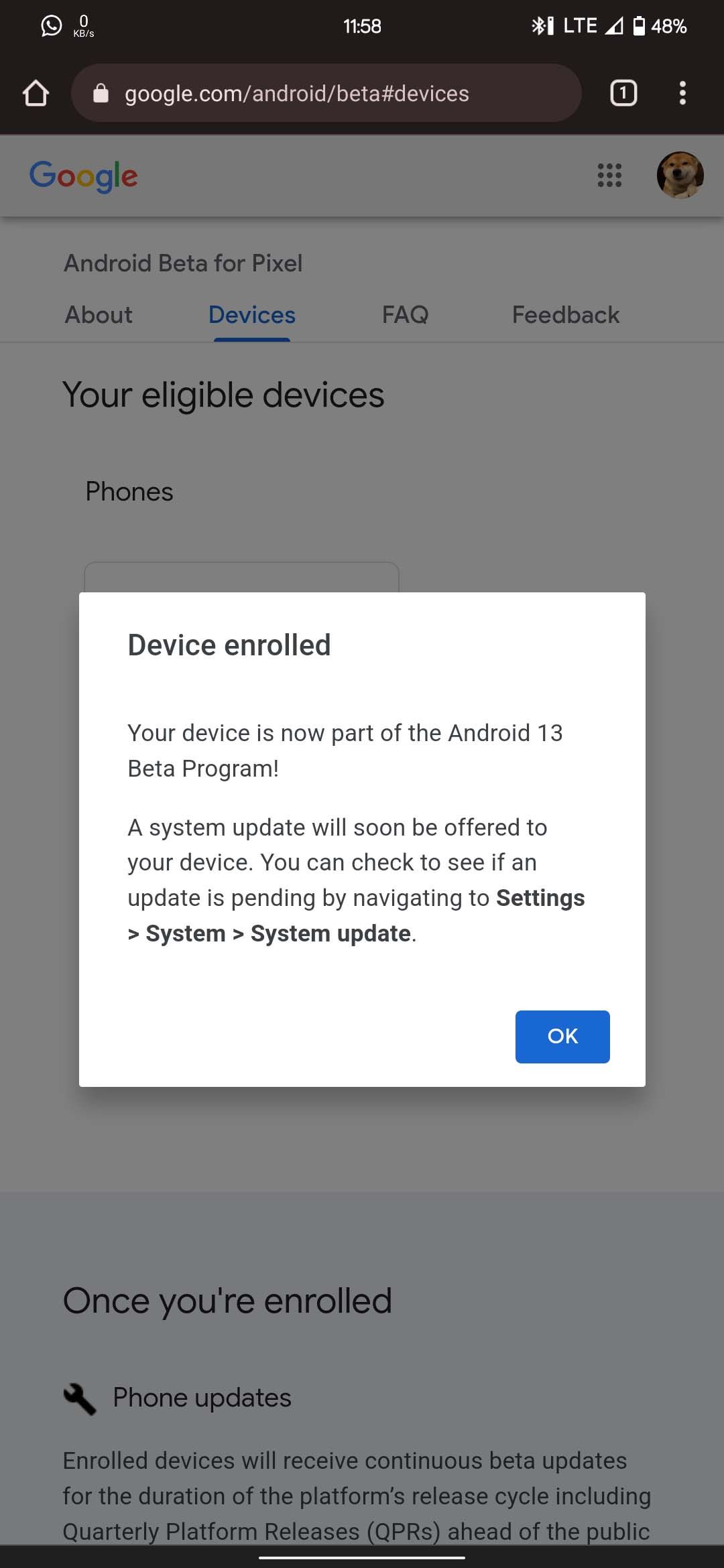
Flash the Android 13 Beta Manually
If the above method didn't work for you, then you can always install Android 13 using the manual flashing process. Here's what you need to do:
- Head over to the Android Flash Tool website on your PC, grant permissions when prompted, and click Get Started.
- If you're using Windows, you might need to download and install the drivers for your phone.
- Follow the on-screen instructions to enable USB Debugging and OEM Unlocking on your Pixel device.
- Connect your phone with your PC, click Add a New Device, and select your device from the pop-up. You may also be prompted to grant a permission request on your phone.
- Select the Android 13 Beta preview build and click on Install. The installation will now start on your Pixel phone.
Install the Android 13 Beta on Other Android Devices
Apart from Pixel, Google is also working with other Android manufacturers for testing Android 13. The installation process for each Android brand may be different, so you'll need to check the manufacturer's website for the installation guide.
To help you with that, here's a list of supported partner devices along with the links to their installation guides.
Roll Back to the Last Stable Android Version
With Android 13 being in the public beta stage, there are chances of bug and stability issues in future updates. So for whatever reason, if you want to roll back to the last stable Android version for your smartphone, here's what you'll need to do on a Pixel.
- Visit the Get Android 13 page, and scroll down to the eligible devices section.
- Find your device in the eligible devices section, and tap on Opt-out.
- It will ask for confirmation. Once done, head over to Settings > System > System update, and there you'll receive an update to the latest stable version of Android for your phone.
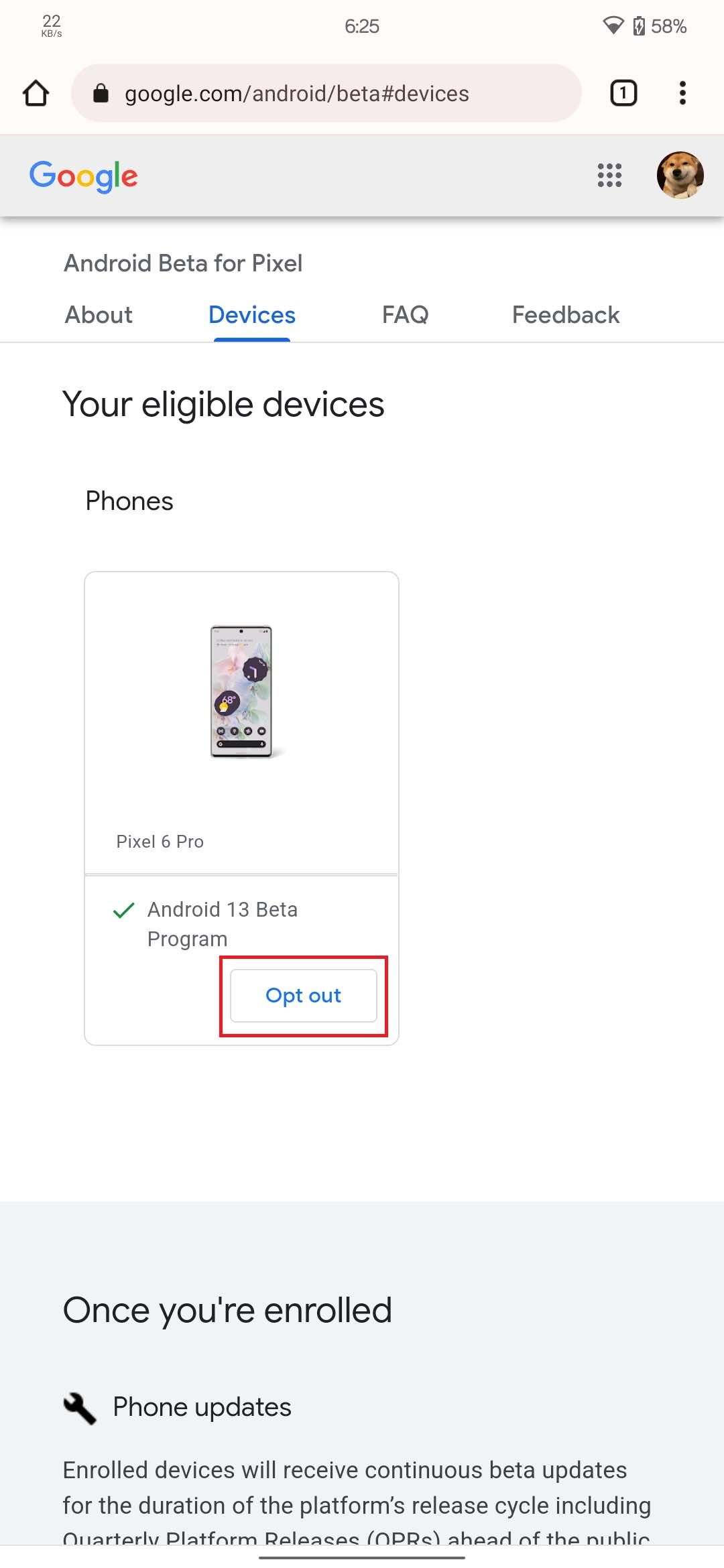
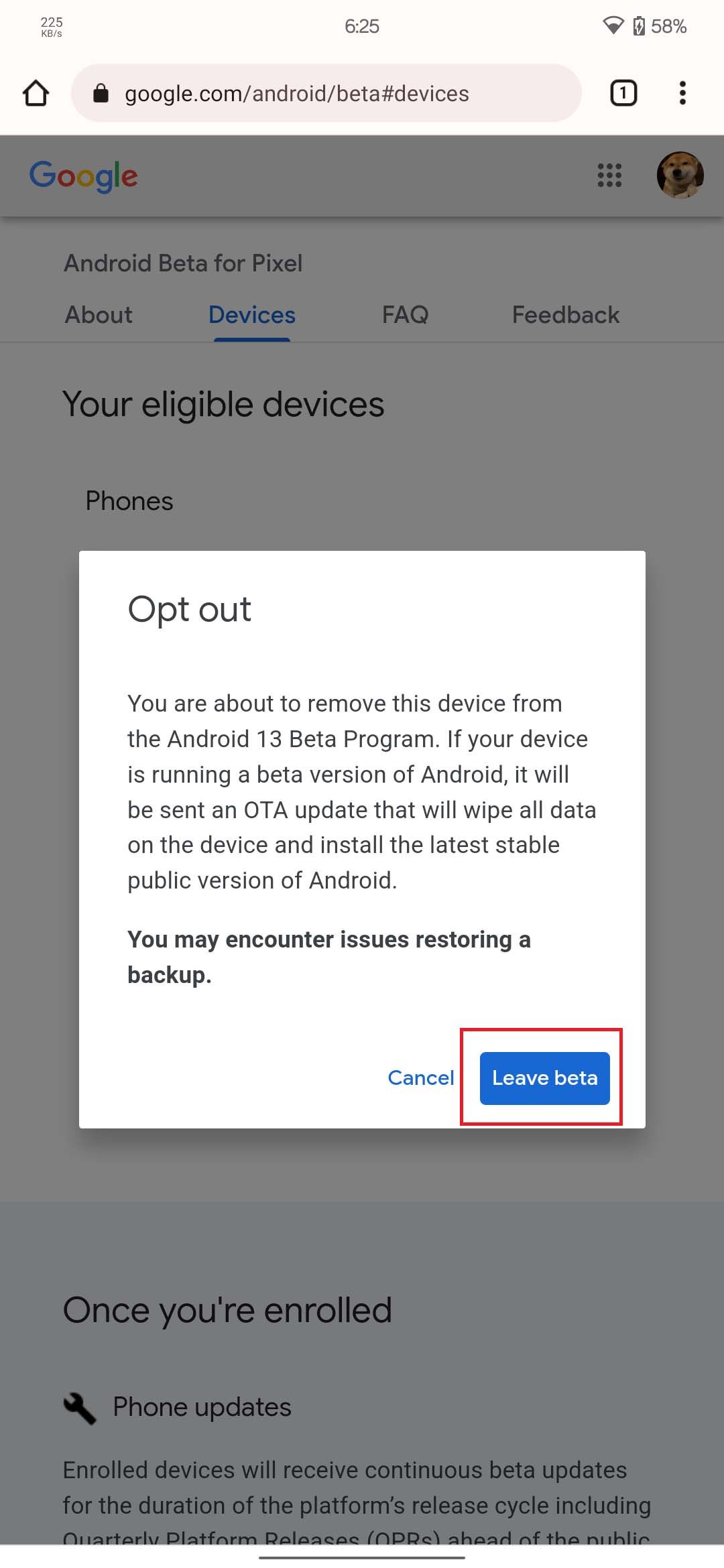
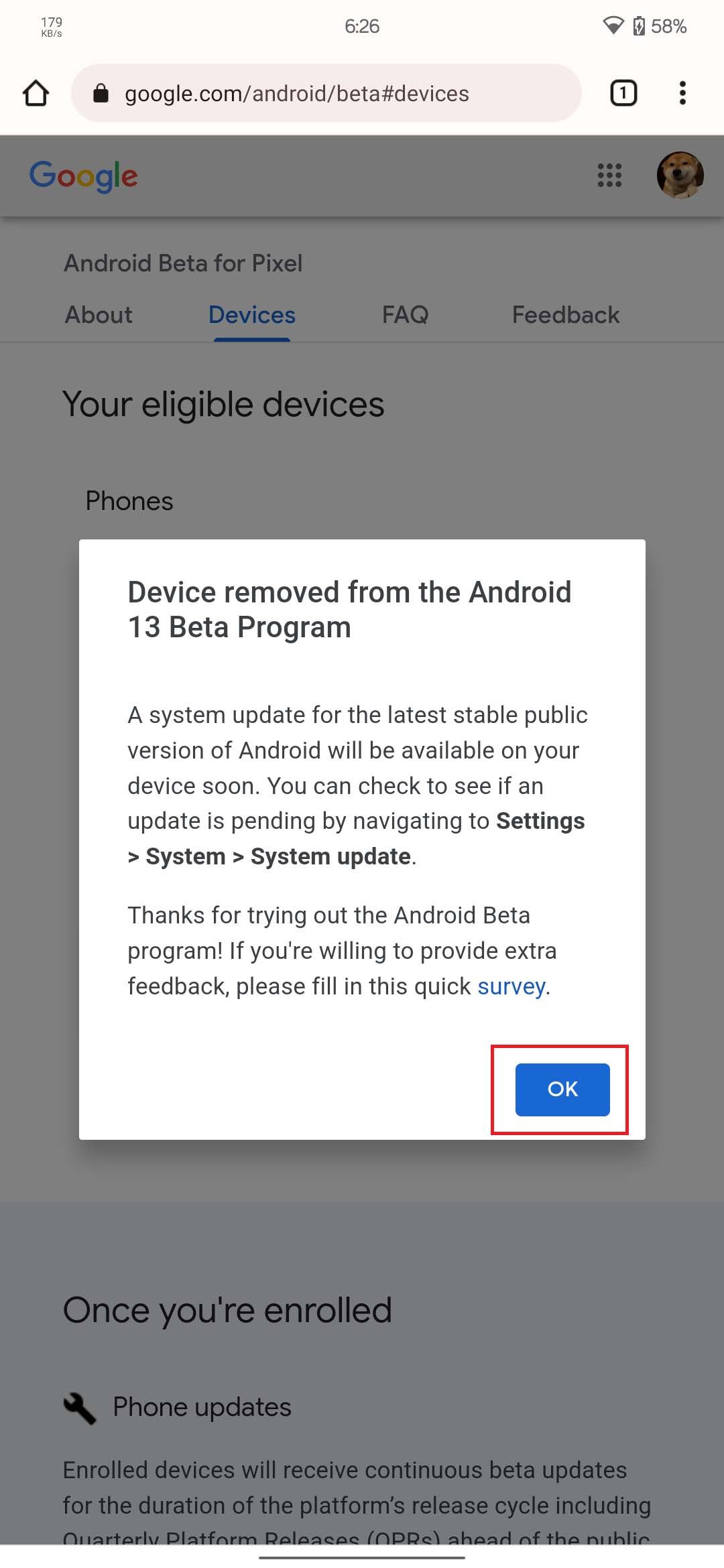
Rollback will completely format your device. Make sure to back up your data before installing the last stable version.
Experience Android 13 With the Public Beta Now
You don't have to wait any longer to try out Android 13 on your smartphone, thanks to the release of the public beta. It's evident that until the final release, Android 13 will have bugs and stability concerns, but if you're happy with that, you're good to go.
If the stability issues or bugs become unbearable, you can easily revert to the previous stable Android version with a few taps.