With a smart plug, you can turn just about any dumb device into a smart one.
We’ll walk you through the app installation, including adding the smart plug to your home network, integrating it with Amazon’s Alexa, and testing it to make sure it works.
What Is a Smart Plug?
A smart plug ties into your home network Wi-Fi so that it can be controlled by an app on your smartphone.
You can plug in any ordinary two-prong device for control and automation. Here are some of the best smart plugs available on the market.
There are many ways a smart plug can be useful in your home. For example, you can set routines so that an ordinary lamp will turn on at sunset and off at sunrise.
Setting Up Your Smart Plug
Setting up a smart plug and linking it with Amazon Alexa is easy. That will provide voice control of the switch with any compatible Amazon Echo or another device.
Most smart plugs will have similar instructions. Typically you’ll download and install the app first, then return to the Amazon Alexa app for iOS or Android to link it.
In this example, we’ll use the Kasa Smart Wi-Fi Plug Slim model.
In the Alexa app home screen, tap Devices.
- Tap the + in the upper right corner
- Tap Add Device
- Scroll down and tap Plug
- You’ll see What brand is your plug? Scroll down and tap your plug’s manufacturer name.
- For most plugs, you’ll need to install the appropriate app, then return to Alexa to finish the linking
- Plugin your smart plug. Its light should flash orange and green/blue.
- Download and install the Kasa Smart app for iOS or Android
- Your app will search for your plug on your local network
- You may need to set permission for the app to find and connect to local network devices, and the app will provide instructions
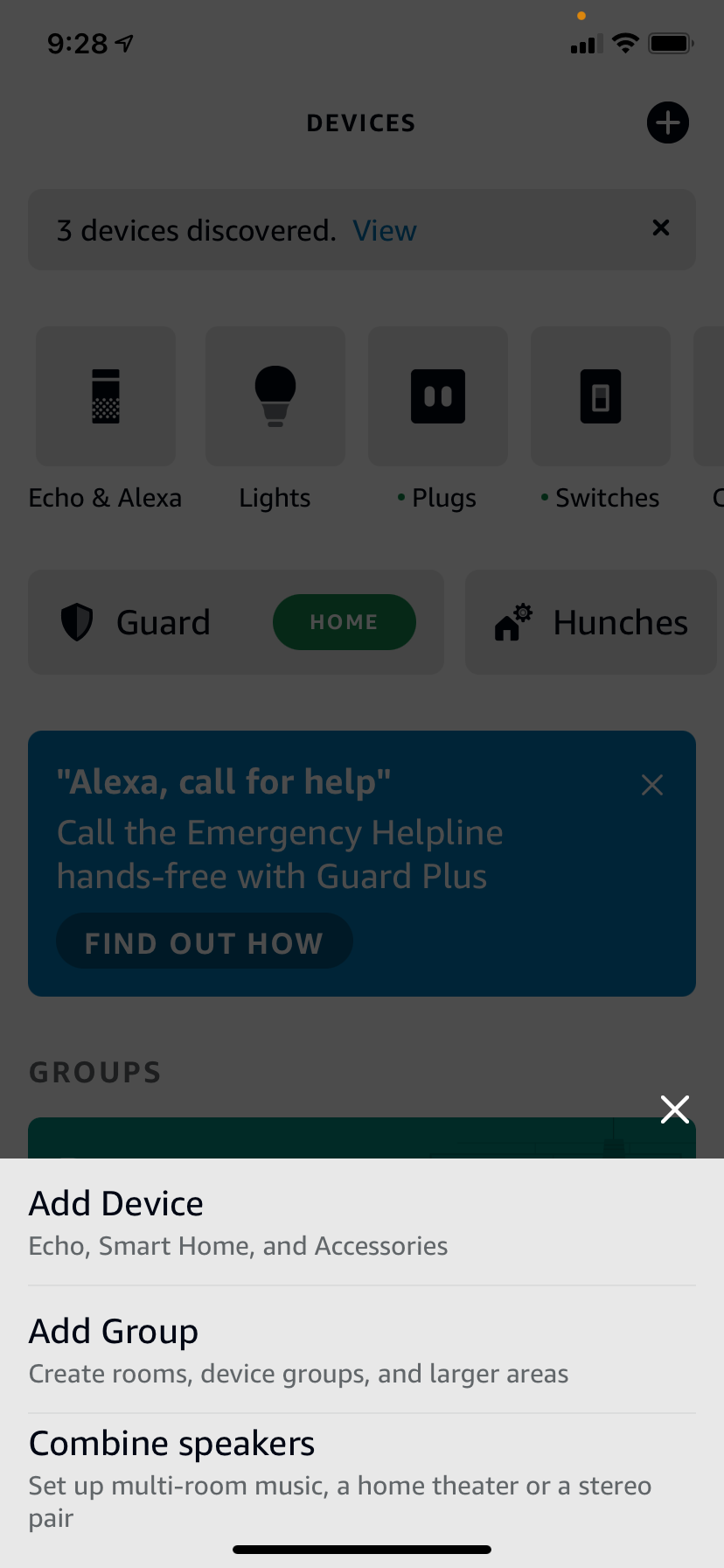
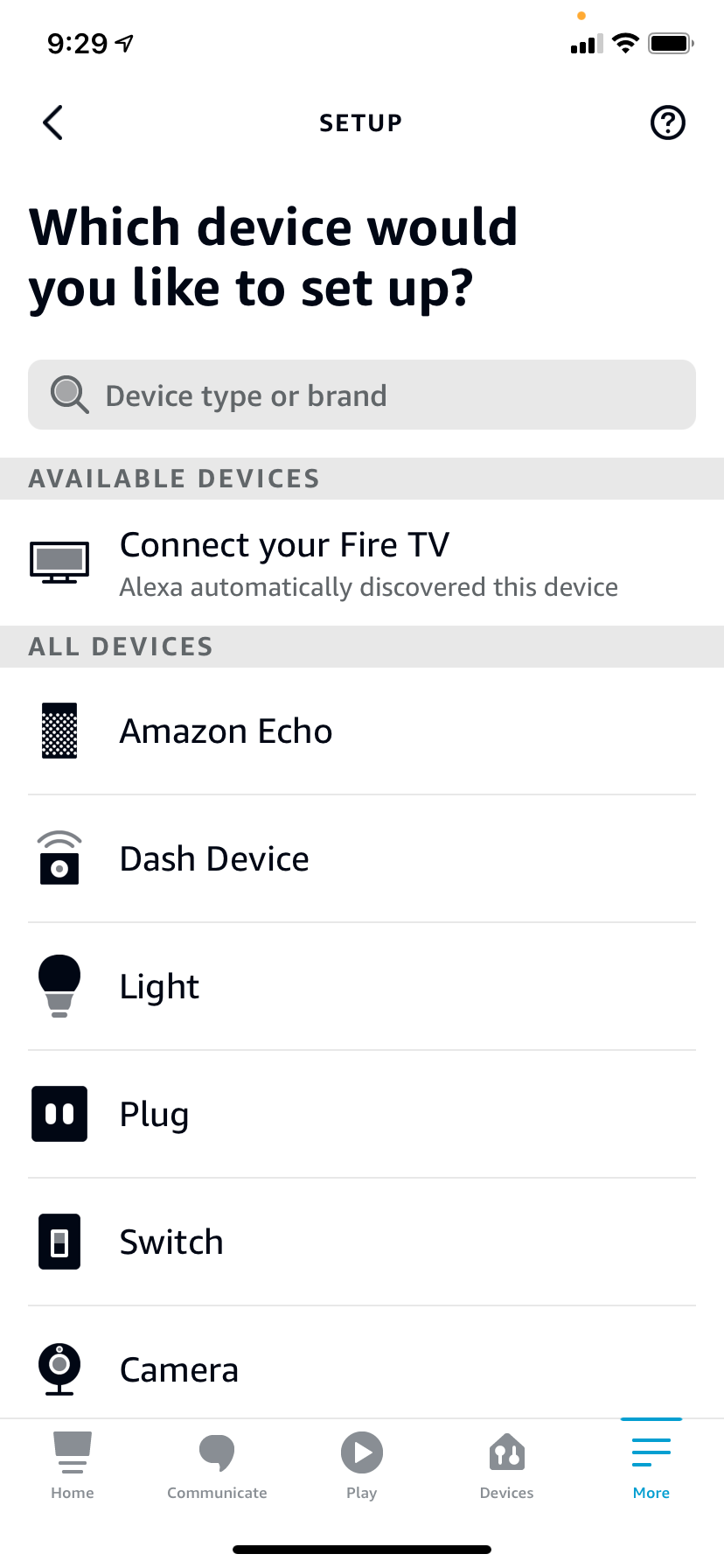
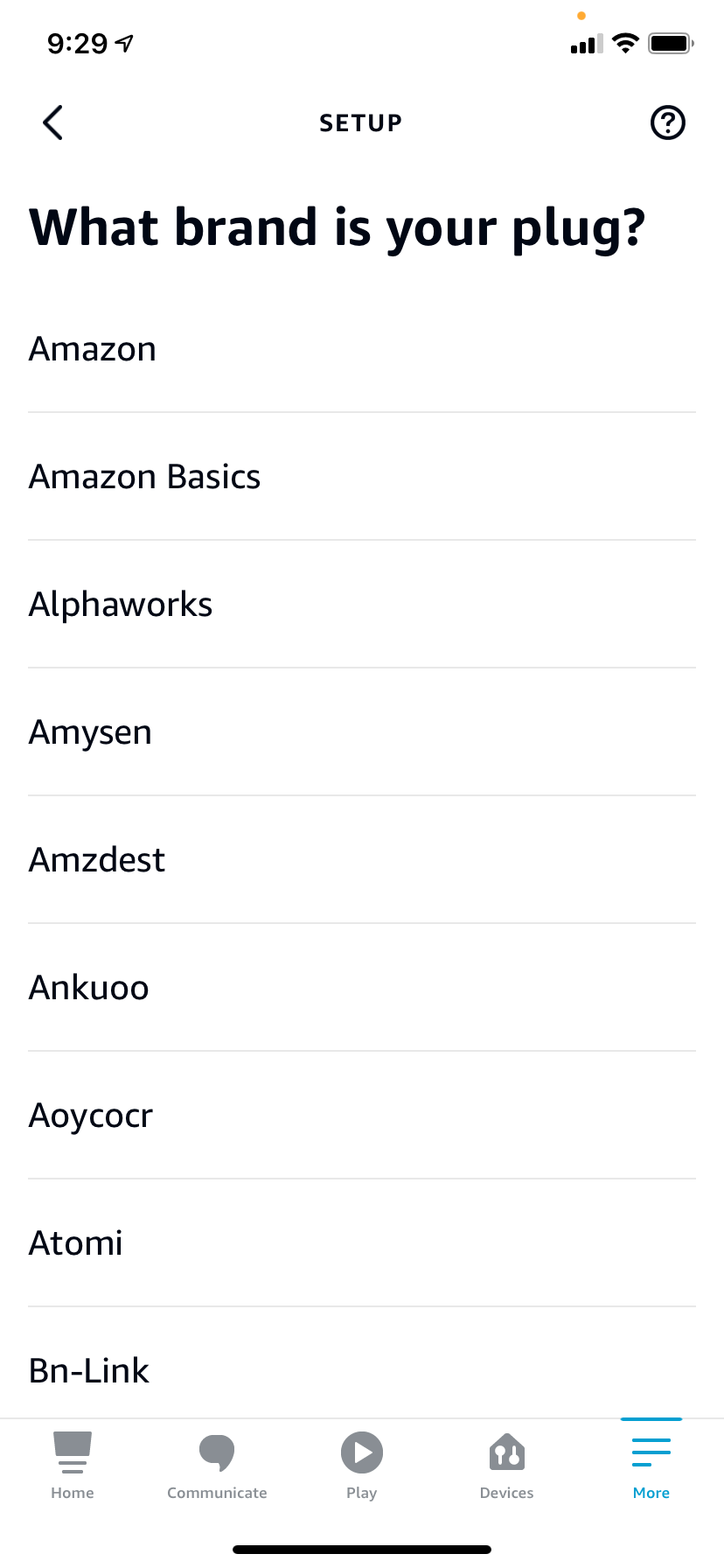
Finishing Your App Customization and Connecting to Wi-Fi
Some apps will request permission to know your location. This is useful for setting up routines. If your app knows the sunset and sunrise location for your location, you can automate it to turn on at night and off in the morning. Also make sure to find out other creative uses for smart plugs.
Head back to the Kasa Smart app.
- At the Add a Device screen, scroll down and tap Smart Plugs
- At the Add a Smart Plug screen, tap Smart Plug Lite/Mini
- You’ll see Power Up Your Smart Plug. Tap Next
- Make sure your plug is powered on (a Kasa plug will flash orange and green/blue), and Tap Next
- You’ll see Connect to your Smart Plug
- Go to your phone’s Wi-Fi settings (outside of the Kasa Smart app)
Finsh Connecting the Smart Plug
- Join the TP-LINK_Smart Plug WiFi network. This will connect you directly via WiFi to the plug, so that you can change the plug’s Wi-Fi settings and allow it to join your home Wi-Fi network.
- Return to the Kasa Smart app. You’ll see Connecting to Smart Plug.
- Once the Kasa Smart app connects to the smart plug, you’ll see Choose a Network
- Tap your Wi-Fi network name to join and enter its password
- You’ll see Connecting Smart Plug to Your Home Network
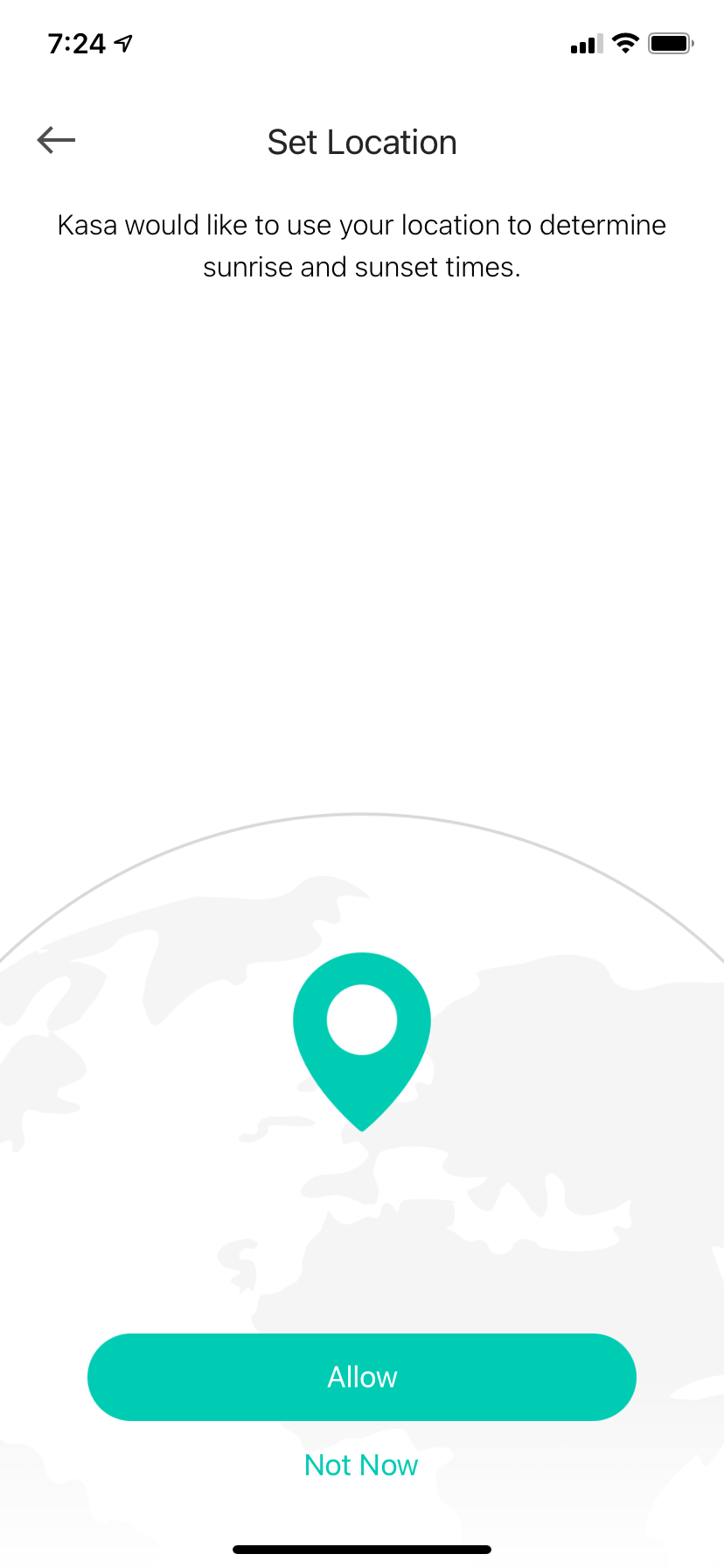
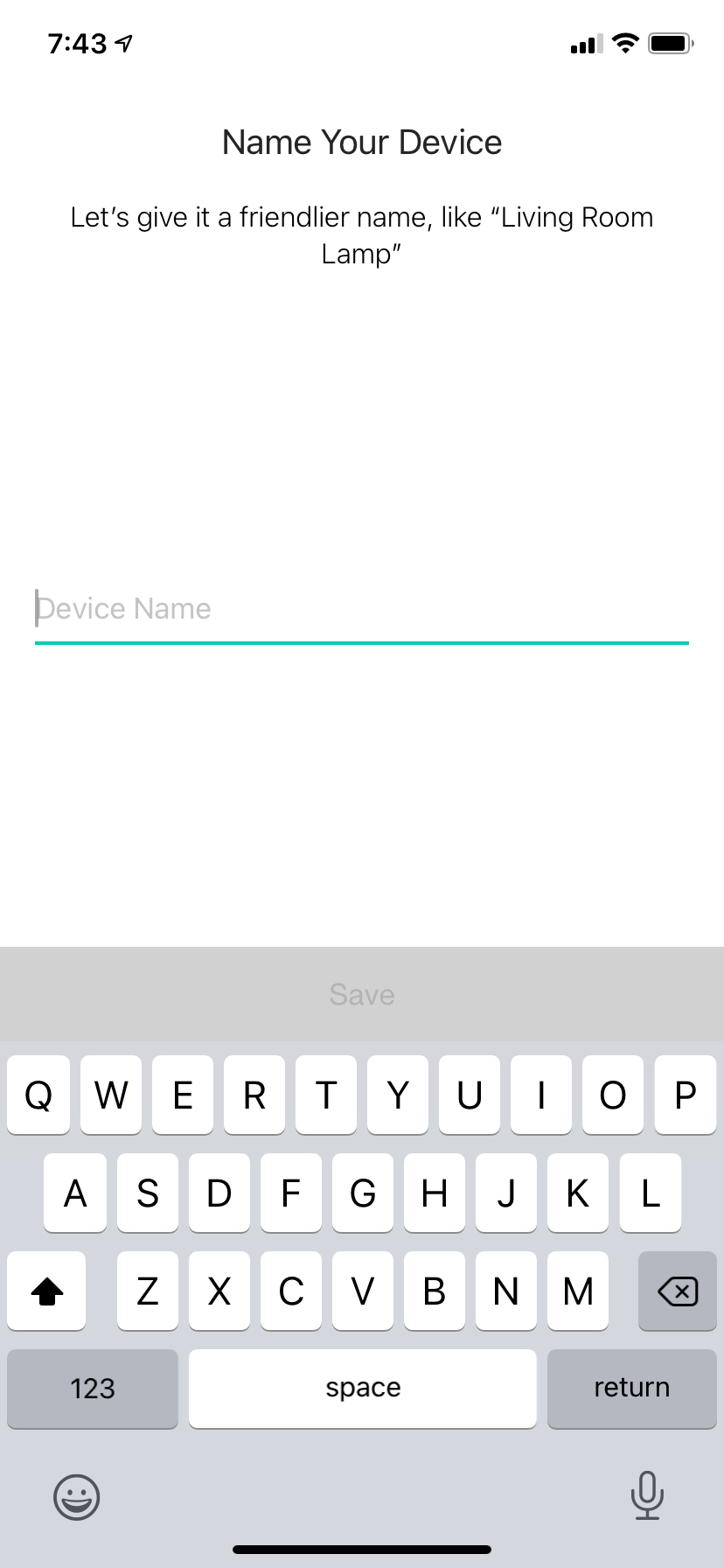
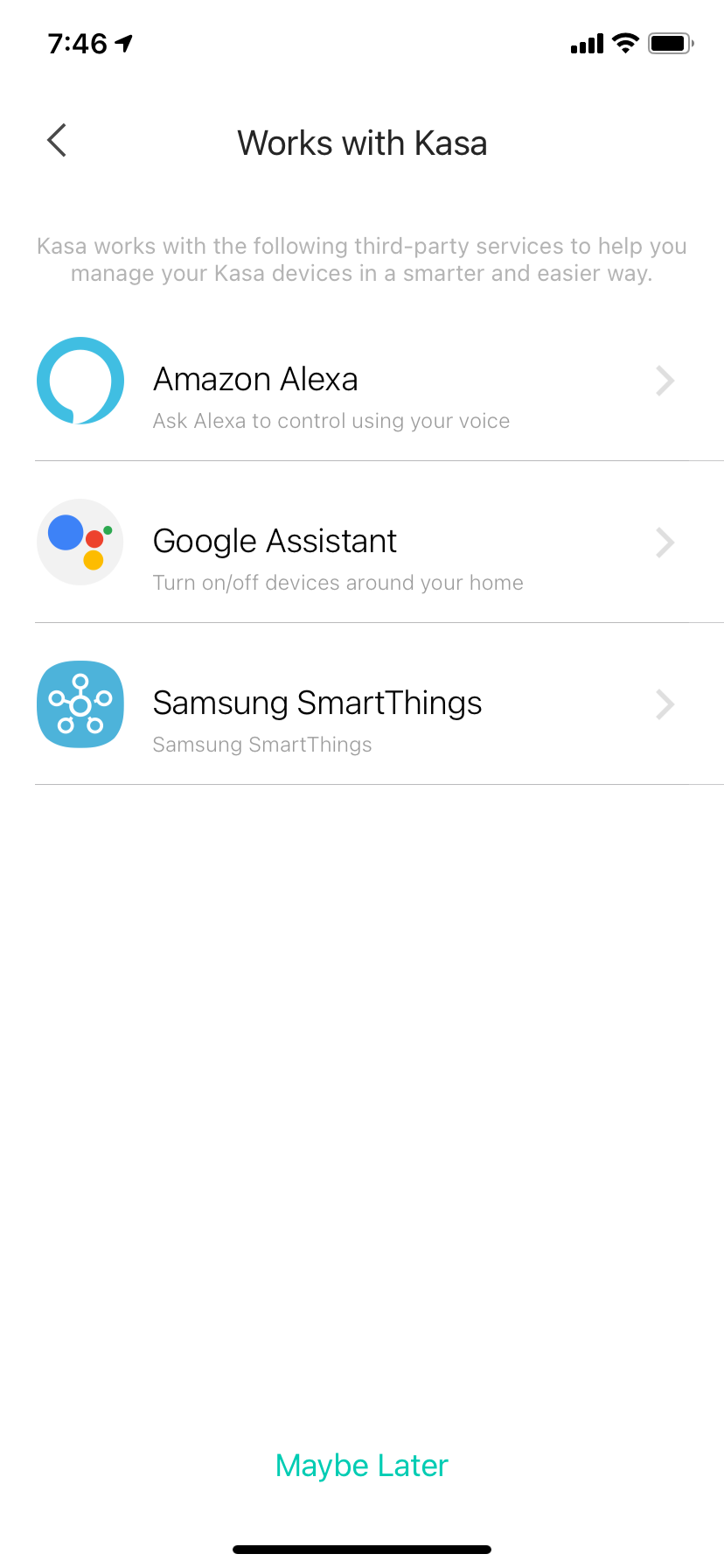
- At the Name Your Device screen, enter a name for your smart plug. You might include a user-friendly name and a location, for example, Living Room Plug.
- The Kasa Smart app may ask you to choose an icon for your smart plug
- You’ll see Congratulations! Your smart plug is configured. Tap Sounds Good.
- You’ll likely see a Firmware Update screen. Tap Update Now.
- Wait a few minutes at the Updating Smart Plug screen while the smart plug firmware updates
- Tap Done once you see the Update Complete screen
Integrating Your Smart Plug With Alexa
- You’ll see a Works with Kasa screen. Tap Amazon Alexa.
- Tap Connect at the Amazon Alexa Integration screen
- Tap Link at the Link TP-LINK Kasa with Alexa screen. This will add your smart plug to Alexa
- You’ll see Account Is Connected
Harnessing the Power of a Smart Switch for Your Home
Say “Alexa, turn off living room plug,” and make sure the green/blue light on the plug’s side turns off. If it does, Alexa recognizes the device and can control it with your voice commands.
You’re all set. It's time to enjoy the smart home technology and integrate it into your routine.

