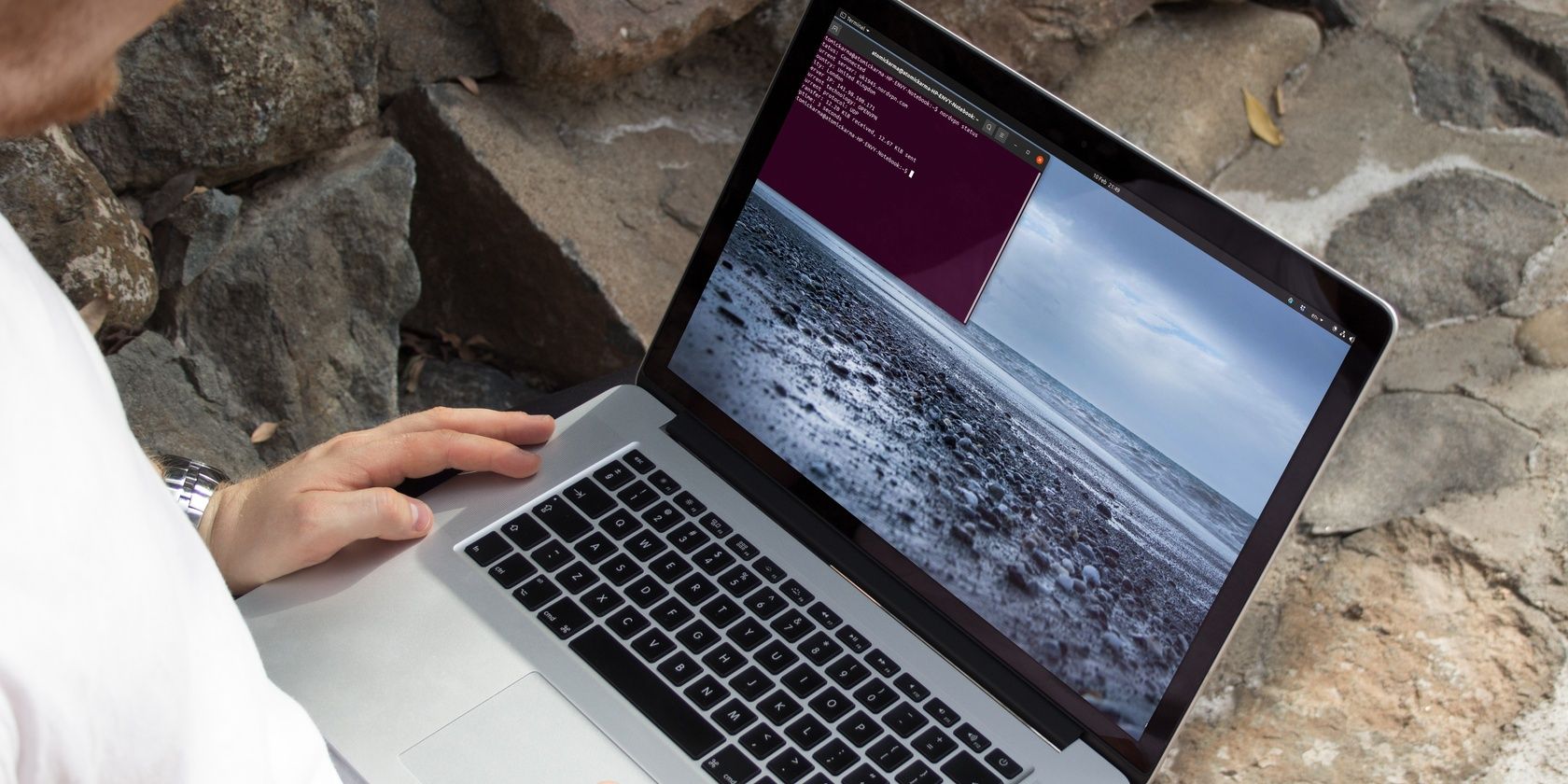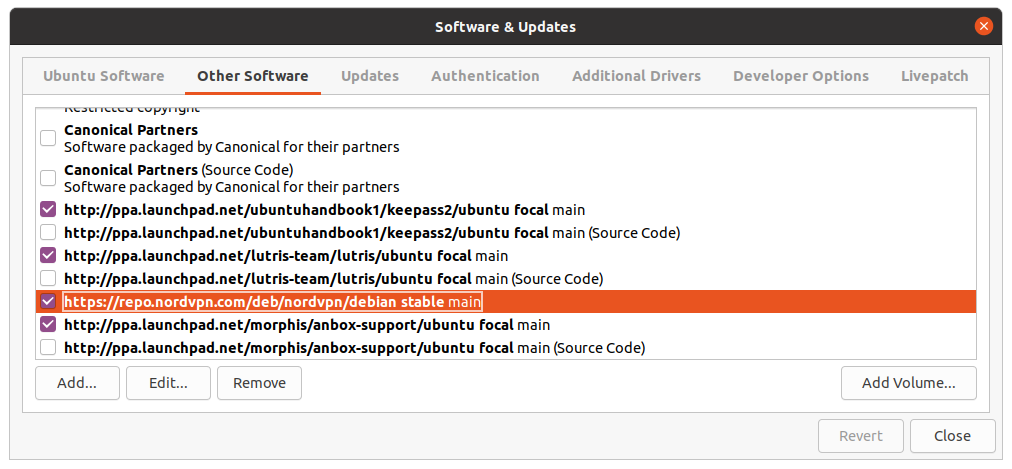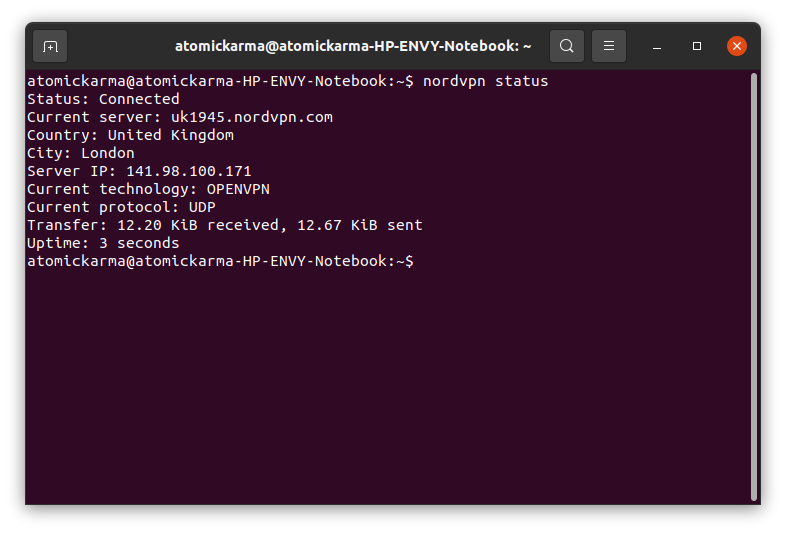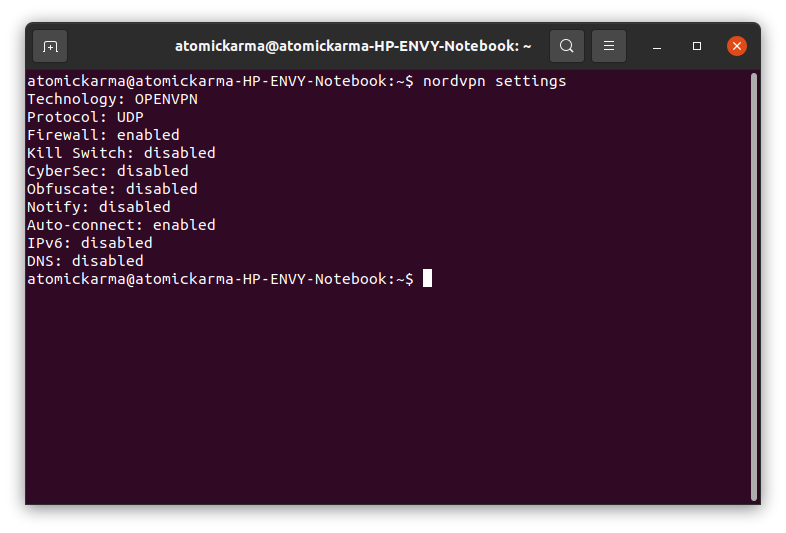Choosing a VPN can be tough. You have so many options to consider, from price, privacy assurances, and the location of servers to compatibility with your operating system. Finding a VPN that works well with Linux can be tricky.
NordVPN is one of the few that offer an app for Linux-based OSes. If you wanted to install a VPN on Ubuntu, for example, you could use NordVPN. Below, we'll show you how to install NordVPN on Ubuntu and connect to a VPN server of your choice.
Does NordVPN Run on Ubuntu?
Most VPNs support OpenVPN, the open protocol for VPNs. This is useful when it comes to boasting support for Linux operating systems. All a VPN provider must do is offer OpenVPN configuration files and they can claim that their service is compatible with Linux.
This means that the onus is on the end user to configure the VPN, download the configuration files, and manage their own connections. For many Linux users, that is fine, but it isn't a great option to anyone new to Linux and open-source software.
Some VPN providers approach this in a different way. Instead of leaving the heavy lifting to the end user, they offer client applications instead. Some of these are desktop apps, much as you would find on Windows, macOS, or mobile devices. Others are designed instead to run in the terminal, operated from a command line interface.
One such example is NordVPN. Its Linux client is available in DEB and RPM packages, compatible with:
- Debian
- Ubuntu
- Elementary OS
- Linux Mint
- Fedora
- RHEL
- CentOS
- QubesOS
- openSUSE
As such, NordVPN should work on most Linux systems out there. More importantly, it is one of the best VPNs around; NordVPN features on our list of top VPNs.
Running NordVPN on Ubuntu offers an almost identical browsing experience to other platforms where NordVPN is available.
Grab the NordVPN Ubuntu App
To install NordVPN on Linux, you should already have an active subscription. A rolling monthly NordVPN plan is available for under $10, with long term subscriptions working out much cheaper.
Once that is done, head to the download page and grab the correct version for your distro.
The remainder of this guide will focus purely on running NordVPN on Ubuntu.
Alternatively, open a terminal and use wget
wget https://repo.nordvpn.com/deb/nordvpn/debian/pool/main/nordvpn-release_1.0.0_all.deb
This is a relatively small download, so it should complete in a few seconds.
How to Install NordVPN on Ubuntu
The remainder of the installation process takes place in the terminal.
Start by installing the downloaded file:
sudo apt-get install {/path/to/}nordvpn-release_1.0.0_all.deb
For example, I downloaded the file to my /Downloads/ folder within the /home/ drive of my account, so the command I used is:
sudo apt-get install /home/atomickarma/Downloads/nordvpn-release_1.0.0_all.deb
As long as you know where you downloaded it to, you should be able to find and install the DEB file.
Next, check for updates
sudo apt-get update
The DEB file adds the NordVPN repo to your list of repositories; updating checks the latest packages.
Proceed to full NordVPN installation on Ubuntu with
sudo apt-get install nordvpn
Once this finishes, NordVPN is installed on Ubuntu.
How to Connect to a VPN Server on Ubuntu With NordVPN
With the VPN client software now set up on your computer, you'll need to login.
nordvpn login
When prompted, enter your NordVPN username and password.
You can connect to a VPN in the terminal using
nordvpn c
Similarly, you can disconnect using
nordvpn d
By default, NordVPN will connect to the nearest VPN server to your location (or your ISP’s hub). That’s basically all you need to get started.
Further Commands for Using NordVPN on Ubuntu
Naturally, you have various other commands that you can use with NordVPN in the terminal.
To find a specific server, it is worth knowing how to find them. You can also display a list of countries and cities with terminal commands. To see all the countries, use
nordvpn countries
To list cities in the United States, enter
nordvpn cities United_States
You might also refer to NordVPN’s list of cities and countries.
With a server in mind, connect to it with a simple text command. For example, to select a VPN server in Amsterdam, use
nordvpn c Amsterdam
For city names with a space (like New York) use an underscore:
nordvpn c New_York
Along with this, you might want to check the VPN connection status with
nordvpn status
This is useful if the connection drops or is otherwise unresponsive. A quick disconnect and reconnect can usually resolve this.
You can also check your account details with
nordvpn account
This will tell you the email address associated with the account and the date your subscription expires.
Further NordVPN Configuration Options
Meanwhile, VPN settings can be checked with
nordvpn settings
This option displays a lot of information. First, there are the key settings for things like auto-connect, kill switch, firewall, and more.
For example, if you wanted to enable auto-connect (so NordVPN connects to a VPN server when you log into your computer) use
nordvpn set autoconnect on
Similar options are available for setting the chosen technology (OpenVPN by default), protocol (UDP by default) and CyberSec (disabled by default, used for blocking suspicious adverts).
A full list of other commands can be found using
nordvpn -h
All of these options can be found in the Windows, macOS, and mobile apps for NordVPN. In those apps, the options are handled using a mouse driven or touch user interface.
While it may be less attractive in Ubuntu and other Linux apps, the NordVPN client works in exactly the same way.
NordVPN Just Works on Ubuntu
While other VPN providers leave Linux users to mess around with OpenVPN and configuration files, NordVPN makes it easy. NordVPN has delivered a Linux client that can be run in the command line and works well on Ubuntu.
While a desktop client would be preferable, the command line NordVPN client is more than adequate for most users.
Looking for a different option? NordVPN isn’t the only VPN provider to offer a Linux client.