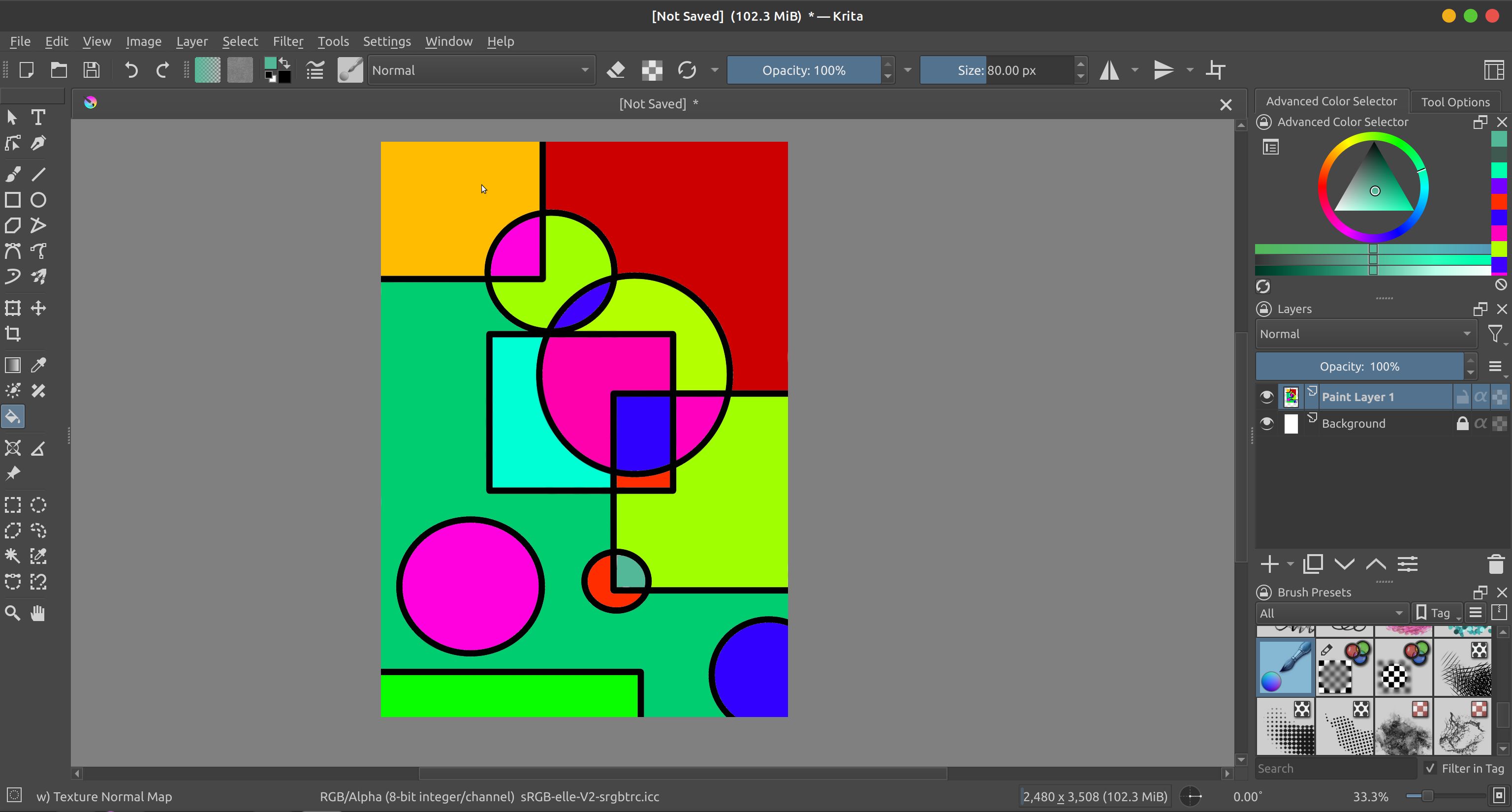Krita is an open-source, cross-platform painting software geared toward digital artists and animators. It has established its reputation in the graphics industry as a free yet feature-rich alternative to Adobe Fresco and Microsoft Paint.
While Krita has a steep learning curve, installing it on a Linux machine is a breeze. Let's take a look at the various ways to install Krita on any Linux distribution.
Install Krita on Ubuntu and Debian
If you're running a Debian-based Linux distro, you can install Krita from the official repositories using APT. Ubuntu users have an additional option to download the Krita snap package from Snap Store.
Using APT
Installing Krita using APT is straightforward. Open a terminal and run:
sudo apt install krita
Enter y to confirm the installation.
From the Snap Store
To install Krita from the Snap Store on Ubuntu, run:
snap install krita
The above command will work on any Linux distro with snapd set up. If yours doesn't have Snap configured, make sure you install snap on your computer before running the command.
How to Install Krita on Arch Linux
Arch Linux users can download Krita from the official repositories using Pacman:
sudo pacman -S krita
Downloading the development version, however, will require an AUR helper like Yay:
yay -S krita-git
Contrary to popular belief, Krita isn't just a drawing program for Linux, Windows, and macOS. You can create characters in Krita and animate them freely. The animation is limited to two dimensions, however.
Install Krita on Fedora and RHEL
To install Krita on Fedora, RHEL, and other RPM-based Linux distros, use DNF as follows:
sudo dnf install krita
Once installed, you can launch Krita from the applications menu. Alternatively, issue the following command to run Krita:
krita
Install Krita From Flathub
If you're running a Linux distro supporting Flatpak, you can install the Krita Flatpak package from Flathub. But first, you'll need to add the Flathub repository to your system:
flatpak remote-add --if-not-exists flathub https://flathub.org/repo/flathub.flatpakrepo
Then, run the following command to install Krita:
flatpak install flathub org.kde.krita
You can then launch Krita from the applications menu or the command line by typing krita.
You'll quickly realize that Krita is a good replacement for Adobe Photoshop on Linux. If you don't fancy Krita, however, there's another alternative available to download for free, and that's GIMP.
Downloading the Krita AppImage
Apart from the Snap and Flatpak packages, there's another distro-agnostic way to install Krita on any Linux distro of your choice—AppImages.
To begin, download the Krita AppImage from the official website.
Download: Krita (AppImage)
Navigate to the Downloads directory using the cd command and grant execute permissions to the downloaded AppImage:
cd Downloads
sudo chmod +x krita-*.appimage
Finally, launch Krita by either double-clicking the AppImage file or typing the following in the terminal:
./krita-*.appimage
For the above command to run, make sure to specify the correct and complete package name. You can even create a command-line alias for the aforementioned command so you can call it from anywhere inside the terminal.
Digital Art Creation Made Easy With Krita
Krita is a one-of-a-kind digital painting program that caters to beginners and professionals alike. Its open-source code base is one of the reasons why it's reputable within the community. Krita can help you get started with digital painting, raster graphics, or 2D animation, whatever piques your interest.
But don't stop there. Krita is just the tip of the iceberg when it comes to free painting apps for Linux. There are dozens of other open-source alternatives to Krita and MS Paint for you to try your hands at virtual doodling.