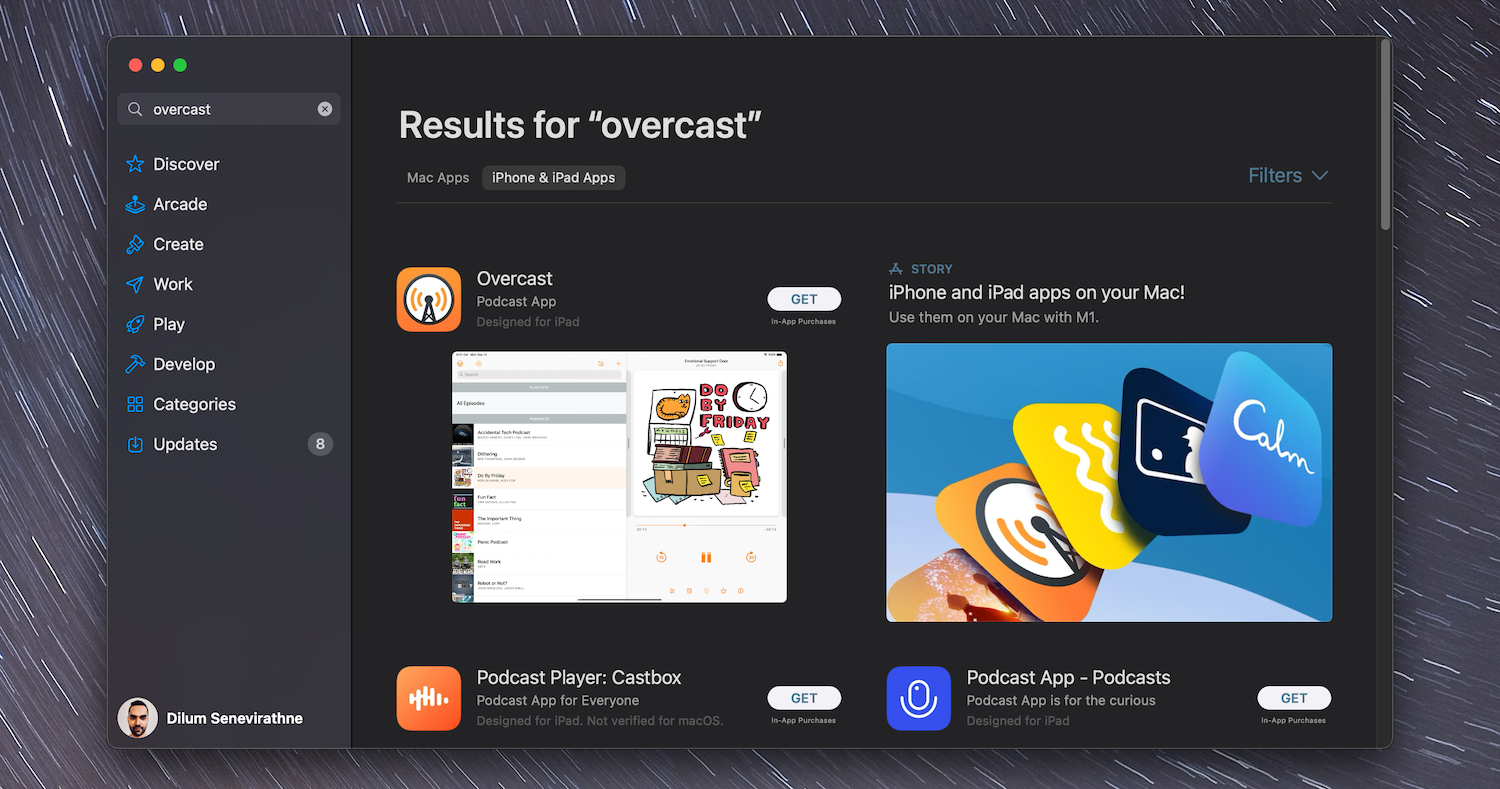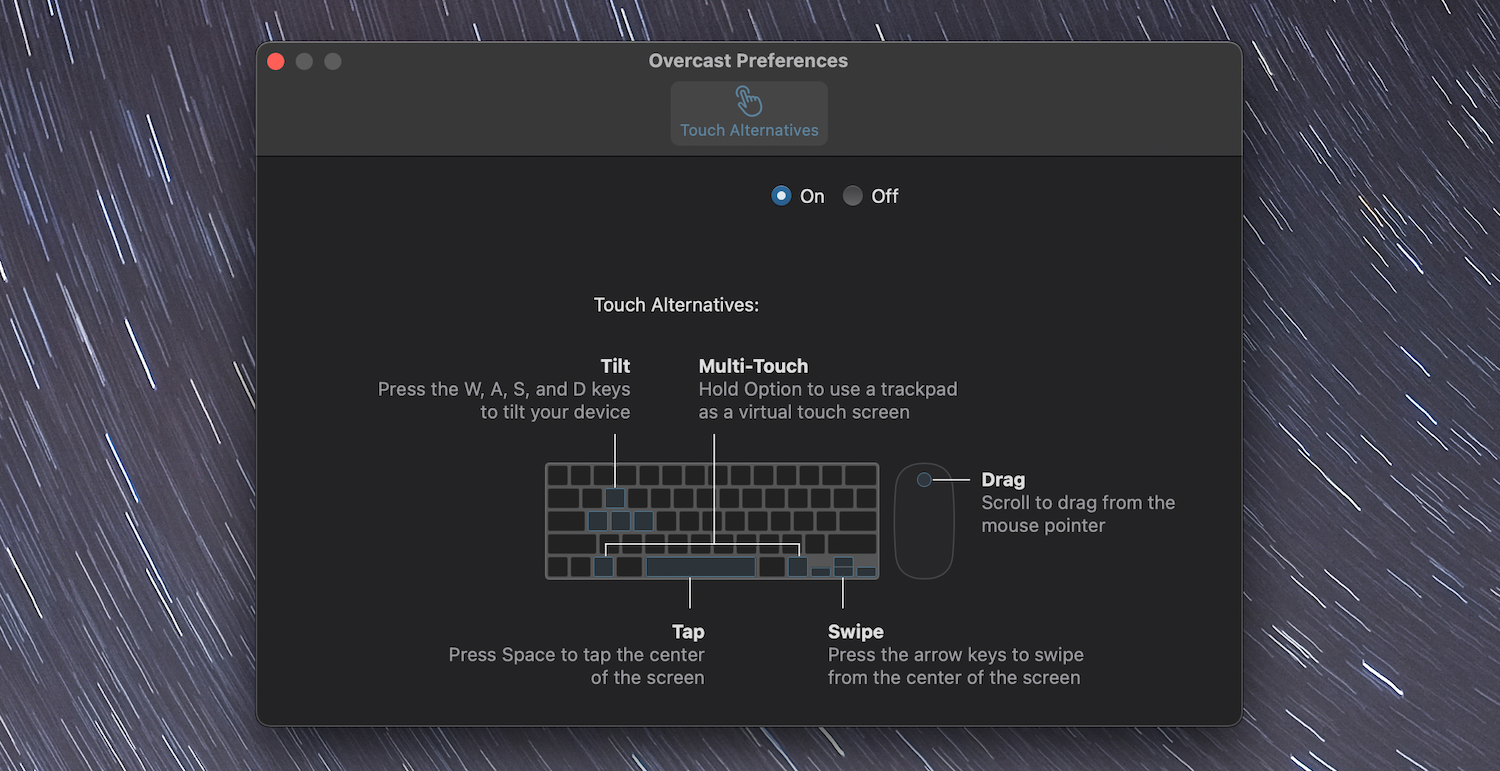The chipset inside your Apple silicon Mac runs on architecture similar to the iPhone and iPad, and that makes it perfectly compatible with iOS and iPadOS apps. This means macOS provides native App Store support to apps designed for the iPhone and iPad, and even lets you emulate touch gestures using your keyboard, mouse, or trackpad.
So without further ado, here’s how to download iPhone and iPad apps on your Apple silicon Mac.
Search for iPhone and iPad Apps
You can install iPhone and iPad apps on your Apple silicon Mac, similar to downloading regular Mac apps, from the App Store. You just need to switch search filters. However, developers have to make their apps available for Mac, so you will not have access to the entire app library for Phone and iPad.
It’s also worth noting, that Intel-based Macs can’t run iPhone or iPad apps. So make sure to check if you have an Intel or Apple silicon Mac before following these steps.
To download iPhone or iPad apps on your Mac:
- Open the App Store on your Mac.
- Type an app’s name into the Search field and press Enter.
- Switch to the iPhone & iPad Apps tab.
- Select the Get button if the app is available. If you’ve previously downloaded the app on your iPhone or iPad, tap the cloud-shaped Download icon instead
- Authenticate the action using your Mac user account password or Touch ID and select Download.
After downloading it, you can find and open the app like any other app on your Mac using Launchpad or the Applications folder.
Installing Previously Purchased iPhone Apps on Your Mac
You can review and install past purchases and downloads that you’ve previously made on your iPhone or iPad. To do so:
- Open the App Store on your Mac.
- Select your profile portrait in the lower-right corner of the window.
- Switch to the iPhone & iPad Apps tab.
- Select the Download icon next to the app you want to download.
Viewing Your Touch Alternatives
Apple implements a mechanism called Touch Alternatives that help mimic touch gestures using your keyboard, mouse, or trackpad. Select the app’s name on the menu bar and choose Preferences > Touch Alternatives to view supported gestures.
Check Out the Best iPhone and iPad Apps
Apple silicon Macs offer the perfect way to experience applications that don’t have dedicated macOS versions. We’ve already put together a list of the best iPhone and iPad apps you would want to download on your Mac right away.