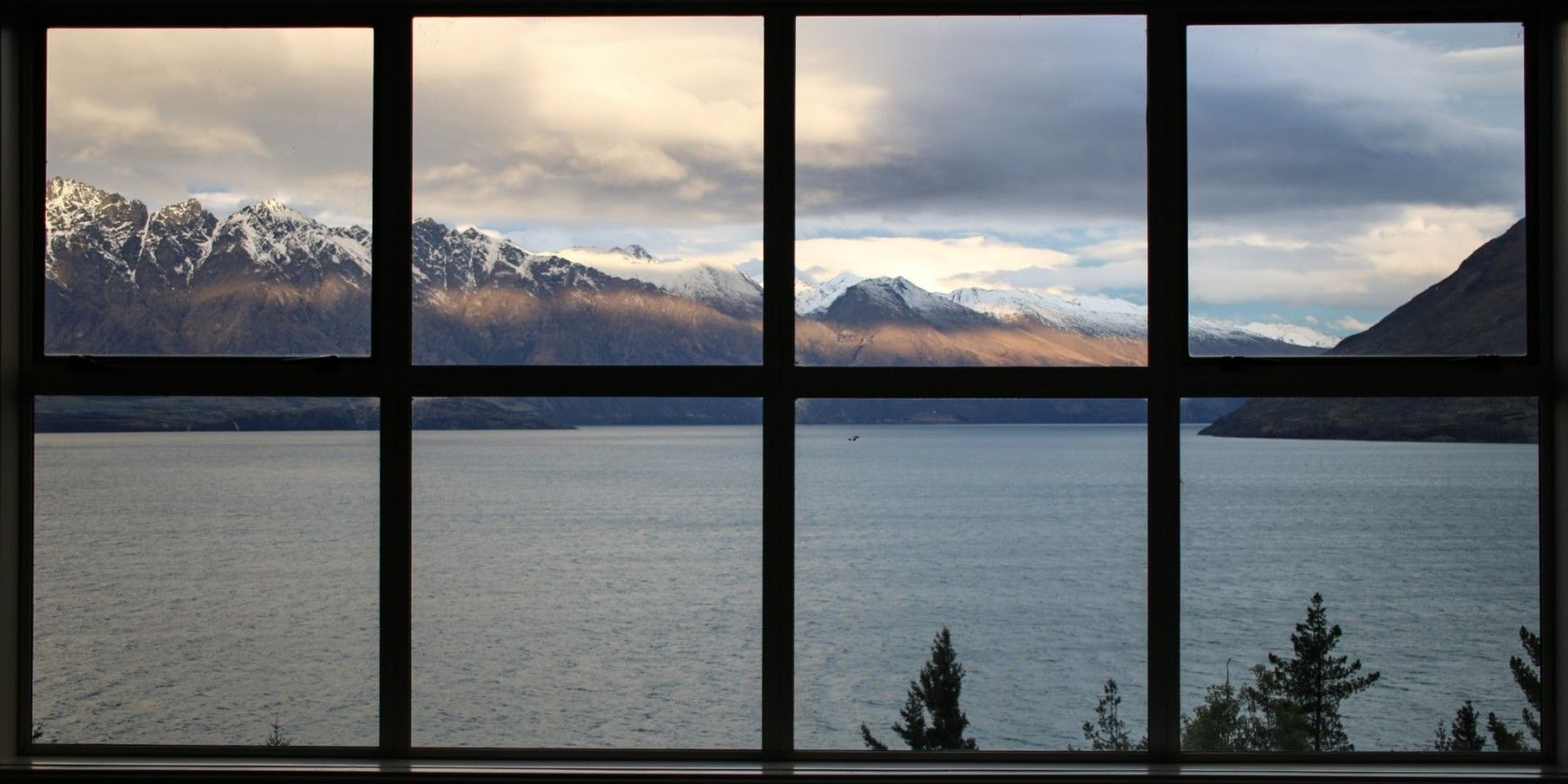If you've been using Linux for a while, you might have wondered about the sheer number of Linux distributions and desktop environments out there. The Linux kernel that powers all these distributions is modular and does not have a one-size-fits-all philosophy around it.
Traditionally, most Linux distributions come with a user-friendly desktop environment such as GNOME or XFCE at the cost of higher memory and CPU usage. But if you're a power user looking to be more productive with Linux, consider having a look at window managers like i3 instead.
A Brief Overview of Window Managers
A window manager or WM is system software that controls the placement and appearance of application windows within a windowing system in a graphical user interface (GUI). It can be part of a desktop environment (DE) or be used standalone.
This software determines the appearance of various aspects such as the border, title bar, size, and ability to resize windows. Window managers can be classified into three types based on their behavior:
- Tiling WMs: These WMs tile all the application windows such that there is no wasted space and the entirety of the screen real estate is used up. The existing windows do not overlap each other but rather reduce in size to accommodate more windows.
- Stacking WMs: Stacking WMs are the most common type of window managers found in popular Linux distributions. Windows act like pieces of paper on a desk and can be stacked on top of each other.
- Dynamic WMs: These WMs can dynamically switch between tiling or floating window layouts.
Pros and Cons of Tiling WMs
Tiling window managers are powerful tools, but there are some things you should consider before making the switch from a fully-featured desktop environment that uses a stacking or floating window manager internally.
Here are some pros and cons that can help you make your decision accordingly:
Advantages
- Window managers consume a lot less memory and CPU as compared to desktop environments.
- Minimized mouse interaction enhances your productivity on the keyboard via shortcuts such as Alt + F2.
- Minimalism and flexibility. Most window managers do not come with a built-in menu system or an application launcher. Therefore, you are free to install your own favorite tools instead of relying on the Linux distribution.
- Tiling window managers offer a wide range of customizability, right from modifying the title bars to adjusting the gap between two windows.
- Maximized use of screen real estate.
Disadvantages
- Tiling window managers are not for everyone. It will take you time, patience, and quite a bit of configuration to set up your desired workflow.
- If you use your mouse quite often, a tiling window manager would not be a pleasant experience for you as it follows a keyboard-driven workflow.
- You will have to install and set up all the required applications such as a status bar, network utility, background setter, and more at the cost of flexibility.
Considering the pros and cons, if you're still interested in giving tiling window managers a try, you can start with the i3 window manager.
How to Install the i3 Window Manager
The good thing about installing a window manager is that you don't have to completely replace your desktop environment altogether. Instead of that, you can simply choose between them every time you log in.
To install i3 on your system, open up the terminal and run the following commands depending on the Linux distro you use.
On Debian, Ubuntu, and derivatives:
sudo apt install i3
To install i3 WM on Arch-based distros:
sudo pacman -S i3-wm
Installing the window manager on Fedora and other RHEL-based distributions is easy as well.
sudo dnf install i3
Keep in mind that the commands given above will only install the core i3 window manager package. You will have to separately install other utilities such as application launchers and wallpaper setters as per your requirements.
And there you go. You're ready to start configuring the i3 tiling window manager. You can edit the configuration file located at ~/.config/i3/config or ~/.i3/config using an editor such as the Micro text editor. The next time you log in, you'll have an option to either use your old desktop environment or the i3 window manager.
Maximize Your Productivity With Tiling WMs
Switching to a tiling window could be your first step as a Linux power user to make yourself more productive and in control of your operating system. Although the configuration process may seem tedious at first, the satisfaction of customizing everything just like you needed will be a worthy payoff.
However, if you're not ready to jump ship just yet and still need a good desktop environment for your everyday needs, here's a list of some desktop environments that might be perfect for you.