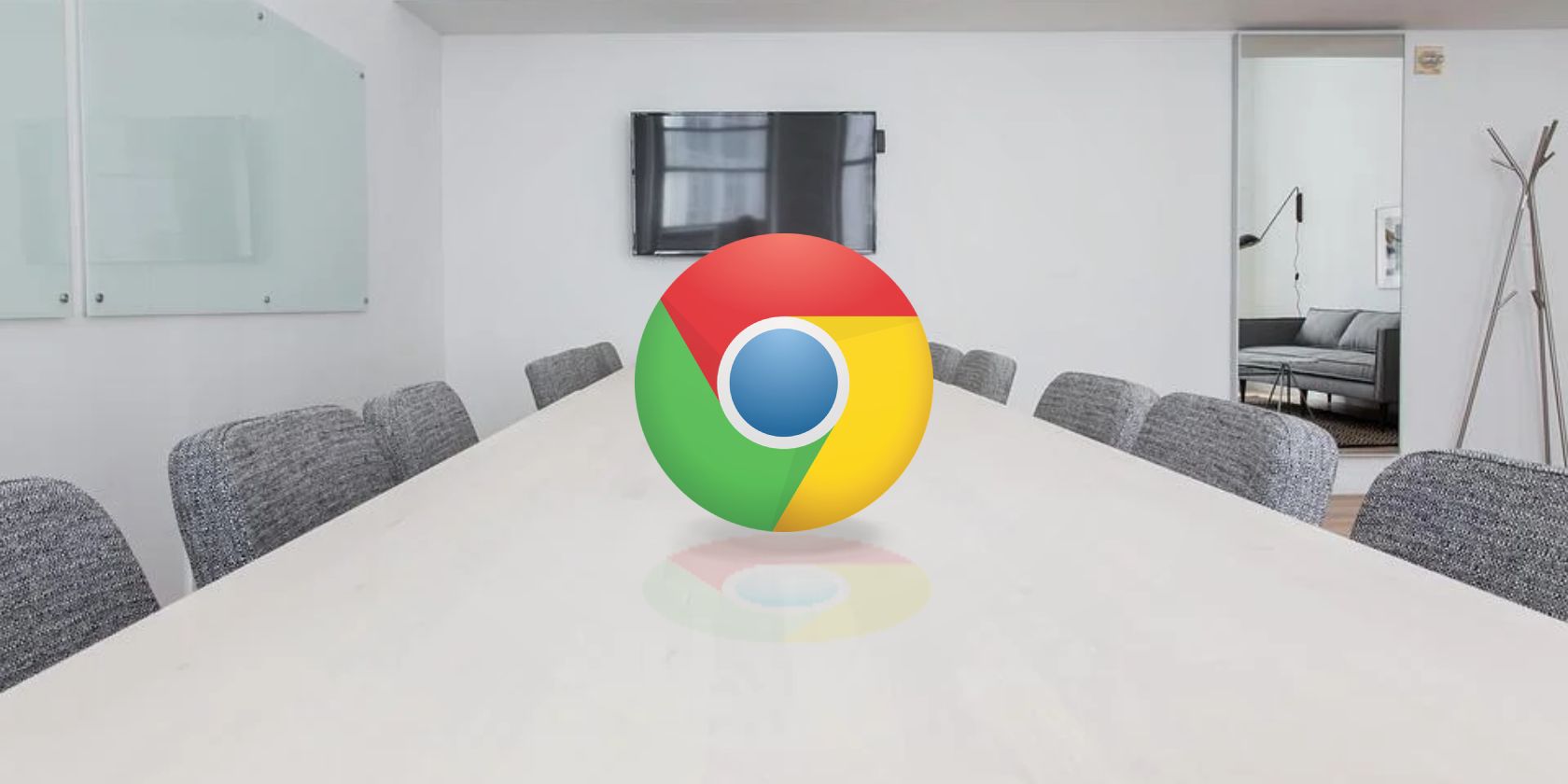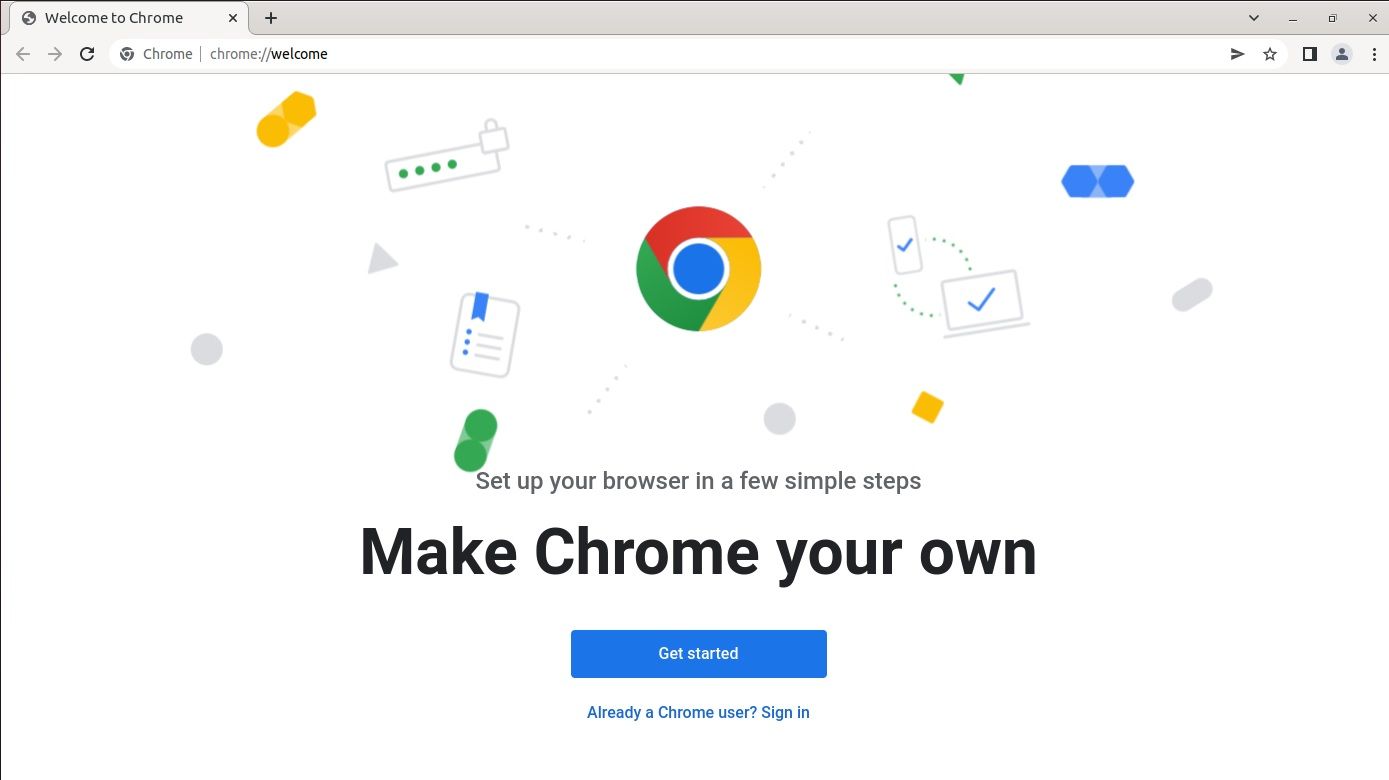Software on Linux is distributed in various formats: DEB, RPM, Snaps, tarballs, etc., but some users have embraced Flatpak more than others as it's supported on all Linux machines, irrespective of the distro installed.
Google Chrome is now officially available on Flathub and Flatpak aficionados can now download their favorite browser from their preferred software source. Here's how to install Google Chrome as a Flatpak on Linux.
Install Google Chrome From Flathub
To begin, verify if your system has Flatpak installed. Some Linux distros like Fedora Silverblue support Flatpaks out of the box, but there are countless others that still use traditional packaging formats and managers to install software. Run the following command to check if Flatpak is installed on your machine:
flatpak --version
If the command above returns a version number, proceed to the next step. However, if not, follow our detailed Flatpak guide to learn how to install and set it up on your machine.
You need to have Flatpak version 1.8.2 or above to install Google Chrome. If you have an older version installed, you'll receive an error prompting you to update Flatpak.
Once done, add the Flathub repository using the following command:
sudo flatpak remote-add --if-not-exists flathub https://flathub.org/repo/flathub.flatpakrepo
Then, enter the following command to install Google Chrome Flatpak:
sudo flatpak install com.google.Chrome
After the installation, you can launch Google Chrome by searching for it in the applications menu. If you don't see Chrome listed in the menu, rebooting your system once should fix the issue.
Flatpak Is Truly a Distro-Agnostic Packaging Format
Flatpak is the most-appreciated universal packaging system of all. Canonical's Snap is in direct competition with Flatpak and both of them in conjunction are taking universal software packaging to the next level.
Like Flatpak, Snap also creates isolated sandbox containers to install the packages. This ensures that the installed software doesn't access or affect other critical parts of the system. For those who want to take the Snap packaging format for a spin, you can easily install it on any Linux distro.