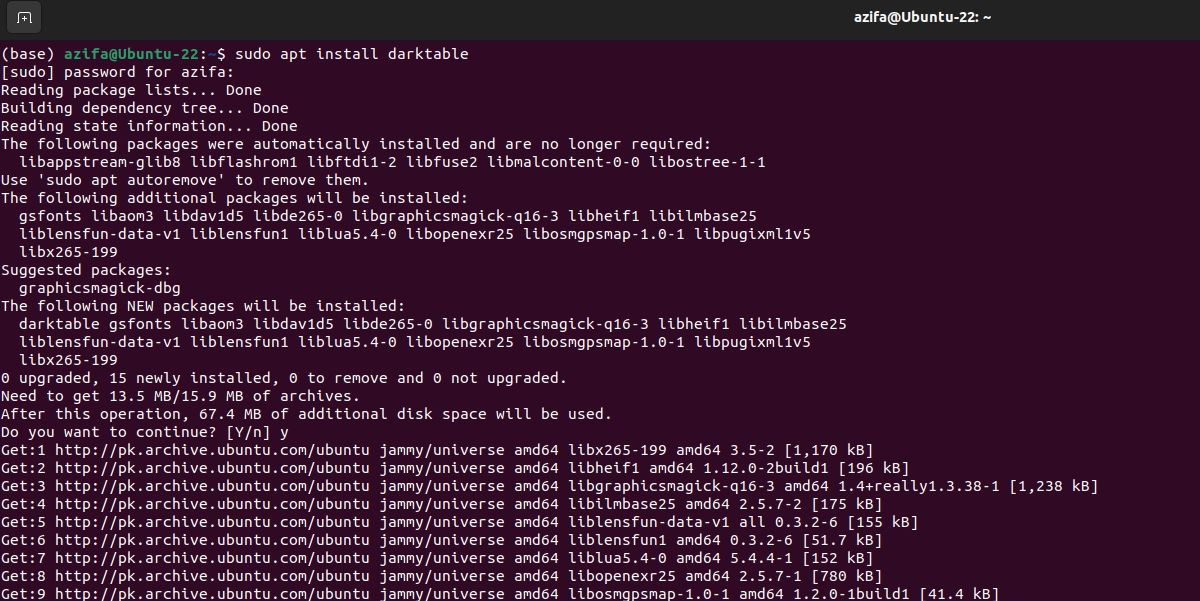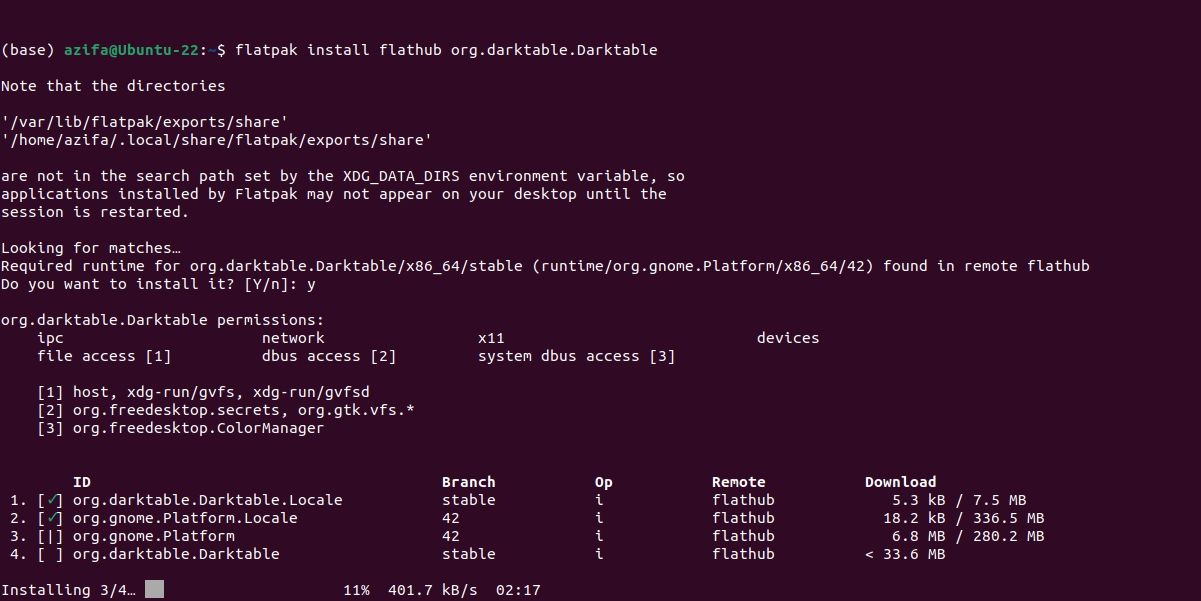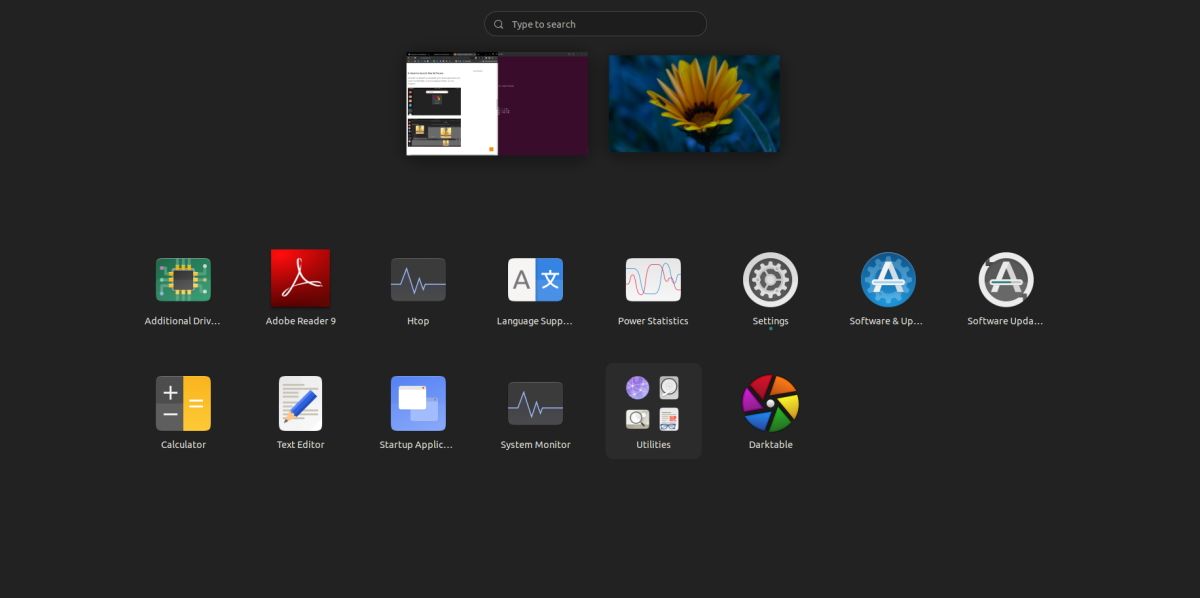Alternative to Adobe Lightroom, darktable is a free and open-source photography workflow application and raw developer preferred by many professional photographers for image editing.
darktable comes packed with many powerful features and is easily available on all major Linux distributions. You can install darktable on Ubuntu via the command line using either APT or Flatpak. The tool is easy to use and learn on any Linux distribution.
What Is darktable?
With an aim to enhance a photographer’s workflow, darktable is an image editing tool that makes managing large numbers of images efficient and easy.
darktable operates in two modes: Lighttable and Darkroom. Lighttable allows you to export, sort, and rename images while in Darkroom you can edit photos and raw files using advanced features.
Unlike Adobe Photoshop, darktable includes a set of image editing operations with a focus on non-destructive raw image post-production. It is available on Windows, macOS, Solaris, and Linux.
There are two ways you can install darktable on Ubuntu.
Method 1: Install darktable Using APT
APT is a powerful command-line tool that works with core libraries to manage the installation and removal of applications on Debian-based systems.
Before beginning to install darktable on Ubuntu, make sure to update and upgrade the packages on your system. This may take some time depending on how many system packages need to be upgraded.
Once you have successfully updated the system, issue the following command to install darktable on Ubuntu:
sudo apt install darktable
After executing the command, enter Y to continue the installation.
Method 2: Install darktable Using Flatpak
Flatpak is a strong framework used for distributing applications across many popular Linux distributions. Flathub is a centralized repository of Flatpak apps. It offers a single point of entry for distributing applications on various Linux distributions.
To install an application using Flatpak, you first need to make sure Flatpak exists on your system. If not, you can easily install Flatpak on Ubuntu.
After installing Flatpak, add the Flathub repo to your system with this command:
sudo flatpak remote-add --if-not-exists flathub https://flathub.org/repo/flathub.flatpakrepo
Execute the following command to install darktable on Ubuntu:
flatpak install flathub org.darktable.darktable
Verify the Installation of darktable on Ubuntu
After you have installed darktable, make sure it is running fine on your system. To verify the installation, go to the applications menu and search for darktable. You will find darktable on the screen as shown below:
Now launch darktable to check if it is running fine or not. When it runs, you will see the following user interface:
This tells that you have successfully installed darktable on Ubuntu.
How to Remove darktable From Ubuntu
Removing darktable is as simple as installing it. All you need is a simple command depending on the tool you used to install it.
If you installed darktable using APT, run the following command to remove darktable from Ubuntu:
sudo apt autoremove --purge darktable
However, if you used Flatpak to install darktable, use the following command instead:
flatpak remove org.darktable.darktable
Get the Best Photography Workflow Experience With darktable
darktable offers a multitude of features for photographers to bring the best out of their shots. It works well on Ubuntu and overcomes many of the shortcomings that you may come across on other editors.
Although it is a great tool for photography, you should not limit yourself to one tool. Fortunately, there are many similar editing software available on Linux that work wonders. It is best to choose a combination of them and experiment with different features to make your photography stand out.