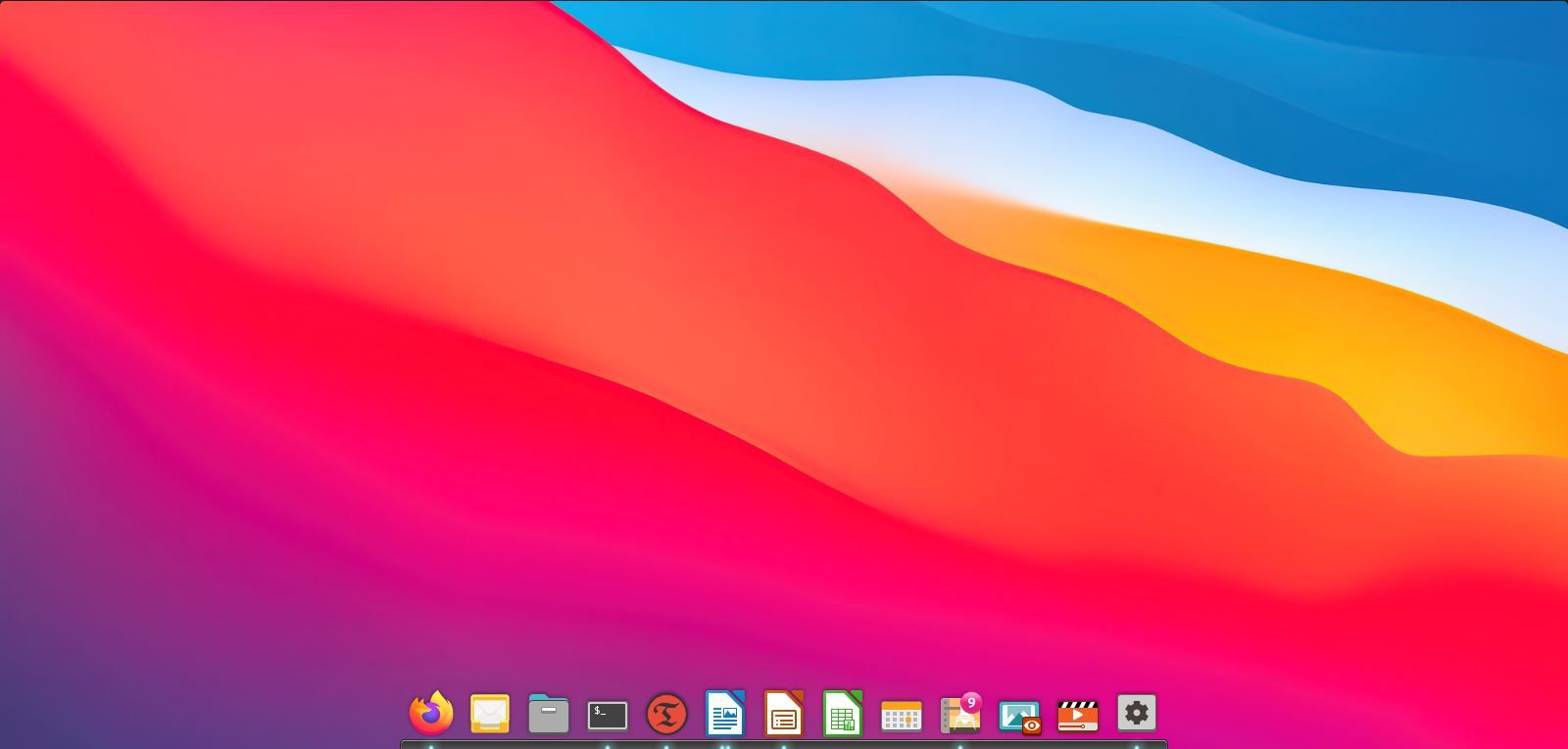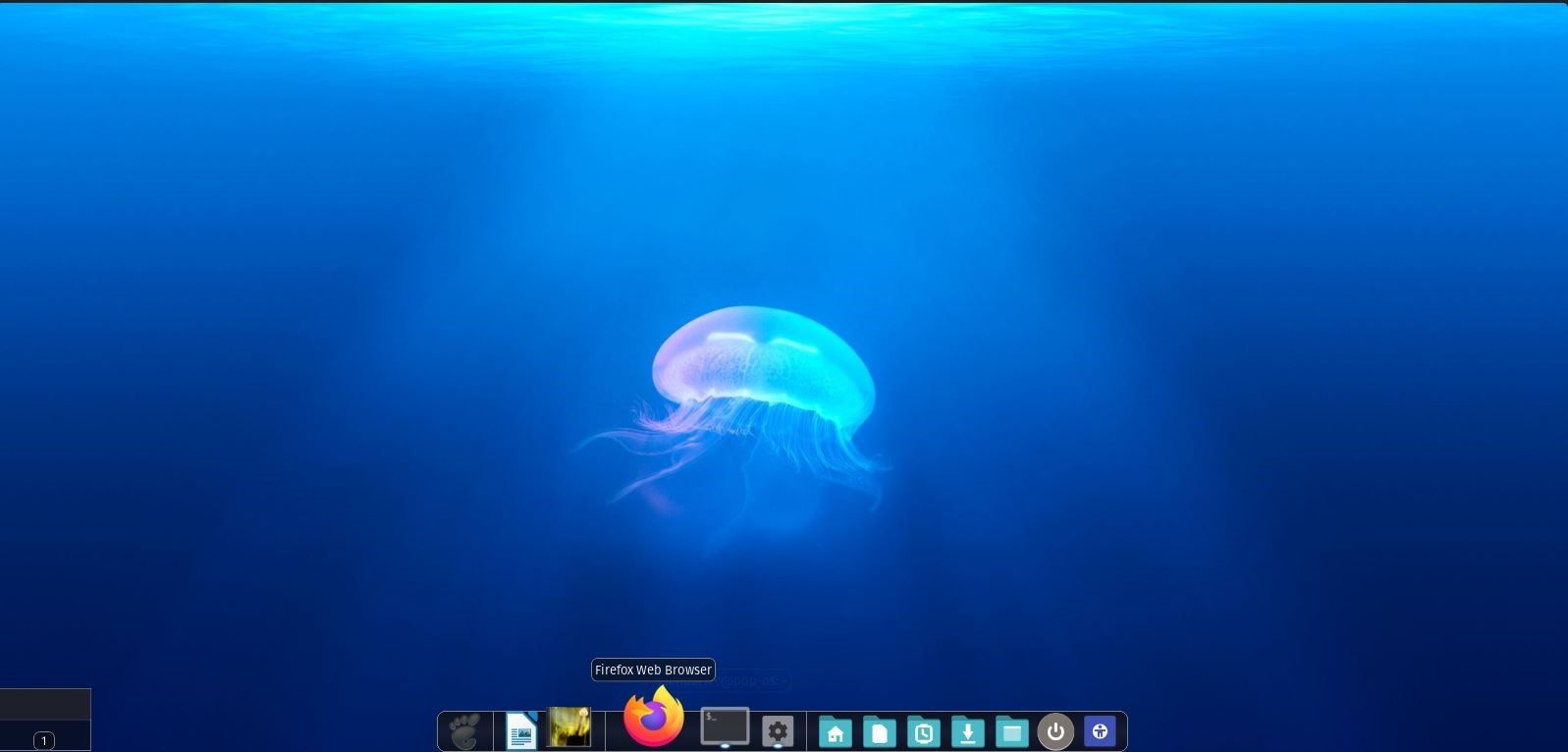The default desktop setup of XFCE comes with a panel instead of a dock. However, XFCE is highly customizable and gives you the liberty to install a dock to your system to imitate the desktop layout of GNOME or macOS.
In this article, we'll explore how to install and set up Cairo Dock and the Plank dock, two of the most-used custom docks on XFCE.
What Is a Custom Dock?
A dock is a piece of utility that sits at the bottom of the screen. It hosts shortcuts to applications, lets you set up docklets (exclusive to some docks), and facilitates easy navigation between windows, all the while adding an aesthetic touch to your desktop.
The key aspect of the most sought-after and iconic macOS desktop is its eye-catching dock layout. It is a must-have if you want to make your Linux desktop look like Mac.
You can configure a custom dock and add your spin to it by changing its position, look, and feel to your liking. There are a plethora of custom docks available to download for XFCE.
However, the Plank dock and Cairo Dock top the charts, both sharing a long and positive history of being users' choice, picked more often over others.
1. Plank Dock
Plank is your go-to custom dock if you tend to shy away from customization and are okay with simplicity and neatness. It is probably the easiest dock available and strikes the perfect balance between ease of use and functionality.
You can use it right out of the box without having to dabble with the configurations. Should you need to, it's redundantly easy to configure as well.
2. Cairo Dock
By contrast, Cairo Dock offers more customizability than Plank. It falls into the pool of advanced docks that can be tailored to meet your aesthetic and functional needs with various theming options including unique animations and the ability to create custom docklets.
The default look of the dock is neat as well, but after you indulge yourself in all the customization options it offers, it isn't very likely that you would ever look elsewhere.
How to Install the Plank Dock in XFCE
To install the Plank dock on your XFCE desktop, fire up the terminal and run the following commands depending on the distro you're running.
For Debian/Ubuntu-based systems:
sudo apt install plank
For Arch-based systems:
sudo pacman -S plank
On Fedora/CentOS/RHEL, run:
sudo dnf install plank
Once installed, launch the dock by looking it up in the Applications menu or from the terminal using:
plank
Now that the Plank dock is up and running, right-click on the dock to open up the settings menu. Play around with the configurations to tweak it to your taste.
How to Install Cairo Dock in XFCE
To install Cairo Dock on your system, launch the terminal and issue any of the following commands depending on your Linux distro:
For Debian/Ubuntu-based systems:
sudo apt install cairo-dock
For Arch-based systems:
sudo pacman -S cairo-dock
For Fedora/CentOS/Red Hat systems:
sudo dnf install cairo-dock
Start the Cairo Dock application by looking it up in the Applications menu or from the terminal using:
cairo-dock
Right-click on the dock to edit the visuals, contents, etc., and configure it to your taste.
The Best Custom Docks to Use on Linux
Although Plank and Cairo Dock should be sufficient in meeting your Linux desktop customization needs, you're always free to explore the alternatives. As previously mentioned, the list of custom docks for Linux is endless.
However, we've carefully curated and shortlisted the best docks for functionality, customizability, and ease of use.