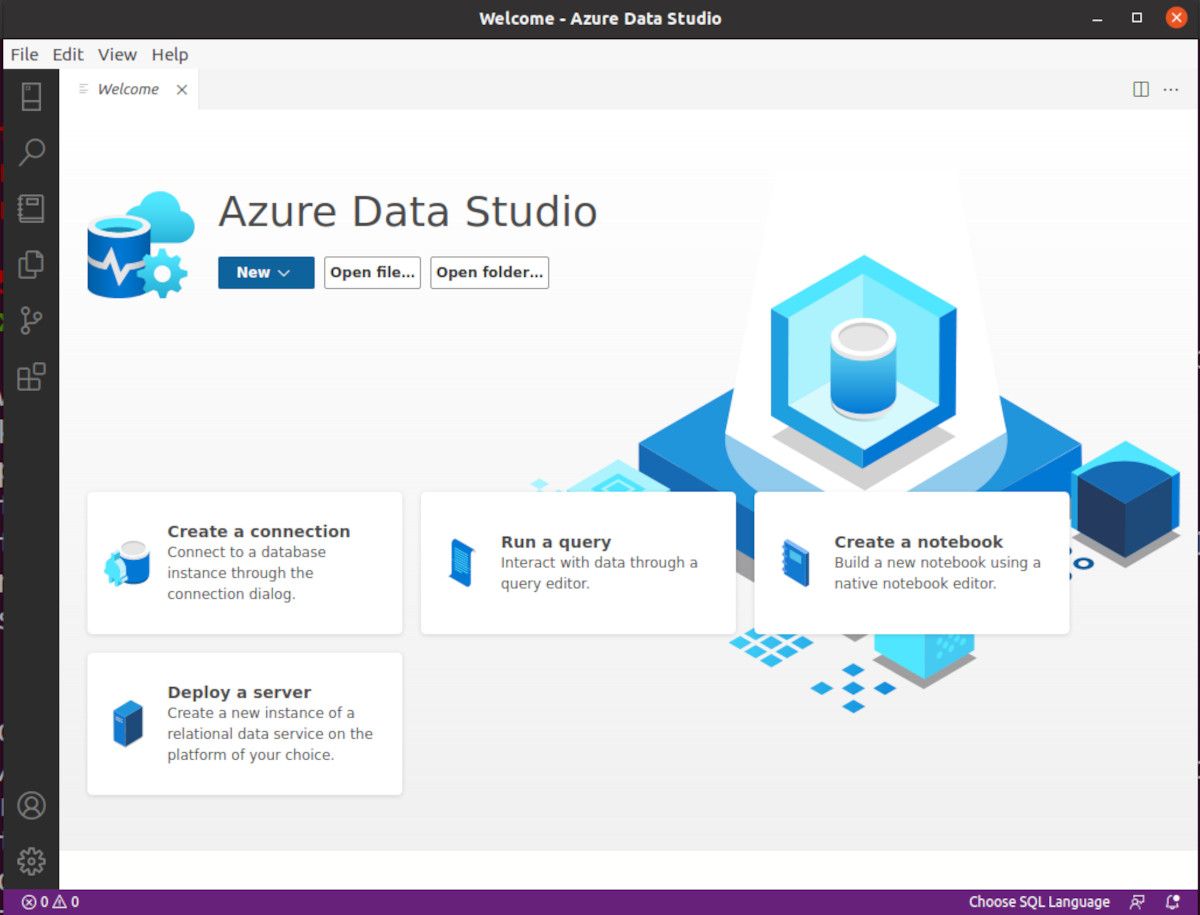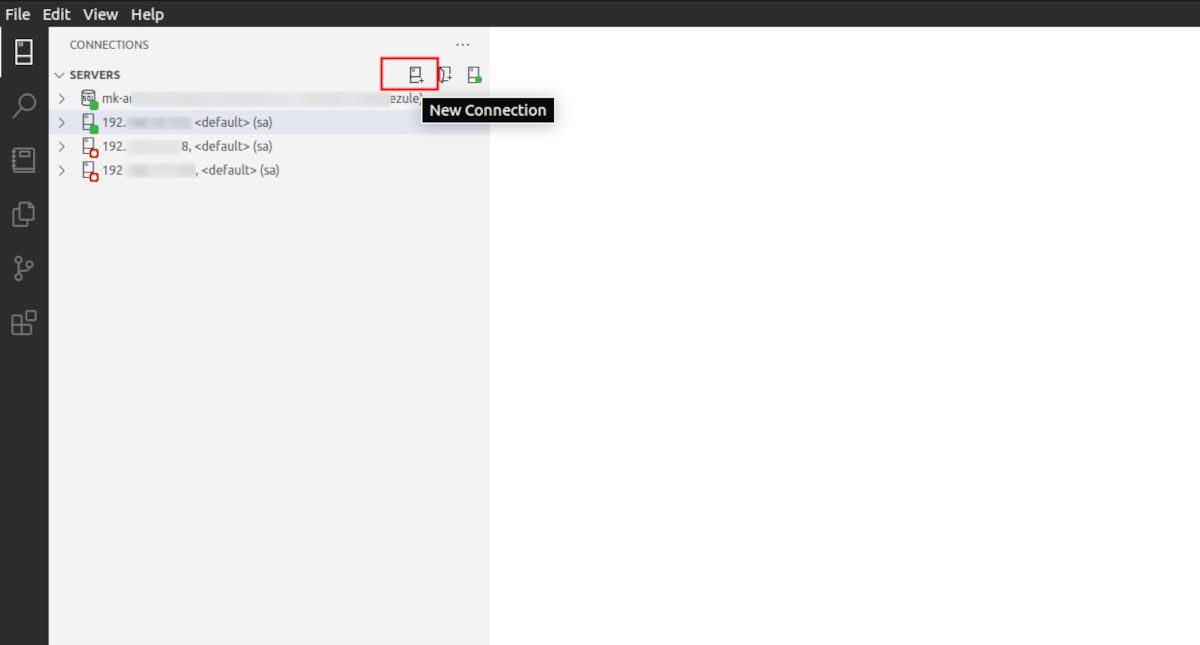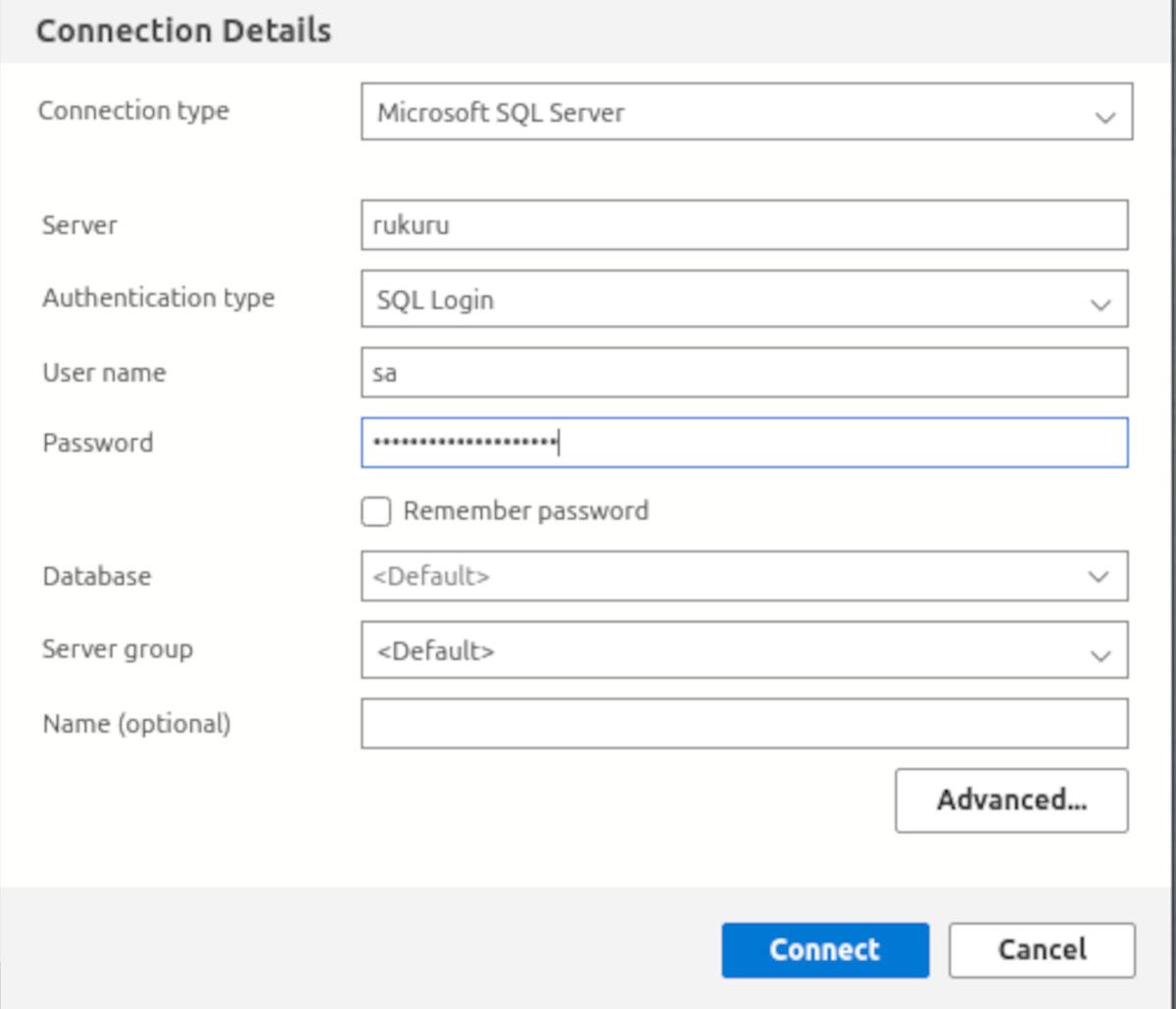Data is one of the most valuable assets for most modern-day enterprises. Often, a database is used to persist the data, provide a smooth user experience, and offer operational insights.
Here we'll show you how to get started with Azure Data Studio on Linux. You can use it for designing, querying, and managing your data or SQL server databases in the cloud or on your local premises.
What Is Azure Data Studio?
Azure Data Studio is a cross-platform database management tool that is available on Mac, Windows, and Linux. Azure Data Studio has most of the features that Microsoft SQL Server Management Studio (SSMS) contains, but is more lightweight and extensible. However, it is not meant as a replacement for SSMS.
You can use Azure Data Studio for both cloud-based and on-prem databases. It is very modular and uses software extensions to expand or extend its functionality. For example, you can use it to connect to PostgreSQL.
Azure Data Studio is built for the modern-day software engineer or data analyst. Some of its core features include:
- Highly customizable dashboards for monitoring your databases
- An integrated terminal window for interacting with your databases using PowerShell, Bash, etc.
- Supports Jupyter Notebooks
- An SQL query editor with IntelliSense support
Azure Data Studio is fully open-source, and you can access its code-base on GitHub.
Installing Azure Data Studio on Linux
Before beginning the installation, download the Azure Data Studio package corresponding to the distro you're currently running.
Download: Azure Data Studio (Free)
On Debian and Ubuntu-Based Distros
If you're using a Debian-based distro, such as Ubuntu, download the appropriate DEB package and use the following cd command to navigate to the Downloads directory:
cd ~/Downloads
Then, install Azure Data Studio with the APT package manager.
sudo apt install ./azuredatastudio-linux-*.deb
On RHEL, CentOS, and Fedora
For Red Hat Enterprise Linux (RHEL) and its derivatives, download the RPM file, then navigate to the Downloads directory.
cd ~/Downloads
Install Azure Data Studio using YUM, as follows:
sudo yum install ./azuredatastudio-linux-1.35.1.rpm
Run the command below to download the required dependencies:
sudo yum install libXScrnSaver
On Arch Linux
You can install Azure Data Studio on Arch-based distros using Yay:
yay -S azuredatastudio-bin
Starting Azure Data Studio
You can launch Azure Data Studio from the Applications menu on your system or from the terminal by running the following command:
azuredatastudio
Connecting to a Database
You can easily connect to your cloud or local databases from Azure Data Studio's main page. If you've connected to other databases before, you'll find them on the left sidebar.
A green dot means that you are currently connected to the particular database while a red dot symbolizes that you are disconnected.
Click on the New Connection button, and Azure Data Studio will present you with a connection screen to enter your login credentials and other database details.
Enter the name of the server you want to connect to and provide the required login credentials. We're using SQL Login here, but you can also use Windows Authentication if you want.
Finally, click the Connect button to connect to your SQL Server database.
Use the Advanced button to access more connection configurations such as preferred ports, connection timeout, and other security configurations to keep your data safe and secure.
Uninstalling Azure Data Studio
On Debian-based distros, you can uninstall Azure Data Studio with the apt remove command:
sudo apt remove azuredatastudio
On RHEL, Fedora, and similar distros, uninstall Azure Data Studio by running the command:
sudo yum remove azuredatastudio
To uninstall Azure Data Studio downloaded from the AUR on Arch Linux:
sudo yay -R azuredatastudio-bin
Accessing Your Cloud and Local Databases on Linux
This guide has shown you how to access your cloud-based and local database instances using Azure Data Studio on Linux. It is lightweight, easy to set up, and available on all major operating systems including macOS, Windows, and Linux.
Azure Data Studio also supports database backup and restoration for data or disaster recovery. You can easily recover corrupted data with Azure Data Studio when you need to.