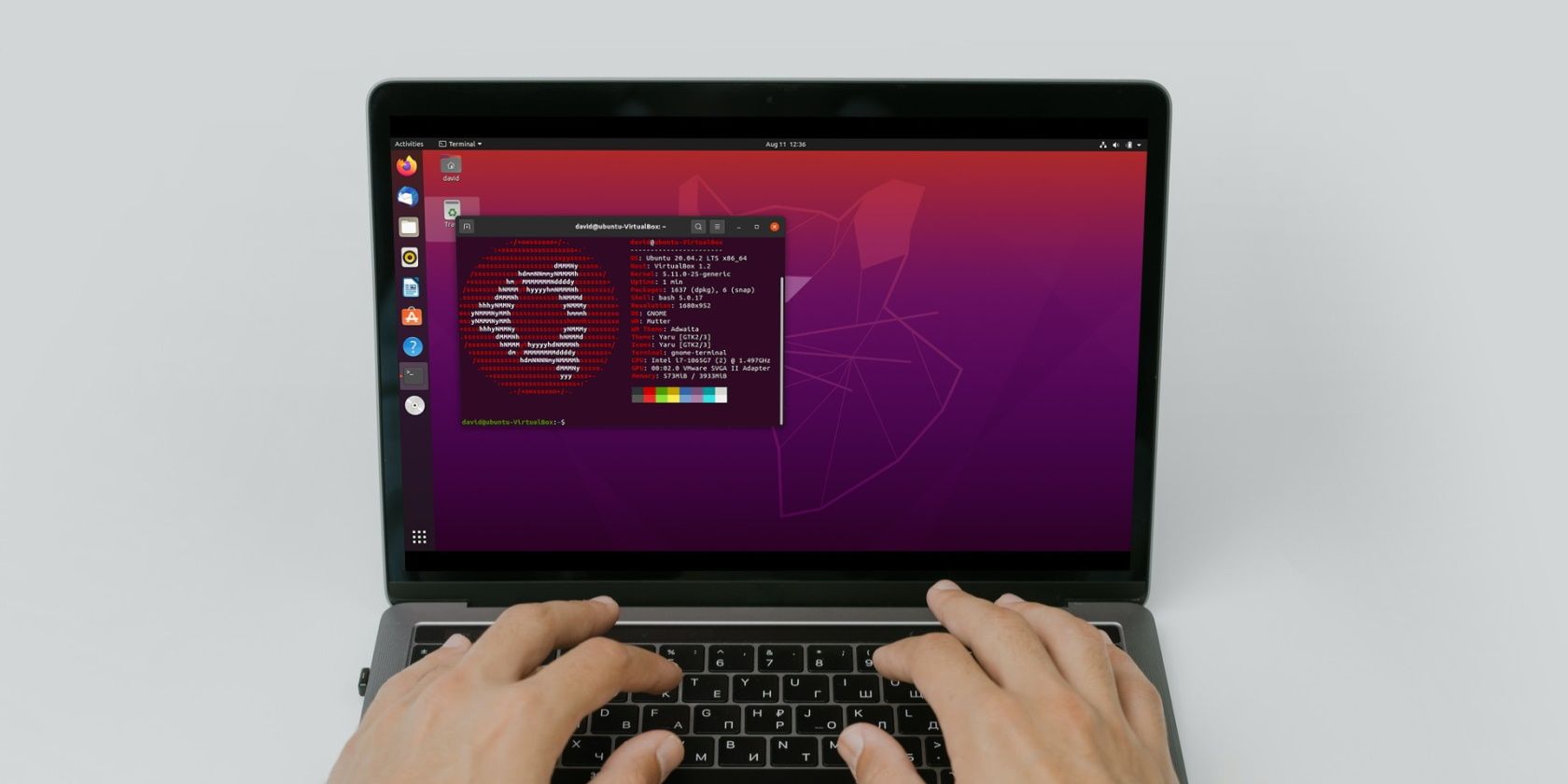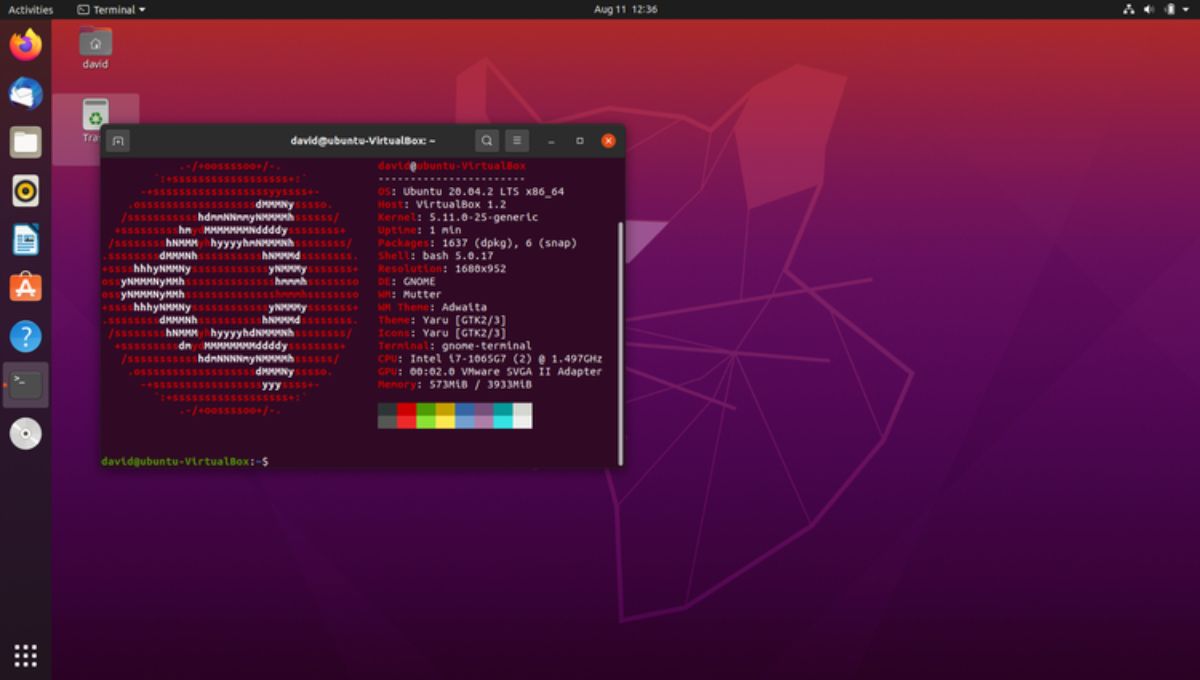Neofetch displays an ASCII logo of your Linux distribution along with information related to your system in the terminal. Many Linux users will use it in screenshots of their desktops just because they think it's cool. And they're right. You can use it to show off your setup in screenshots too.
Since the utility doesn't come preinstalled on Linux, users have to install it manually on their system. By the end of this, you'll have a decent understanding of how to install and use Neofetch on a Linux machine.
How to Install Neofetch on Linux
Neofetch is easy to install, as most Linux distributions have it in their official package repositories. Try searching for "neofetch" with your package manager.
To install it in Debian or Ubuntu using APT, enter the following:
sudo apt install neofetch
Installing Neofetch in Arch Linux is easy as well.
sudo pacman -S neofetch
You can install Neofetch on RHEL-based distributions using DNF.
sudo dnf install neofetch
Note: In CentOS, you would have to add the EPEL repository before installing Neofetch. You can do so by typing sudo dnf install epel-release in the terminal.
Get System Information Using Neofetch
To display system information, just type "neofetch" in the terminal. You'll see which OS you're running, your login shell, the kernel version, the uptime (how long your system has been up), your desktop environment and window manager if you're running it in a GUI, your theme, the CPU, and the GPU by default.
You can also customize Neofetch's display with command-line options. The manual page has a full list. If you want to disable the display of your CPU brand, add --cpu-brand off to the Neofetch command:
neofetch --cpu-brand off
You can customize your Neofetch display in a configuration file. Neofetch will copy it to the .config/neofetch/config.config file in your home directory. The project wiki has more extensive info on the file, but it's clear enough to figure out by looking it at. Simply change the "on" and "off" values and save the file to tweak the display.
Getting System Information in a Presentable Format
Neofetch can display useful system information, but let's be honest: the biggest reason you'll likely want to use it is that your distro's logo looks really cool in ASCII art.
ASCII has a much larger history than just making cool pictures out of letters and numbers. It's been around since the 1960s and is a key influence on how Unix and later Linux systems worked.