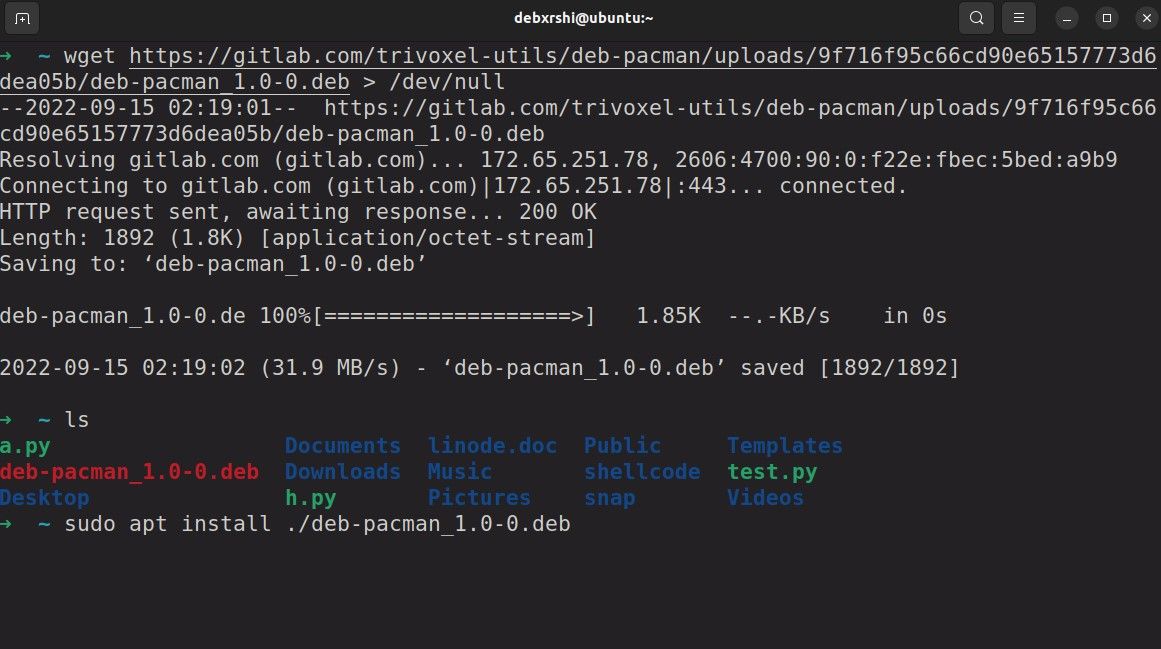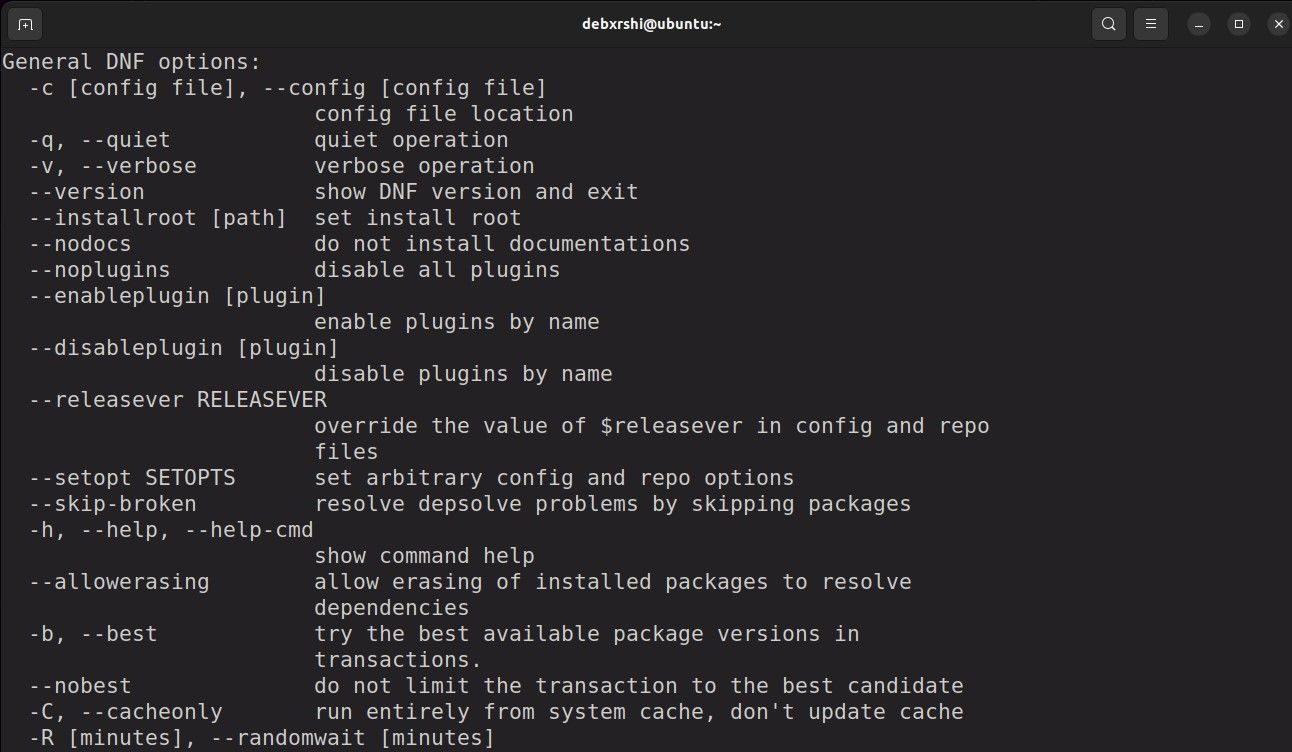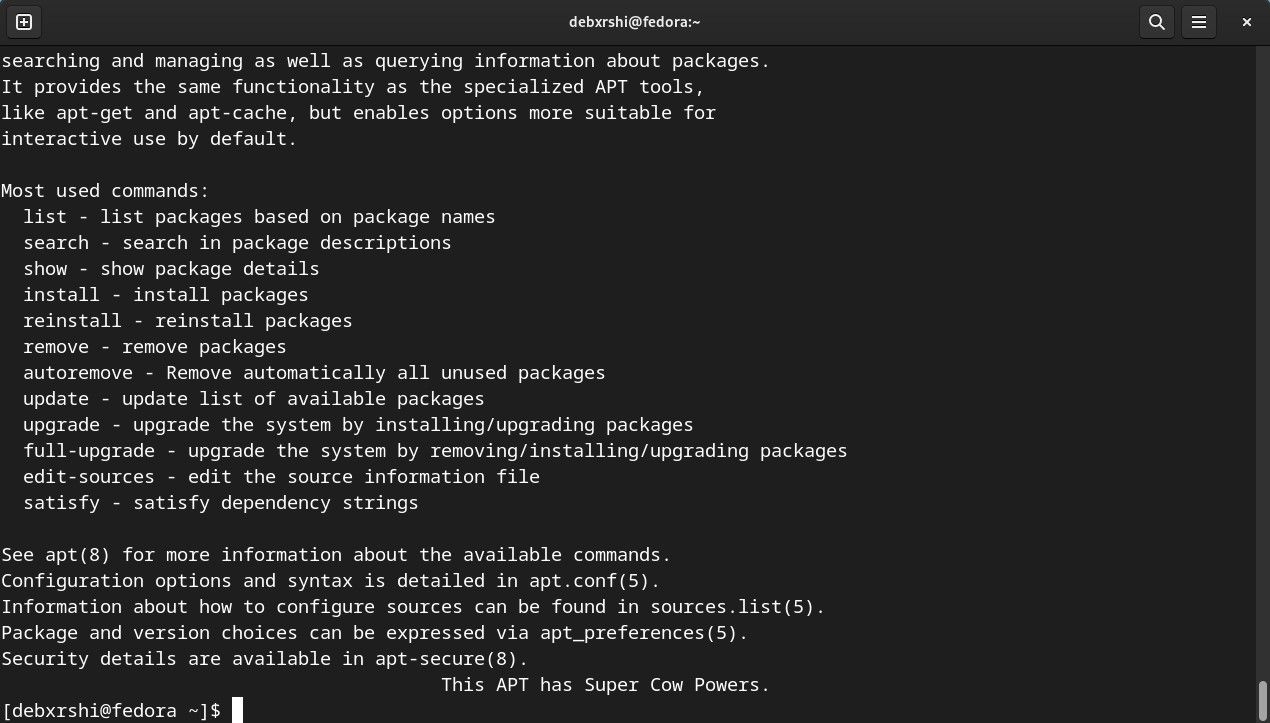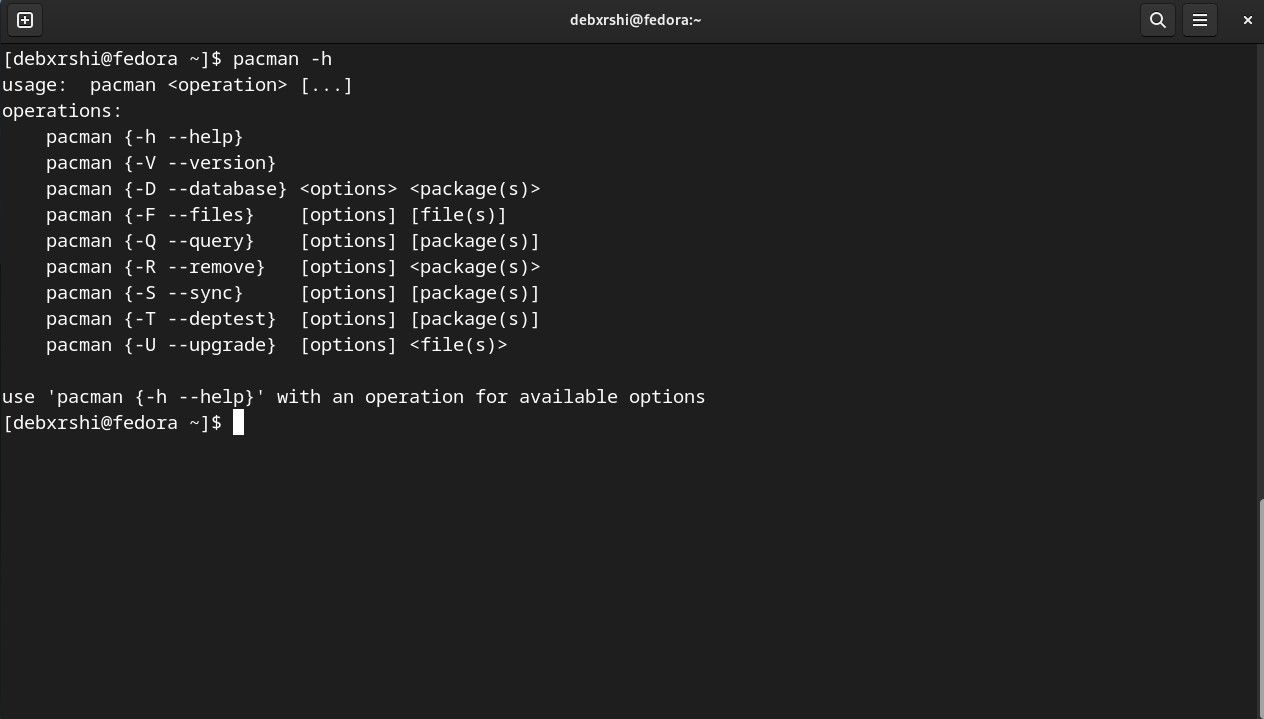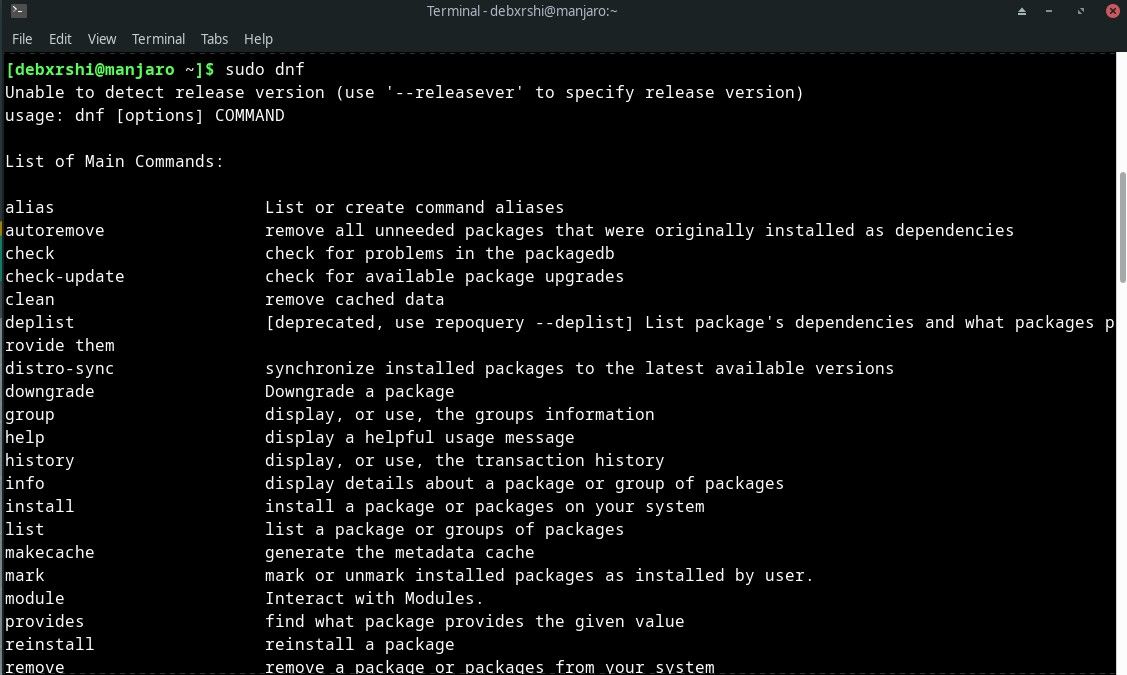A package manager is essential for managing and maintaining software on your Linux system. Each Linux distribution ships with a package manager by default. Ubuntu comes with the APT package manager, Arch-based distros have Pacman, and so on.
If you wish to explore other package managers, here's how you can install a different package manager without having to switch to a brand-new distribution.
Choose Your Package Manager
There are several package managers available to download for free. Pick your fit and install it. In case you're wondering what the best options are, here's a short list of the most prominent package managers for Linux:
1. Pacman
Pacman is the default package manager for all Arch-based distributions. It follows a server-client mechanism to synchronize updates in the local system with the latest releases on the server, fitting in perfectly with the bleeding-edge philosophy of Arch.
2. APT
Advanced package tool or APT is a free and open-source package manager shipped as the default package management solution for Ubuntu/Debian derivatives. It is user-friendly, fast, and reliable.
3. DNF
Dandified Yum or DNF is the generational successor of the Yellowdog Updater Modified (YUM) package manager. DNF is most commonly used as the primary package manager on RPM-based Linux distributions—Fedora, CentOS, and RHEL.
DNF was developed with the primary motive of making up for the loopholes in YUM and offers performance boosts and other quality-of-life updates to those migrating from YUM.
Installing a New Package Manager on Linux
The installation steps will differ from one distro to another, depending on the package manager you're installing and where you're installing it. Let's look at installing different package managers in three of the most used Linux distributions—Ubuntu, Arch, and Fedora.
While you are free to install and try out different package managers on the same distribution, it can often lead to conflicts among package managers and, even worse—dependency issues.
These issues could cause hiccups in your Linux desktop experience, so we recommend you choose a distribution based on the package manager it ships with.
How to Install Pacman in Ubuntu/Debian
There is no official Ubuntu/Debian-compatible Pacman variant. So, you'll have to make do with a Pacman-emulating script that accepts Pacman commands to invoke the equivalent options in APT. Here's how you can emulate Pacman in your Ubuntu/Debian-based distro:
-
As a preliminary step, update and upgrade your system using:
sudo apt-get update && sudo apt-get upgrade - Using the wget command, download the DEB package of the latest build of the Pacman package manager from the official Deb Pacman repository. Similarly, if you're on an RPM-based distro, download the RPM package for installation. You can also download the package manually if you don't want to use wget.
-
Install the package using dpkg by running:
sudo dpkg -i deb-pacman-*.dpkg
Invoke the Pacman emulator script using the pacman command and use it as you would use Pacman on any Arch Linux-based distribution. Try out a few Pacman commands to get a feel for it and check for errors. For a true Pacman experience, we recommend you switch to Arch Linux.
How to Install DNF on Ubuntu and Debian
Unlike Pacman, you can install the DNF package manager directly using APT, skipping the hassle of arranging build files manually. Follow these steps to install DNF on your Debian-based Linux distribution:
-
As a preliminary step, update and upgrade your system using:
sudo apt update && sudo apt upgrade -
Issue the following command to install DNF using the APT package manager:
sudo apt install dnf
APT will now start installing the DNF package manager on your system. Test it out by trying a few basic commands. For starters, try downloading and installing a new package as you would on regular RPM-based distributions.
How to Install APT on Fedora and Other RPM-Based Distributions
Similar to installing DNF on Ubuntu with APT, you can install APT in Fedora using the DNF package manager. Follow these steps to install APT on your RPM-based Linux distribution:
-
As a preliminary step, update and upgrade your system using:
sudo dnf upgrade -
Issue the following command to install APT using the DNF package manager:
sudo dnf install apt
You should now have the APT package manager installed on your system. Invoke it by typing apt and try out a few basic commands to get started.
How to Install Pacman on Fedora and Other RPM-Based Distros
You can install Pacman on Fedora and other RPM-based distributions by downloading and installing the package using the DNF package manager. Here are the steps you need to follow:
-
As a preliminary step, update and upgrade your system using:
sudo dnf upgrade -
Issue the following command to install Pacman using the DNF package manager:
sudo dnf install pacman
DNF would now start installing Pacman on your system. To learn how to use it, type in sudo pacman -h and you'll get a complete list of all the commands and functionalities that Pacman offers.
How to Install APT and DNF on Arch Linux
You can install APT and DNF package managers on Arch Linux from the Arch User Repository (AUR). AUR is a community-driven repository that hosts thousands of packages contributed by Arch users. You can either use an AUR helper like yay or manually install the packages in your system.
Here's how to install APT and DNF on Arch Linux:
-
As a preliminary step, update and upgrade your system using:
sudo pacman -Syu -
Issue the following command to install DNF and APT using yay:
yay -S dnf && yay -S apt
The APT and DNF package managers should be installed on your system. You can now use them for all your package management tasks.
Manage Packages on Your Linux System Efficiently
If you're motivated to use Linux as a daily driver, you should put time and effort into learning the basics of package management to ensure your system stays efficient and fast.
Package management is key to your Linux system's longevity and ensures that your system isn't jeopardized by broken packages.