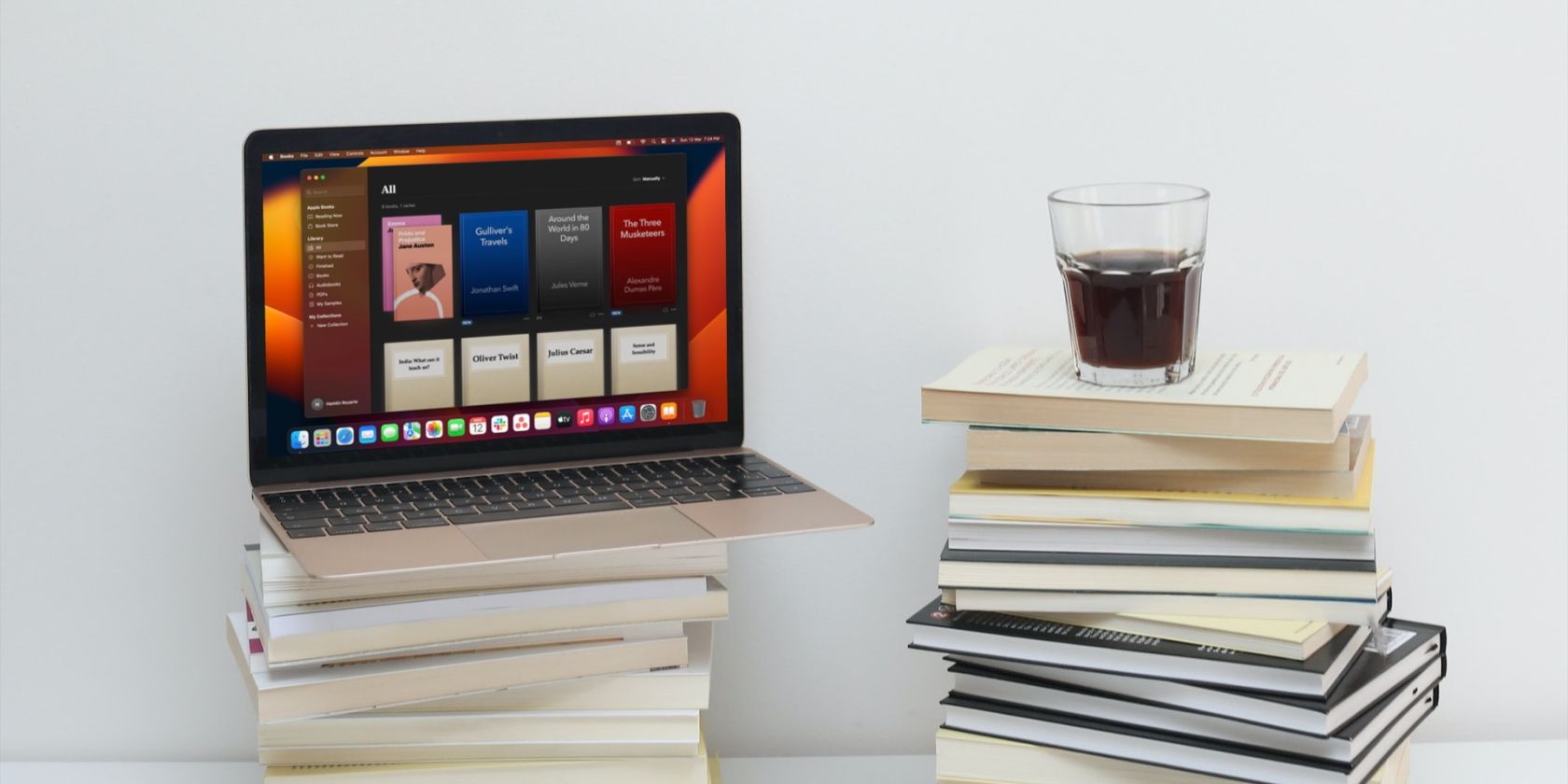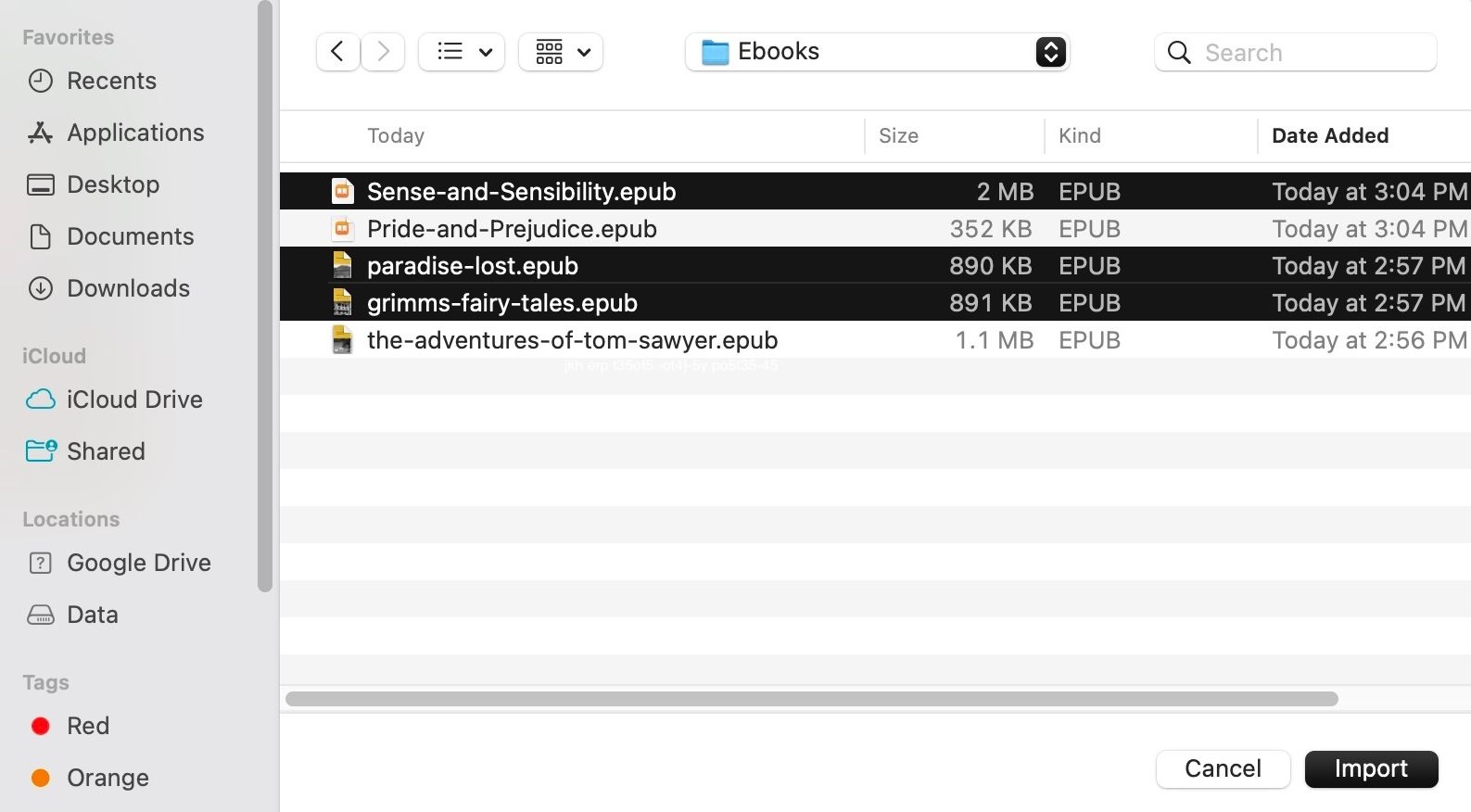When you download ebooks from Apple Books, they appear in your library. But what about ebooks you download from elsewhere?
Sure, Apple Books has an extensive library of books to download from, but what if you prefer to get your books from a third-party source?
Although ebooks you download outside Apple Books don't automatically appear in the app, you can still import them manually. And we'll show you how.
What Is Apple Books?
Apple Books is Apple's eBook store and book-reading app for its devices. It's also an audiobook store where you can purchase and listen to audiobooks.
If you're an iPhone user who's new to Apple Books, check out our guide to using Apple Books on an iPhone. Even if you're a Mac user, you might find it helpful. The layout might be different, but the steps are largely similar.
Importing Ebooks Into Apple Books on a Mac
So, you've downloaded an ebook from an online ebook store and want to read it in Apple Books. Here's how to import it into the app.
- Open Apple Books on your Mac.
- Click File from the menu bar and choose Import from the dropdown menu.
- In the pop-up Finder menu, locate and select the ebooks you wish to import.
- Click Import.
Alternatively, you can follow these steps:
- Open Apple Books.
- Locate and select your ebooks in Finder.
- Make sure both the Finder window and Apple Books are open, and then simply drag and drop your ebooks from Finder into Apple Books.
The ebooks should appear in your Apple Books library, and you can access them at any time.
Ready Any Ebook In Apple Books
You don't need to download an ebook from Apple Books to enjoy its built-in reader. Thanks to Apple Books doubling as an ebook reader, you can import any ebook into the app and read it anytime. Moreover, the app also allows you to open PDF files you receive in Mail, Messages, and other third-party apps.