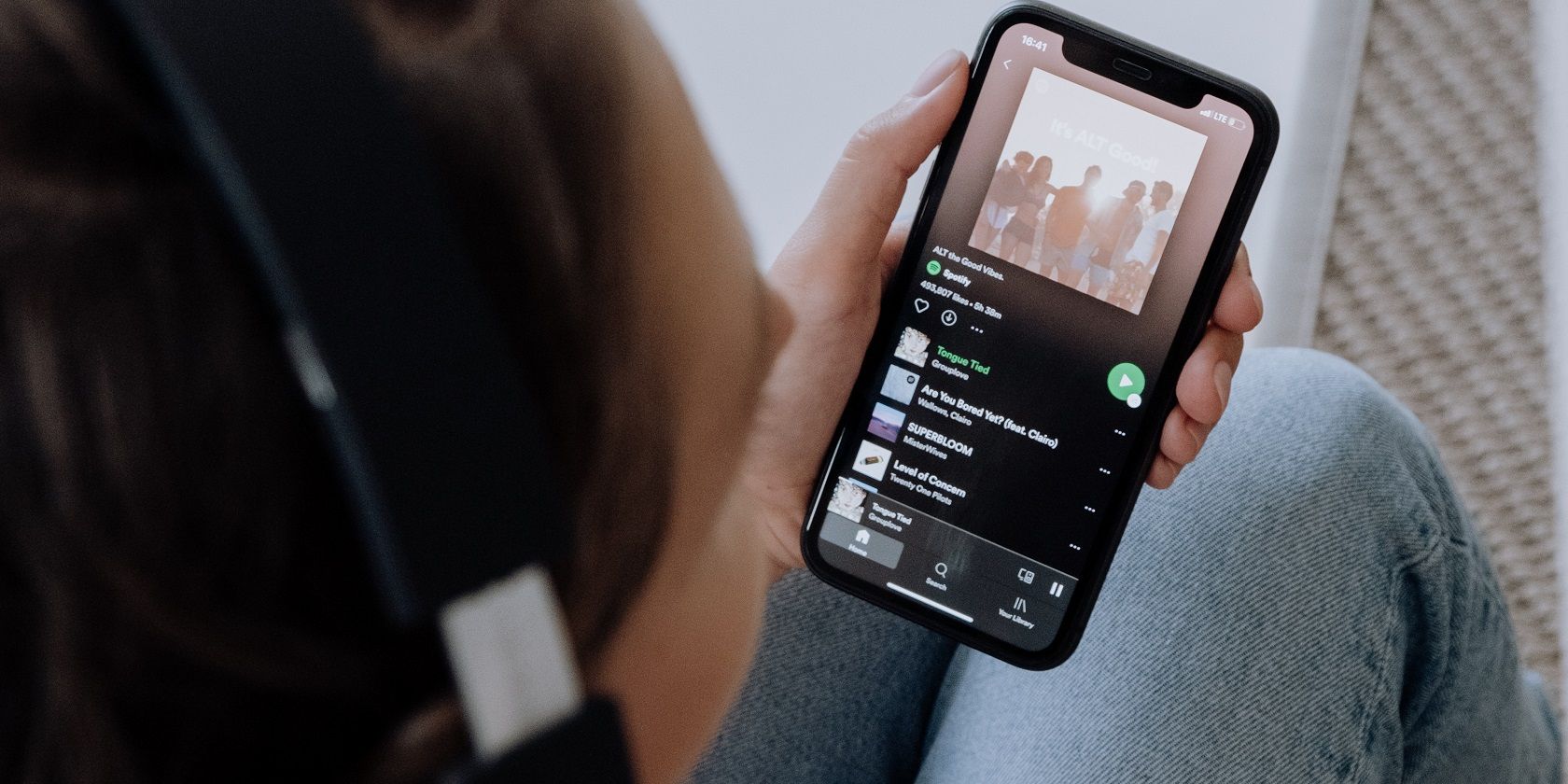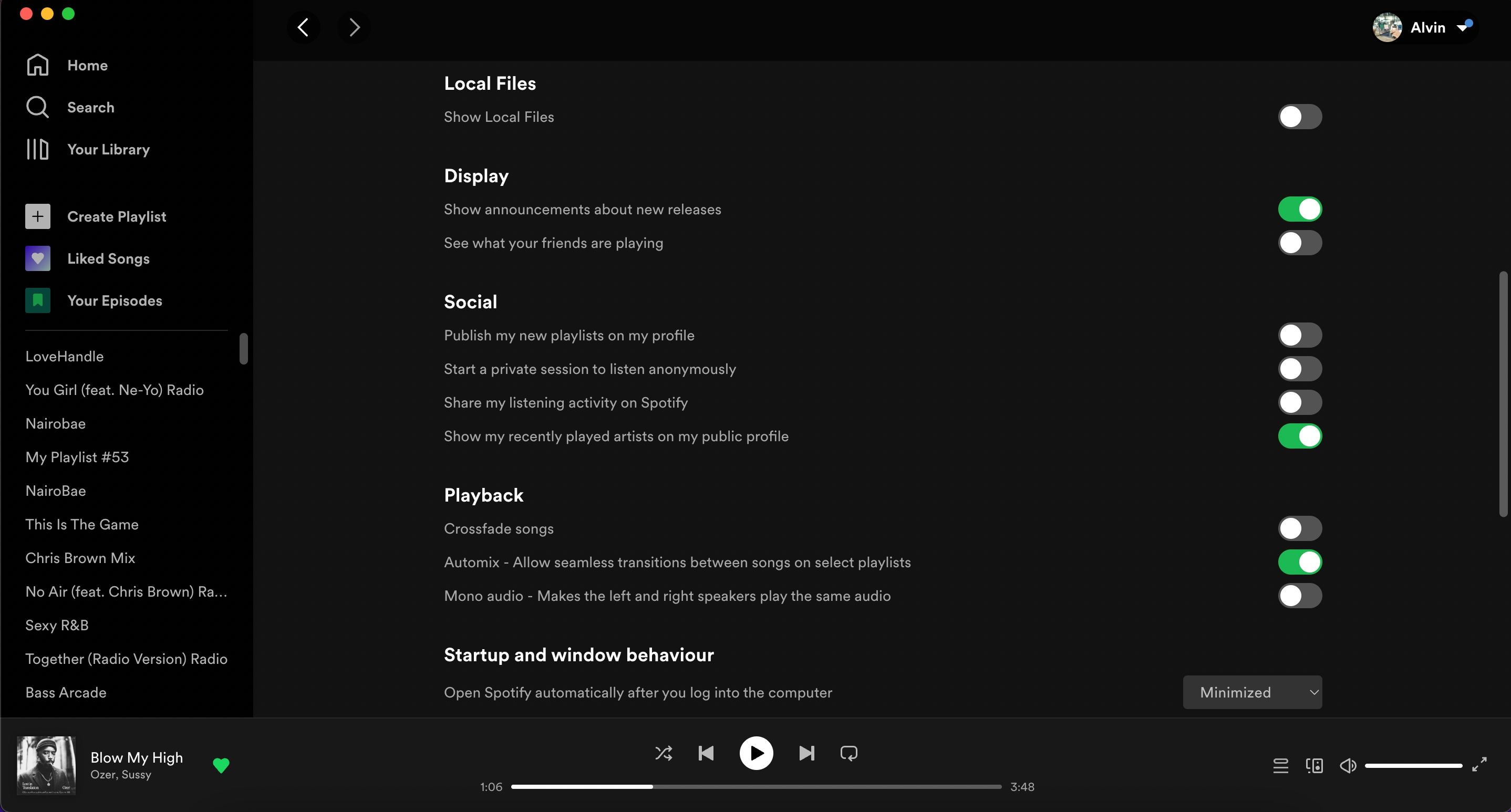Spotify offers different social features, like sharing music with friends, combining music tastes into a single playlist using Blend, playing music together using remote sessions, and more. Social features are good, but you don't always want your friends to see what you are listening to on Spotify.
There are two ways to hide your listening activity on Spotify. You can turn off sharing your Spotify Listening Activity or start a Private session. We're going to show you how to hide your Spotify Listening Activity on both mobile and desktop.
What Is Listening Activity on Spotify?
Listening Activity is part of Spotify's social feature Friend Activity. It lets you see what your friends are listening to and shows them what you're listening to. This feature, in essence, allows you to discover songs you may have missed because Spotify's recommendation algorithm doesn't think you would enjoy them.
Listening Activity is not to be confused with Spotify's Private Session feature. There's a major difference between disabling Listening Activity and streaming in a Private Session.
According to Spotify, starting a Private Session hides your listening activity from your friends and some of Spotify's recommendations algorithms. That means that Spotify will not be able to use the songs you play in a private session to recommend music. Think of it as Incognito or Private mode, but for Spotify.
In contrast, when you turn off Listening Activity, Spotify will only hide the music you listen to from friends. However, it will pick up on that music and use it to recommend songs in Made For You.
How to Disable Spotify Listening Activity on Desktop
Follow these steps to hide your Spotify listening activity on your desktop:
- Open the Spotify app.
- Click the drop-down arrow in the top right corner of the app.
- Select Settings from the pop-up menu.
- Under the Settings page, scroll down to Social.
- Toggle off Share my listening activity on Spotify.
Additionally, if you want to keep your Spotify account more private, disable Show my recently played artists on my public profile and Publish my new playlists on my profile. Keep in mind that, even though the latter allows you to hide new playlists from your profile, it doesn't make your Spotify playlists private by default.
How to Disable Spotify Listening Activity on Mobile
On Android or iOS, use the following steps to disable your listening activity:
- Open the Spotify app.
- Tap the Settings icon in the top right.
- On iOS, tap Social, then toggle off Listening Activity on the next page.
- On Android, scroll down to Social and toggle off Listening Activity.
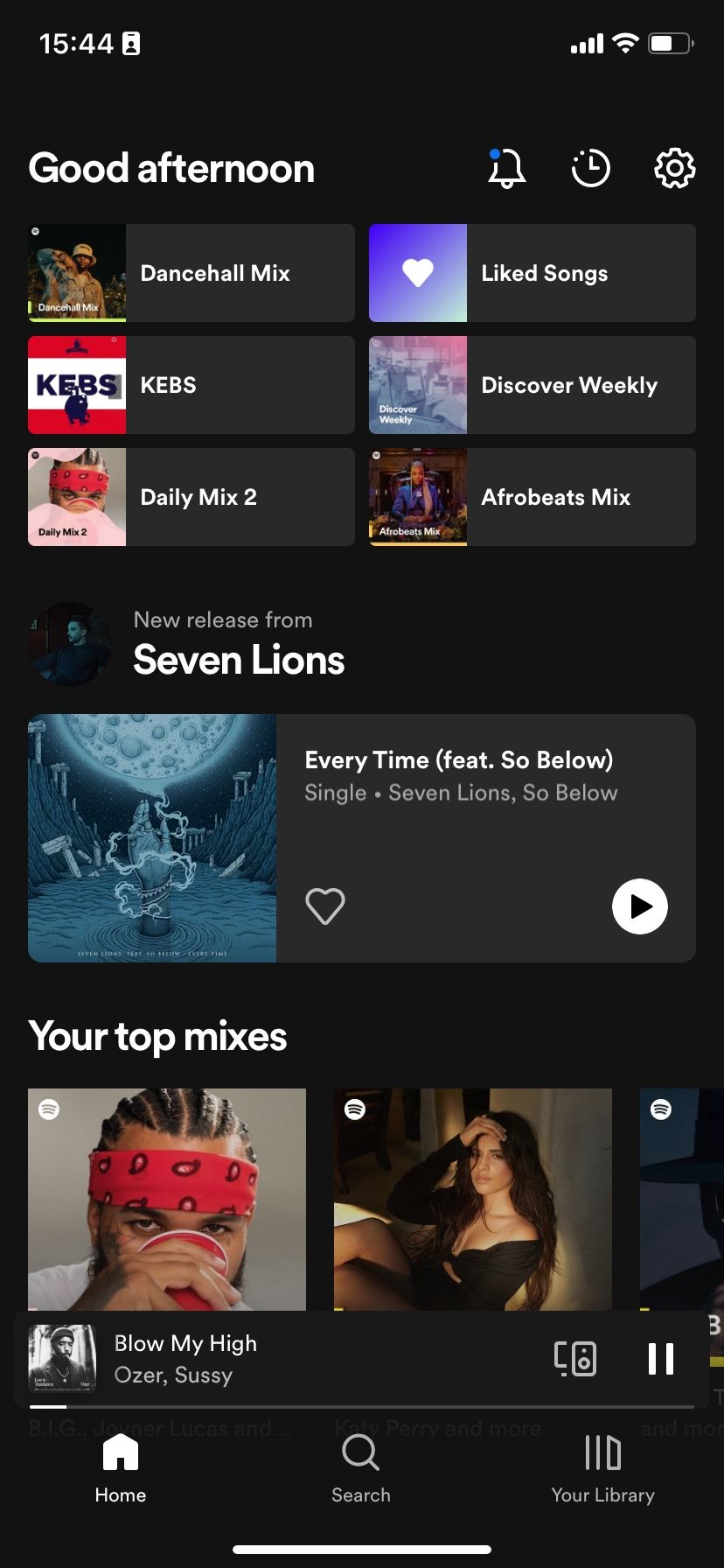

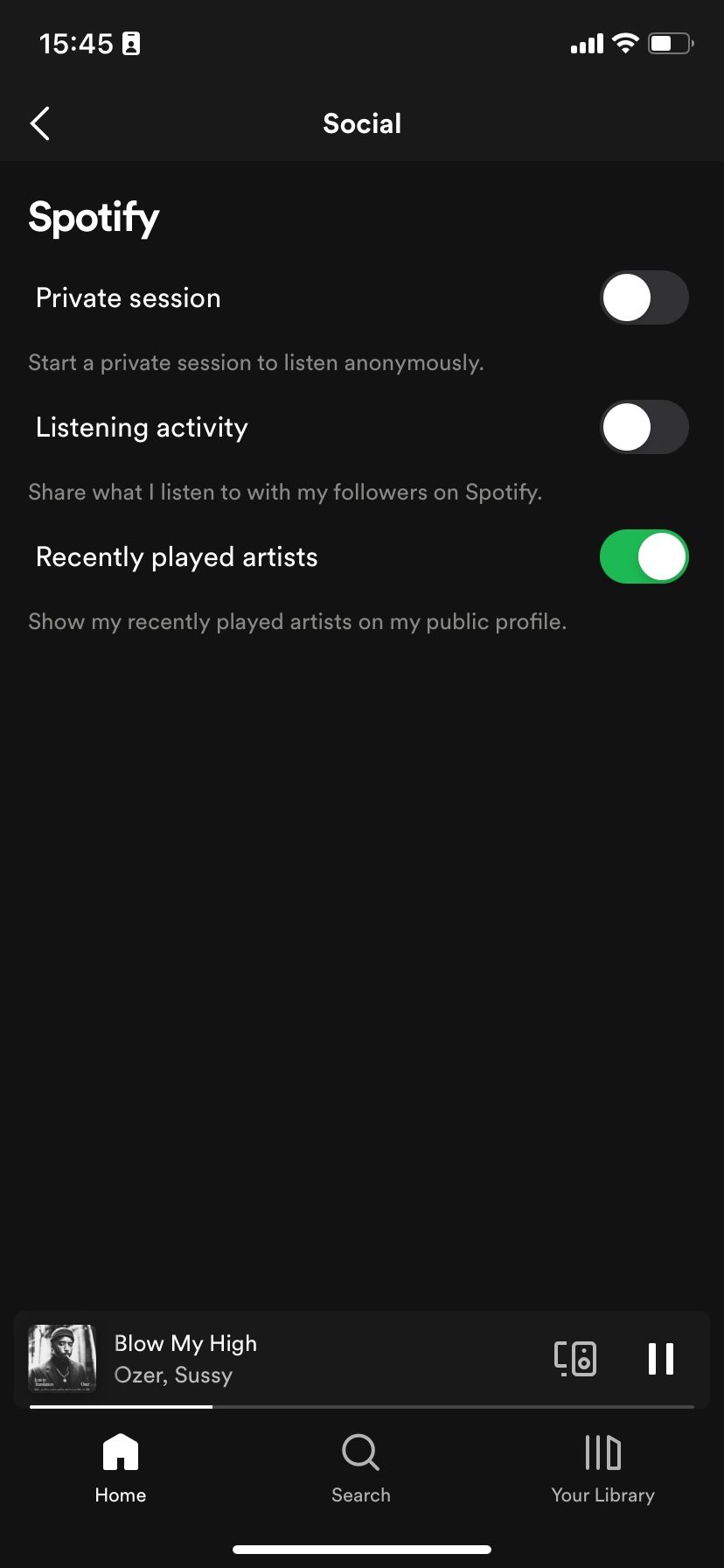
If you're playing music from a different device and access the Social settings option on your mobile device, it will be displayed as unavailable. In that case, you have to change your mobile device as the primary source to unlock Social settings plus a number of other features.
To set your mobile device as your primary source, tap the player at the bottom and select the Device options menu in the top right (iOS) or bottom left (Android). In the pop-up menu, tap your current mobile device under Select a device. Once you do so, you can now access Social features on that device.
Make Your Spotify Activity Private
Following the steps above will help you stop sharing your listening activity if you're someone who prefers to keep your music taste to yourself. If you want to go further and exclude whatever you listen to from showing up in your recommendations, use private sessions instead.
However, if you start facing issues with Spotify recommendations not matching your music taste, it may be time to stop listening in Private sessions to help improve music suggestions.