It's no secret that the Hidden photos folder on iPhones is not really hidden. Anyone with access to your Photos app can open the folder and view images that you apparently want to keep away from prying eyes.
Thankfully, iOS 14 came with a fix for that. Whether it's screenshots you're saving for later, your meme bank, or anything else, there's now a way to keep your private images away from snoopers.
In this guide, we’ll show you how. First, for those who are just hearing about the Hide photos feature, let’s quickly run through how that works.
How to Hide a Photo on Your iPhone
To hide a photo from your gallery, follow these steps:
- Open the Photos app.
- Tap on the picture you want to hide or tap Select in the top-right corner and select multiple photos.
- Tap the Share button in the lower-left corner.
- Scroll down and tap on Hide.
- Confirm by tapping Hide Photo or Hide Video.
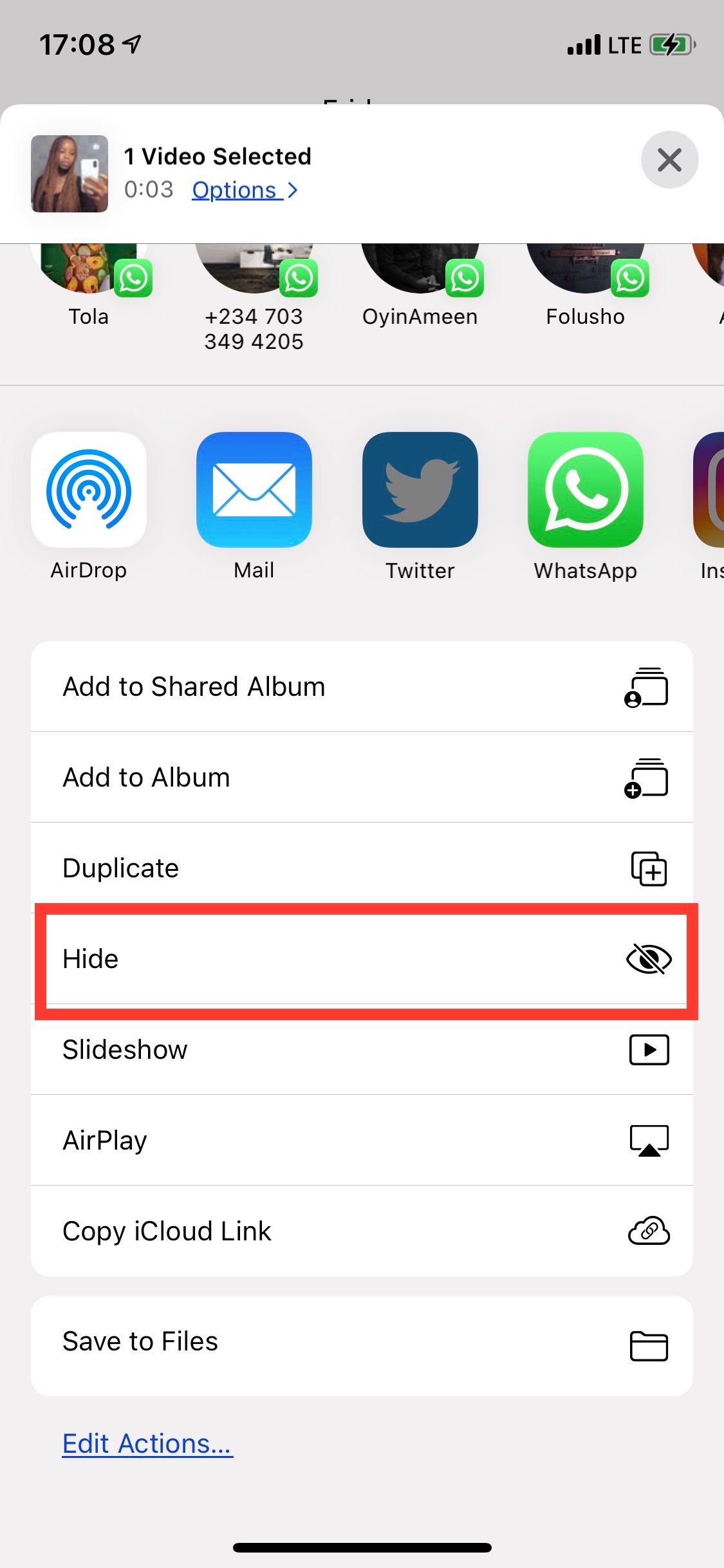
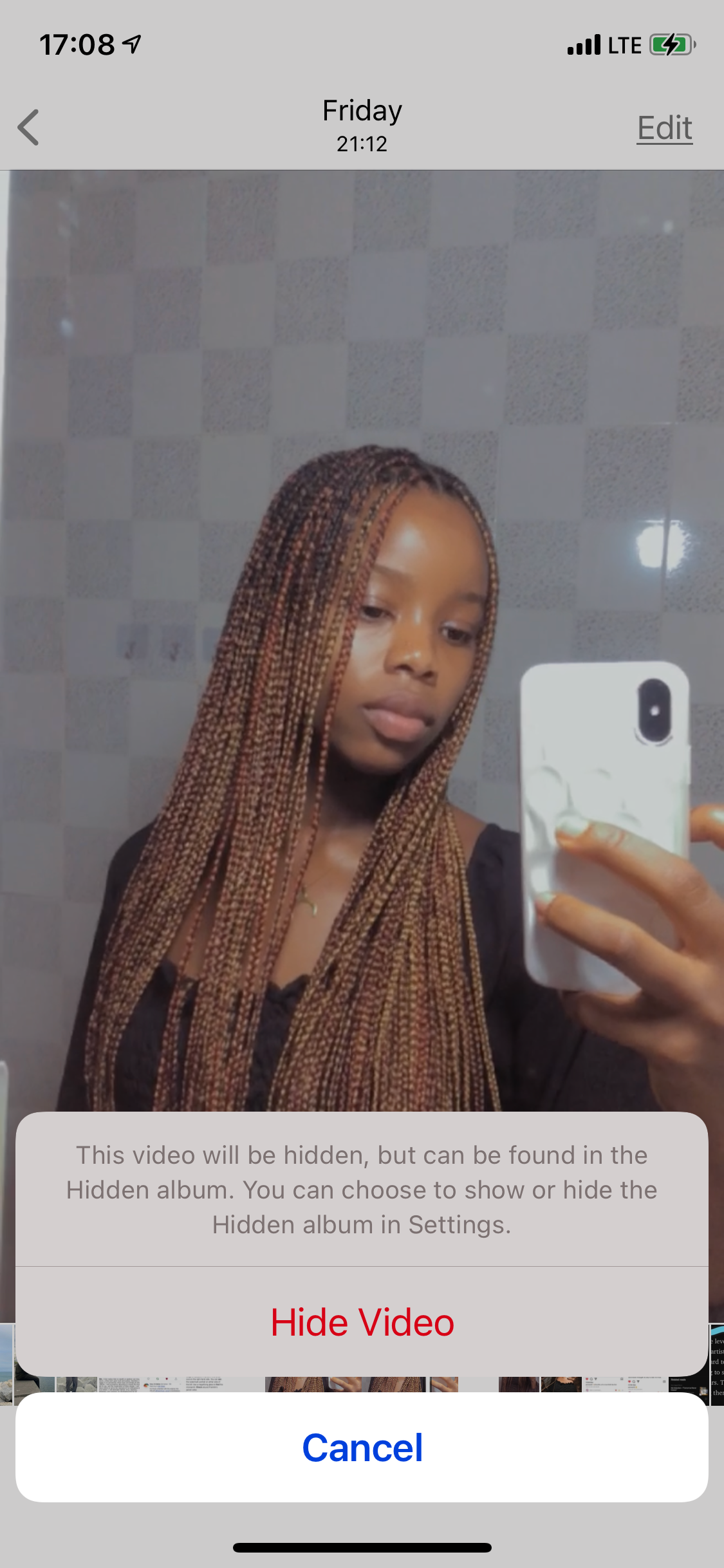
Hidden photos won't show up in your Camera Roll, but you can easily access them by viewing your Hidden photos folder.
Where Are Hidden Photos on Your iPhone?
To find your Hidden Photos album, scroll down the Albums page in Photos until you get to the Utilities section. Now, here’s where the problem is. It’s not exactly hidden if it’s still visible to anyone, especially when it’s conspicuously labeled “Hidden.” In fact, that makes it easy for prying eyes to know where to find the things you want to keep private.
It would be nice if Apple could make this a passcode-protected folder one day, much like you can do to lock documents in Notes, Pages, and Keynote.
However, iOS 14 introduced the next best thing—a way to hide the Hidden folder.
How to Hide the Hidden Album on Your iPhone
To keep your Hidden photos album out of sight:
- Open Settings.
- Scroll down and tap Photos.
- Scroll down the menu and toggle off Hidden Album.
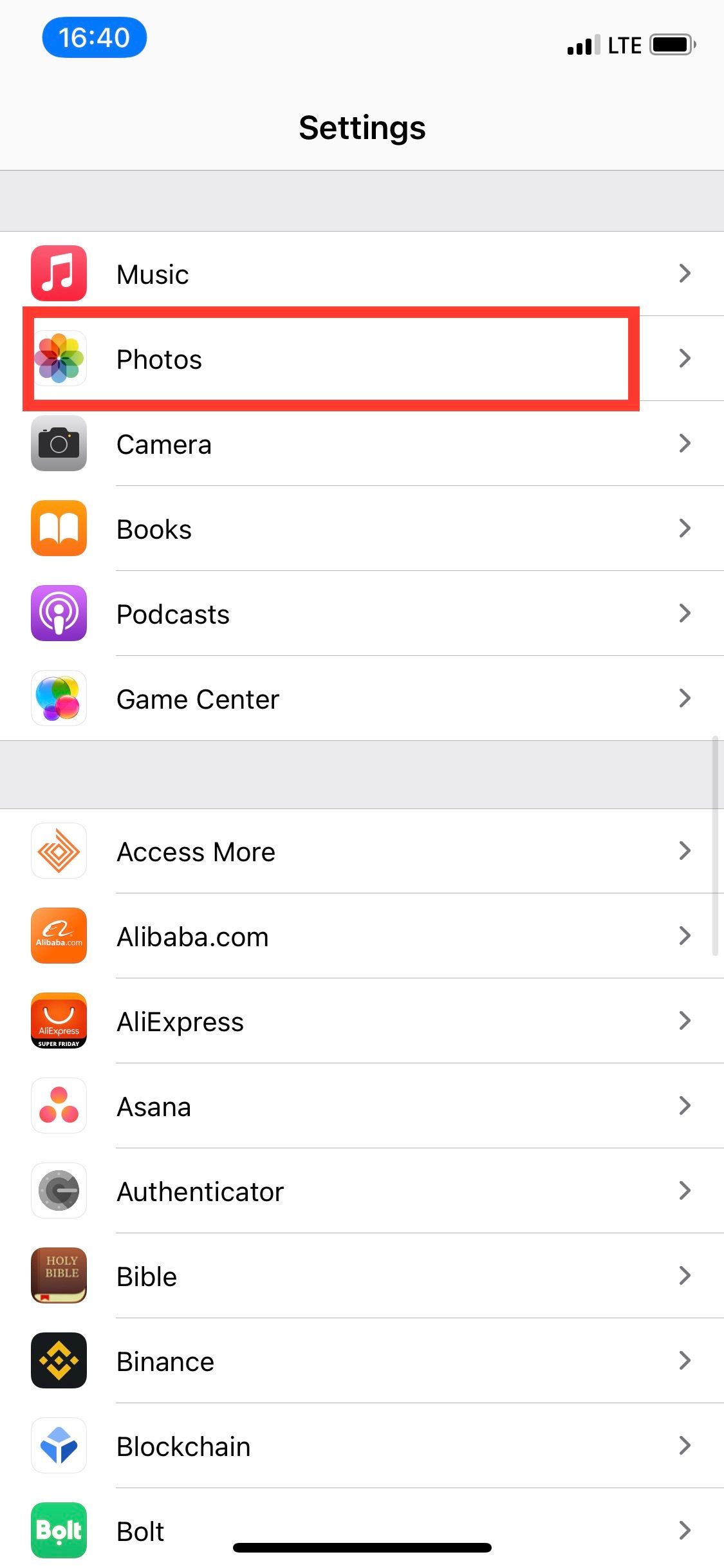

After you do this, the Hidden photos album will not show up in your Photos app. The downside is that you have to repeat this process and toggle on the Hidden album feature whenever you need to access the files in the folder.
Also, it's important to mention that while the album is hidden in the Photos app, it can still appear in the photo picker from third-party apps. At best, this makes it more difficult for snoopers to come across your private pictures, but it's far from perfect.
However, there’s another way to erase traces of the images and videos you’d like to keep secret. You could take them out of the Photos app completely and hide them where they can be better protected with a password: the Notes app.
How to Hide Photos in the Notes App
Here’s how to hide your photos in the iPhone Notes app:
- Open the Photos app and select the files you'd like to hide.
- Tap on the Share icon, then select Notes from the app slider row. By default, you add the media to a new note. Tap the arrow next to New Note to add your files to an existing note instead.
- Tap Save to finish. After that, you can delete all of the images you shared to Notes from the Photos app and then empty your trash to get rid of all of them.
- Now open the Notes app to view the imported images.
- Tap on the three dots in the upper-right corner and select Lock from the menu. If you're using the lock feature for the first time, you'll need to create a password. If it isn't your first time, you'll need to enter the Notes password you previously created. You can also use Touch ID or Face ID to lock and unlock Notes.
- Secure the file by tapping the lock icon at the top of the page.
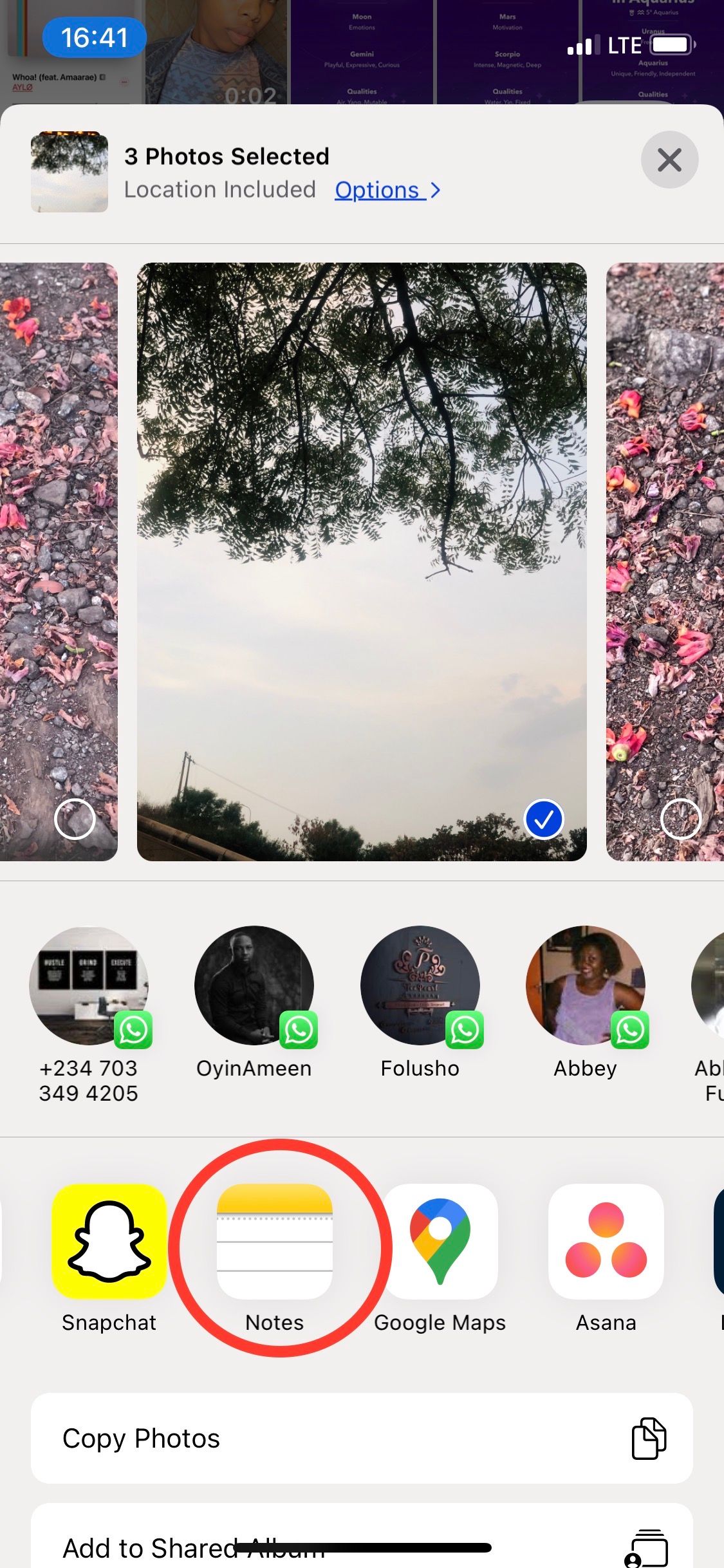
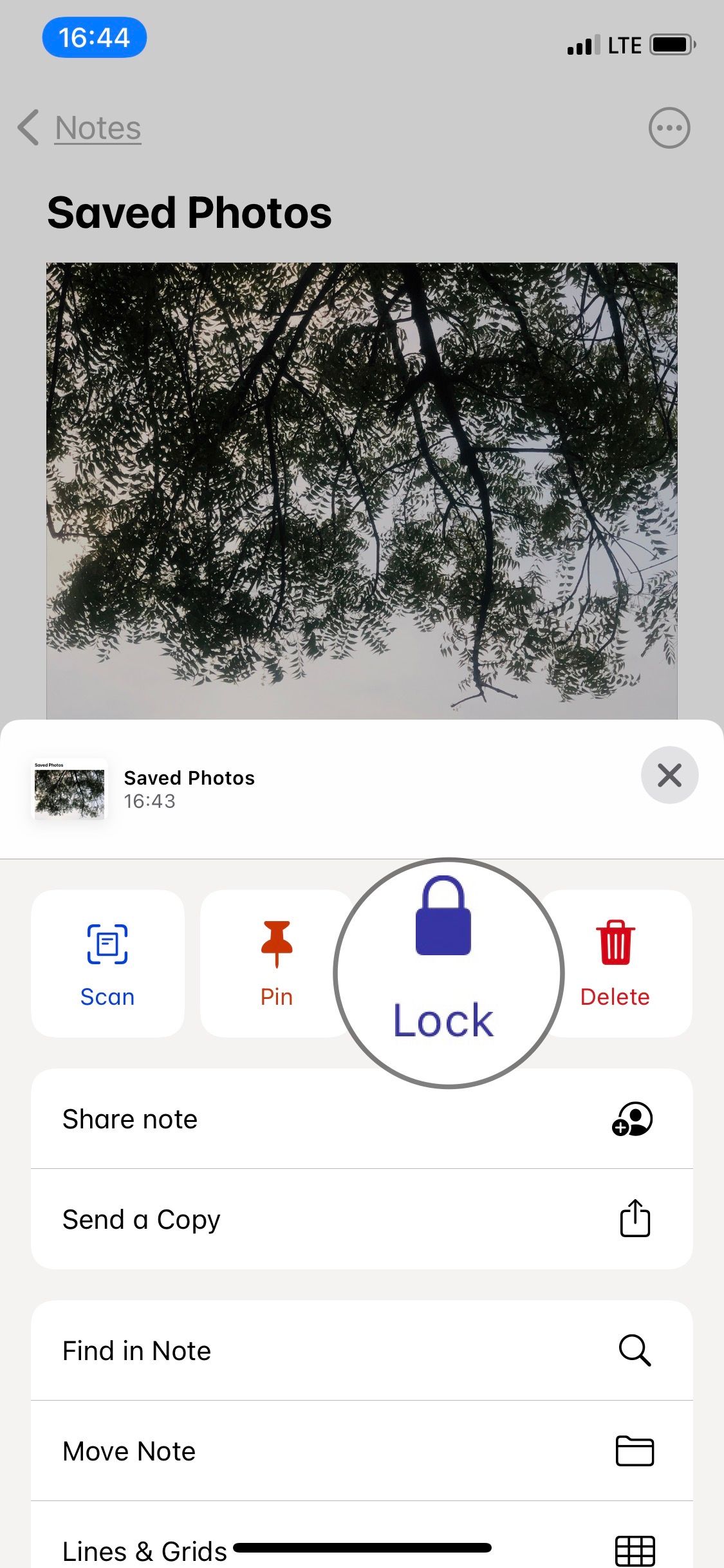
Media locked inside a Note will retain its original dimensions and quality, so you don’t have to worry about that. The downside to this method is that you can't save Live Photos in Notes, so make sure to select the best thumbnail for the image before importing to Notes.
Keep in mind that you can't add new photos to a locked note from Photos. Instead, you'll need to import them from Notes directly, if you'd rather keep all your private photos in one note instead of many different ones.
Manage Your Privacy
If you're like me, you want to have total control of what people can see on your phone. Privacy is priceless, and with these tips, you can ensure that you know which photos are available for sharing on your iPhone.

