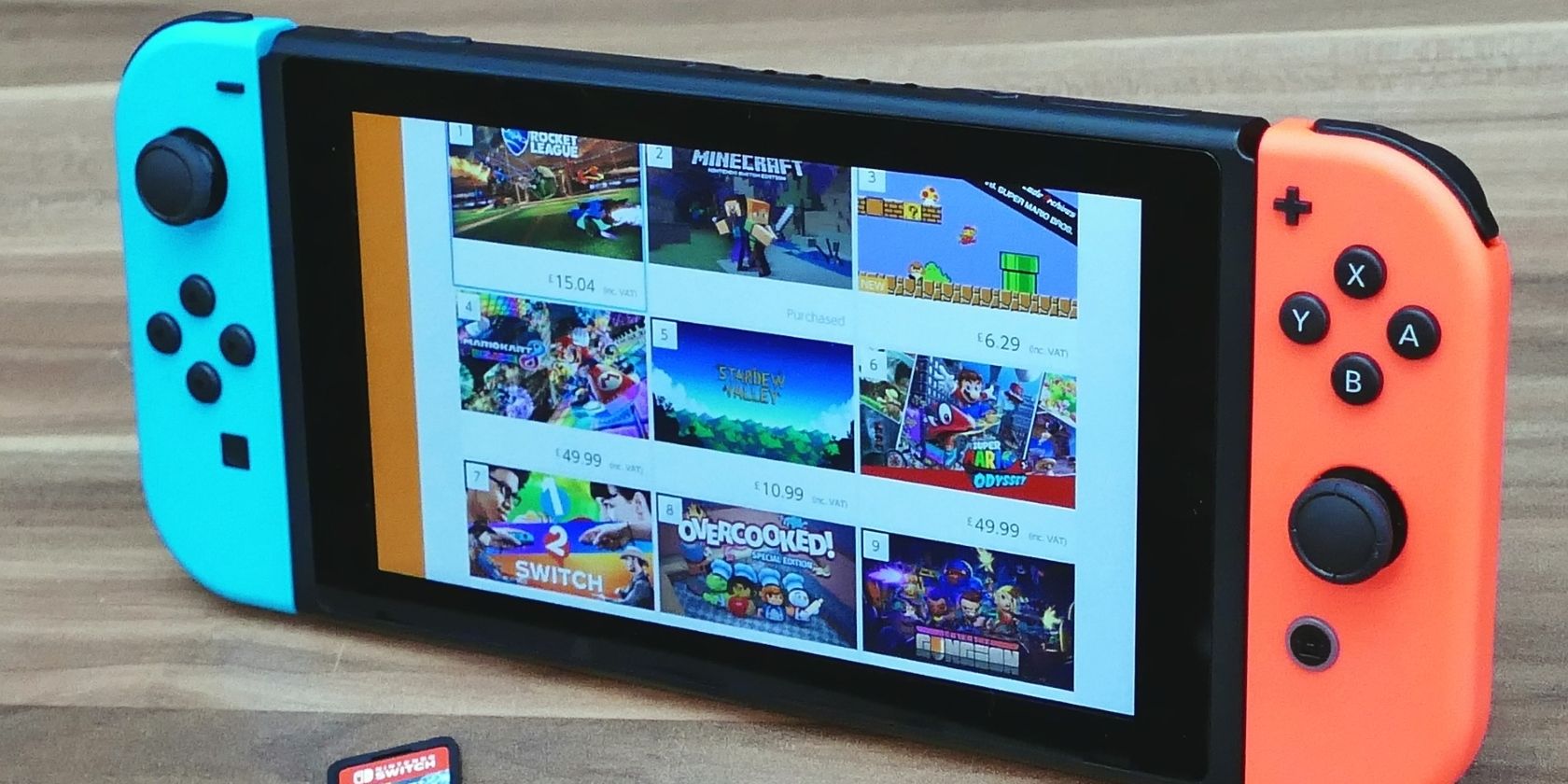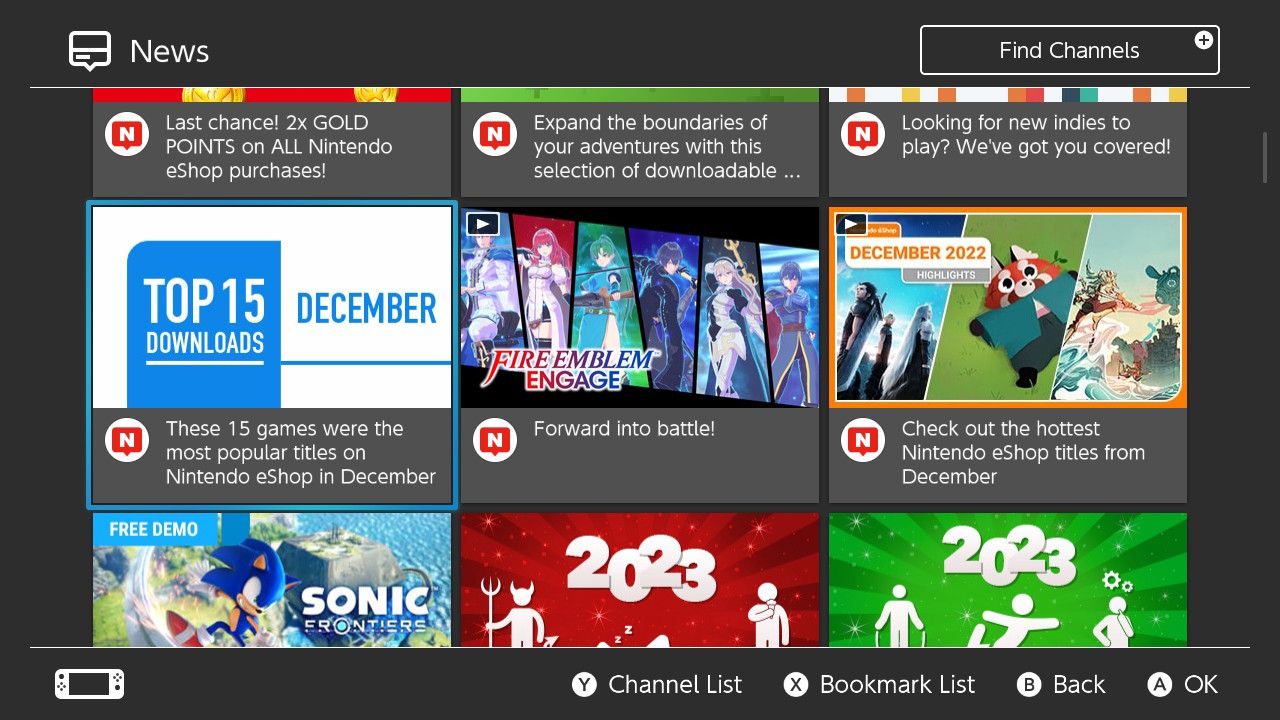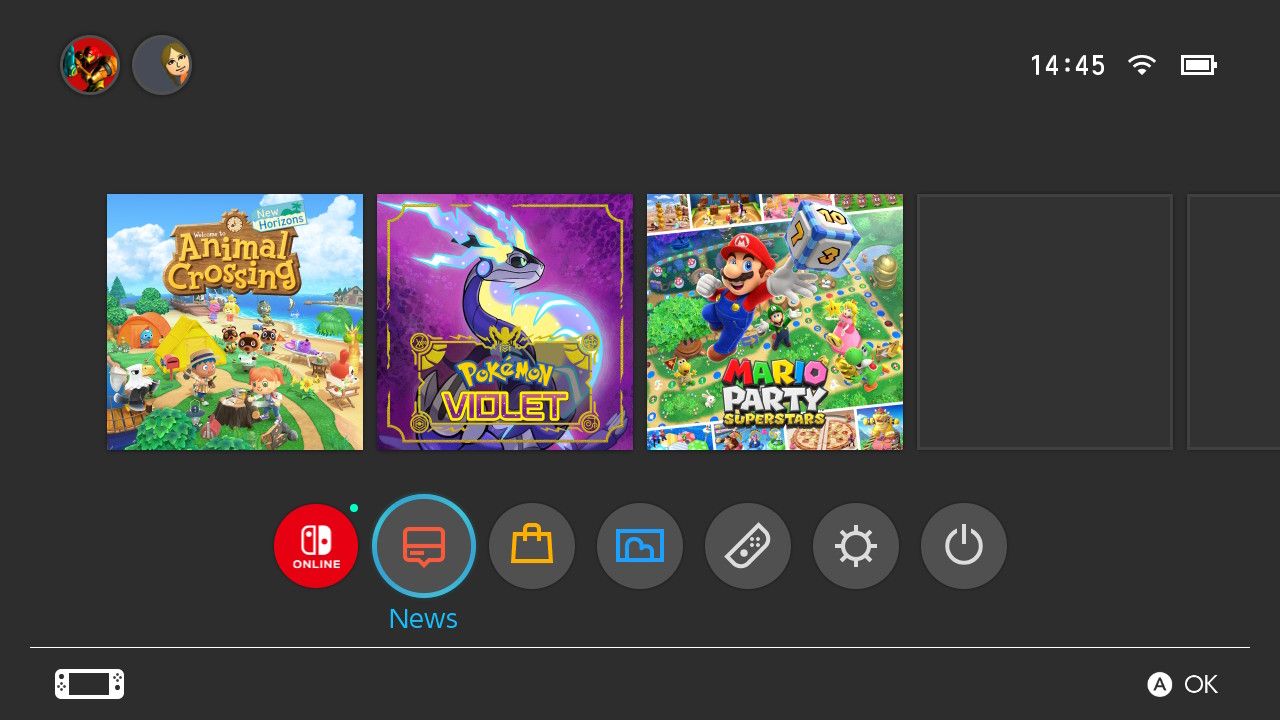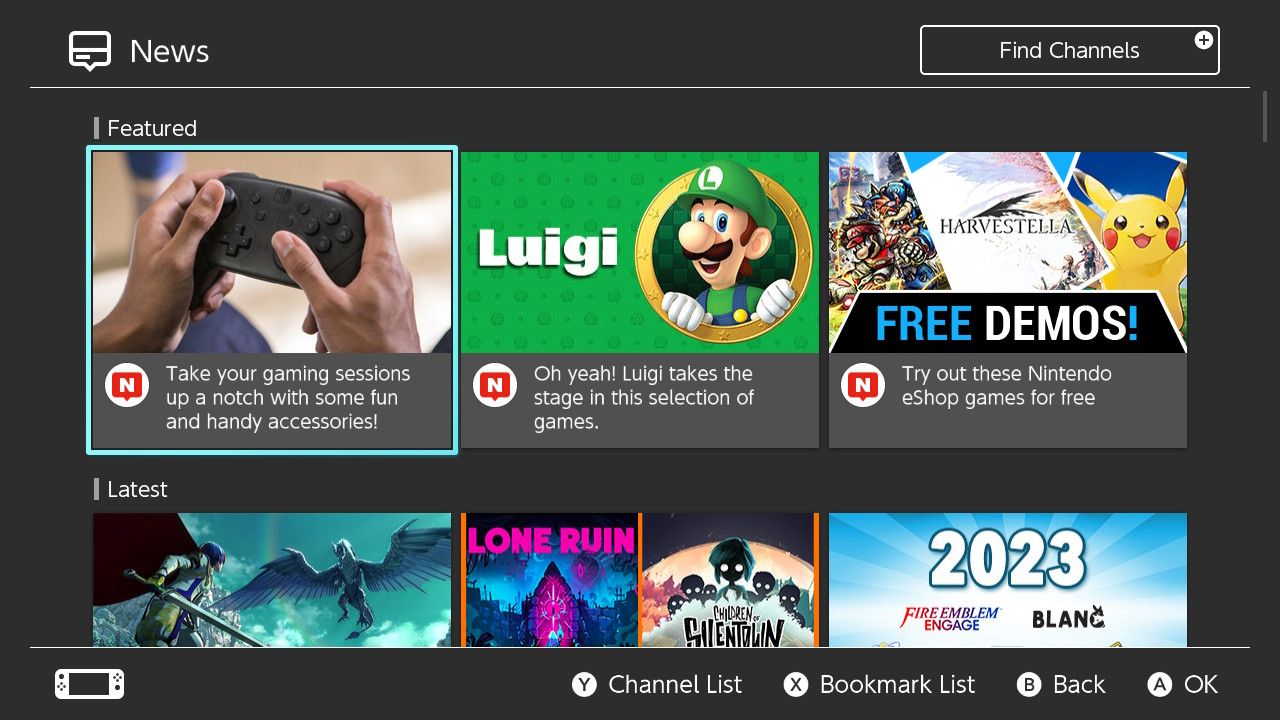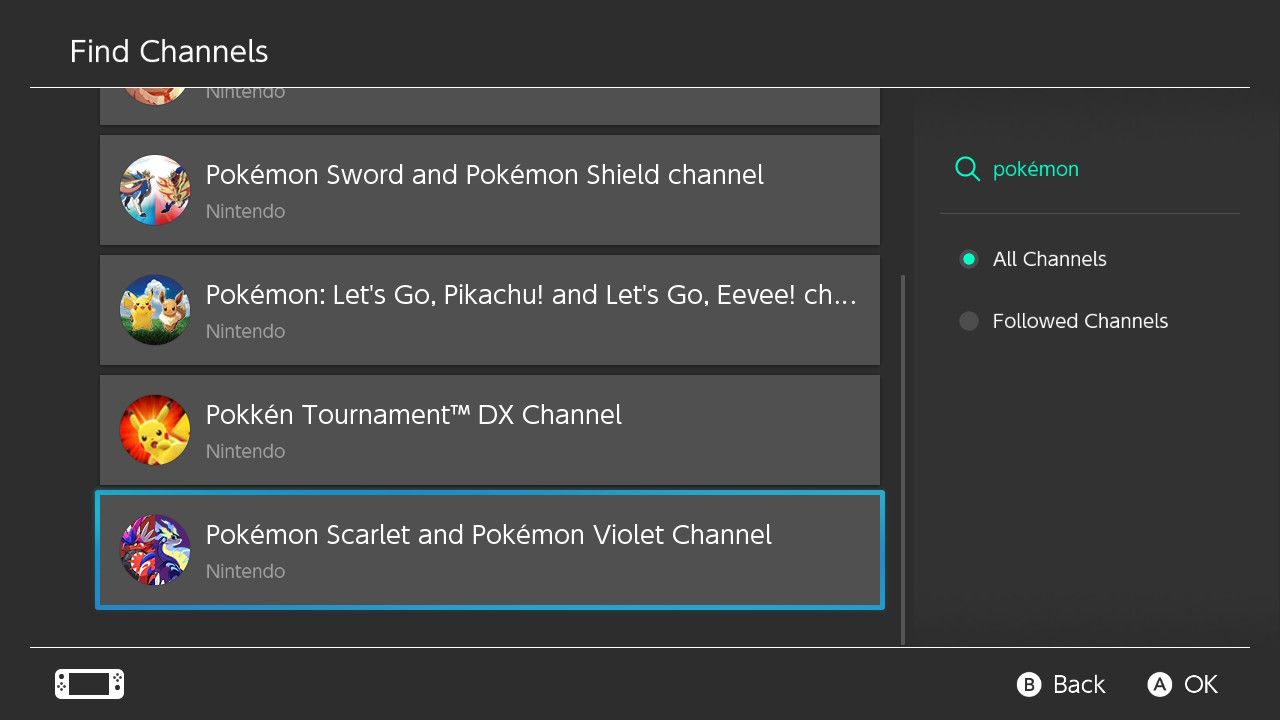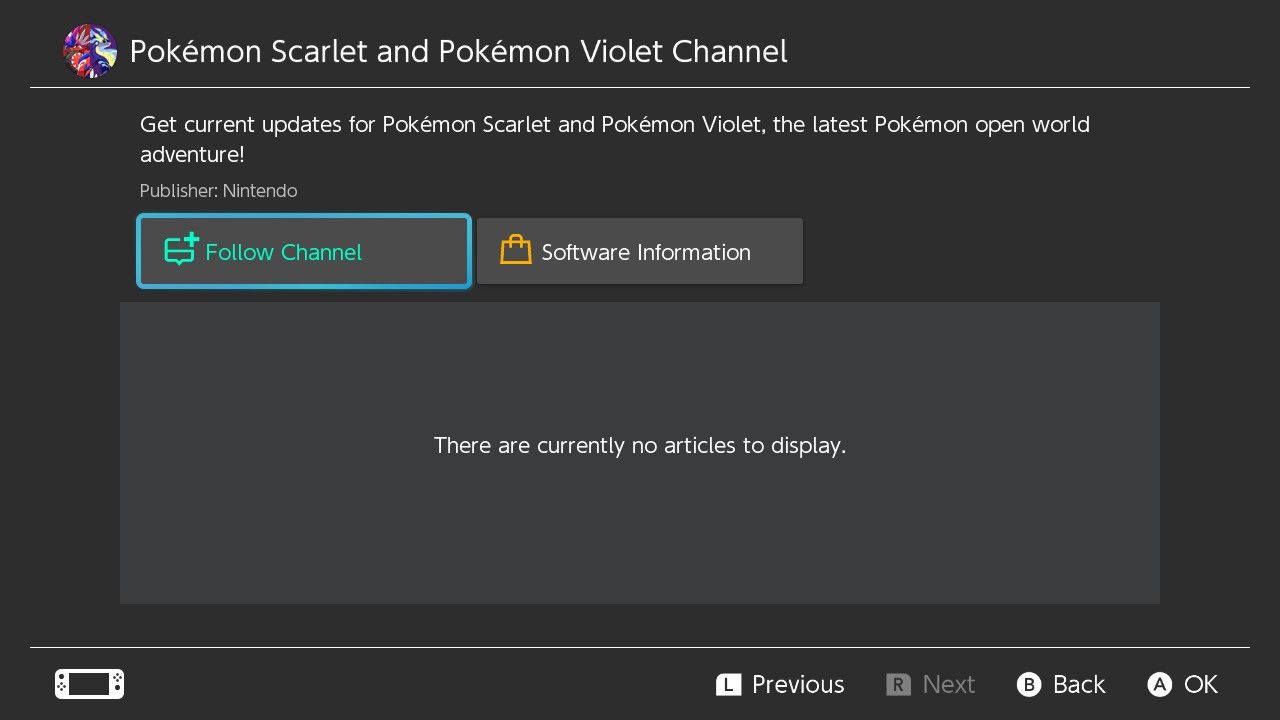Staying tuned in to all the latest announcements, sales, and general news associated with a gaming platform is a great way to ensure you're always on top of the best new features, deals, and video games available with your gaming platform of choice.
With the Nintendo Switch, keeping up to date on all the latest news from Nintendo is quick and easy with the Nintendo Switch News application that comes pre-installed on your Nintendo Switch.
But what exactly is the News app for Nintendo Switch, and how can you use it to ensure you get all the latest announcements from Nintendo? Let's take a look.
What Is Your Nintendo Switch’s News Feature?
Before diving into how to use your Nintendo Switch's News feature, let's look at what the feature is and some of the relevant ways the News application can improve your experience of the Nintendo Switch.
Specifically, the Nintendo Switch's News feature is a default application that comes pre-installed on your Nintendo Switch that compiles all the relevant news stories you may find interesting or valuable to one dedicated area of your Switch.
Even more usefully, the Nintendo Switch's News feature can also be catered to your own preferences to ensure the news stories you are shown apply to your needs and taste when it comes to Nintendo.
But, in general, some of the News stories you can expect to see through your Nintendo Switch's News feature are as follows:
- Specific announcements and messages directly from Nintendo, like its end-of-year wrap-up.
- Essential information on featured games, like an available demo or announcement.
- Helpful information on Nintendo eShop listings, deals, and trends, like the most downloaded games of the month.
- New information and offers based on Nintendo's accessories or any soon-to-be-released accessories or hardware.
Using the News feature on Nintendo Switch can help you stay up to date on all of Nintendo's latest announcements and products and save you money with eShop deals or inform you if a game you're interested in releases a free demo.
So, alongside other tips and tricks available on the Nintendo Switch, utilizing the Nintendo News feature on your Switch, whether you're a new or old user, can help to improve your experience with the platform.
How to View Your Nintendo Switch News
Now you know what the Nintendo Switch News feature is and some of the ways it adds to your experience of the Nintendo Switch, let's quickly go over how you access the News application on your console.
Luckily, finding and accessing the general news stories on the Nintendo Switch's News application is incredibly easy.
To enter the Nintendo Switch News application at any time, press the Home button on your Nintendo Switch and select the News tab at the bottom of your Nintendo Switch's display.
Once News has loaded, you should be automatically placed within the application's Featured section, which prioritizes the most relevant news articles. Below Featured is the Latest section where your Switch will display the news for your Nintendo Switch from the most recent to the oldest.
By navigating these sections, you can view all the essential news for the Nintendo Switch in general, but what if you want your News to be tailored to you?
How to Personalize Your Nintendo Switch’s News
One of the best features available through Nintendo Switch News is the ability to customize the News application to show news that is tailored to your interests on the Nintendo Switch.
Customizing your news on the Nintendo Switch News application is done by following specific Channels that prioritize your displayed news and announcements to the Channels you have followed. To start following specific Channels to customize Nintendo Switch News to your preferences, follow these steps:
- Open the Nintendo Switch News application from the home screen.
- From the main menu for Nintendo Switch News, press the + button to Find Channels.
- Select Search by keyword and type in your desired news channel.
- From the search results, select the news channel you wish to see more news from.
- Select Follow Channel.
By following various news channels through the News application, you will see more of your personalized channel's news stories and announcements through your Nintendo Switch's News feature.
Much like accessing the accessibility options and preferences on your Nintendo Switch, setting preferences for your Nintendo Switch News allows you to make your Switch your own and ensures that your Nintendo experience is as aligned with your own preferences as possible.
Take Advantage of Your Nintendo Switch’s Features and Settings
By setting up your Nintendo Switch's News feature to be aligned with your preference for Nintendo news, you ensure that your console and your expectations are as close as possible.
Making sure you receive all the best updates, offers, and news for anything Nintendo makes missing a beat with Nintendo much more difficult.
Not even that, but knowing that a Nintendo Switch offers you some forms of personalization and news preferences helps to guarantee that you're getting the most out of gaming on your Nintendo Switch and makes the platform overall more enticing.