The iPhone Weather app in iOS 15 can notify you when rain, snow, hail, or sleet is about to start or stop at your current location, or at a supported location added to the Weather app.
To get these next-hour precipitation notifications on your iPhone, you need to update your device to iOS 15 or later and follow the steps below. Once that’s done, it’ll be way easier to plan your next outings.
How to Get Weather Alerts in Apple’s Weather App on iPhone
To get rain or snow notifications, you need to permit the Weather app to use your location, allow it to send notifications, and enable this new alert feature. Here are the steps to do all these.
Step 1. Allow the Weather App to Access Your Location
You can only get notified of rain or snow in your area if the Weather app has your location. Follow these steps to allow that:
- Open Settings and tap Privacy
- Tap Location Services.
- Tap Weather and choose Always.
- For the most accurate notifications, enable Precise Location.
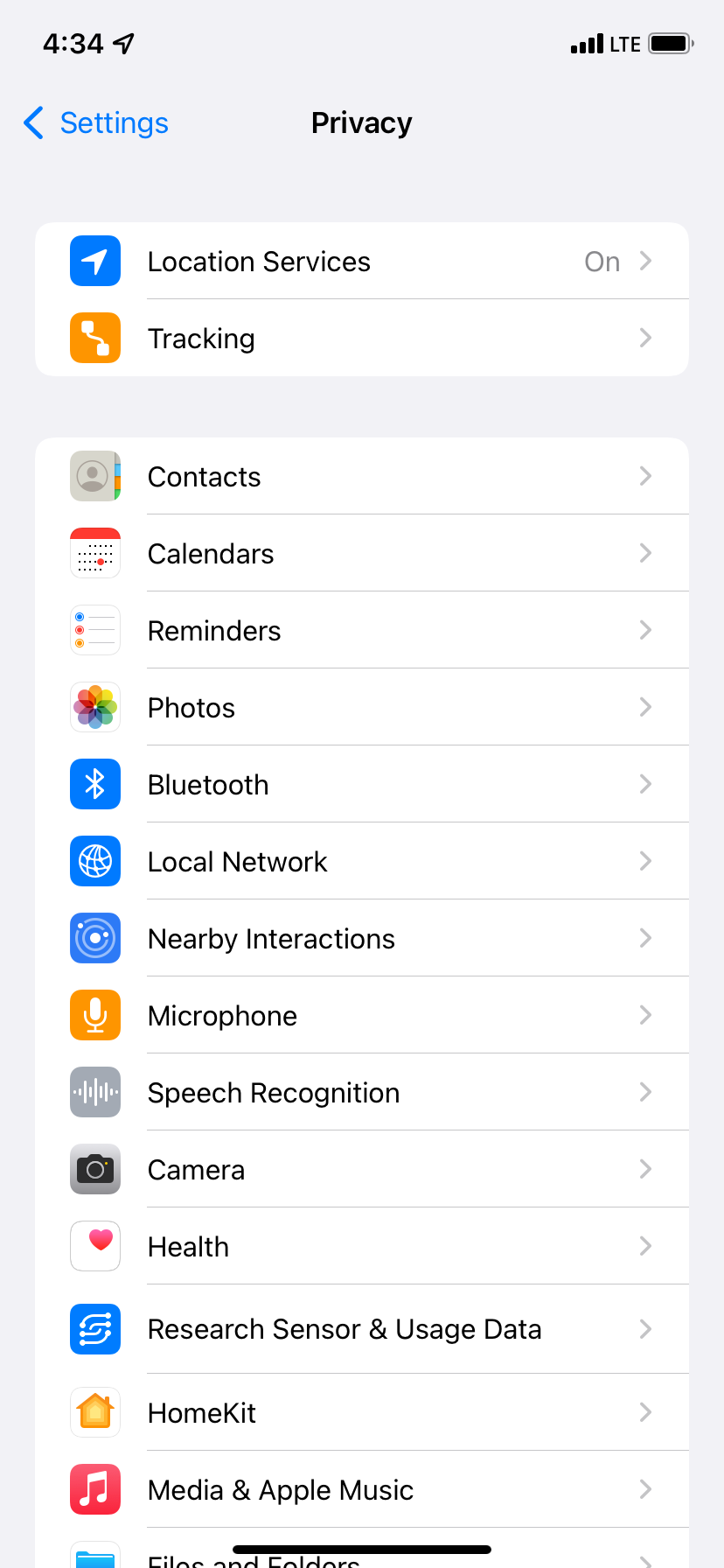
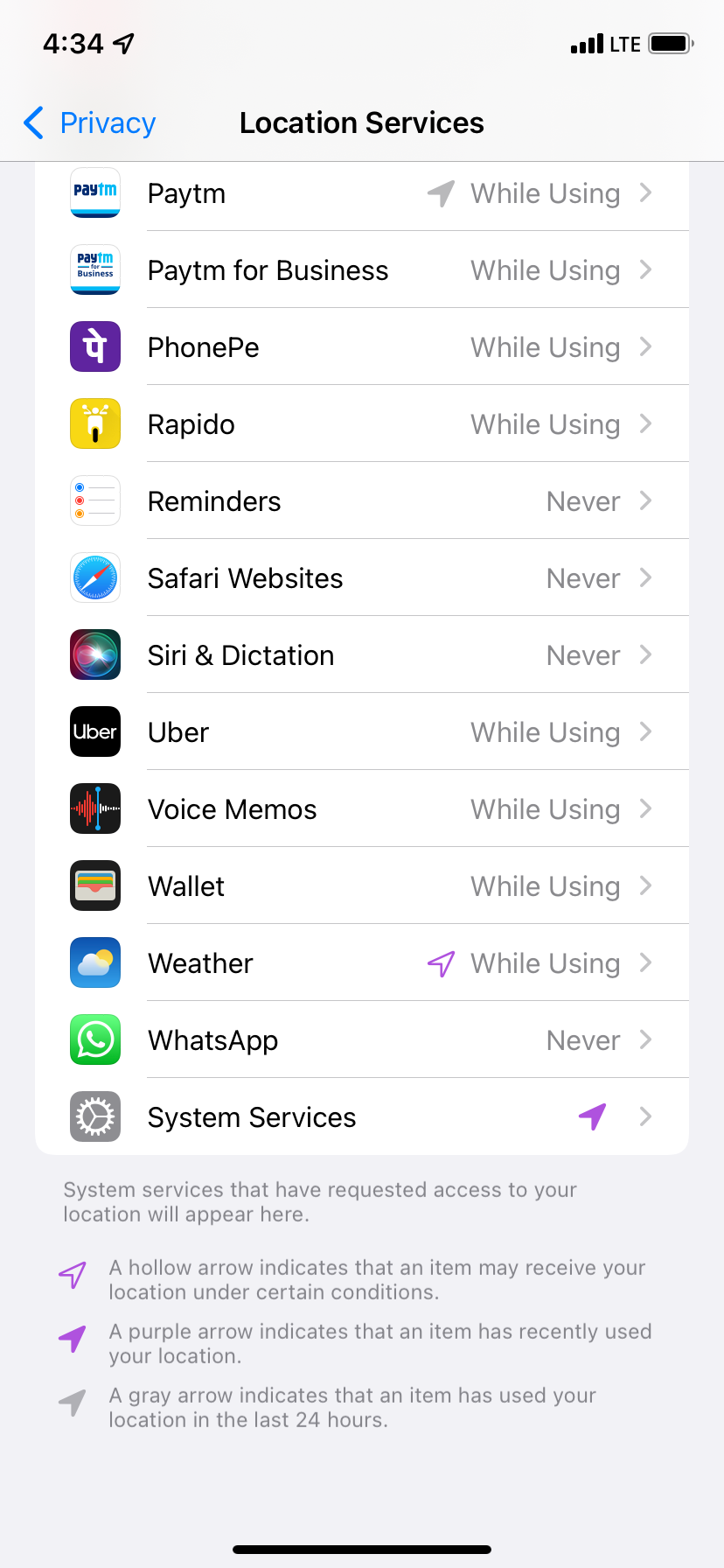
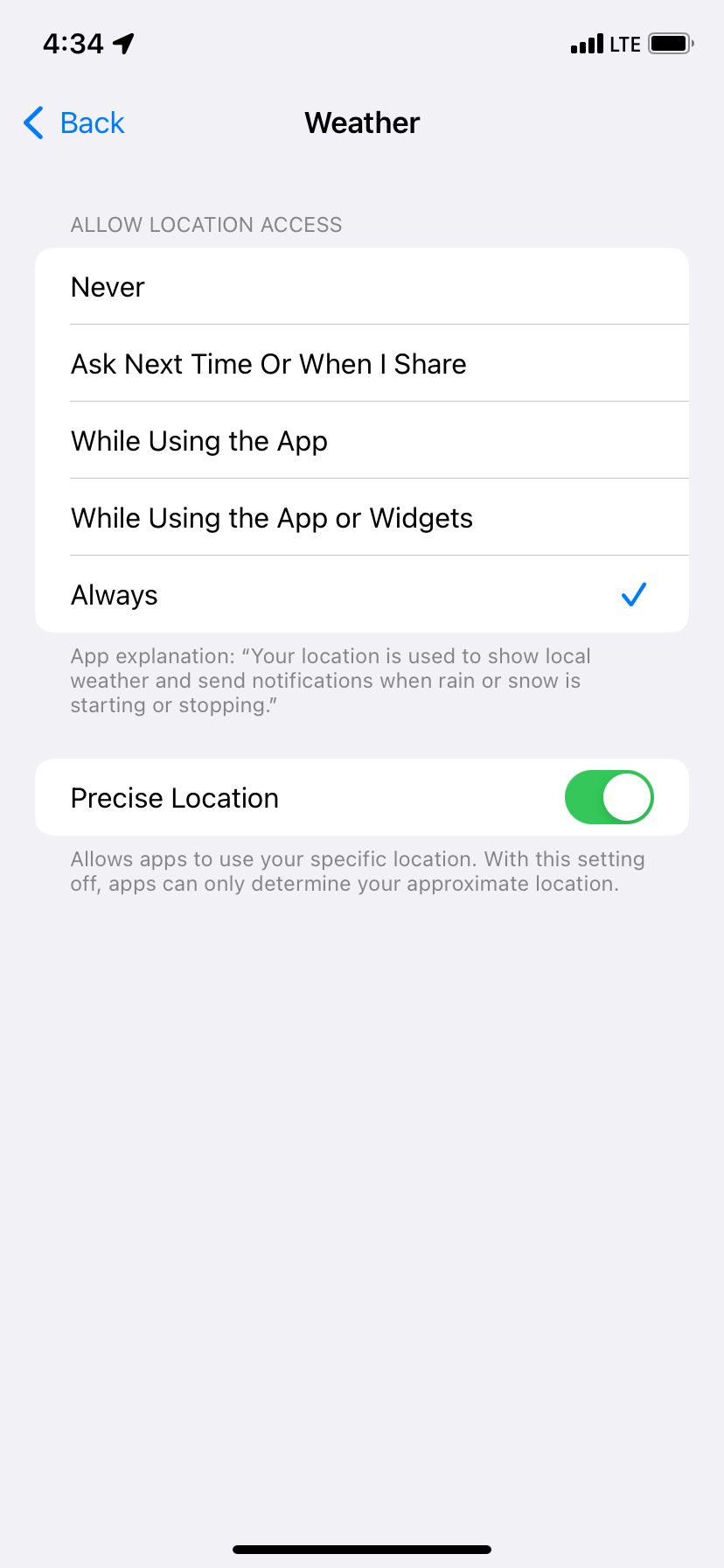
Step 2. Allow the Weather App to Send Notifications
When you enable the alerts for the first time, you’ll see a popup asking for your permission. Tap Allow. If you previously denied this permission, learn how to allow the Weather app to send notifications below:
- Open Settings and tap Notifications.
- Tap Weather.
- Turn on Allow Notifications.
- Next, make sure Banners, Notification Center, Lock Screen, and Sounds are enabled.
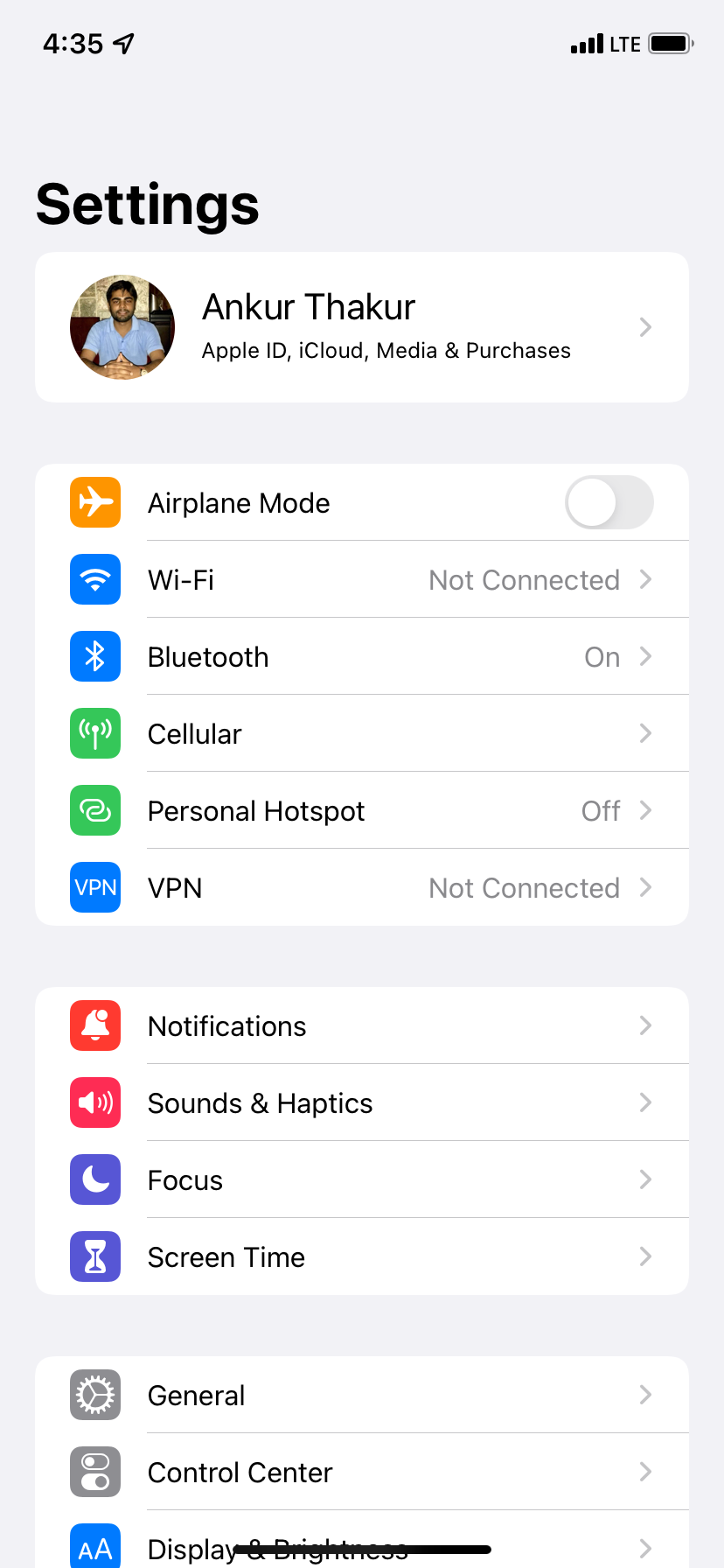
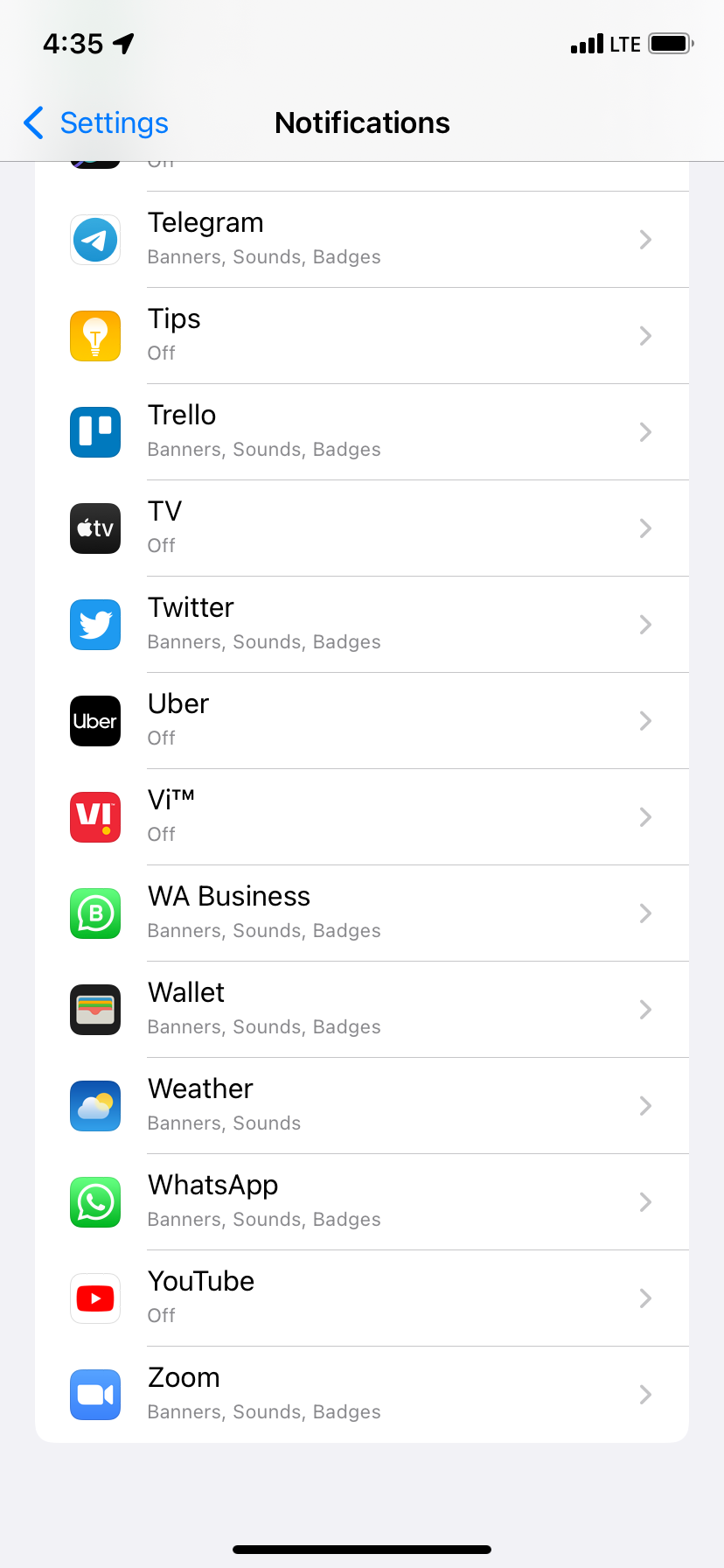
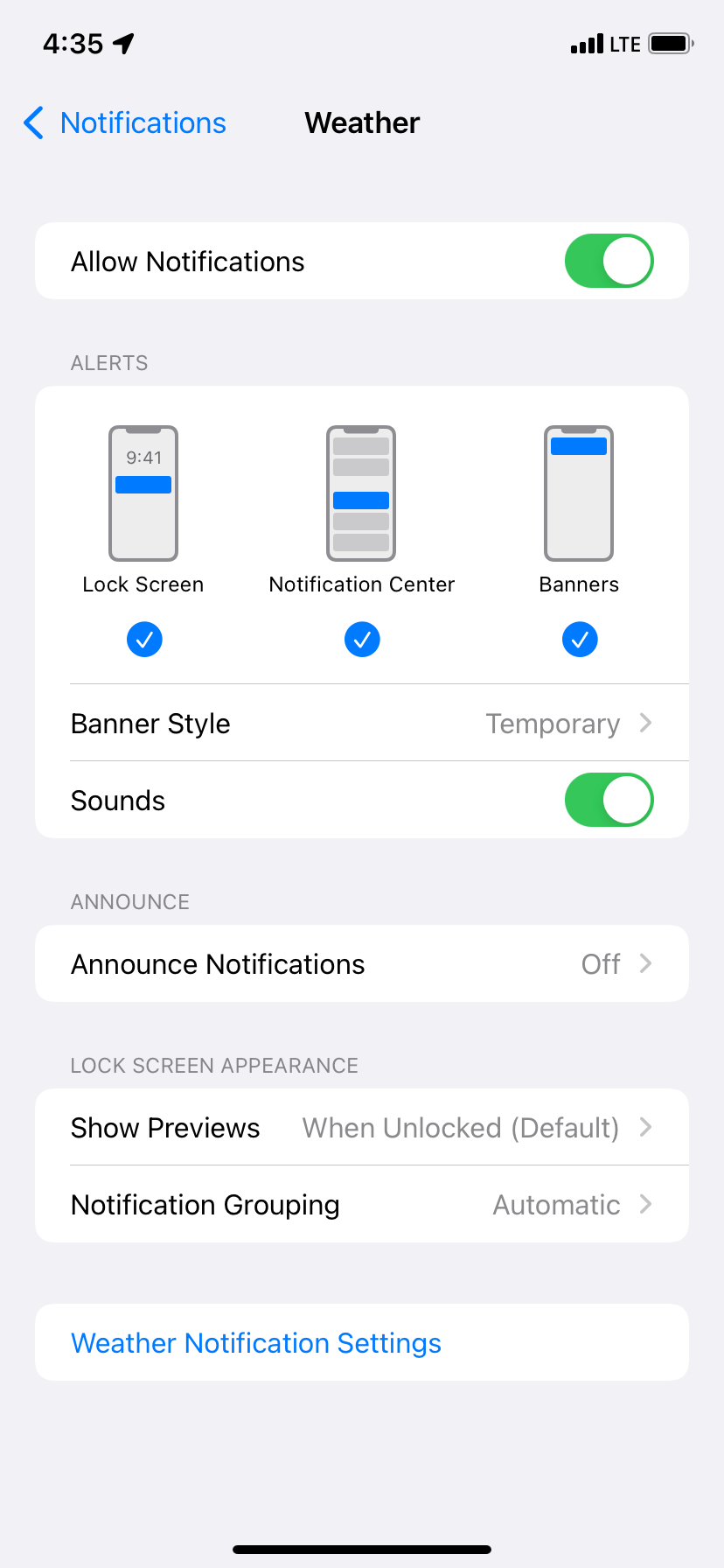
Step 3. Enable Rain, Snow, Hail, and Sleet Notifications
After giving the Weather app access to your locations and permitting it to send notifications, here’s how to turn on precipitation alerts for your iPhone:
- Open the Weather app and tap the bullet list icon in the bottom right.
- Under Stay Dry, tap Turn on Notifications. If you can’t see this option, tap the three dots icon and choose Notifications.
- Turn on the switch for My Location and any other desired locations.
- Finally, tap Done.
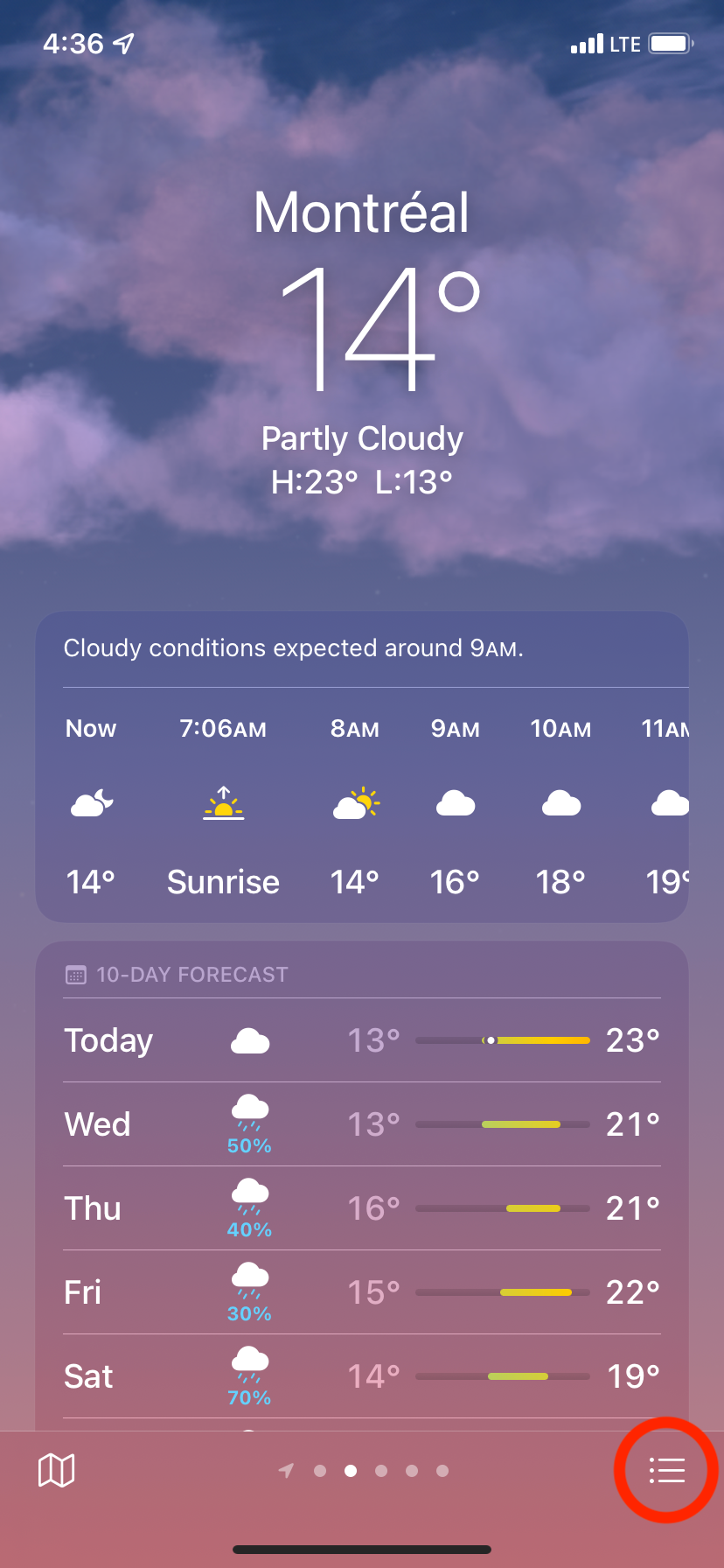
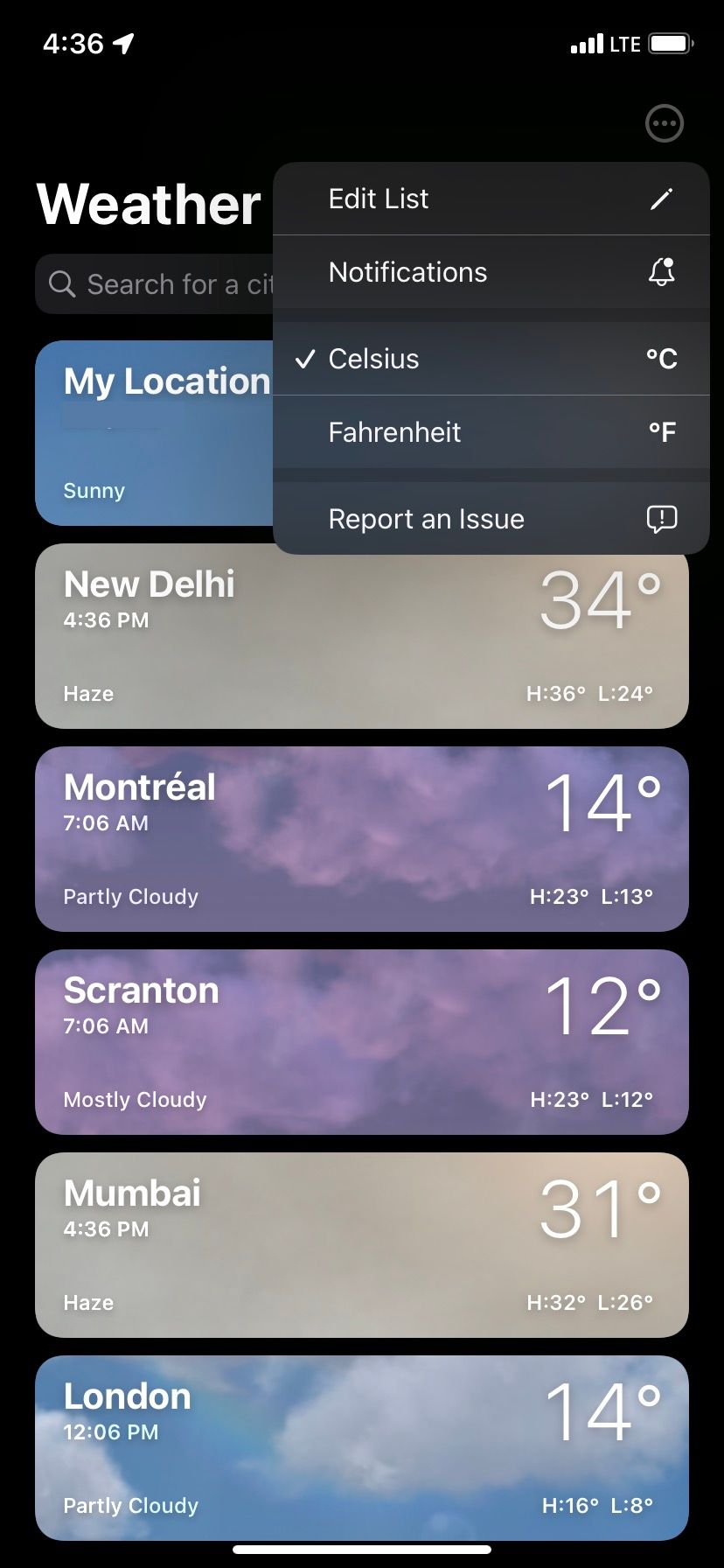
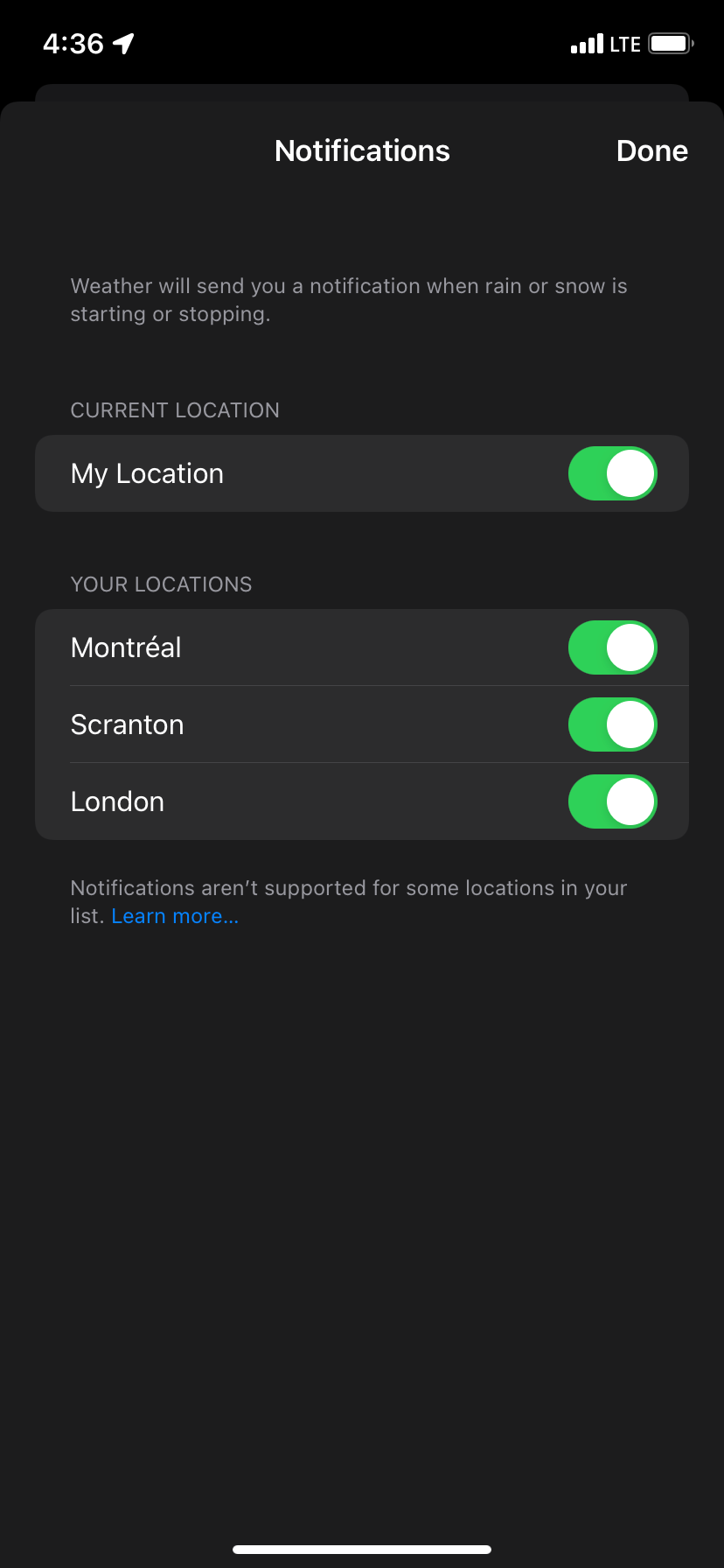
Now you should get notifications from the iPhone Weather app whenever it’s about to start or stop raining or snowing. The screenshots below show what these weather alerts looks like.
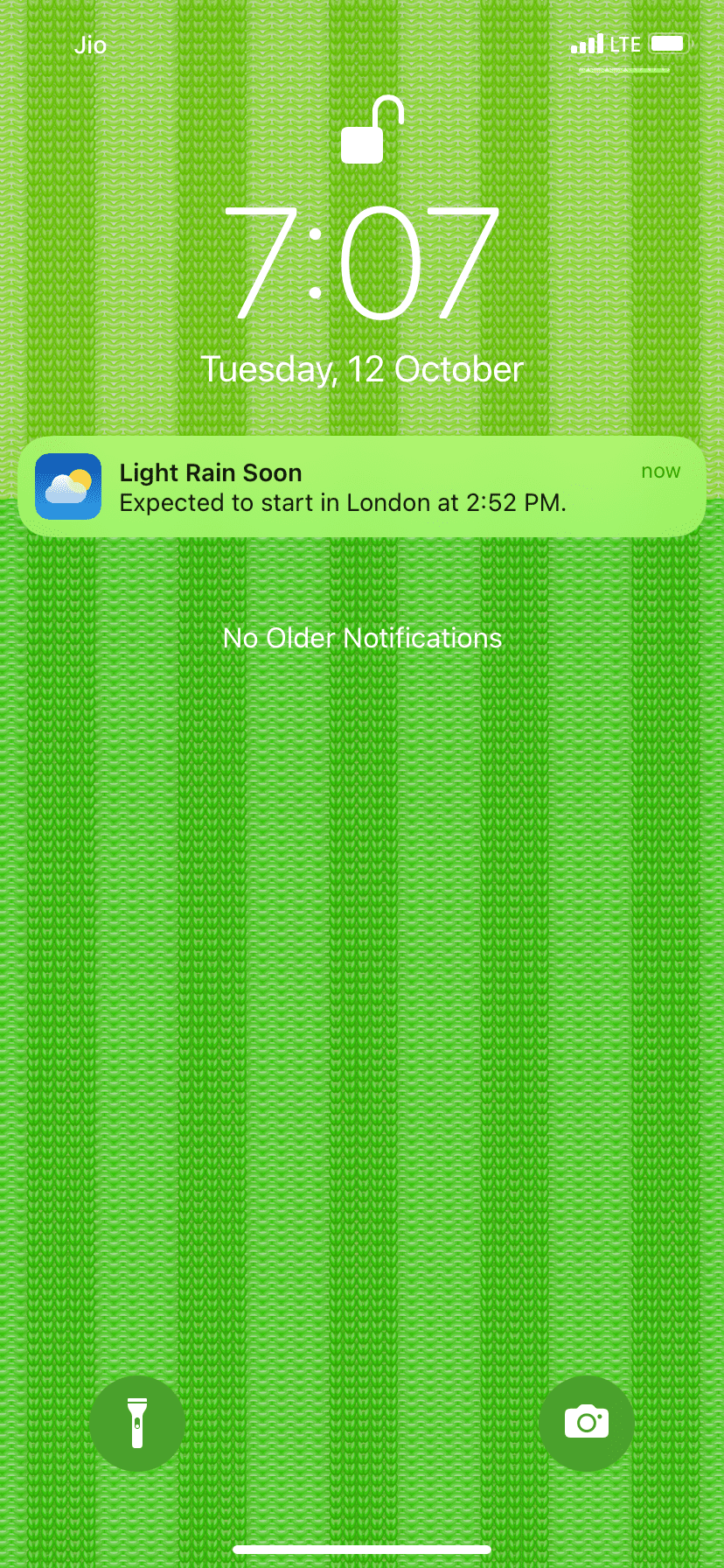
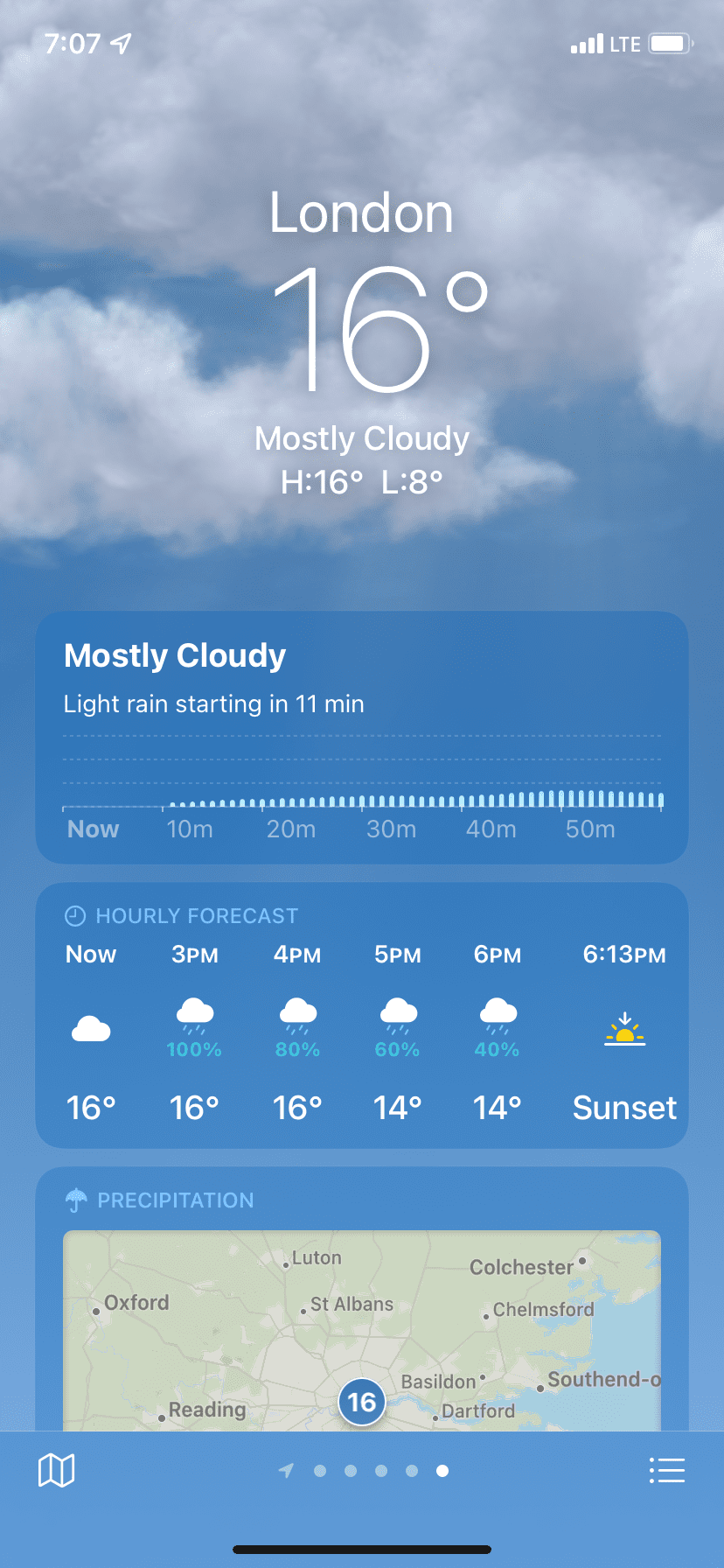
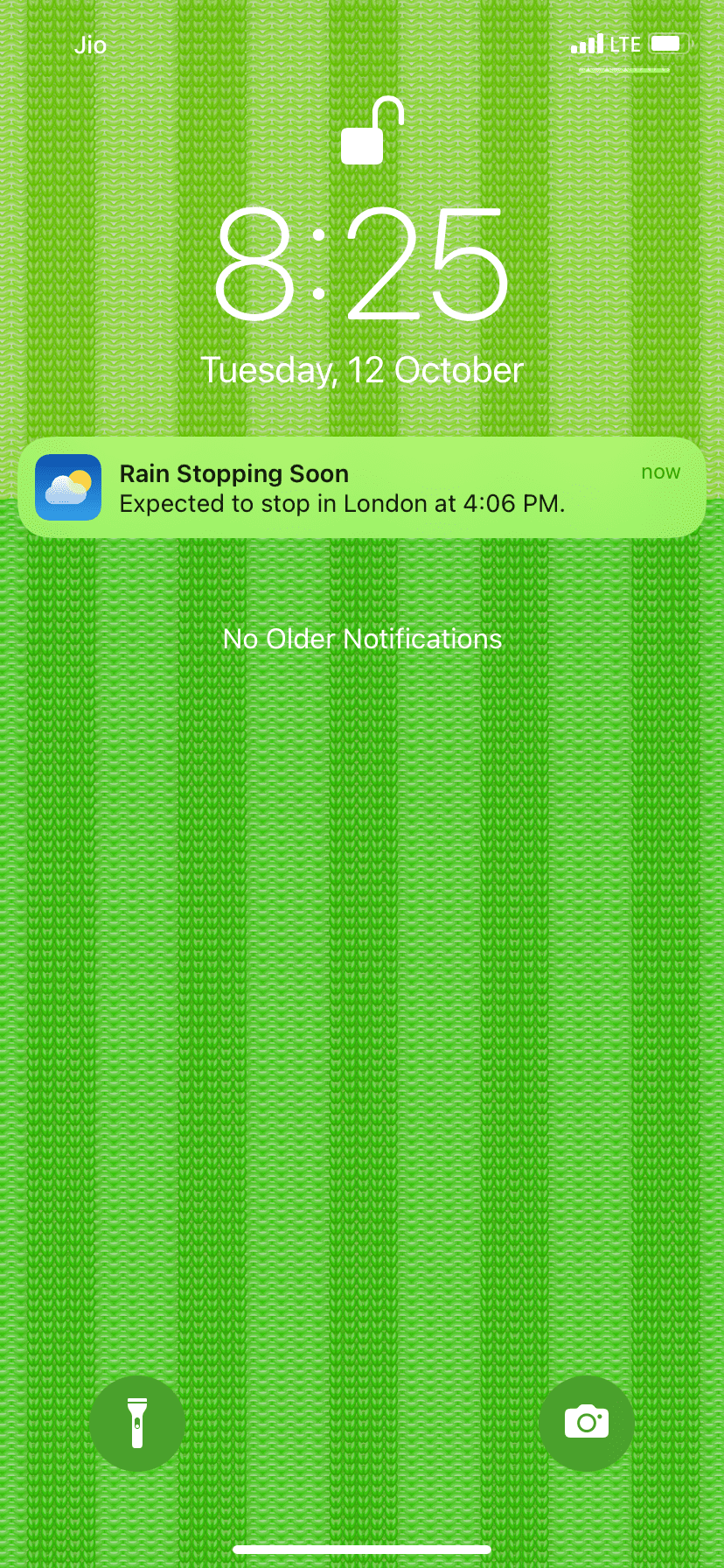
What to Do if Weather Notifications Aren’t Working on Your iPhone
Currently, rain and snow notifications from Apple’s Weather app are available only in the United States, United Kingdom, and Ireland. If you’re not in one of these countries, or your chosen location isn’t, you won’t get the weather alerts.
You also won’t see this new feature if you’re not using iOS 15. Make sure to update your iPhone to the latest version of iOS.
Finally, if you don’t allow the Weather app to Always access your location, it also won’t work.
How to Stop Receiving Up-to-Date Weather Alerts on Your iPhone
After enabling next-hour precipitation notifications, you’ll get alerts every time it’s about to rain or snow. This applies to your location and also other locations for which you have enabled these alerts. In case the notifications get too much, you can follow these steps to turn off weather alerts in iOS 15:
- Open the Weather app and tap the bullet list icon in the bottom right.
- Tap the three dots icon, then Notifications.
- Turn off the toggles for My Locations and any other locations shown here.
- Finally, tap Done.
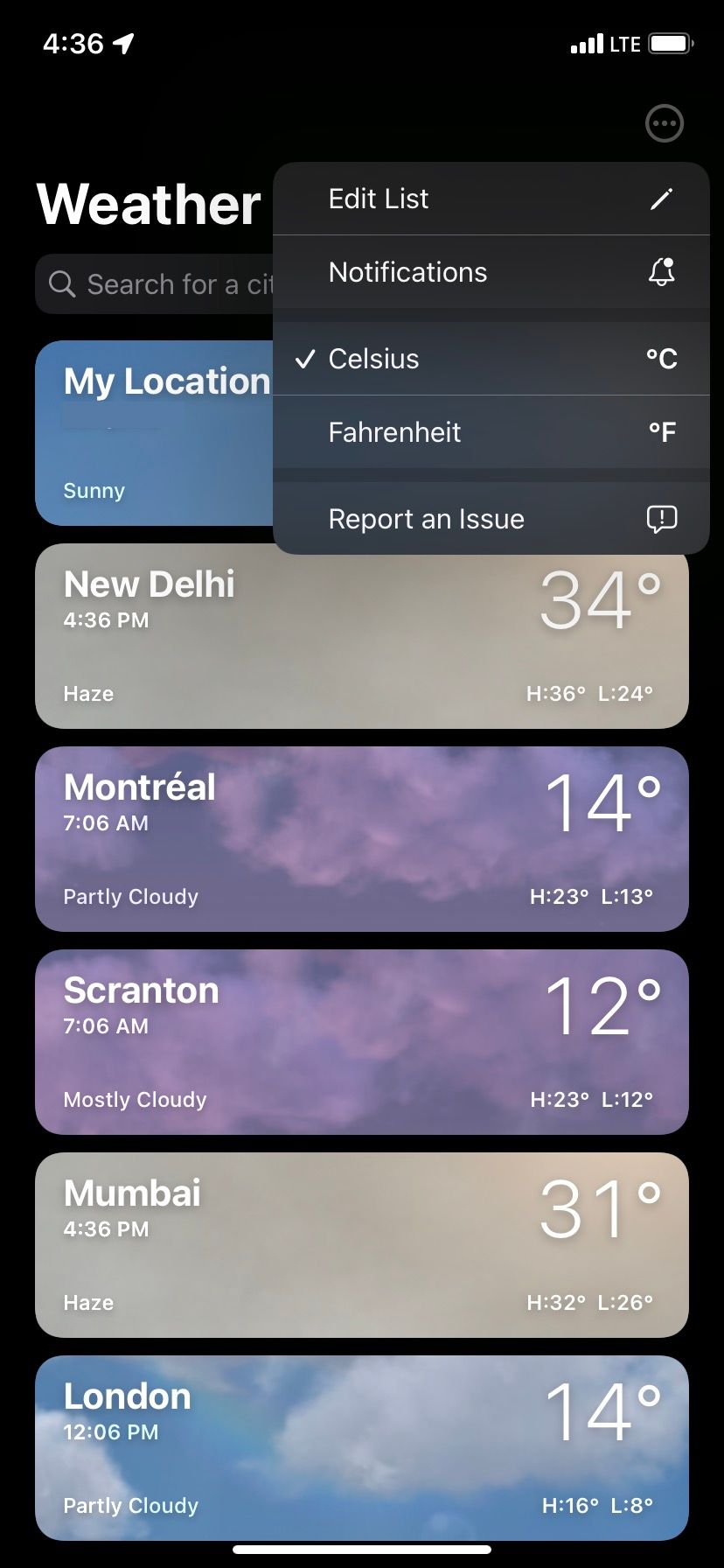
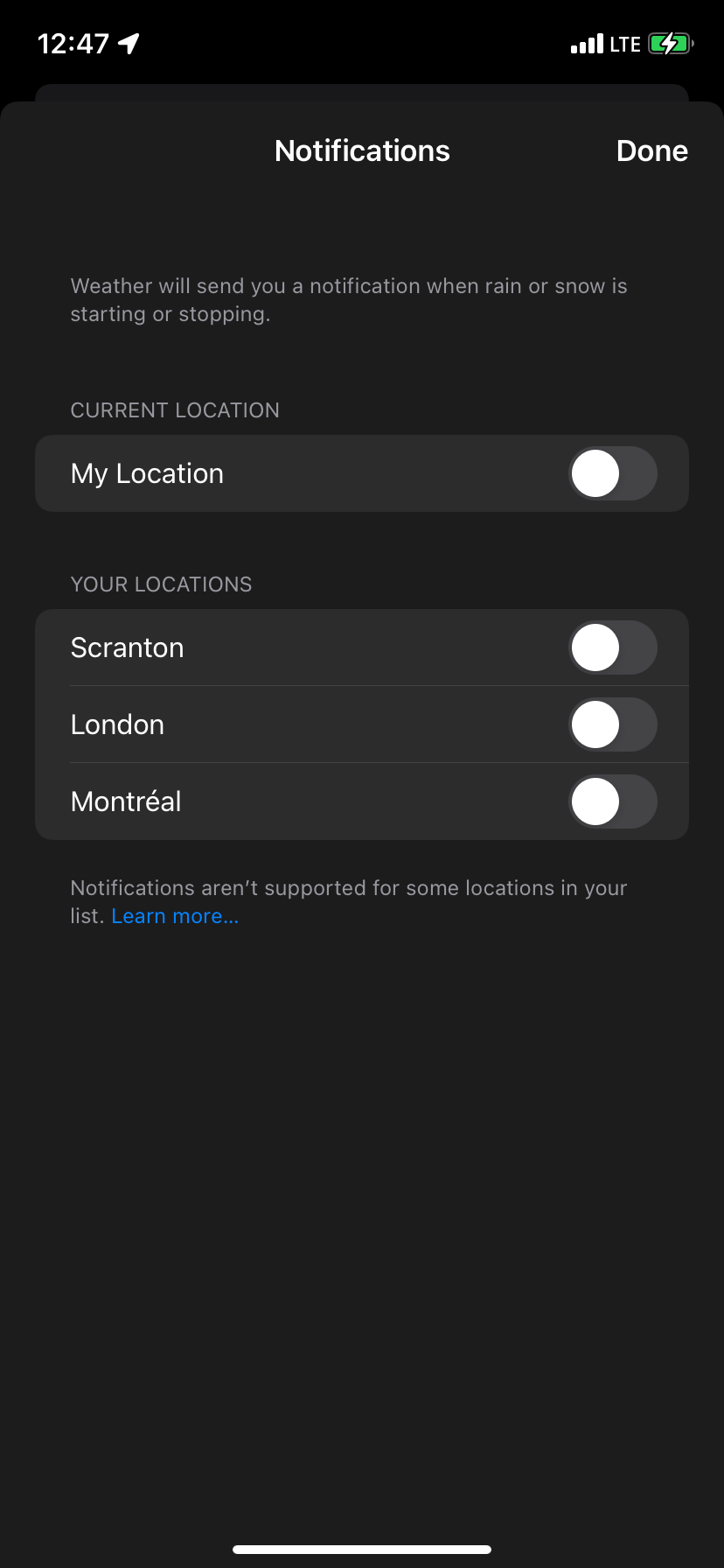
Now you won’t receive rain or snow alerts. Turning this off may even help extend your battery life, as now your iPhone won’t constantly need to access your location or send notifications that light up the screen.
Alternatively, if you delete a location from your list of places in the Weather app, you’ll stop receiving next-hour precipitation notifications for that place.
Another way to block all Weather app notifications is to go to Settings > Notifications > Weather and turn off Allow Notifications.
Get Weather Alerts to Plan Your Day
This is how you can receive up-to-date rain, snow, hail, or sleet notifications from the iOS Weather app. These features have come to Apple’s built-in Weather app after the company purchased the Dark Sky app in 2020. But if you’re still unimpressed by Apple’s stock Weather app, the App Store has plenty of third-party weather options.

