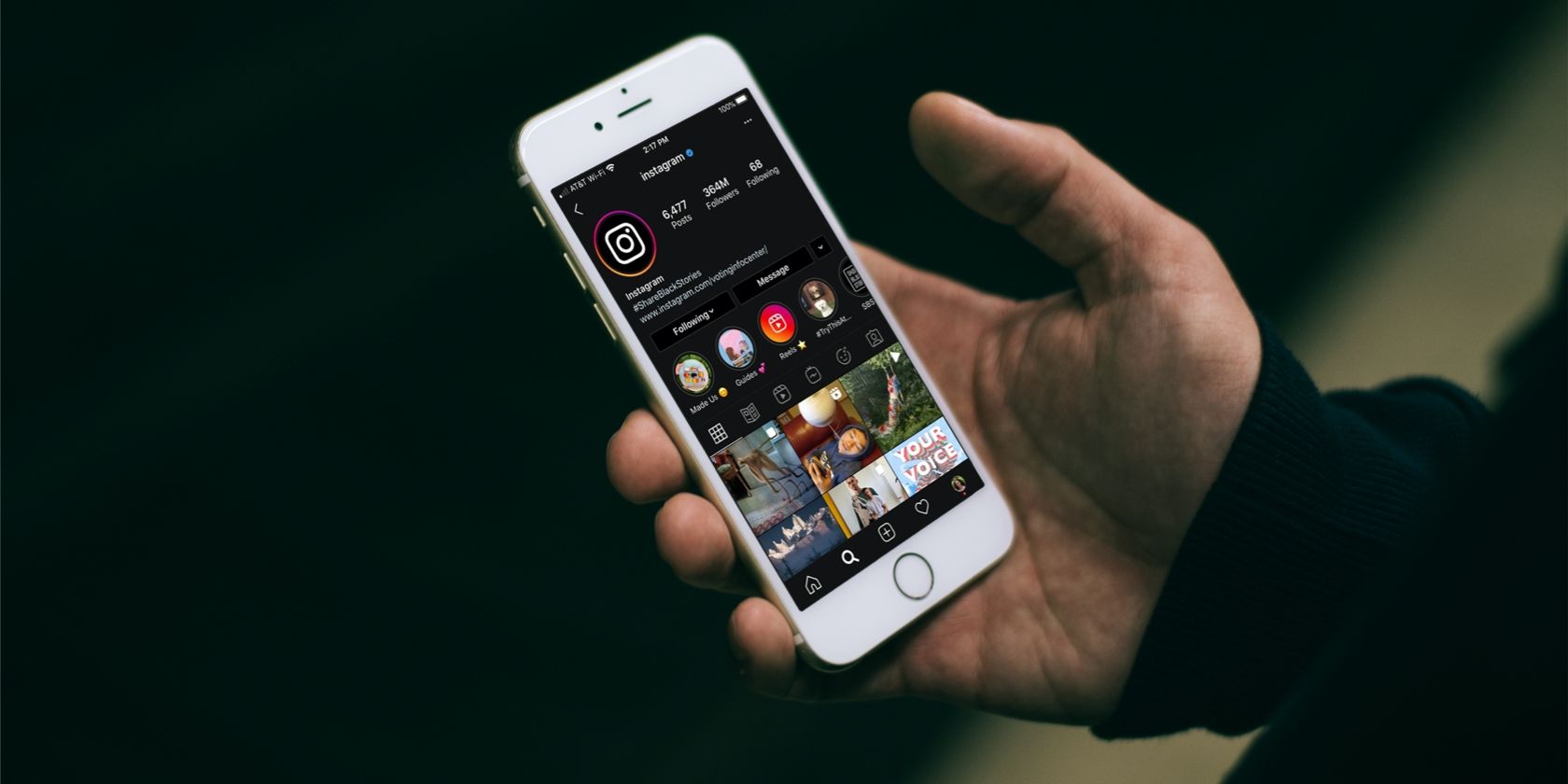The introduction of dark mode for our devices and apps was a welcome feature for many. Dark mode can ease the strain we put on our eyeballs when using our devices in low light, as well as the disruption we may cause to others with the bright light of our screen.
So, of course, more and more companies are providing a dark mode option for their apps. Luckily, Instagram is one of these companies. And in this article we’ll show you how to enable dark mode on Instagram for Android and iOS.
How to Use Dark Mode on Instagram for Android
You can turn Instagram dark in a just a few taps on Android. And because the company offers this as a feature of the app, it won’t affect the other apps you use. Just open Instagram and follow these steps.
- Open your profile by tapping your photo or icon.
- Tap the Menu button (three lines) on the top-right and pick Settings.
- Scroll down and select Theme.
- Mark the option for Dark.
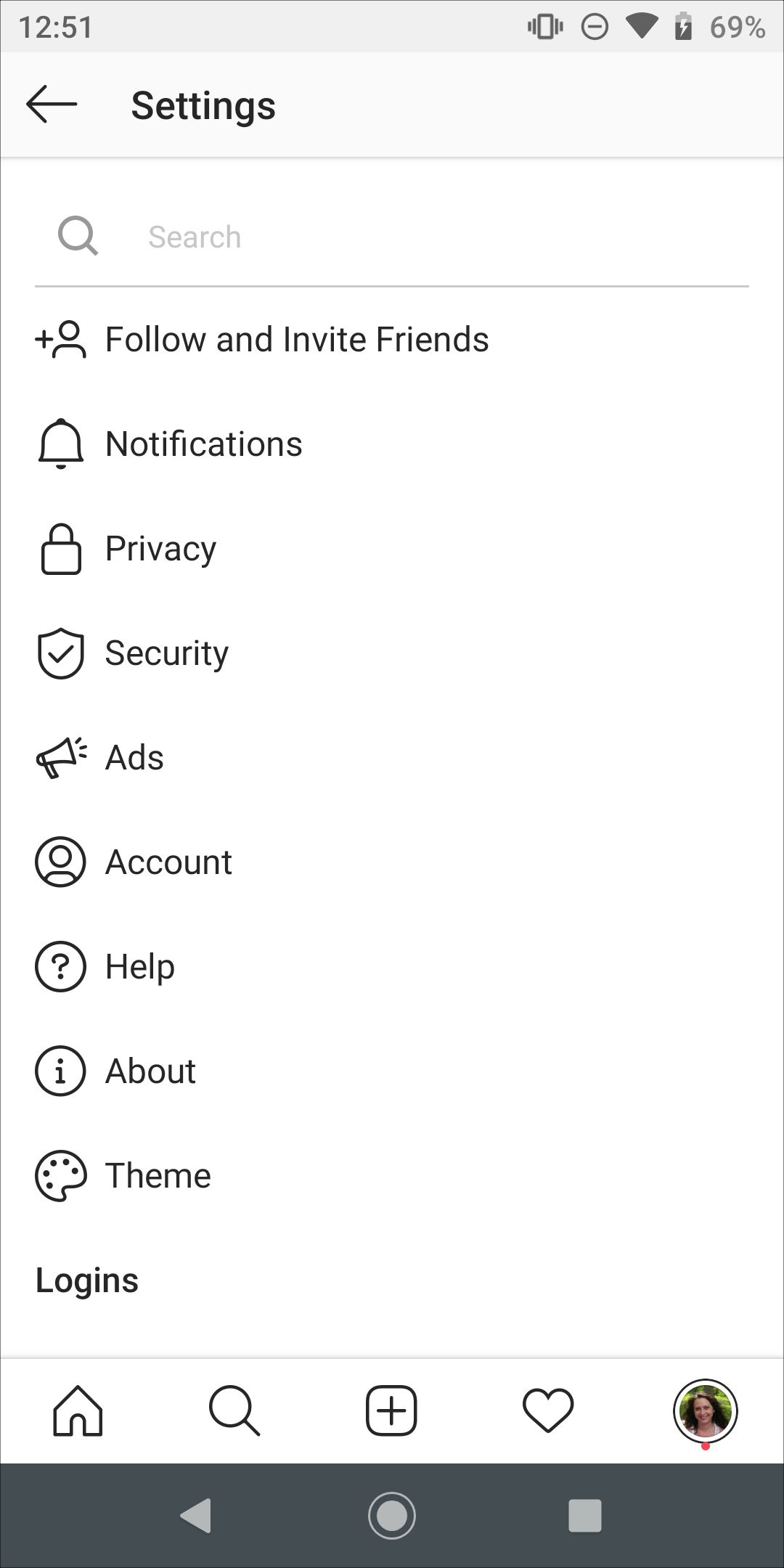
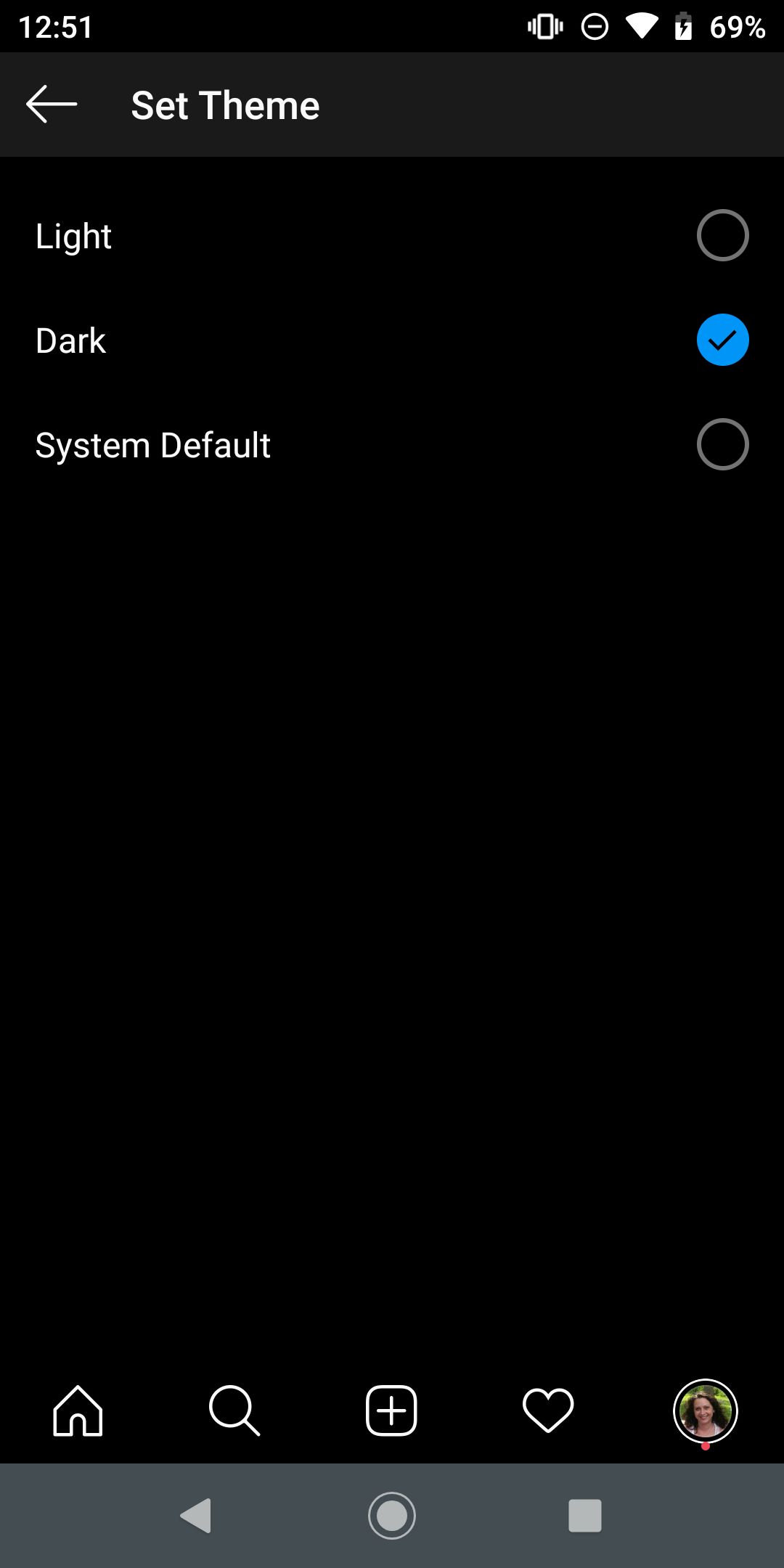
This setting allows you to use dark mode in Instagram even when you don’t want your device to use it for itself or other apps.
If you prefer to only use dark mode when your phone does, you can mark the System Default option. This way, Instagram will follow suit into dark mode along with your system theme. In case you haven’t done so yet, here’s how to enable dark mode on Android.
- Open your Settings and select Display.
- On Android 10 or later, pick Dark theme. Note that you can schedule specific times to use dark mode if you like. On earlier versions of Android, select Advanced and mark Dark (or Automatic if you prefer).
For additional apps that use dark mode on Android, check out our list of the best.
How to Use Dark Mode on Instagram for iOS
While Instagram offers a dark mode theme on Android, it currently does not do so on iOS. However, you can put your iPhone or iPad into dark mode manually or automatically. This will turn Instagram dark as well.
- Open your Settings and select Display & Brightness.
- At the top, mark the option for Dark. Your device will remain in dark mode until you change it.
- Optionally, you can use the Automatic setting by enabling the toggle. Then you can schedule times to change the appearance automatically from "dark to sunrise" based on your location or using the Custom Schedule feature.
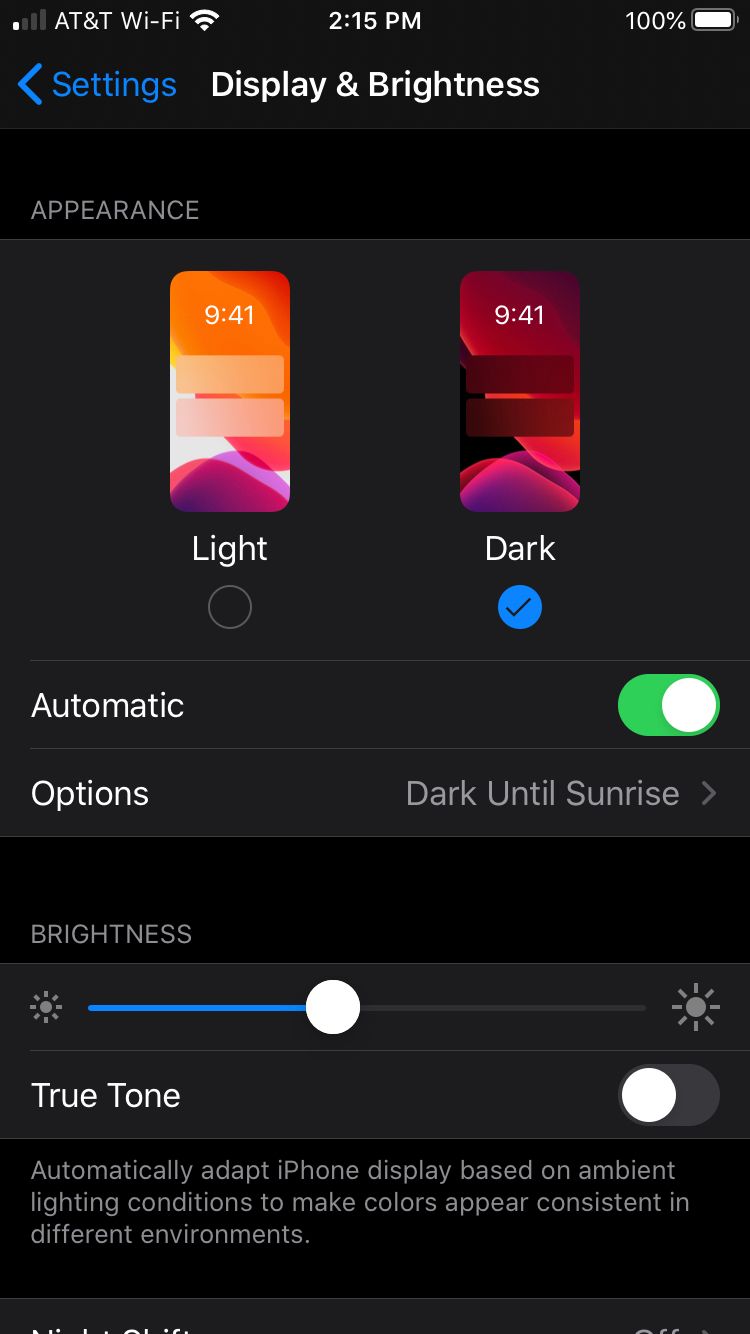
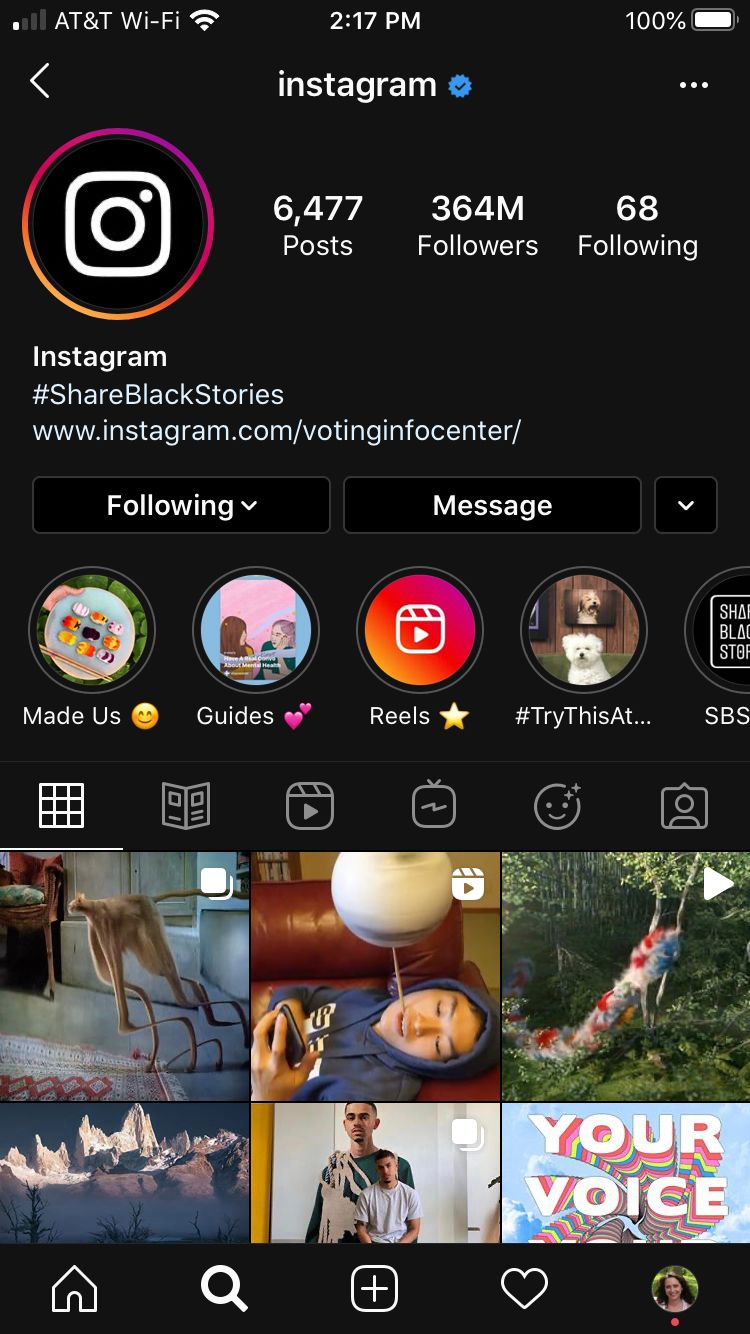
Hopefully Instagram will bring its dark theme from Android to iPhone and iPad in a future version of the app. But in the meantime, you do have an option to turn Instagram dark.
If you’re interested in other popular iPhone apps that offer dark mode, take a look at our list of the best.
Bringing Instagram Over to the Dark Side
Dark mode is a terrific feature if you’re using your mobile device late at night in bed and don’t want to disturb your partner or cause unnecessary strain to your eyes.
And with more apps implementing the feature every day, be sure to review the settings for new apps you install to see if a dark mode is available. Which it is for Instagram!