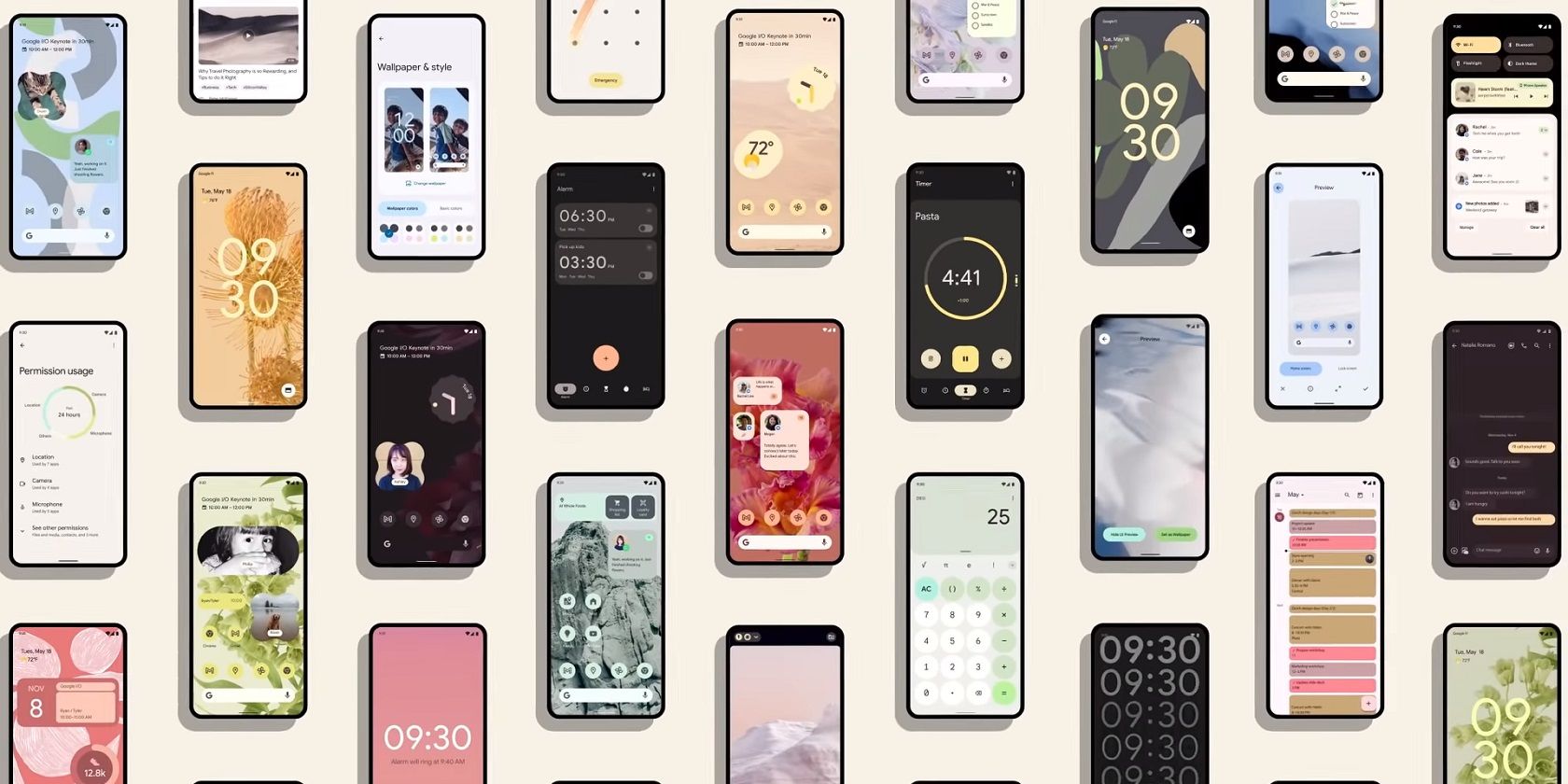Android 12, the next version of Android, sports the biggest UI overhaul since Android 5.0 debuted in 2015. One of the major changes on the exterior is the new awesome Android 12 widgets.
But since not every Android phone will be getting the new version of Android, the clean and sleek widgets are out of reach for many. However, you can have a taste of the new widgets on your old Android phone right now. Read on to discover how.
Android 12 Widgets Quick Overview
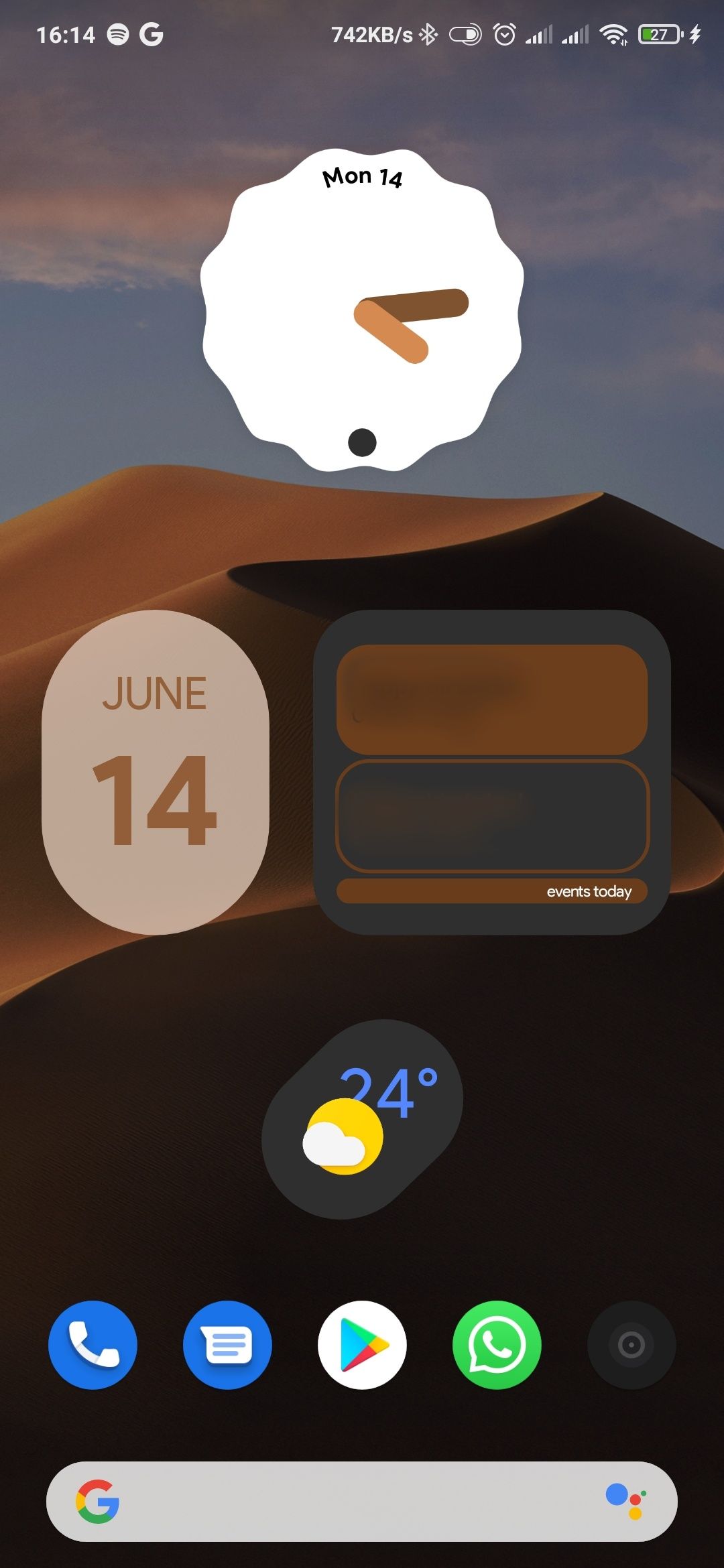
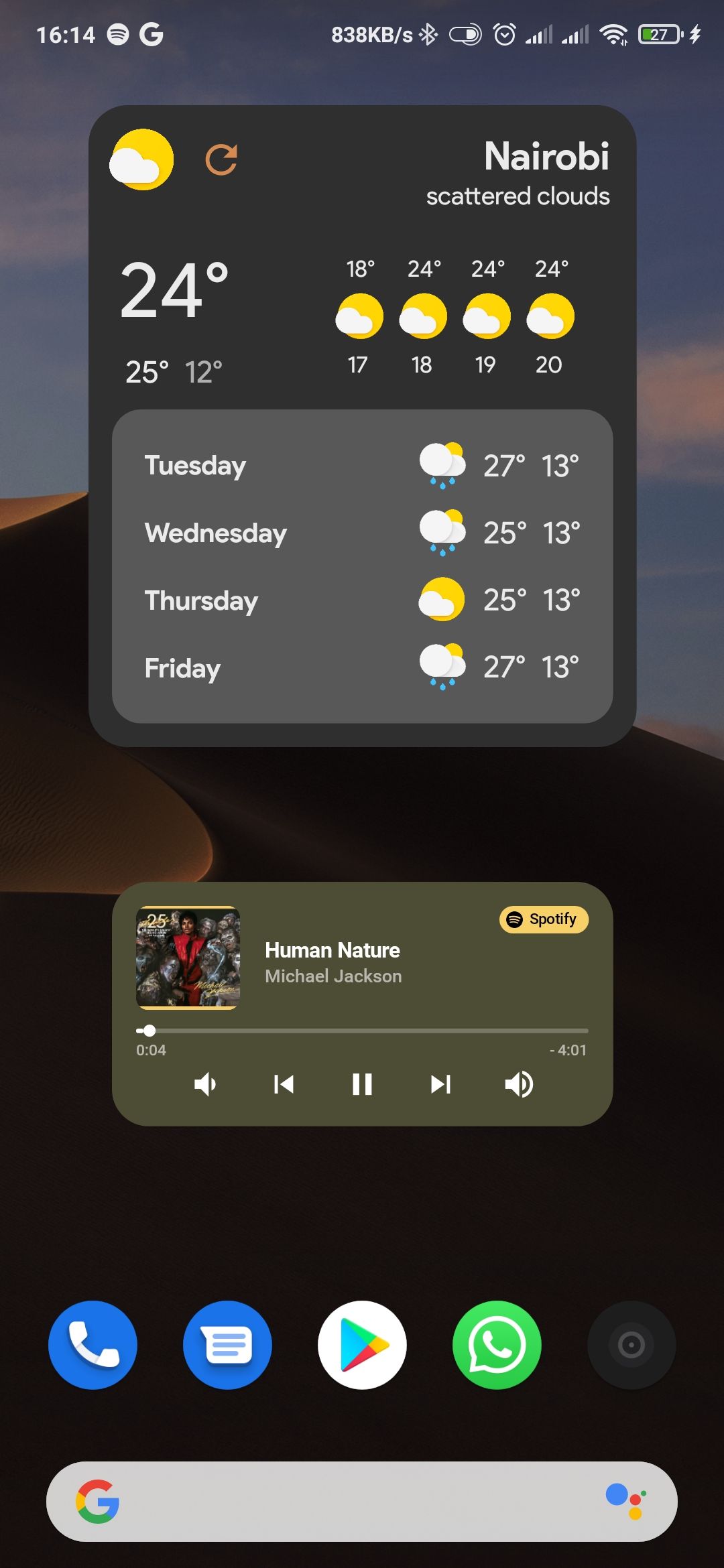

The new Material You design is credited for every minor and major user interface change in Android 12. Many things have changed on the exterior. We have new system animations, a redesigned notification center, a wallpaper-based theme, and, most importantly, revamped widgets.
All of these are some of the best Android 12 features we’ve seen so far. So if you have an Android 12 beta-supported device, you should try out the beta. But betas have their own caveats, and you shouldn't install them on your main device.
And if you're itching to try out the new widgets without so much overhead, you can use this tutorial to stay ahead of the curve. Also, if your device is not one of the select few for the beta program and won't be seeded with the stable update, we’ll show you how to get the newly revamped widgets on your old Android smartphone.
How to Get Android 12 Widgets on Any Smartphone
To use the new Android 12 widgets, we’ll use third-party Android apps available on the Google Play Store.
This guide will use three separate apps:
- KWGT Kustom Widget Maker (Free)
- KWGT Kustom Widget Pro Key ($5.99)
- Material U ($0.99)
KWGT Pro and KWGT Widget maker will aid in creating the widgets, and we will use Material U for sourcing Android 12 ready widgets.
The procedure of installing widgets may vary from device to device, considering the fragmented nature of Android.
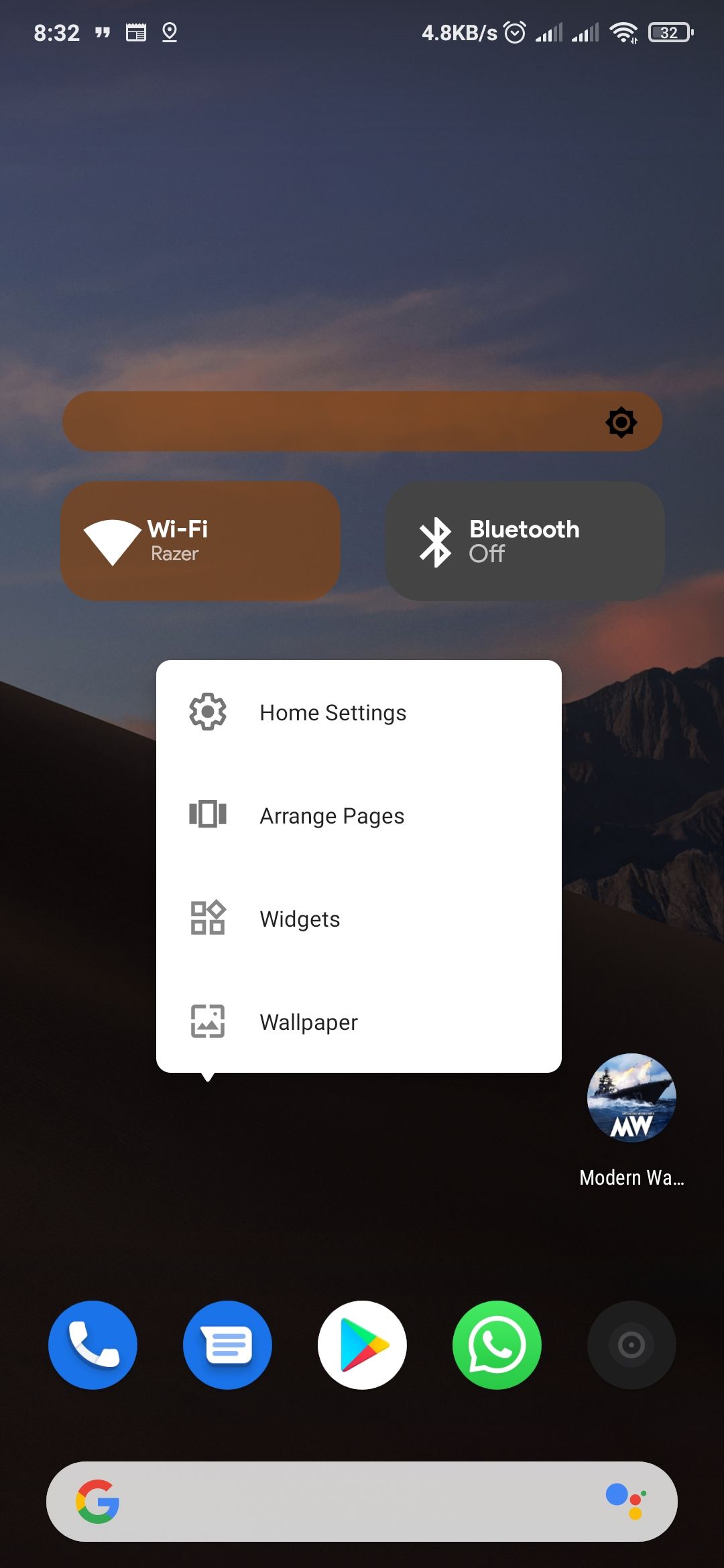
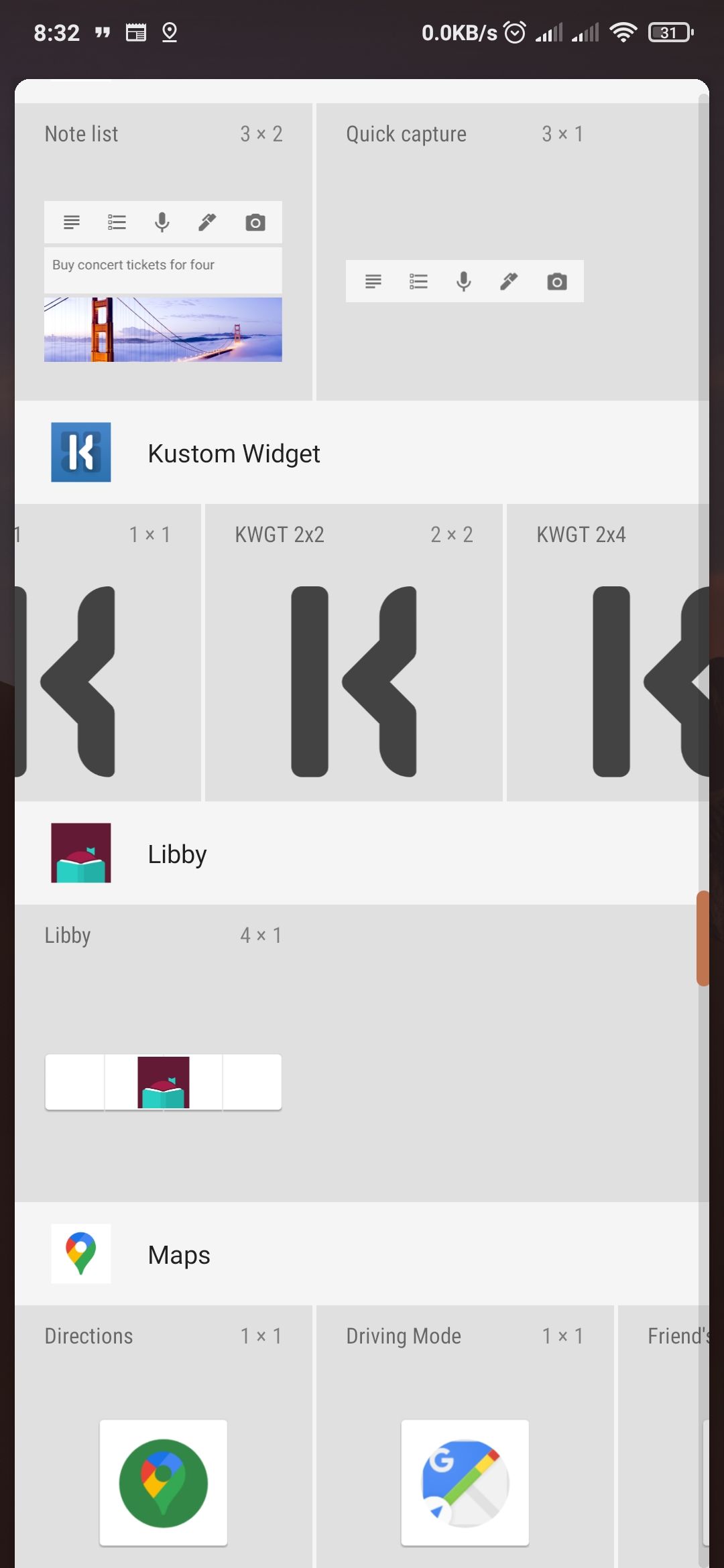
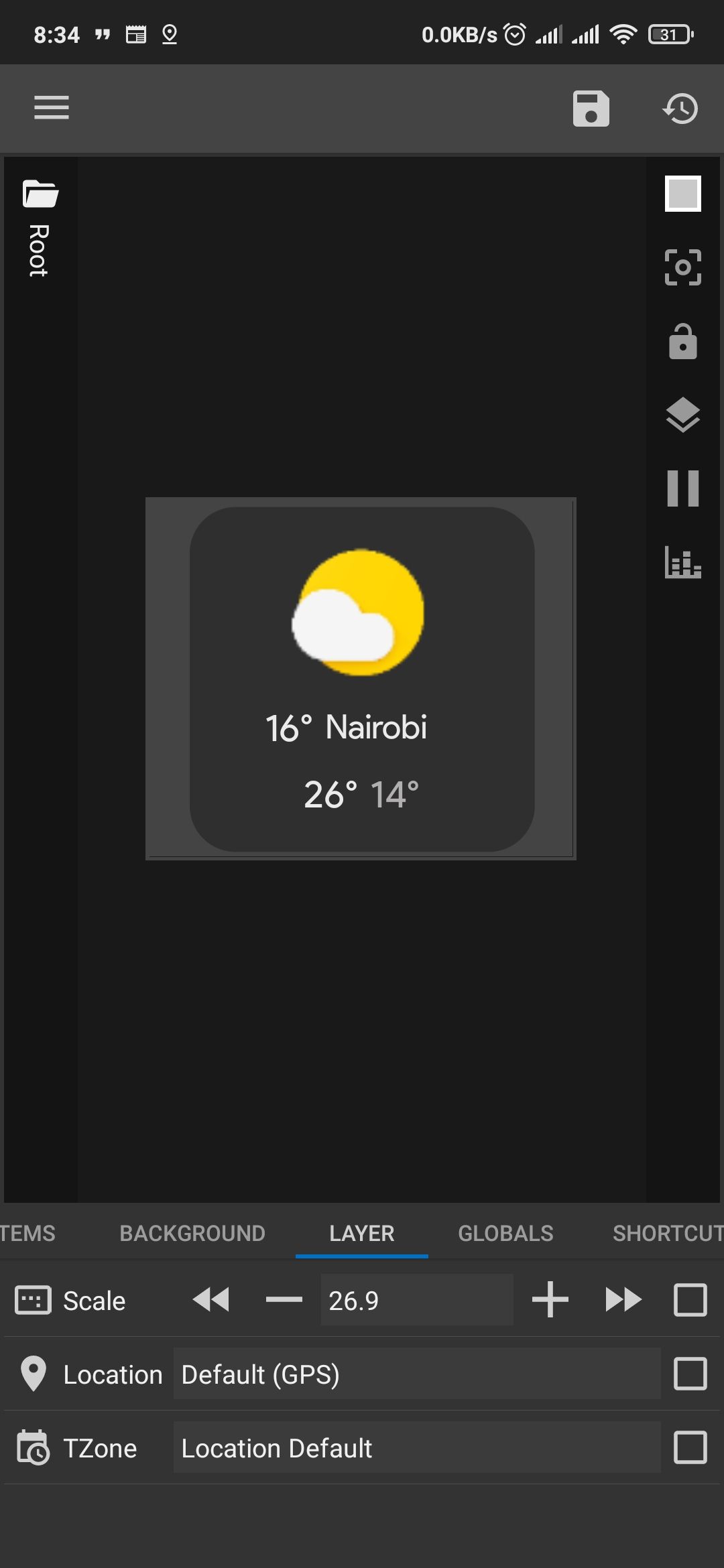
- Download and install KWGT Widget Maker, KWGT Pro key, and Material U from Google Play Store (check the links above).
- Long press on your home screen and select Widgets from the pop-up dialog.
- Select any widget sizes under the Kustom Widget app. Then, hold and drag the widget size to your home screen.
- Tap the empty widget you've placed on your home screen.
- KWGT Widget Maker will open. Under Installed packs select Material U.
- Select the widget you want. Then, you will be taken to the KWGT Widget maker app, from where you can customize the look and feel of the widget to suit your taste.
- Once done, tap on the Save icon from the top.
- Your new widget will now be visible on the home screen.
Alternative Android 12 Widget Apps to Use
Besides these two apps, other apps are available on Google Play Store to help you achieve the same. Examples of apps include Android 12 widgets for KWGT Pro, Android 12 Widgets KWGT, or Android 12 Widgets for KWGT.
We recommend Material Komponents if you’re not ready to dip into your pockets to get the Android 12 widgets.