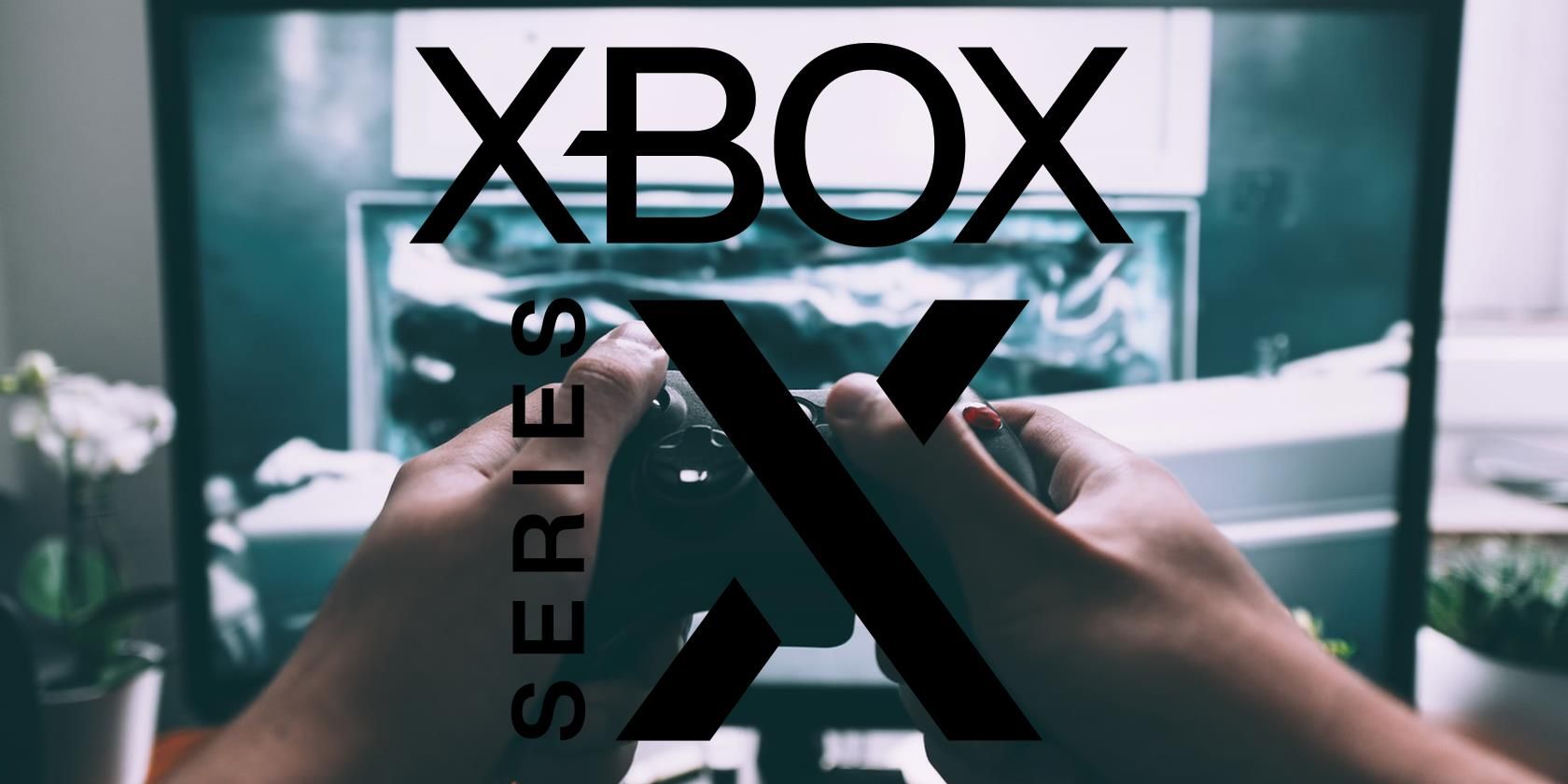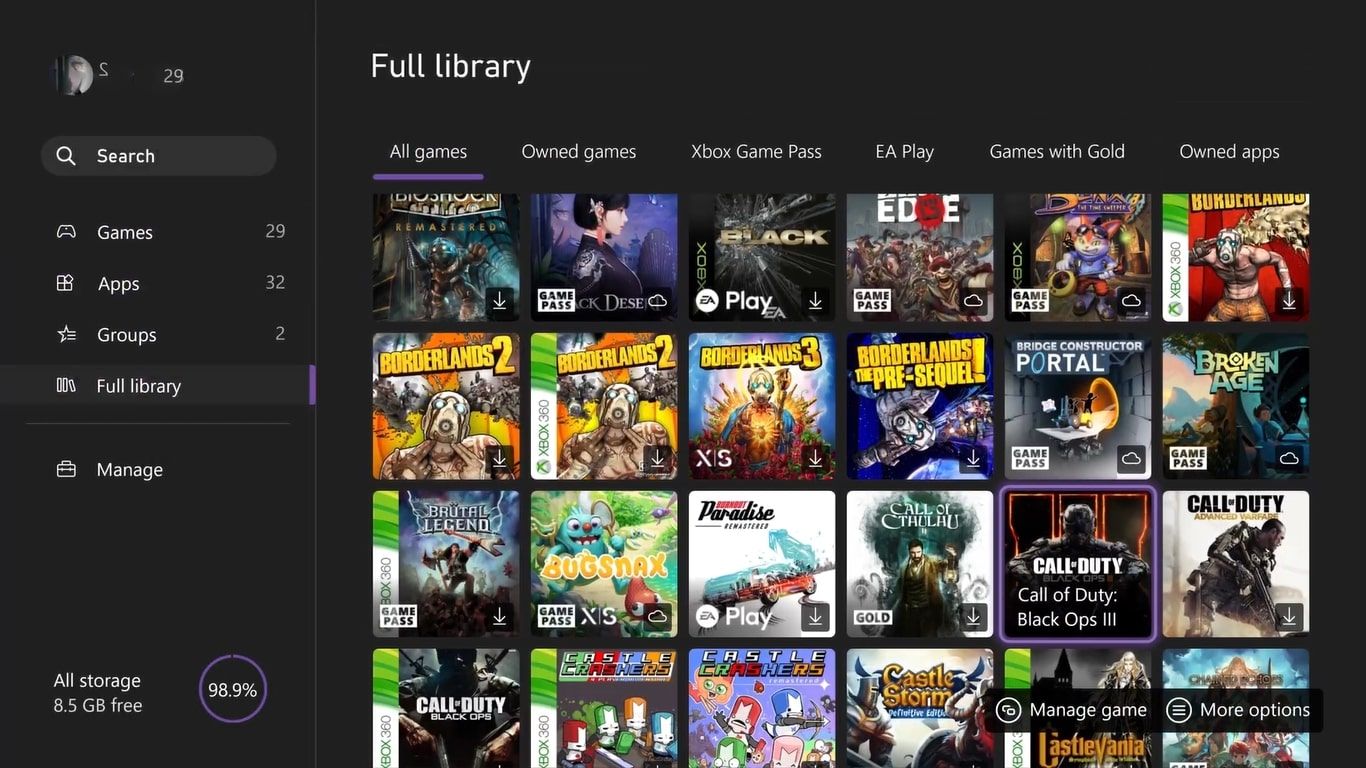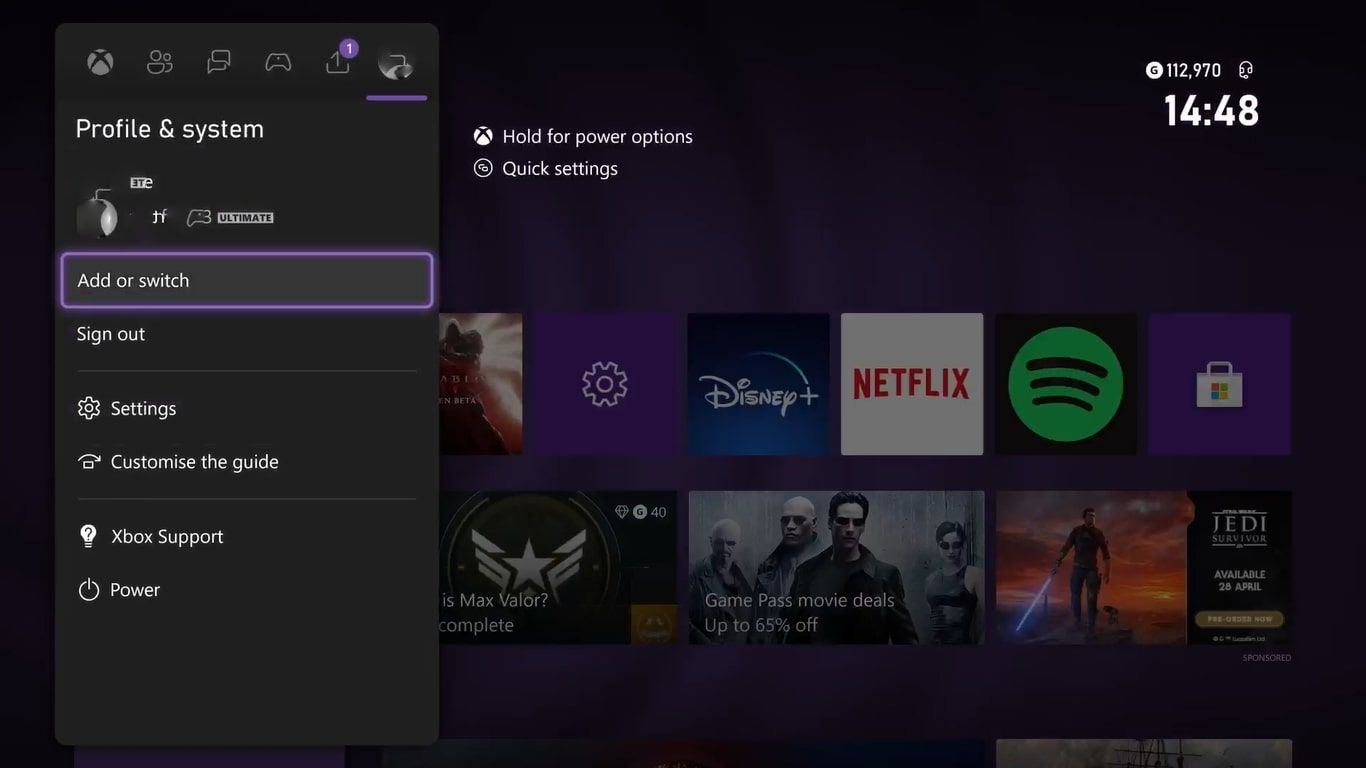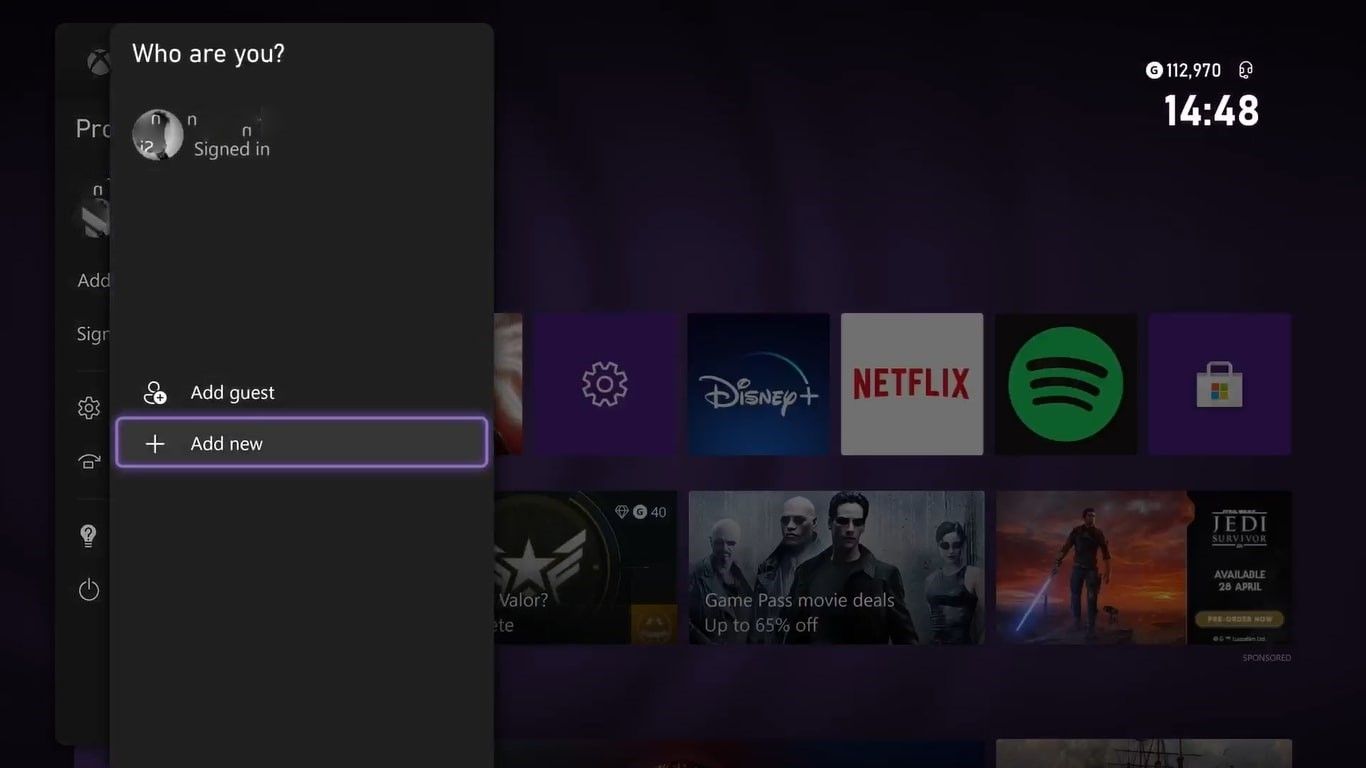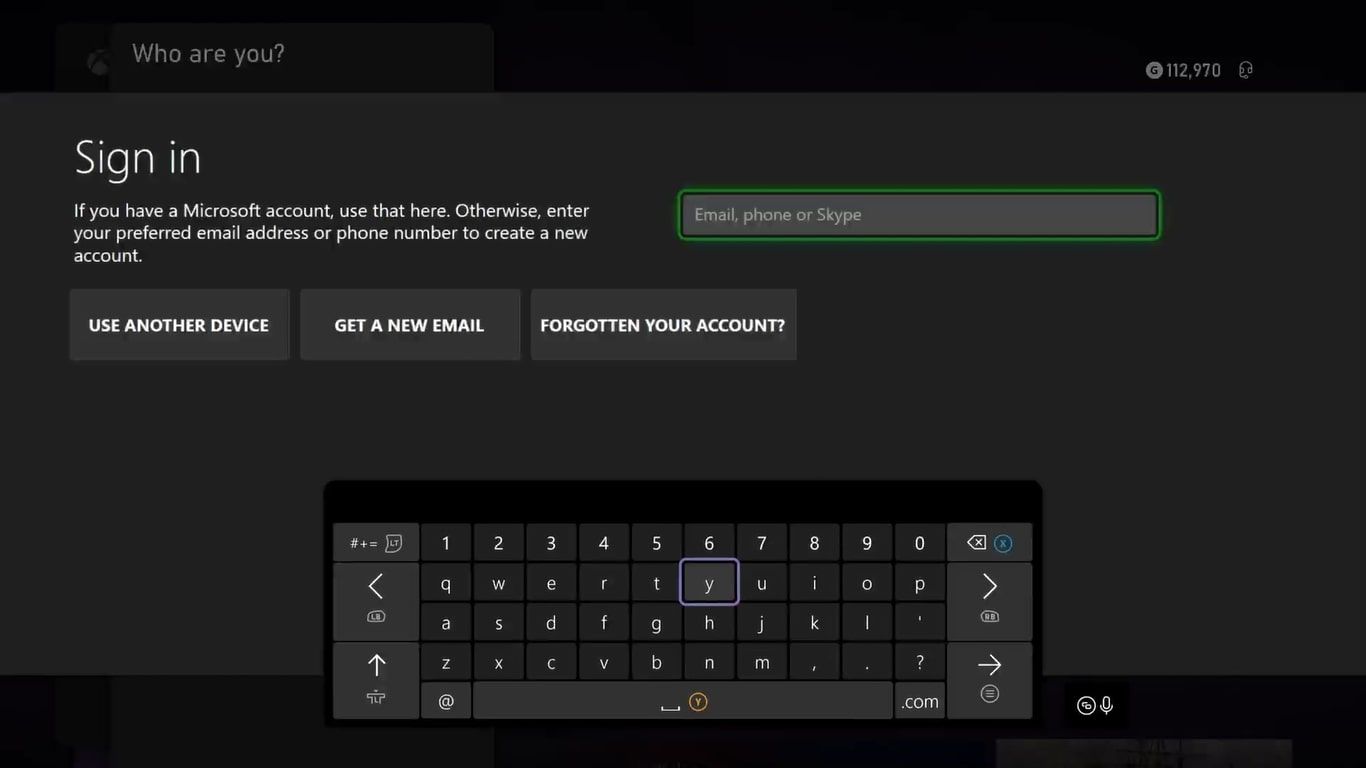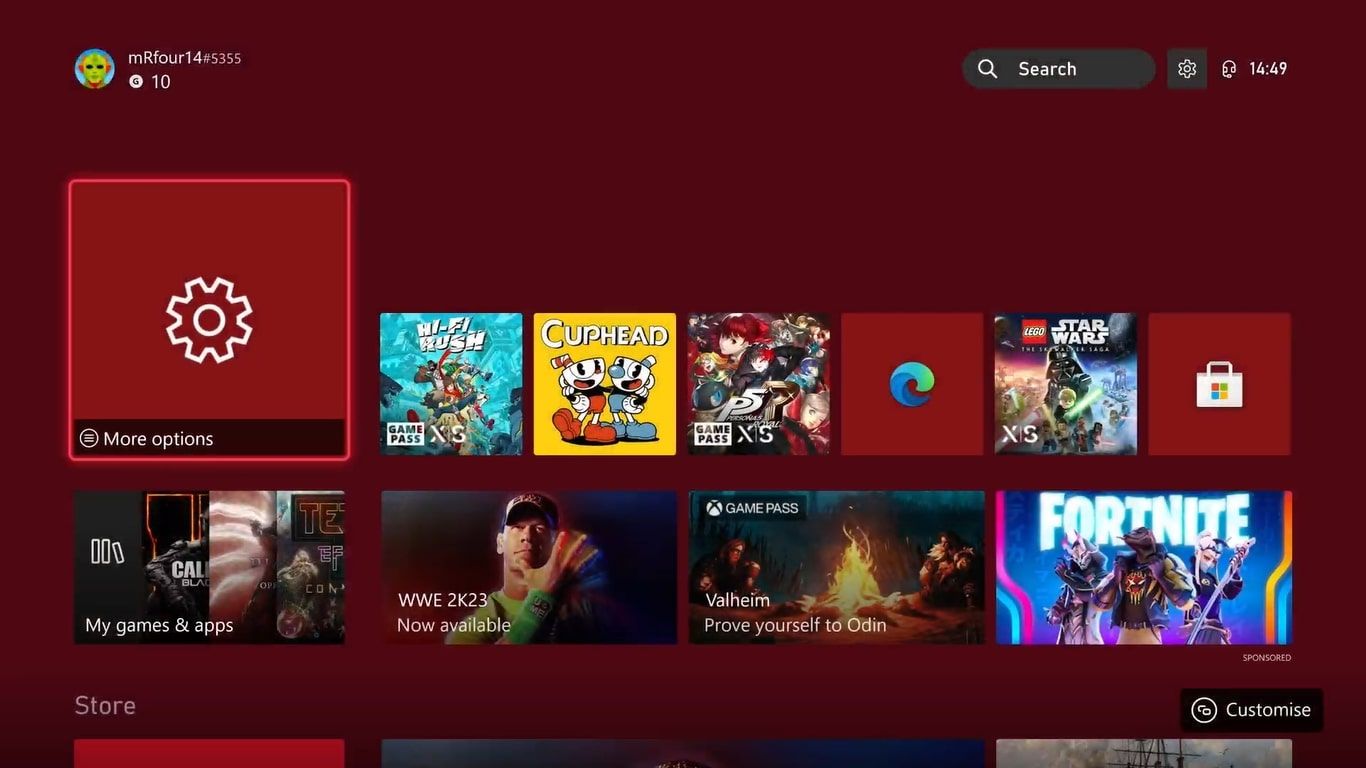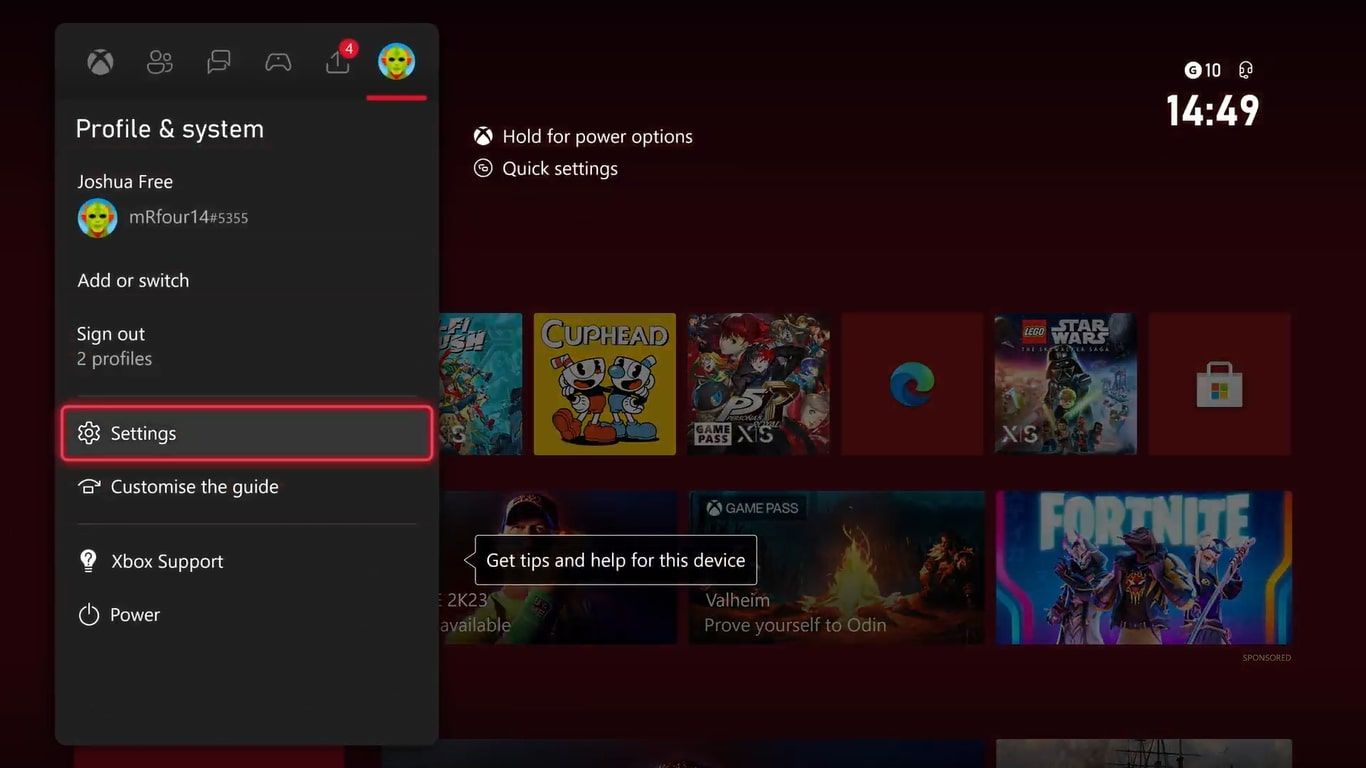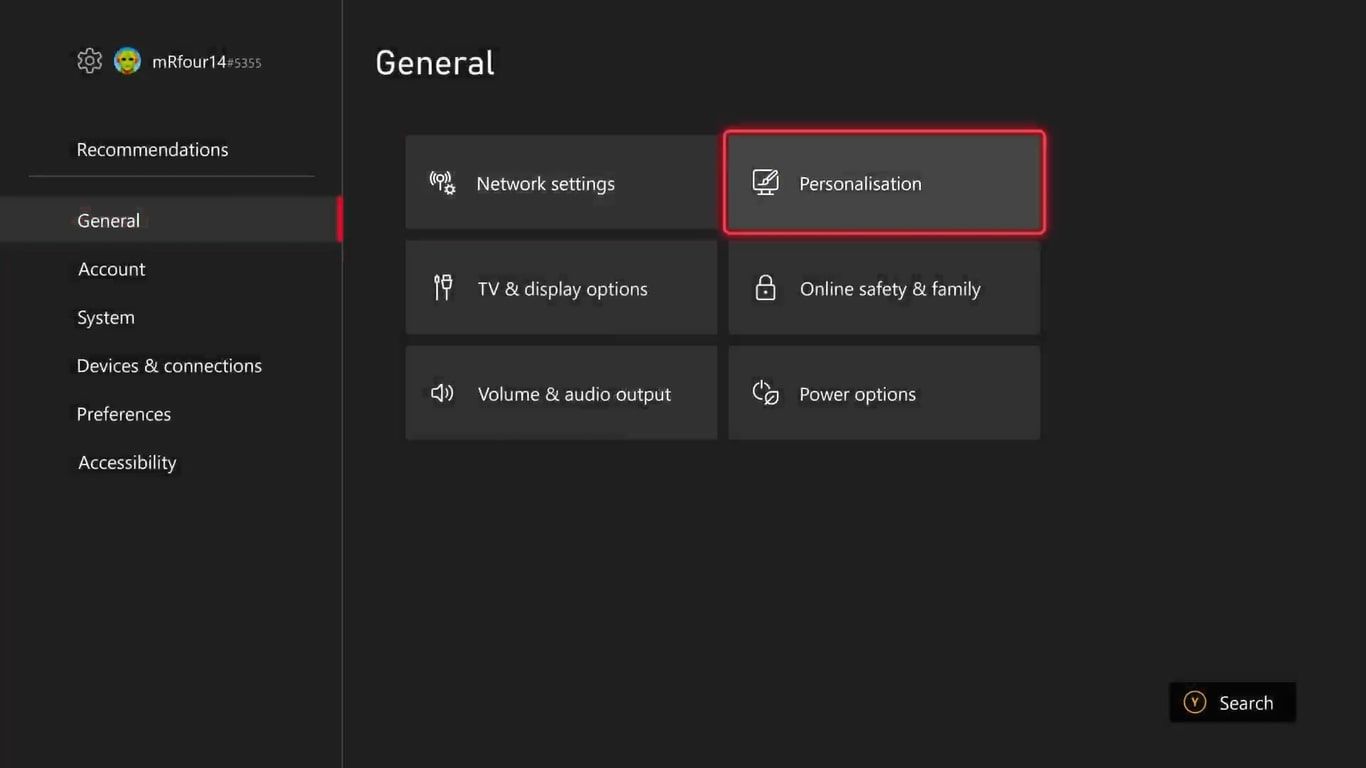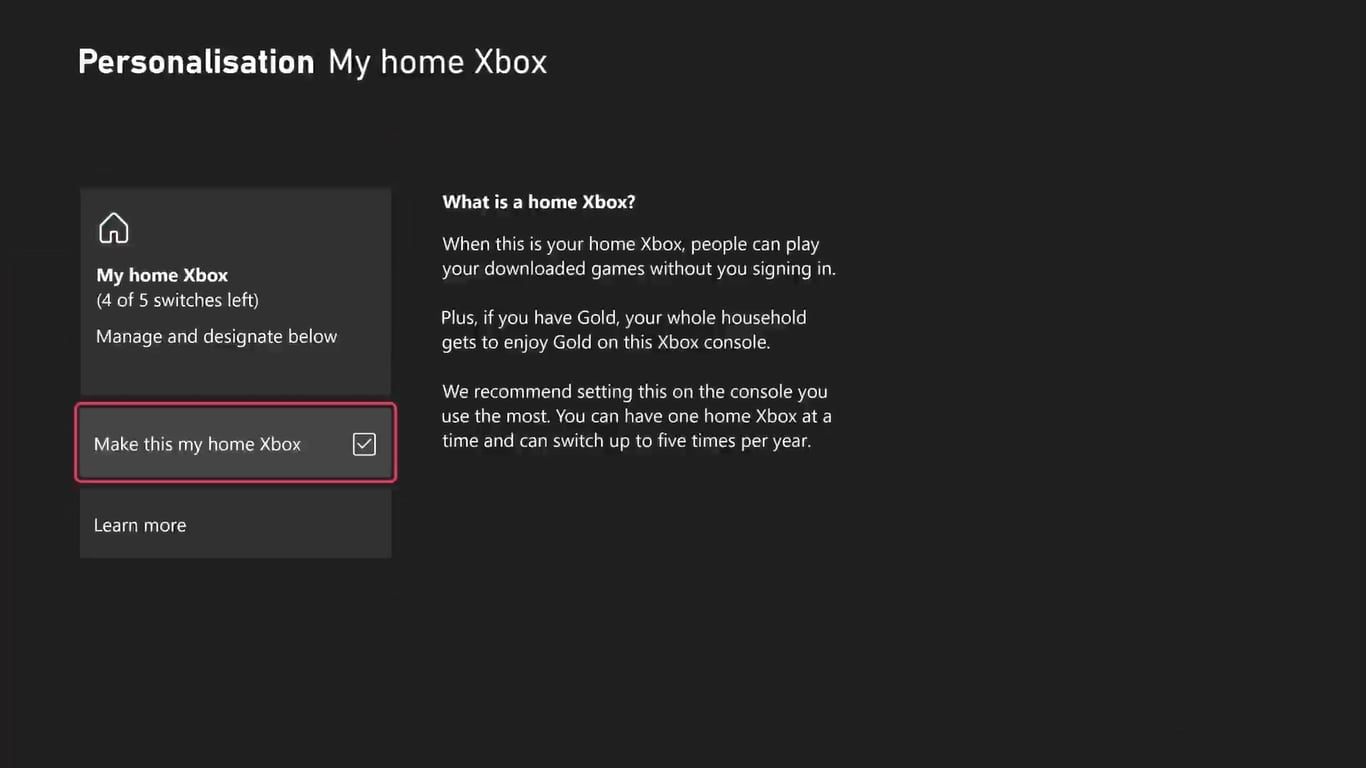Gamesharing through your Xbox Series X|S is a fantastic incentive that makes digital purchases a better value prospect. It allows you to share games between two consoles, regardless of location, while only paying for the title once.
Whether you live in a home with more than one Xbox system or you want to take turns buying games with a friend, it's a great way to save money over a long-term basis.
So, let's go through the steps on how to gameshare on your Xbox Series X|S. Before you set it up, we'll explain the process and highlight a few things worth knowing.
What Is Gamesharing on Your Xbox Series X|S?
Gamesharing on Xbox Series X|S lets you share digital content and subscriptions between Xbox accounts and consoles. In general, gamesharing is used as a way for families to share digital content, like a games library, throughout a single household with multiple consoles.
As a general rule, if you have an Xbox account signed into your Xbox Series X|S, you can access that account's digital purchases and subscriptions while it is signed in. If you were to sign out of that account, you would lose access to that content. And the same goes for other people's accounts.
To prevent this, you can assign one Xbox Series X|S console as a Home Xbox to link your console with someone else's. Once you have an associated Home Xbox, you can share any subscriptions or digital purchases from associated Xbox accounts, even if the account isn't signed in.
Gamesharing is, therefore, linking two Xbox Series X|S consoles via Home Xbox, so you can access the purchases from another Xbox account without needing a permanently signed-in alternative account.
Some Key Things to Know About Gamesharing on Xbox Series X|S
Before diving into how you can use the Home Xbox feature on your Xbox Series X|S to gameshare with another Xbox account and console, there are a few key points about gamesharing you may need to know about:
- Gamesharing only works for digital games. You won't be able to install a physical game on two consoles and play one without the actual disc.
- Setting a Home Console makes any Xbox subscription services available to the other person. If only one account has Xbox Game Pass, both consoles can still play the best games on Xbox Game Pass.
- Both consoles will be able to play the same games simultaneously.
- You can gameshare with different generations of Xbox consoles, but select Xbox Series X|S games will not be usable on Xbox One.
- You may want to set up parental controls on your Xbox Series X|S before gamesharing to prevent potential account issues.
- In-game currency, pre-order bonuses, and items bought within a game are not shareable, but DLC is.
- You can only change your Home Xbox five times per calendar year. This period starts when you make the first change.
So while gamesharing on Xbox Series X|S is a great feature, there are still some things to note before setting up a Home Xbox.
How to Gameshare on Xbox Series X|S
Now that you know what gamesharing on Xbox Series X|S is and some of the key factors involved, let's look at how you can start gamesharing on your Xbox. To gameshare on Xbox Series X|S, follow these steps:
- Press the Xbox button to open the Guide and highlight the options for Profile & system.
- Choose the option for Add or switch and select Add new.
- Have the person you'll be gamesharing with enter their sign-in details when prompted.
- Reopen the guide with a new account added and navigate to Profile & system.
- Select Add or switch and then select the newly added account.
- With the new account signed into, press the Xbox button to open the Guide again. Head to Profile & system and select Settings.
- Highlight the options for General, and select Personalization.
- Choose My home Xbox, and select the option Make this my home Xbox to enable gamesharing.
You'll now have access to the other person's digital content within My Games & apps, and you'll even be able to install the games they own when signed into your account. Now it's just a case of picking your games and installing them.
All that's left to do is to repeat the process with your own account on another Xbox Series X|S console if you wish to share your digital purchases and subscriptions. This will give both consoles the ability to download and play games from either account without both accounts needing to be signed in.
Share Games and Save Money With Gamesharing on Xbox Series X|S
Gamesharing on Xbox Series X|S is perfect for family homes. If you want to set your child up with their own console, combining this service with parental controls makes it easy to give little ones instant access to an extensive catalog of titles.
You can even activate gamesharing with the older Xbox One, allowing you to share your digital games with a replacement or hand-me-down console. Alternatively, if you have a friend with their own Xbox Series X|S, setting up gamesharing means you can take turns buying the latest titles, saving you money.