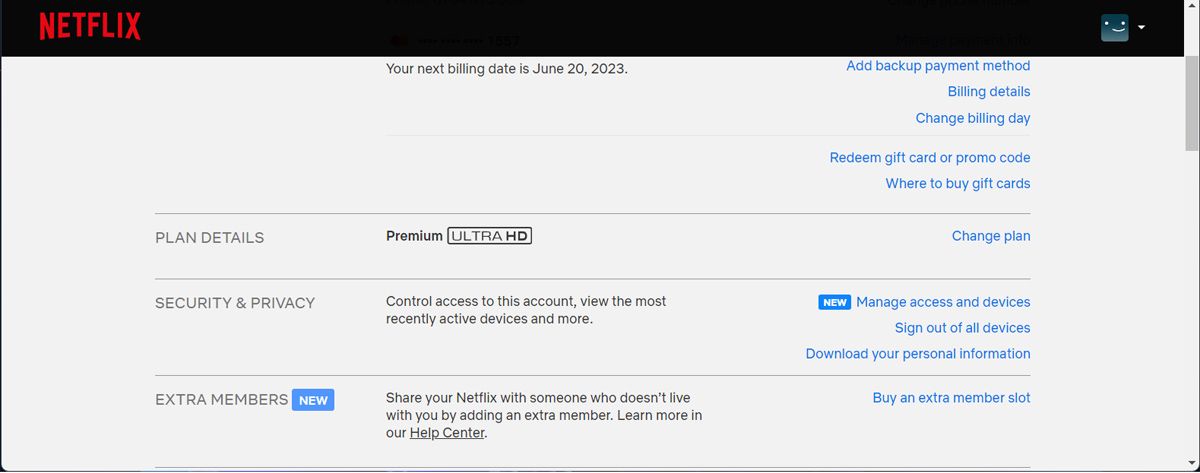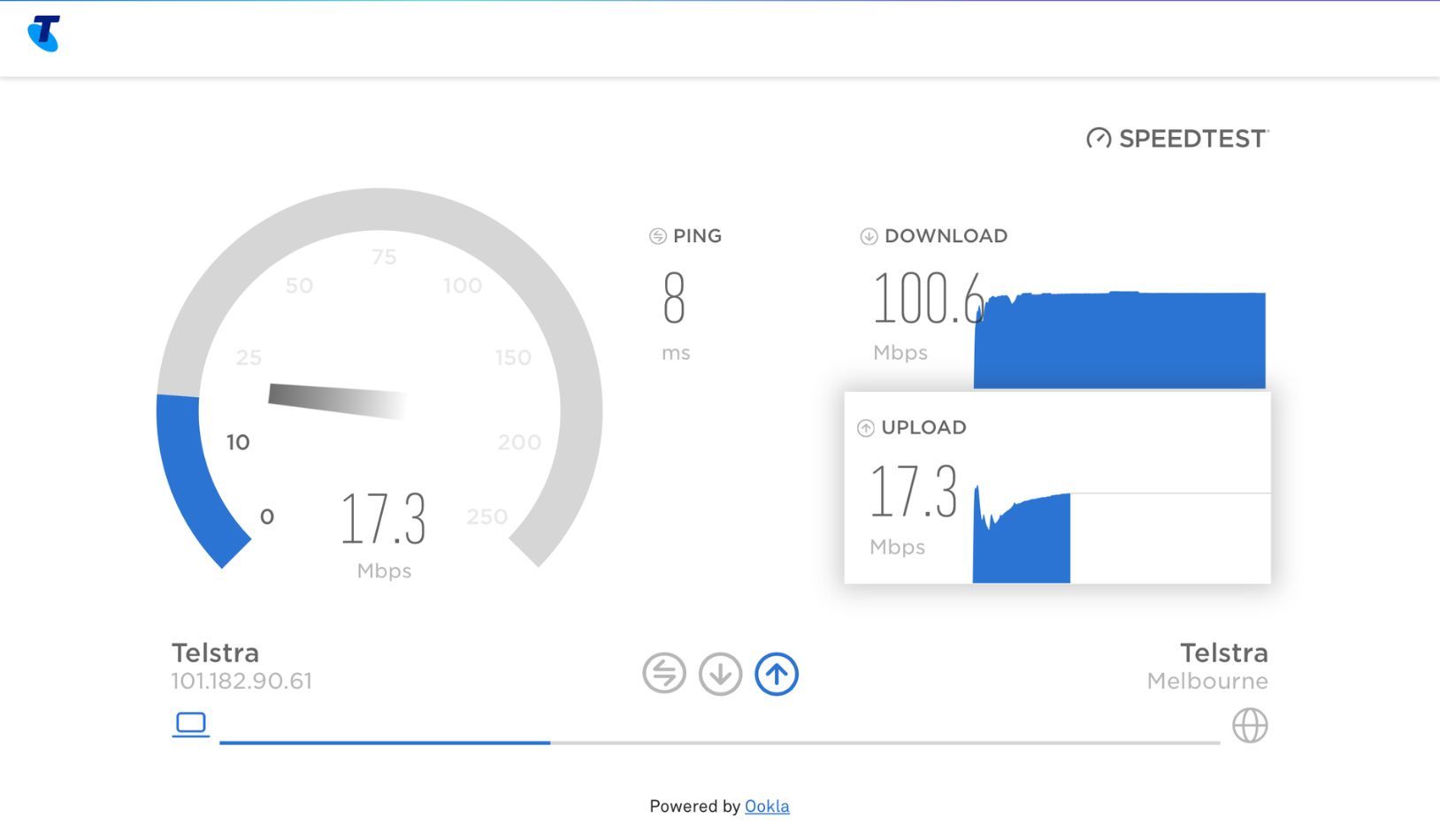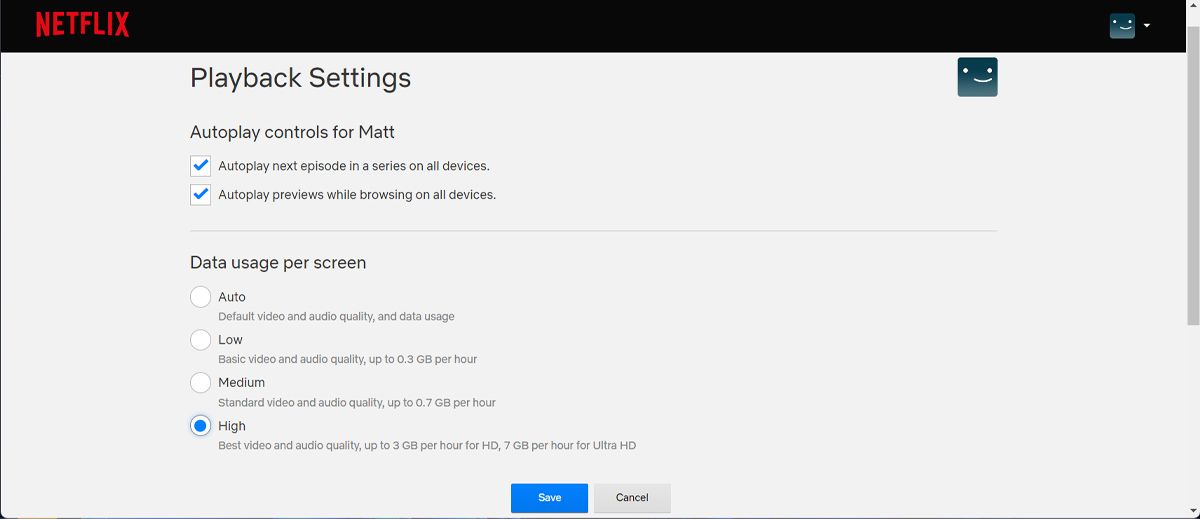There’s no better way to enjoy your favorite Netflix shows than streaming them in 4K. Especially if you’re watching on a bigger screen. But if Netflix has suddenly decided to stream in poor picture quality, it might ruin movie night.
Netflix's inability to play content in 4K might be caused by a hardware or software issue, so it’s difficult to pinpoint the exact cause. In this case, you should go through each of the solutions listed below.
1. Make Sure You Have the Right Netflix Plan
At the time of writing, there are four available Netflix plans that you can subscribe to. However, only the Premium plan, which currently costs $19.99/month, will allow you to play content in 4K. To check your current plan, go to the Netflix website, and click your profile icon in the top right. Select Account, and then check the Plan Details section.
If you aren’t subscribed to the Premium plan, you can upgrade by clicking the Change Plan link.
2. Check Your Device Specifications
There’s a chance that your computer, TV, or stream box isn’t 4K compliant. Even if your device came with a 4K sticker, there are more requirements it needs to meet so it can play Netflix in 4K.
The easiest way to find out if your device is 4K compliant is to visit the manufacturer’s website and take a look at the specifications.
3. Check Your Internet Speed
If you have the right plan and your device supports 4K streaming, it’s time to take a look at your internet speed. According to Netflix, you should have a minimum download speed of 15 Mbps to watch 4K content.
You can test your internet speed by going to websites like Speedtest to see if your connection is fast enough. If you’re still missing a few Mbps, there are a few tricks to improve your internet speed.
4. Use the Netflix App
If you want to enjoy the best picture quality Netflix has to offer, the best way is to use the Netflix app. You need Windows 10 or 11 with the latest updates installed to enjoy Netflix in Ultra HD.
If you have a Manc, or you’re on someone else’s computer, and they don’t have the app, you can watch 4K content online by choosing the best browser to watch Netflix.
5. Change Your Netflix Playback Settings
If you’re still not getting 4K content on Netflix, it’s time to take a look at the playback settings. Netflix is set to give you the best combination of data usage and picture quality. While this may be beneficial if you’re on a limited data plan, it might stop Netflix from playing content in 4k.
Here’s how you can change Netflix playback settings.
- Head to Netflix.
- Click your profile icon and go to Account.
- Open Playback Settings.
- Select the High option.
Keep in mind this will significantly impact your data usage. According to Netflix, watching content in Ultra High Definition might use up to 7GB per hour. So make sure you keep a close eye on your data usage to avoid going over the limit.
6. Update Your Graphics Drivers
If Netflix has suddenly stopped playing 4K content on your computer, there’s a chance your graphics drivers aren't working properly. Maybe something went wrong during the last update installation, or the drivers got corrupted.
Try to update your graphics drivers to the latest version available and check if you can now watch content in 4K.
Get 4K Content on Netflix Back
If you haven’t updated your hardware in a while, there’s a high chance you can’t play 4K content. So, before paying more for Netflix Premium, check if your hardware meets the required criteria.
Besides enjoying your favorite shows in 4K, there are a few Netflix tools to help you make the most out of your subscription.