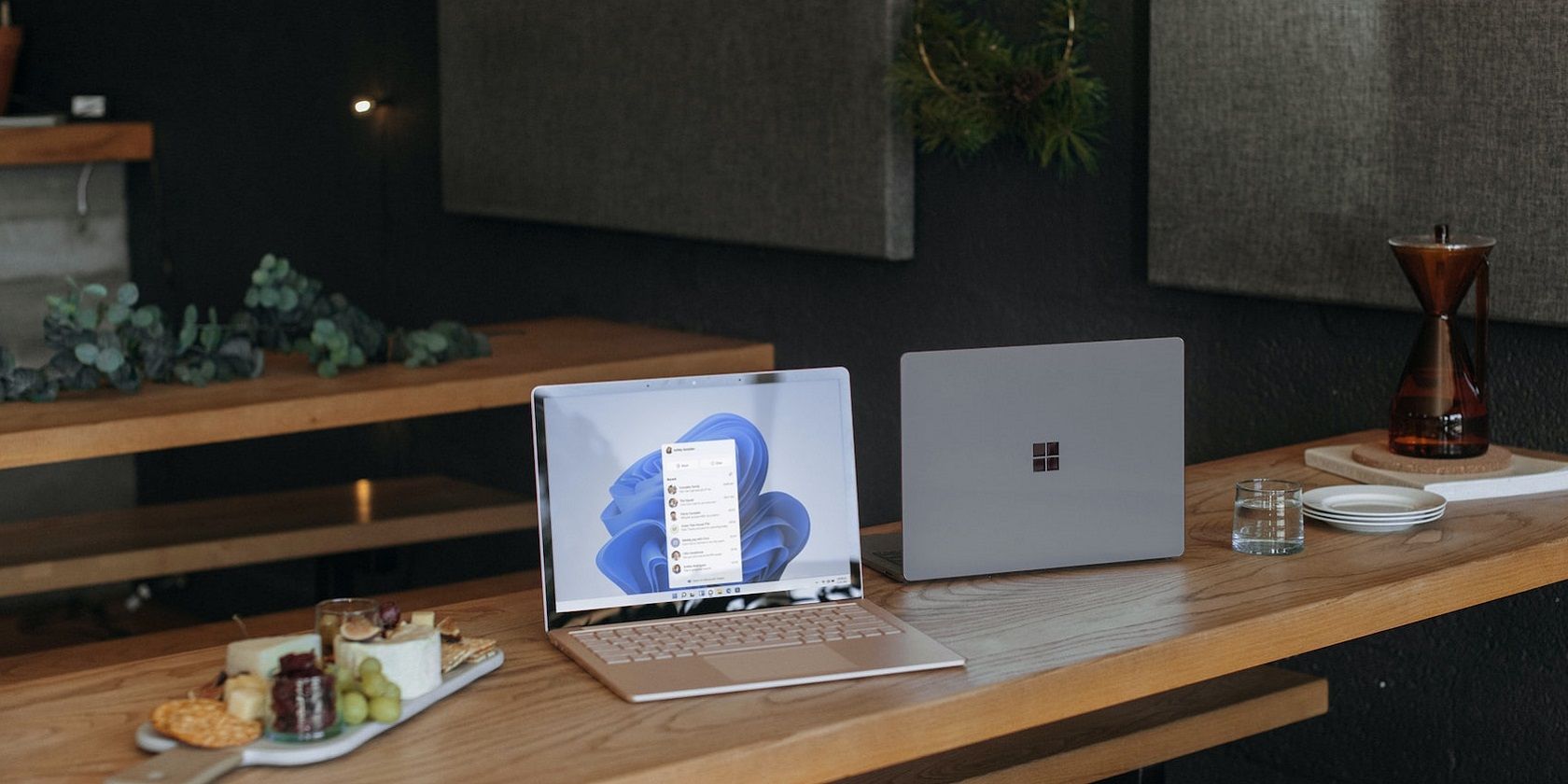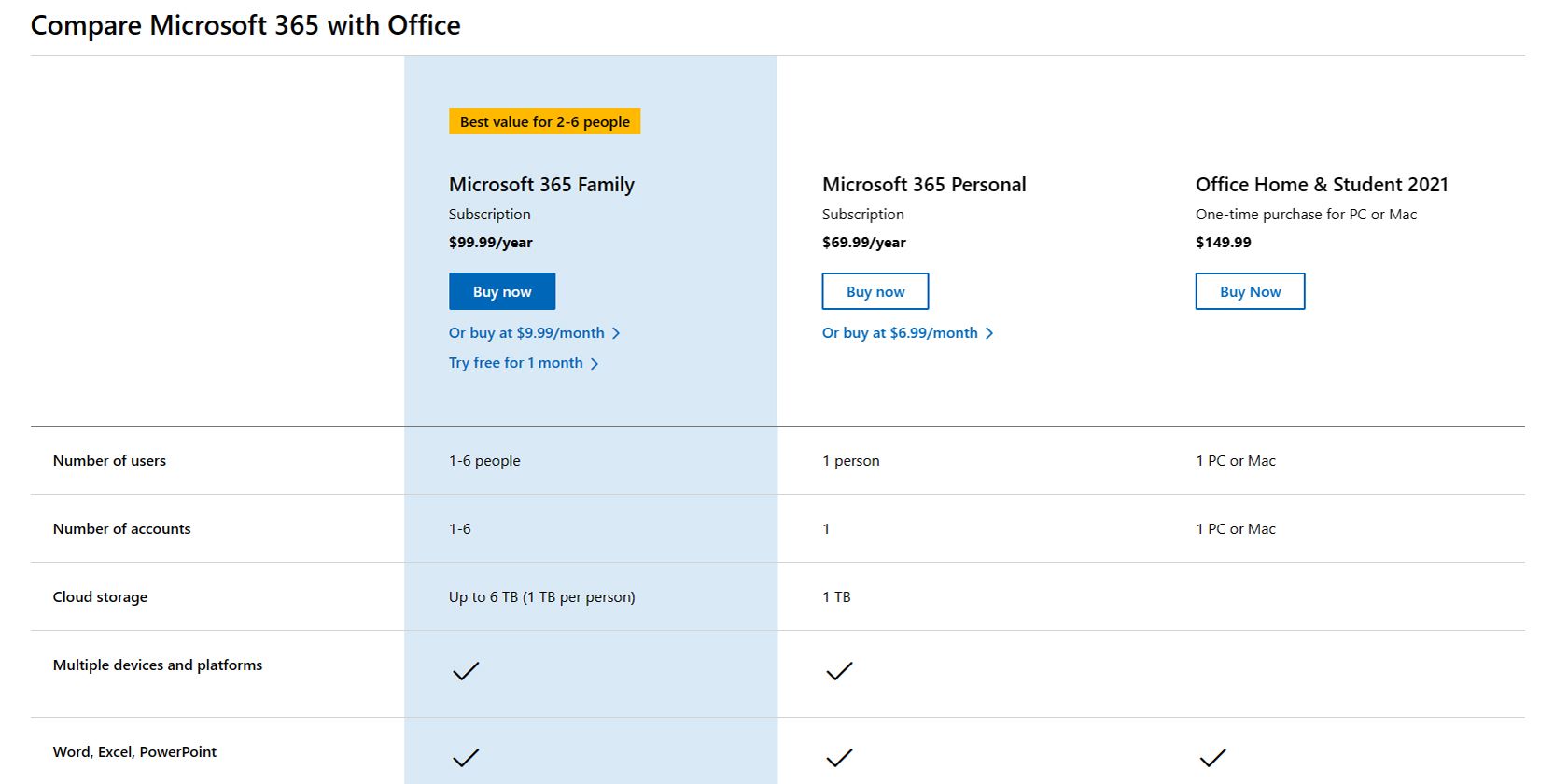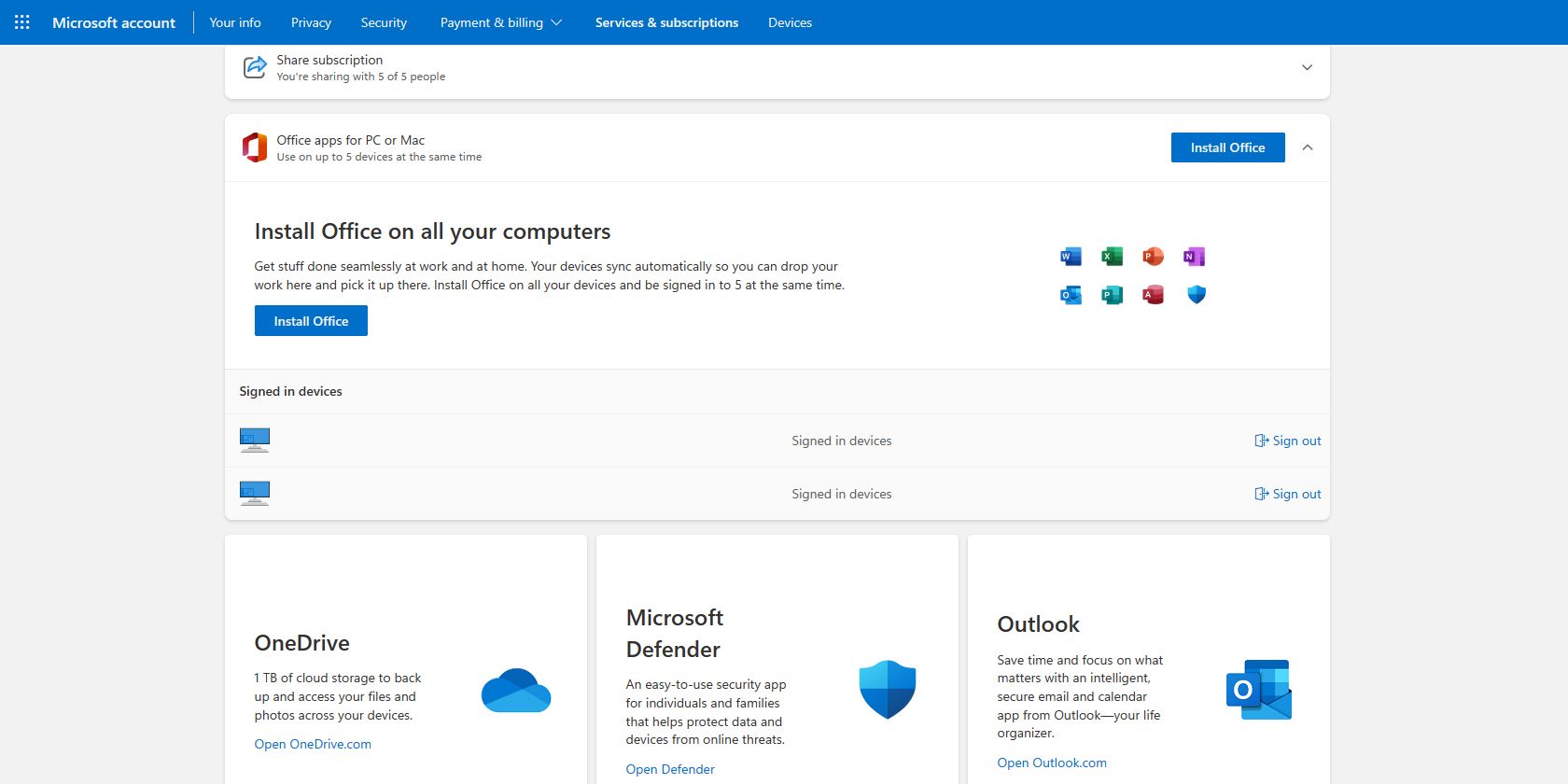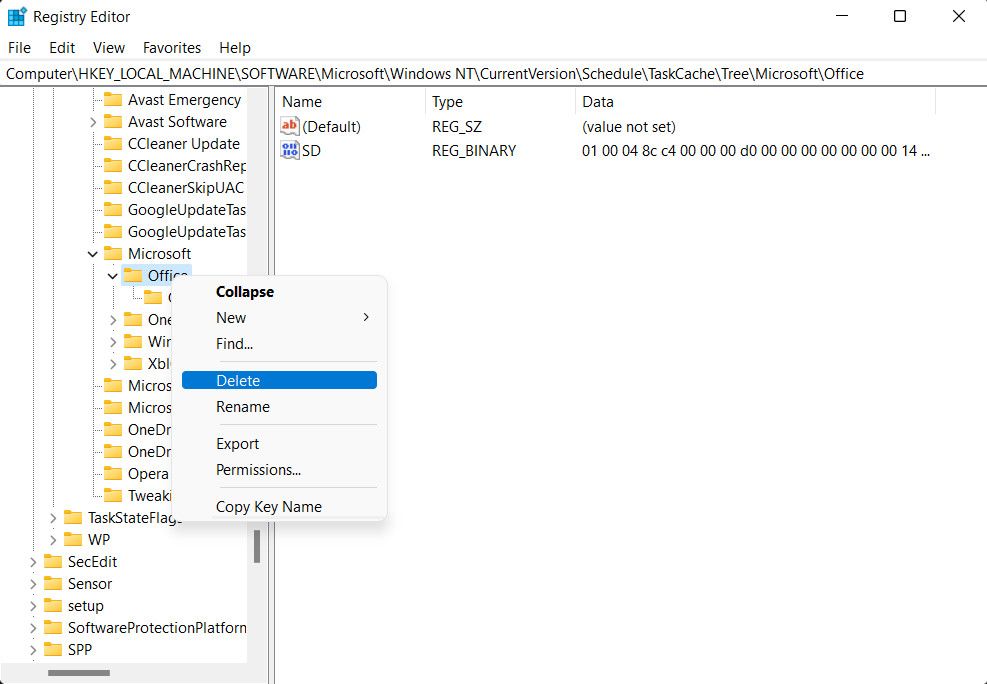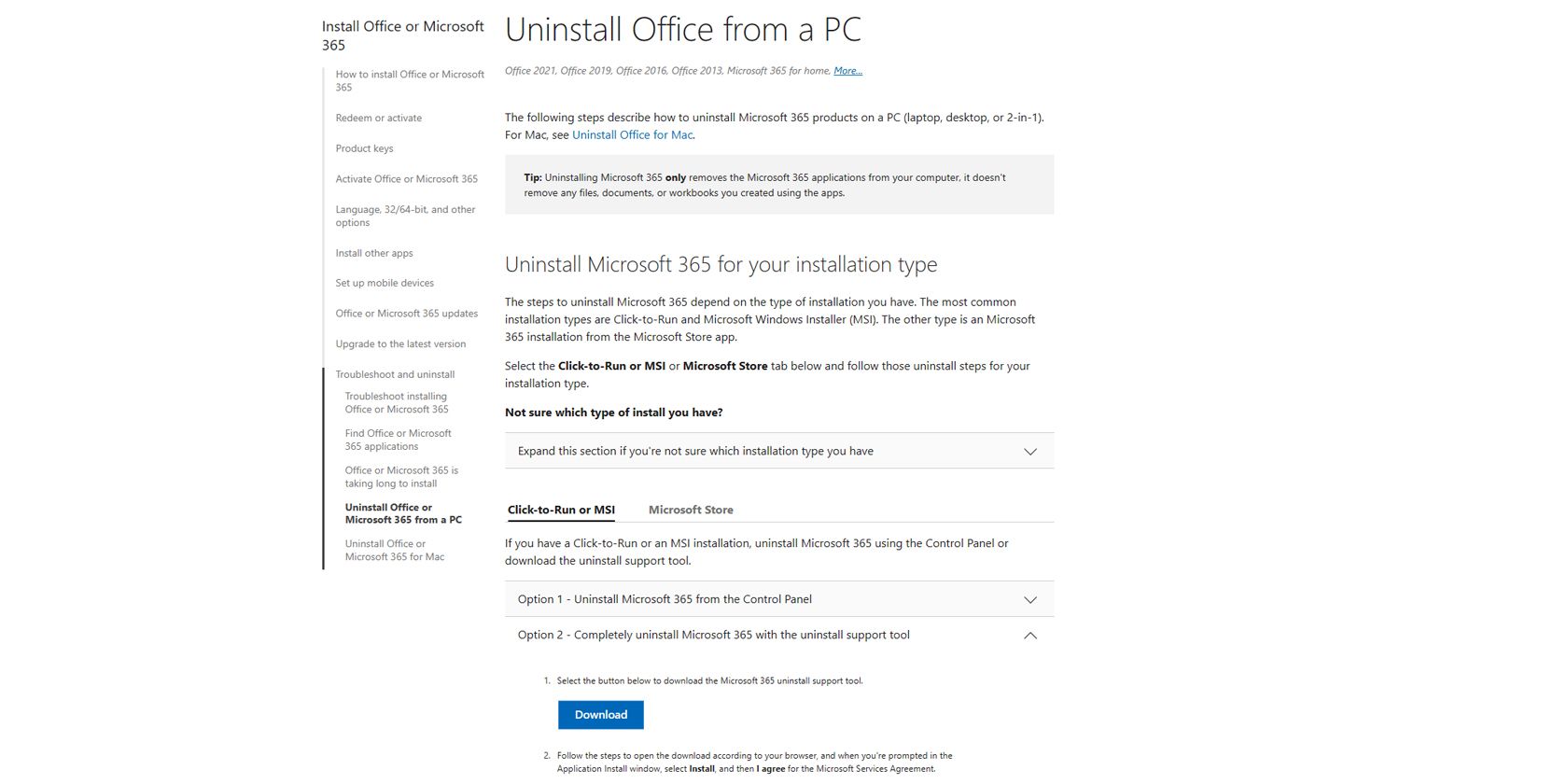Microsoft 365 and Office Home & Student 2021 installation is typically a straightforward procedure on Windows. However, users can sometimes encounter errors preventing it from installing correctly. These errors are incredibly frustrating, especially if your work depends on essential Microsoft apps like Word, Excel, and PowerPoint.
So, let's look at why these errors occur and what you can do to resolve them once and for all.
Why Won't Microsoft 365 and Office Home & Student 2021 Install on Windows?
Although there are several reasons why Microsoft 365 and Office Home & Student 2021 installs fail, these are the most common reasons:
- System requirements incompatibility: Whether installing Microsoft 365 or Office Home & Student 2021, each Office version has system requirements your device must meet. If your system is incompatible with the version you're downloading, you will encounter an error during installation.
- Corrupt installation files: The Microsoft 365 or Office Home & Student 2021 installation files might be corrupt or damaged, preventing the installation process from completing successfully.
- Insufficient disk space: Microsoft 365 and Office Home & Student 2021 requires a certain amount of free space to install successfully. If your computer has insufficient space, you will run into problems installing the app.
- User account permissions: You should log into an administrator account on your Windows PC or have administrator authorization to install Microsoft 365.
- Internet connectivity: Microsoft 365 and Office Home & Student 2021 installation requires a stable internet connection. If you have a spotty network or Wi-Fi connection, you could run into issues downloading and installing it.
- Firewall interruption: Your third-party security suite might register a false positive while installing Microsoft 365 or Office Home & Student 2021. This will interrupt the installation process and stop you from using it.
So, to ensure that all possible issues are fixed, let's go to the different troubleshooting methods to get your Microsoft 365 or Office Home & Student 2021 installation back on track. We recommend starting with the preliminary fixes and then moving on to the more technical solutions.
1. Preliminary Fixes
Whether installing Microsoft 365 or Office Home & Student 2021, download the installation files from the official Microsoft 365 page or your Microsoft account. Additionally, ensure that your computer meets the minimum system requirements for the version of Microsoft 365 or Office Home & Student you are trying to install.
To eliminate the possibility of internet connectivity issues, switch to a more stable connection before attempting to install them. We also recommend freeing up disk space in Windows by deleting temporary files, uninstalling unused programs, or moving files to an external hard drive or cloud storage. This can help create enough space for the installation to proceed smoothly.
Finally, ensure you are trying to install the correct Microsoft 365 or Office Home & Student 2021 version. If you have a 32-bit operating system, trying to install a 64-bit version will result in an installation error. Furthermore, you can only install these apps on the system drive, typically the C: drive. You should double-check that you are installing the files in the correct location.
2. Temporarily Disable Your Antivirus
If the preliminary fixes didn't work, disable your antivirus program temporarily. You may be facing the issue because your security software is blocking the installation process due to a false positive.
To check if this is the case, disable your antivirus by right-clicking its taskbar icon and choosing Disabling until the computer is restarted. Once the program is disabled, check if you can successfully install the apps now. Consider switching to a better alternative if the antivirus program was the culprit.
3. Apply a Registry Fix
Several users also resolved the issue by deleting a Registry entry related to the Task Scheduler and Microsoft 365. However, before proceeding with this fix, you should create a Registry backup to restore your system in case you encounter issues.
Follow these steps for the registry fix:
- Press the Win + R keys together to open Run.
- Type regedit in Run and click Enter.
- Click Yes in the User Account Control prompt.
-
Once you are inside the Registry Editor, navigate to the location below:
HKEY_LOCAL_MACHINE\SOFTWARE\Microsoft\WindowsNT\CurrentVersion\Schedule\TaskCache\Tree\Microsoft
- Here, locate the Office key and right-click on it.
-
Choose Delete from the context menu.
You can now close the Registry Editor and check if the issue is resolved.
4. Install Microsoft 365 or Office Home & Student 2021 in a Clean Boot State
A background app or service might also conflict with the installation process of Microsoft 365 or Office Home & Student 2021, causing the problem.
You can perform a clean boot on your Windows 11 PC to check if that is the case. Windows will boot into this mode with only the necessary drivers and services. If a background app or process stops the installation, a clean boot will help you install it without any apps running in the background.
5. Use the Microsoft 365 Uninstall Support Tool
If you have come this far without a viable fix, we suggest you use the Microsoft 365 Uninstall Support tool to uninstall it completely. When you open the Uninstall Office from a PC page, scroll down and click on the Click-to-Run or MSI option. Select Option 2 - Completely uninstall Microsoft 365 with the uninstall support tool.
Click on Download to download the app. Once the tool finishes downloading, open it and follow the instructions to remove any prior installations of Microsoft 365 completely. Once done, restart your computer. You can then try installing Microsoft 365 or Office Home & Student 2021 again. Remember to use the installer from the Microsoft Store or the official website.
Install Microsoft 365 or Office Home & Student With Ease
It's frustrating to face installation errors when you're installing Microsoft 365 or Office Home & Student to get things done. Fortunately, most of these issues are quick and easy to fix.
Remember, always download apps from the official source, ensure you have enough storage on your drive, and that your computer meets the minimum system requirements. You should also check if you have other apps interfering with the installation process.
These steps will help you overcome most installation errors and problems, allowing you to install Microsoft 365 or Office Home & Student 2021 without any further issues.