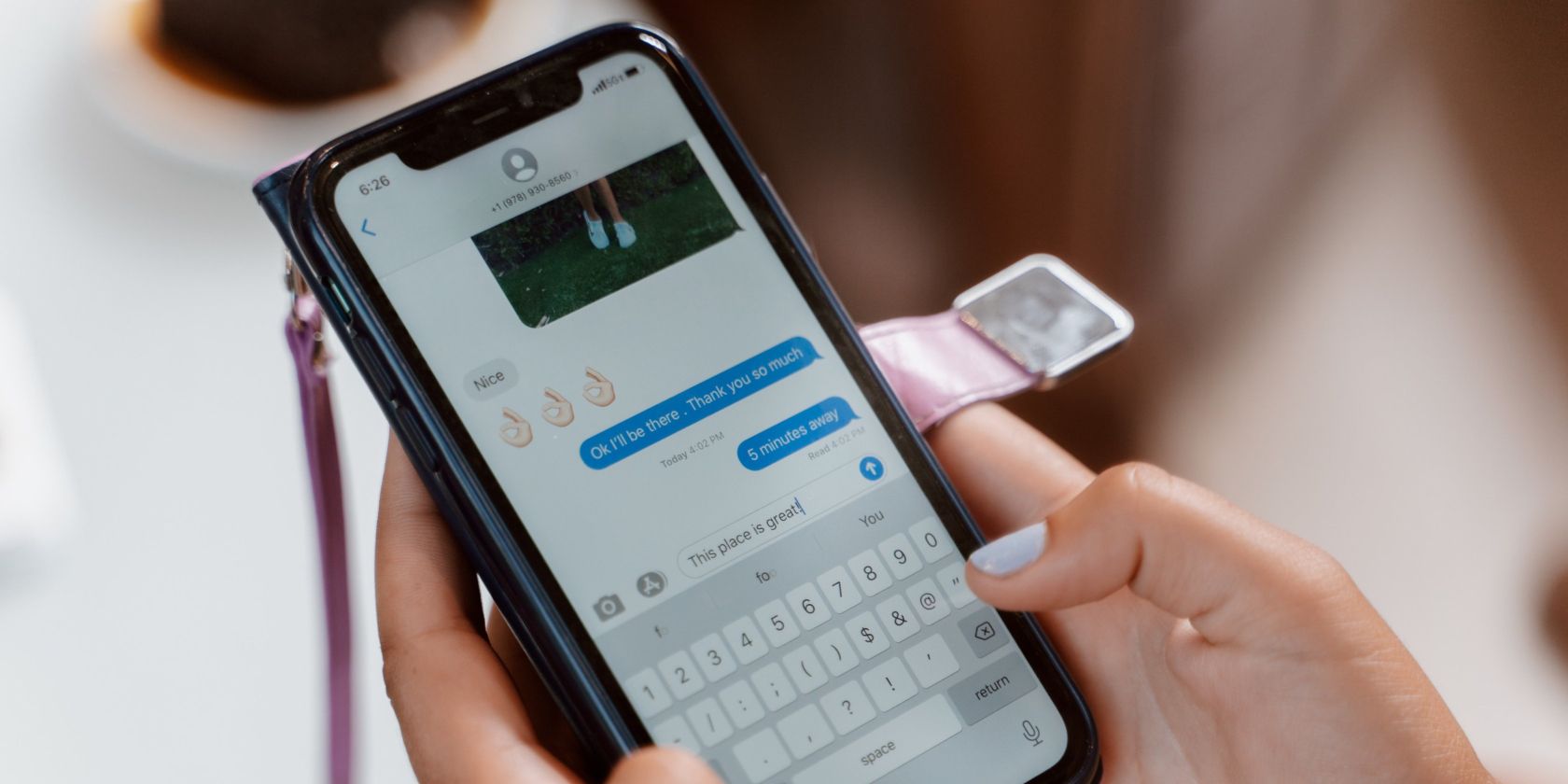You may have faced an issue on your iPhone where whenever you receive a message, the Messages app shows it as coming from a phone number instead of the saved contact name.
This can be quite annoying, as you can't see who has actually tried messaging you, even if you've got their number saved on your phone.
Fortunately, this is a common issue and can be easily fixed! We'll show you what to do below.
Why Does Your Contact Name Disappear?
When you initially see the Messages app showing a phone number instead of a contact name, you may think someone random has messaged you.
This may look even weirder when you have a conversation pinned to the top of your Messages screen for easier access, and that's the one showing a phone number.
However, this is usually a temporary issue and should fix itself. If this isn't the case, you can try a few quick fixes to get things back to normal quickly.
Restart Your iPhone
A quick fix to getting your contact names back instead of phone numbers is to restart your iPhone. As with many other issues, a quick reboot usually does the trick, and you should be able to see your contact names instead of phone numbers in Messages.
In the case that this doesn't work and you are still facing the same issue, follow the fixes below.
Add or Remove the Country Code
Sometimes the issue may be caused by Messages not associating phone numbers without a country code with their entries in your contact list. For example, the international dialing code for the UK is +44. If Messages thought that +447981234532 was different from 07981234532, it would show the chat under a phone number.
The solution to this is simple. Just add the country code to the phone numbers that are showing this behavior:
- Open up Contacts on your iPhone, and select the person who's showing up incorrectly in Messages.
- Tap Edit.
- Add the country code to the start of their phone number, using either the full format (0044) or the short format (+44). Make sure you get the right country code for their device, which should be what shows up in the Messages app.
- Click Done.
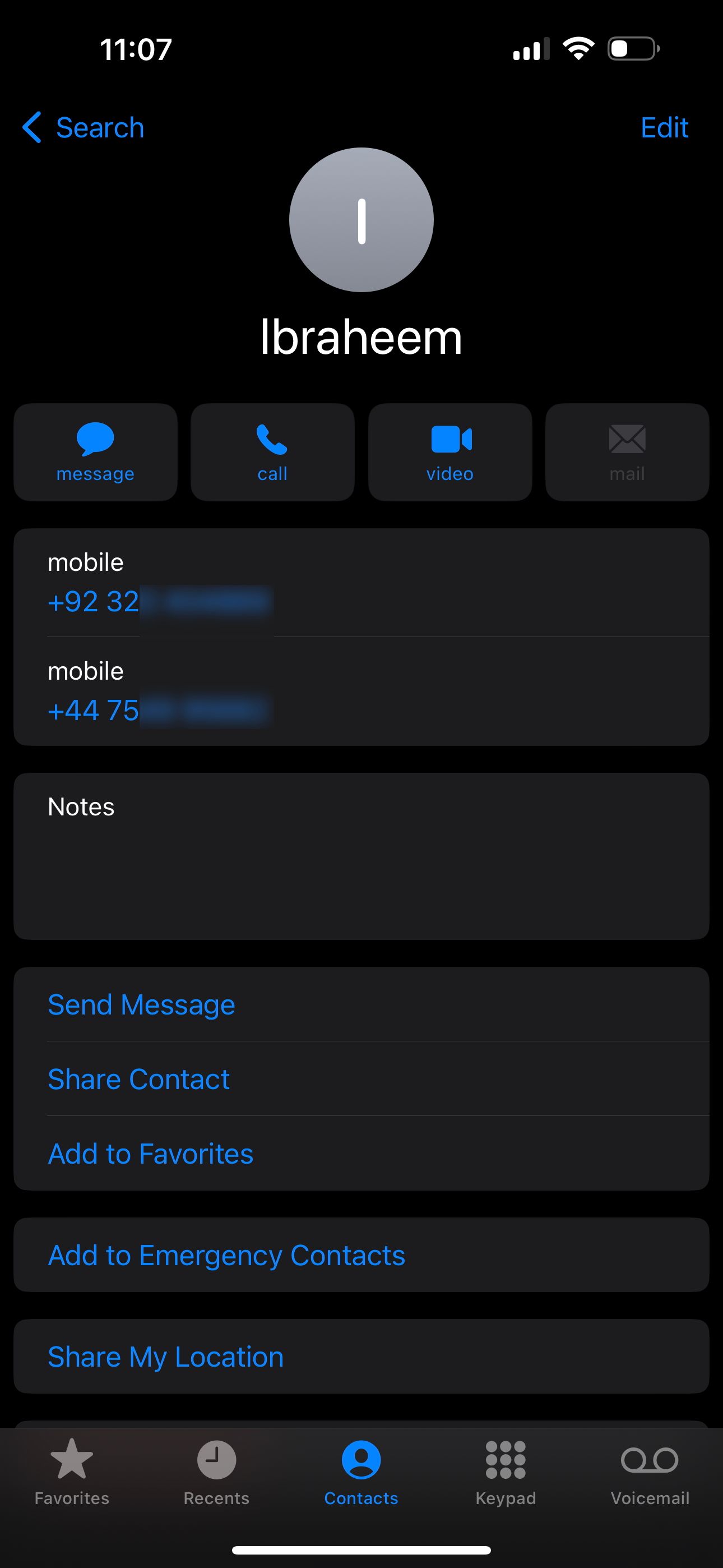
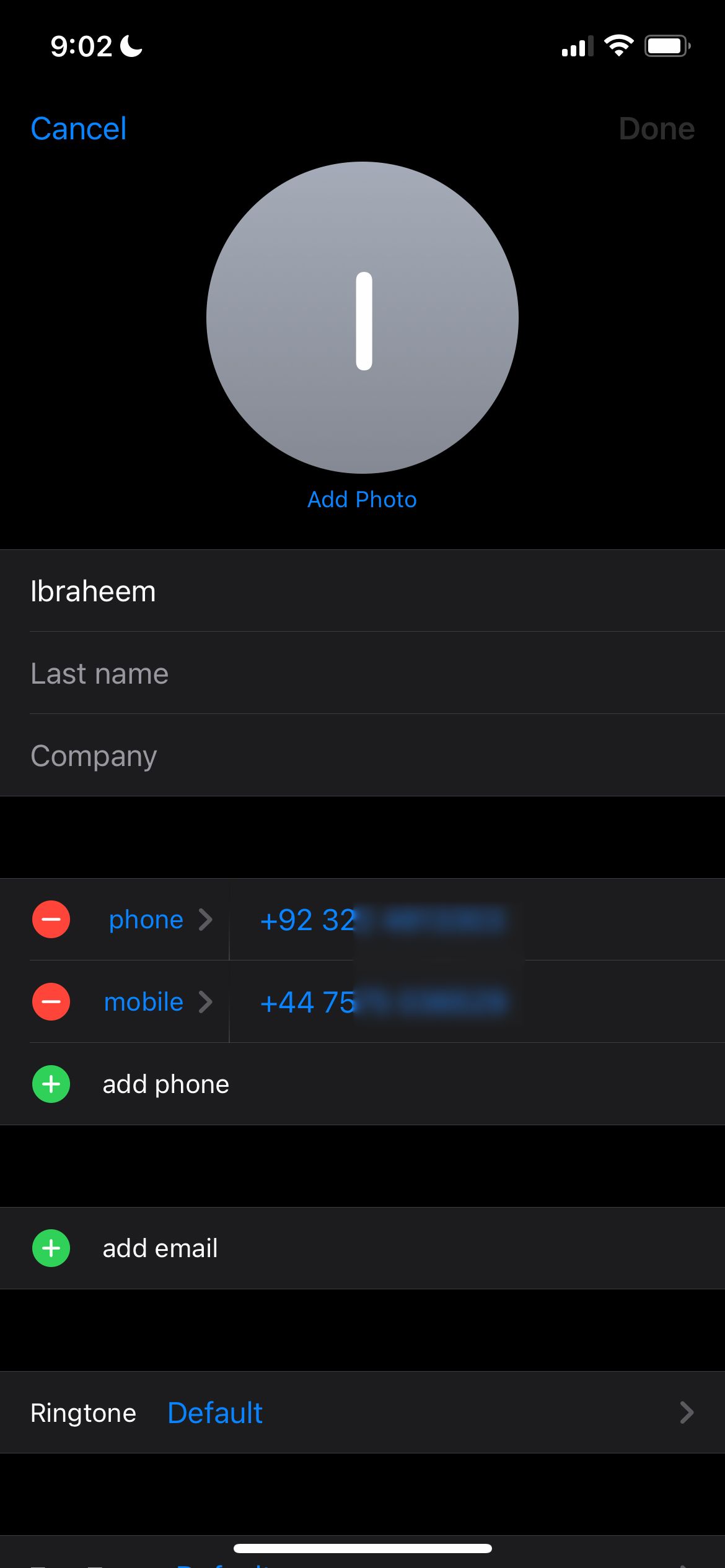
You'll have to do this directly from the Contacts app because Messages doesn't recognize the phone number as a contact and hence won't make the change.
Alternatively, if you choose to add a new contact from the phone number, you can add it to an existing contact. But then you'll have two numbers saved for that person.
Once you fix a phone number, you'll see Messages will automatically merge the conversations split across different chats.
Toggle iCloud Contacts
Some people have reported iCloud contacts being the reason behind this issue. If you are syncing your contacts with your iCloud account, it might be worth re-syncing them, which might fix the issue.
To do this, follow these steps on your iPhone:
- Open up the Settings app.
- Tap on [Your Name] > iCloud.
- Click on Show All underneath the Apps Using iCloud section.
- From the list, turn off Contacts.
- When prompted what to do with the previously synced iCloud contacts on your device, choose Delete. Don't worry because they'll still be saved in iCloud.
- Wait for a few seconds and then turn Contacts back on. When you are asked, select Merge. This will merge all your contacts with your phone's contacts.
- Now, restart your device, and this should fix the issue.
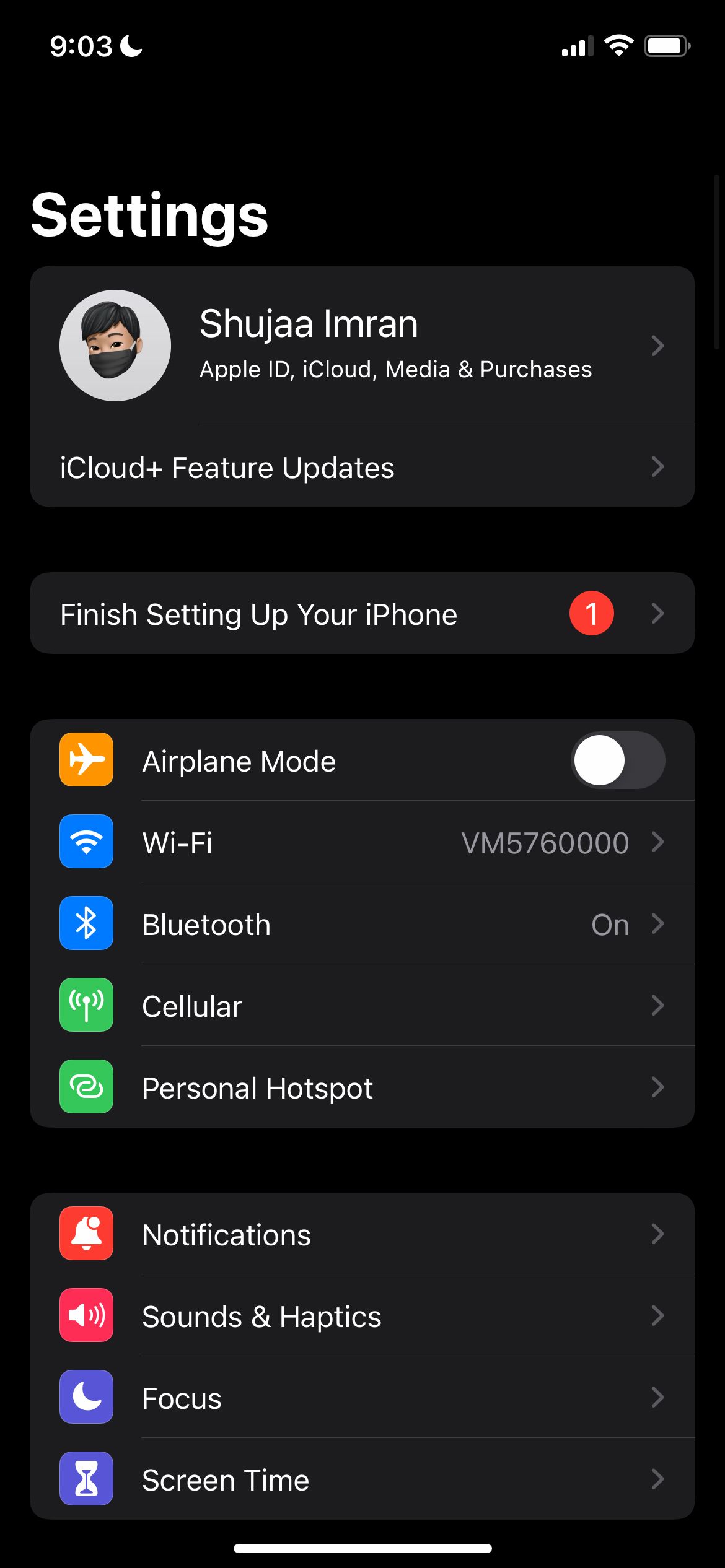
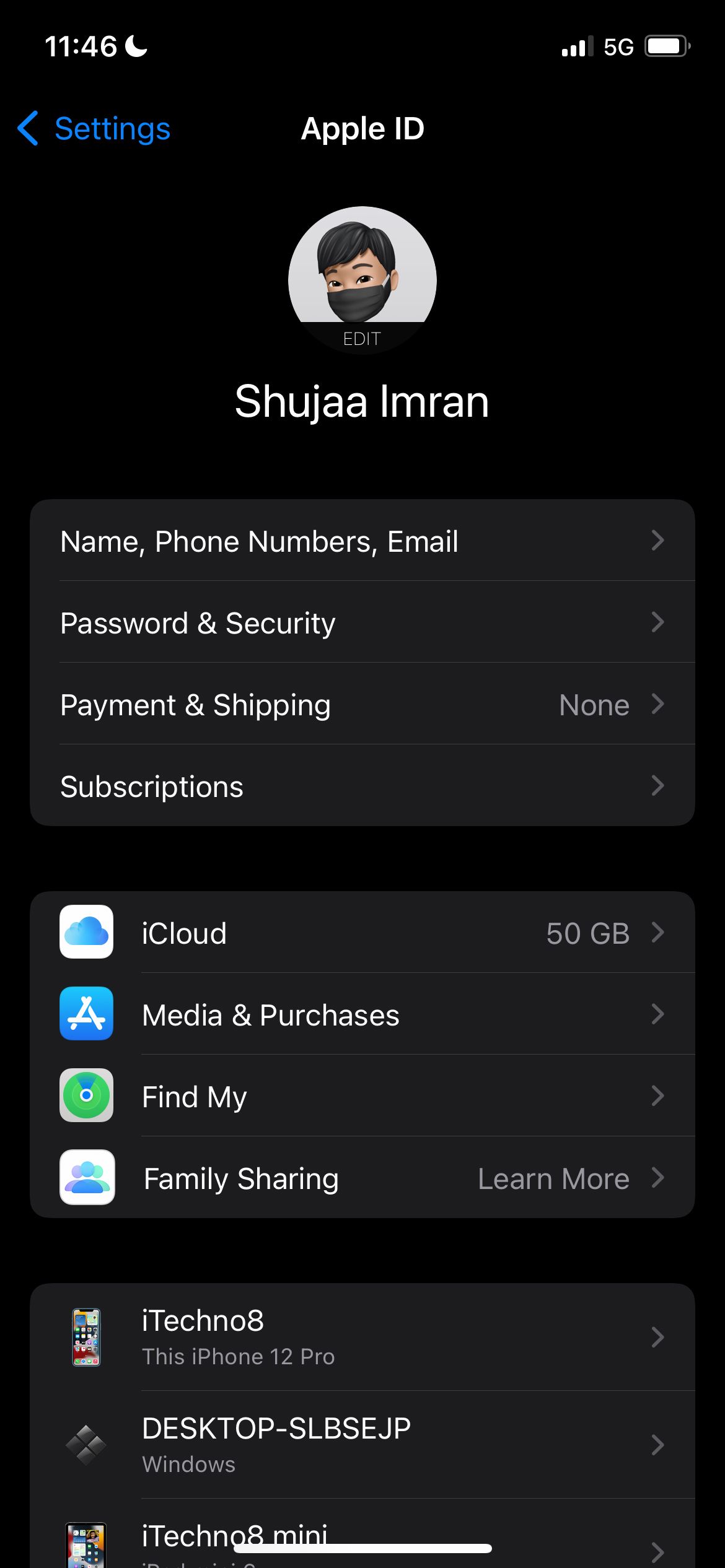
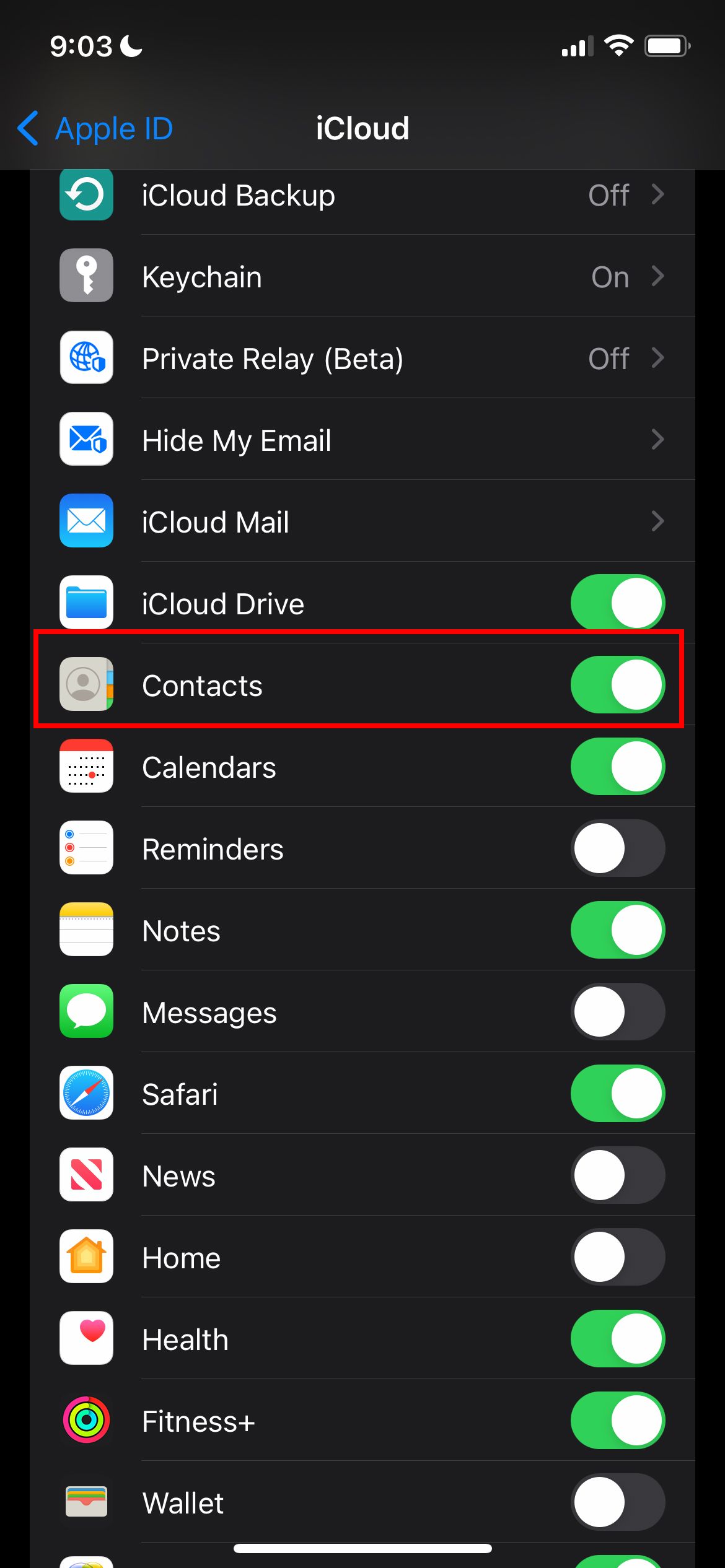
Fix Messages Showing Phone Numbers Instead of Contact Names
Hopefully, these three fixes should fix the issue of the Messages app showing phone numbers instead of contact names, and you'll be able to resume your normal conservation with your friends and loved ones. If none of these tips work, you may want to contact Apple support to help you get it fixed.