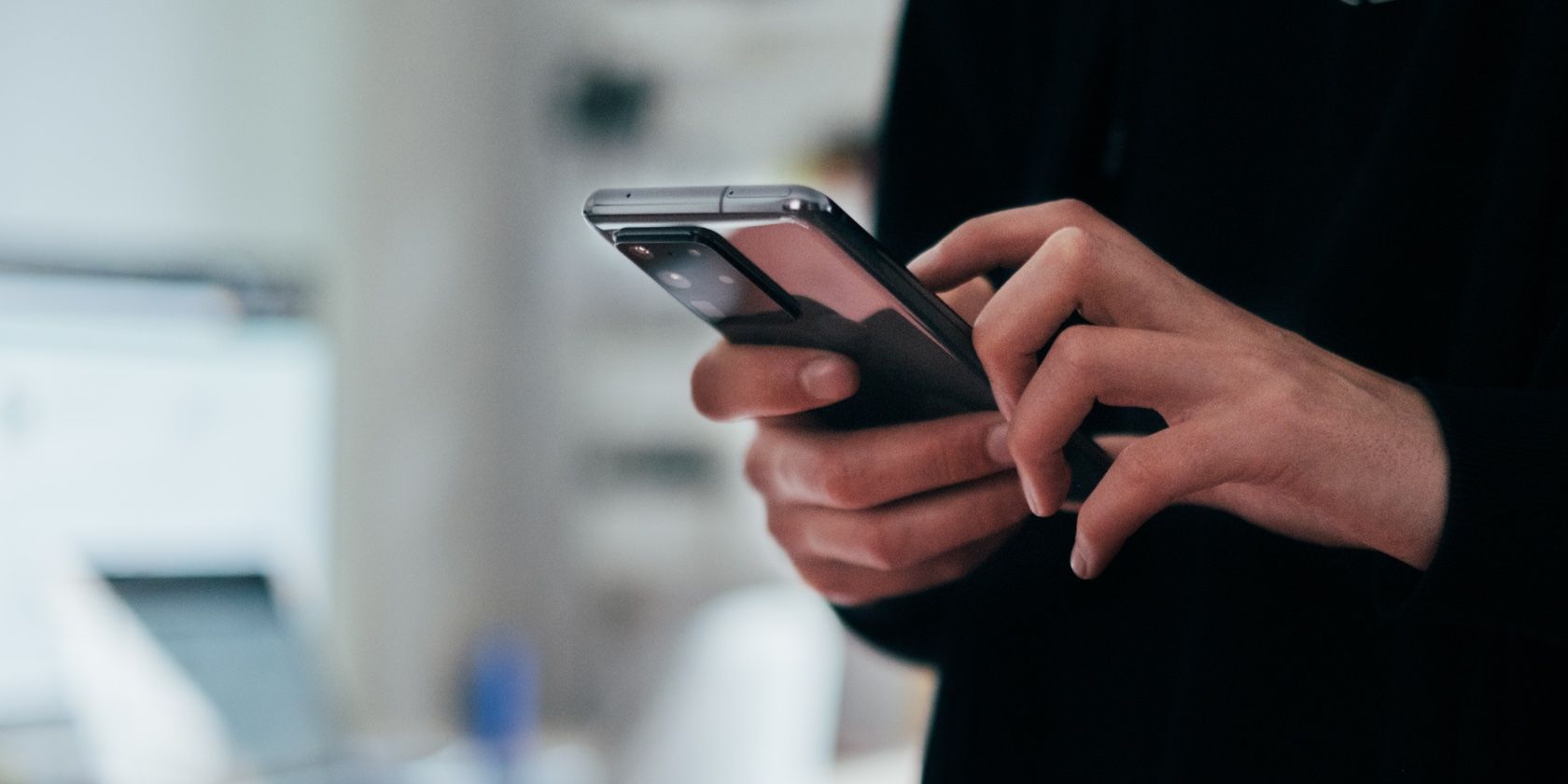Ghost touch is a frustrating screen issue you can encounter with Android displays. It's when your screen reacts to touches that aren't happening and starts moving or tapping buttons on its own.
This ghost touch issue can be more annoying than a physically damaged screen. To help, we've compiled a list of suggestions to help you resolve the ghost touch issue on your Android device.
What Causes Ghost Touch on Android?
Ghost touch occurs when your phone screen responds to inputs or presses that you didn't initiate, or when there is a part of your screen that is entirely unresponsive to your touch. In this state, your phone opens apps by itself and randomly taps on buttons without you even touching the screen.
If you're experiencing ghost touch, it's probably not a software issue. Usually, it's a physical problem with display components, like a faulty digitizer or a cracked screen. In some cases, dirt underneath the screen or water damage causes ghost touch.
However, because there is no single definitive source of or solution to ghost touch, you will have to fix it through trial and error by attempting each of the solutions below.
1. Replace Your Phone Charger
Surprisingly, ghost touch difficulties often occur only when phones are plugged in. This is especially likely if you use a low-quality charger or cable. Basically, these chargers and charging cables affect the functionality of the screen digitizer, which is the layer of your phone that reads your touch signals.
To check if the problem is caused by your charger, charge your phone with a different charger and cable combination and see if the problem persists. If your charger or cable is the problem, we recommend that you replace it with an official one from your phone manufacturer.
2. Clear the Apps Running in the Background
Having many open apps in the background can cause various problems. In general, applications running in the background can cause software glitches, which may lead to ghost touch. Therefore, clearing them is a good initial troubleshooting step.
Although the process may vary from one Android device to another, the general guide is to open the overview panel by hitting the overview button or swiping halfway up from the bottom of the screen if Android's gesture navigation feature is enabled. You can swipe up from the bottom of your screen to clear each application.
3. Clean Your Phone's Touchscreen
The display requires direct contact from your fingers to perform any activity. This means that when the screen holds foreign particles, such as dirt from your fingers or dust from the environment, that dirt can impact your screen's performance and cause ghost touch. So clean your touchscreen regularly to rid it of dirt and grime.
To clean the screen:
- Turn off your phone.
- Gently wipe your screen using a soft and slightly damp cloth.
- Wipe it clean with a dry cloth.
You may also experience ghost touch if your screen is cracked. So keep your phone safe from cracks or scratches. If the worst happens, follow our guide on how to handle a cracked phone screen.
4. Replace Your Screen Protector
Screen protectors are extremely useful for shielding your phone from cracks and scratches, but they can also cause issues. If dust or moisture gets between the screen protector and your screen, it can cause ghost touch problems.
Low-quality protectors also do more harm than good to your phone screen. The poor quality of materials used to make such screen protectors affects the touch sensitivity of the display beneath it.
Try removing your screen protector to see if that fixes matters. If it does, wipe your screen clean, and then replace the protector with a higher-quality one. Additionally, ensure the screen protector is installed correctly, otherwise, you may experience similar problems in the future.
5. Take More Breaks Between Screen Usage
The operating temperature of your smartphone must be at a certain level for it to function properly. For your screen to also work without issues, take breaks between usages and avoid using your screen at a stretch to prevent overheating.
Also, avoid using your phone in extreme heat, such as in direct sunlight. Heat causes electromagnetic interference, which disrupts your device's performance and may trigger ghost touch and other issues.
6. Keep Your Device Up to Date
As previously stated, ghost touch is rarely the result of a software glitch. Even so, outdated software or bugs can cause your phone to create ghost touch problems. Ensure your device and apps are up-to-date to fix these, as most bugs get patched with updates.
Steps for checking software updates vary across Android devices from different manufacturers and Android versions or skins.
- Open your phone's Settings app.
- Tap System > System update.
- You'll see your device update status. Tap the Check for update button to install available updates.
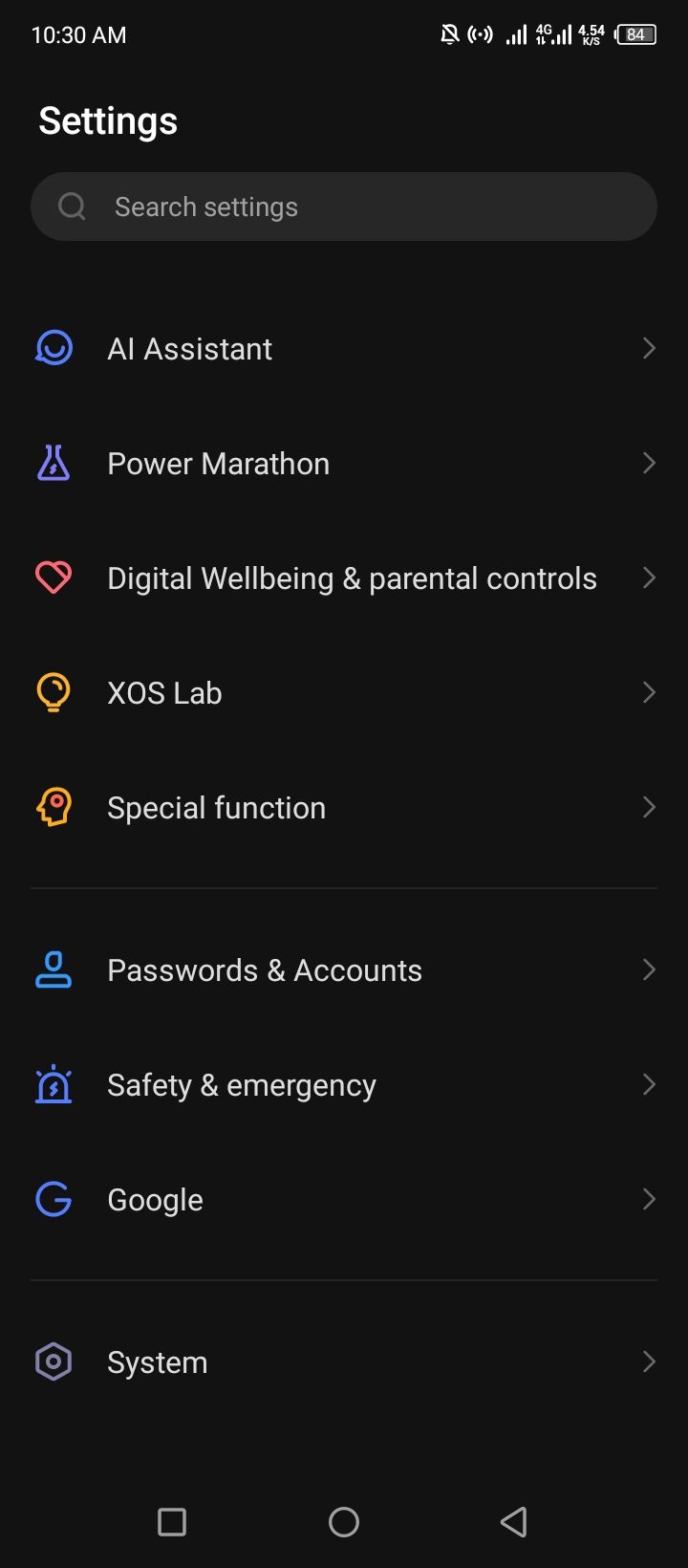
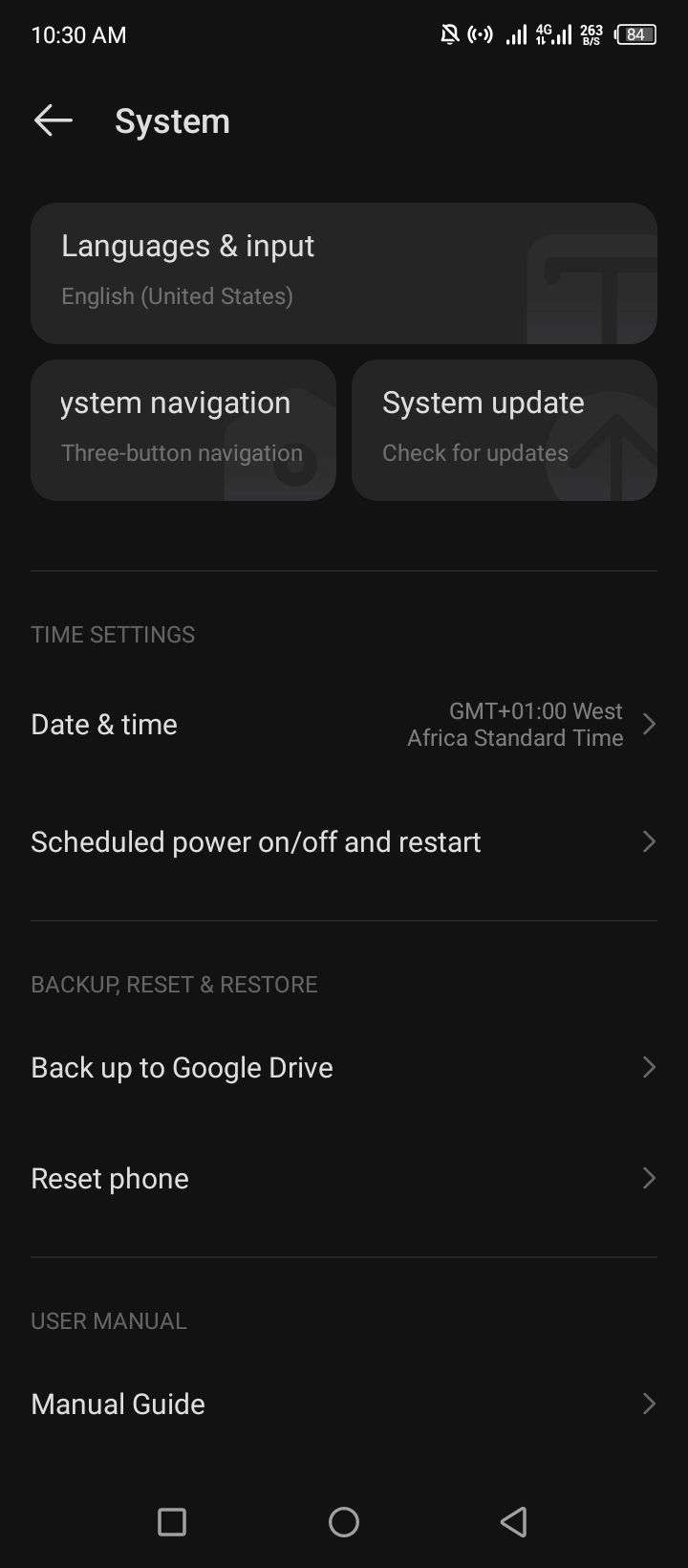
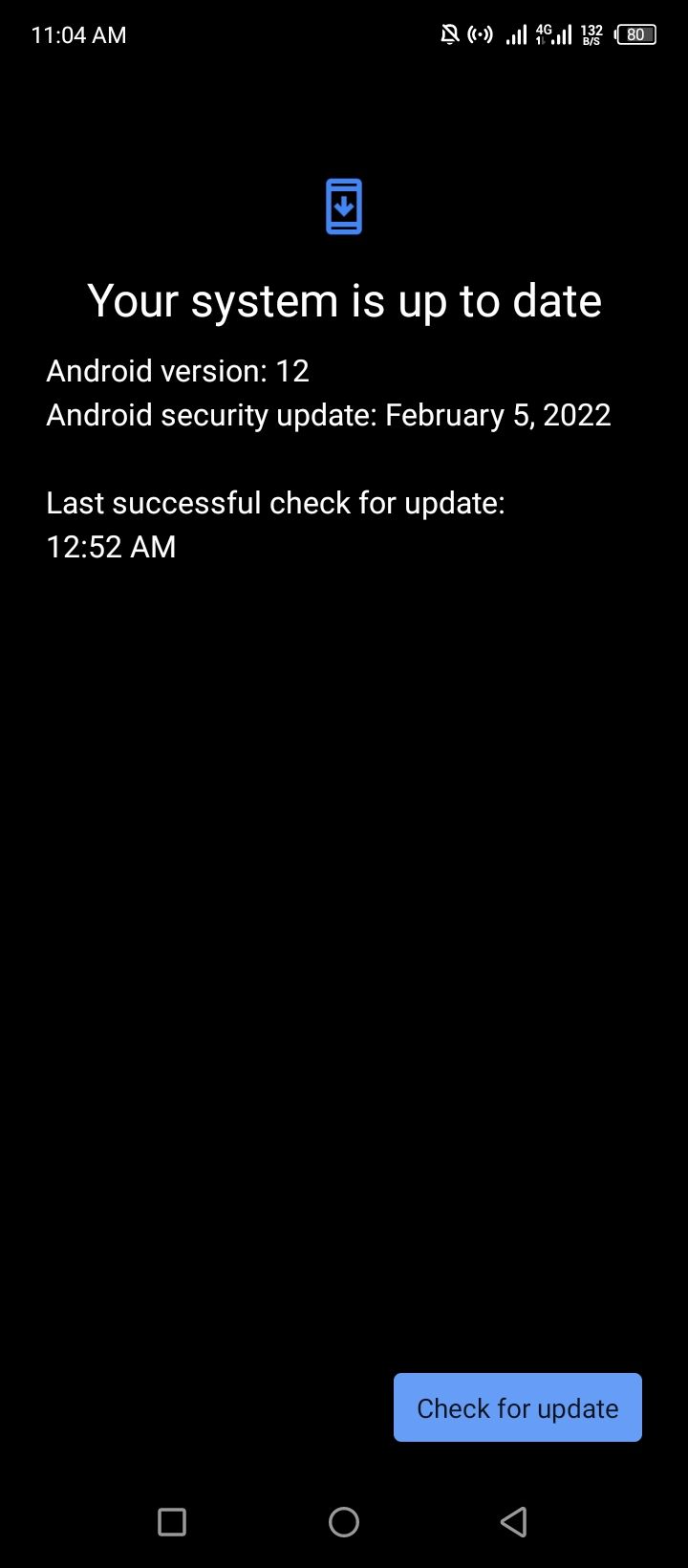
If the steps above don't work on your device, open the Settings app and search for System update or Software update using the search bar or button at the top. If there's no matching result, check online for specific steps for your phone model.
7. Factory Reset Your Phone
Assuming your device is up-to-date, another way to fix software-related ghost touch problems is to reset all your settings and content to default. If buggy software or an unruly app is the cause, this will fix ghost touch by eliminating underlying software issues causing it.
You should back up your Android device before resetting your phone. This is important because a factory reset will clear all your data, and you can't recover deleted data.
Before resetting your device, try restarting first. Restarting can help fix certain software issues and doesn't come with the high price of resetting and starting from scratch.
To reset your phone:
- Go to Settings.
- Go to System > Reset phone.
- Tap Erase all data.
- Enter your password or PIN to confirm.
- Select Continue, then tap Erase all data to start the reset.
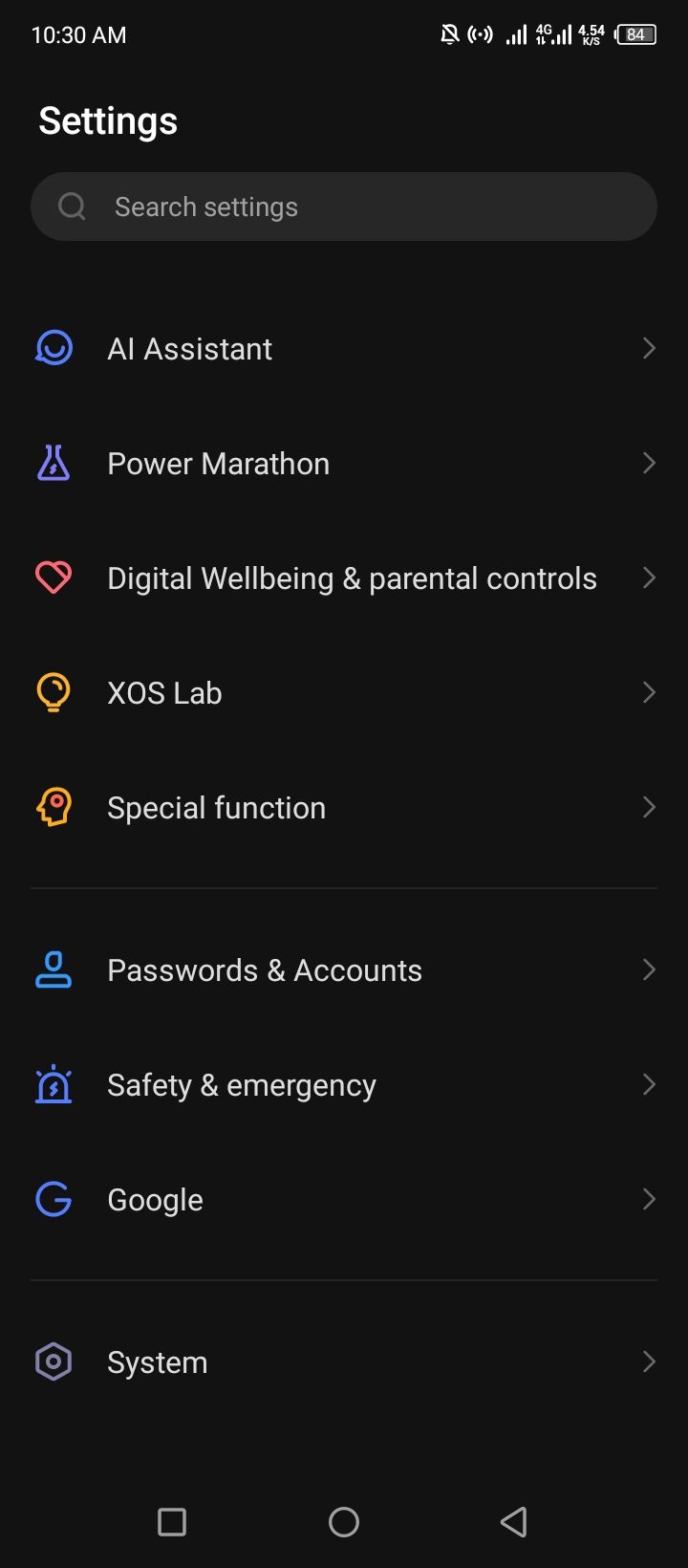
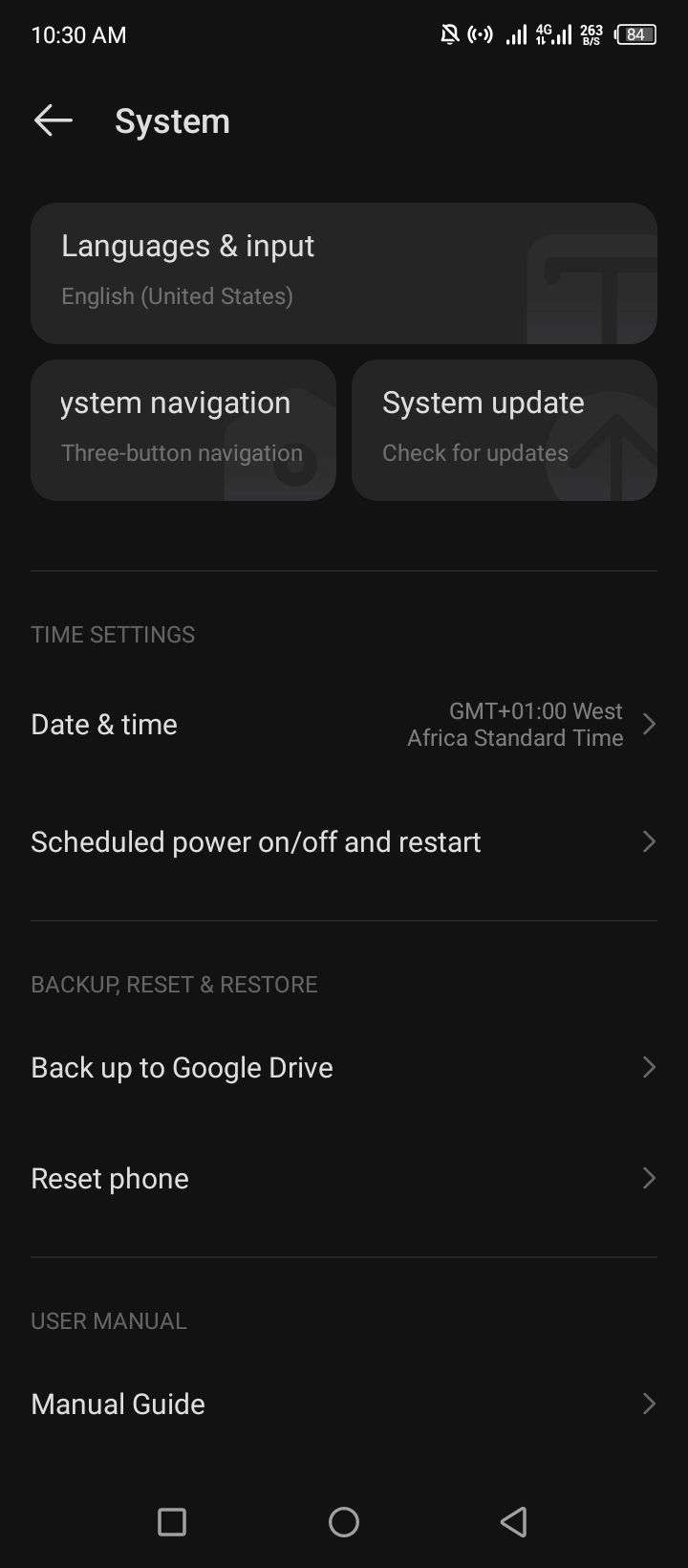
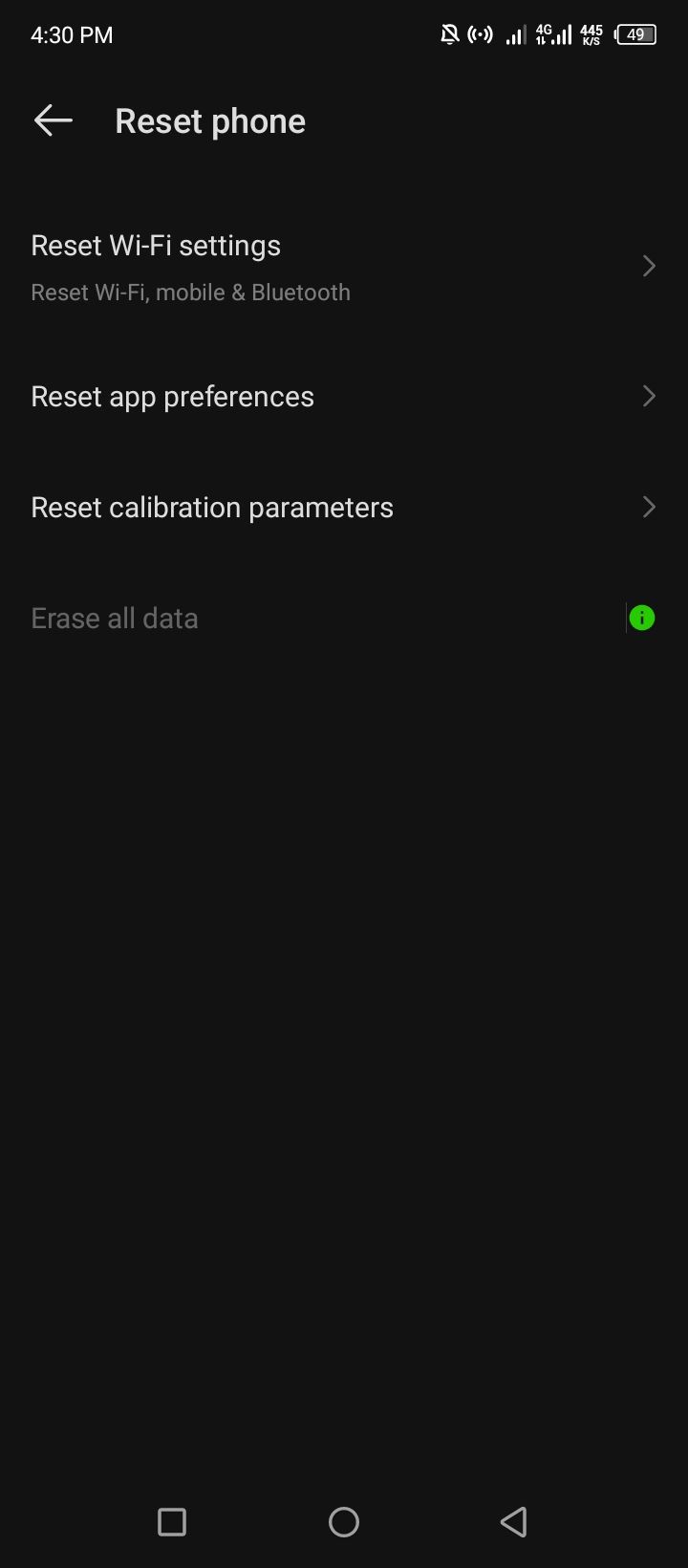
These steps might not work on your device because of Android's fragmented nature. Luckily, there are different ways of factory resetting your Android device. But if none works, a simple online search can point you in the right direction.
8. Take Your Device to a Service Center
If you haven't been able to fix your phone's ghost touch problem, it may be time to replace the screen. Perhaps the screen is deteriorating, water got into it, or it has a faulty component. In those instances, you'll need to find a trained technician to replace the screen.
Like other screen issues, the best way to resolve ghost touch is to take your device to a service center for a fix. If your phone is still under warranty, your phone's manufacturer may offer to replace it with a new one or may choose to repair the screen instead to try to fix the issue.
Get Rid of Ghost Touch on Your Android Device
While there are several potential causes of ghost touch on Android, you can perform basic troubleshooting steps to fix most of them. If the basic fixes don't work for you, seek out a qualified technician to disassemble or replace your screen.