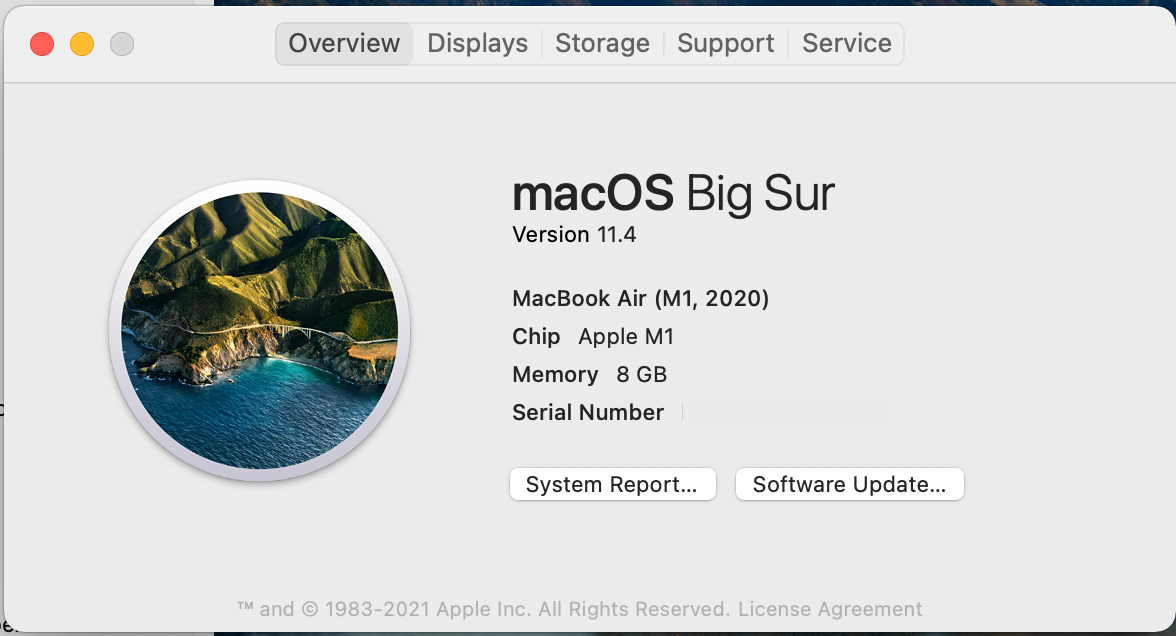In late 2020, Apple began transitioning its Macs from Intel processors to its own M1 Apple silicon chips. Later, it introduced a second, improved chip called the M2 chip.
Many Intel and Apple silicon-powered Mac models look almost identical, making them hard to tell apart despite the stark differences in processing speed.
So, how do you quickly check if your Mac packs an Intel processor or Apple silicon chip? Let's find out.
How to Check If Your Mac Uses Intel or Apple Silicon
At the time of writing, Apple has released several Apple silicon Mac models:
- MacBook Air (M2, 2022)
- MacBook Pro (13-inch, M2, 2022)
- Mac Studio (2022)
- MacBook Pro (14-inch, 2021)
- MacBook Pro (16-inch, 2021)
- iMac (24-inch, M1, 2021)
- Mac mini (M1, 2020)
- MacBook Air (M1, 2020)
- MacBook Pro (13-inch, M1, 2020)
However, many of these models also have counterparts running on Intel chips, not to mention it's often difficult to tell which Mac model you own just by looking at it. If you're keen to check which chip your Mac uses—no matter which model you've got—just do as follows:
- Click on the Apple logo in the macOS menu bar.
- Choose About This Mac from the dropdown menu.
- Mac computers with Intel processors will show an item labeled Processor, while Mac computers with Apple silicon will show an item labeled Chip.
- Right next to the label, you'll find more details about the Intel processor or Apple silicon chip that's powering your Mac—for example, M1 Pro, Intel Core i7, etc.
Why Should You Check if Your Mac Uses Intel or Apple Silicon?
Aside from the faster processing speed, longer battery life, and better performance for intensive tasks like graphic design and video editing, knowing what chip your Mac uses is essential when checking the hardware requirements for different software.
Some software won't work on Apple silicon chips, meaning you need an Intel Mac. In contrast, we're likely to see more and more software that doesn't work on an Intel chip, meaning you need an Apple silicon Mac instead. If you're curious to know more about the differences, check out our guide on Apple silicon chips.
Since Apple silicon chips are based on a completely different architecture, programs need to be rewritten for them to run on the new models. So, while Apple's own apps like Safari, Pages, FinalCut Pro, and Logic Pro are updated to run on these chips, apps from third-party developers need to be updated to run natively on Apple silicon.
Browsers like Chrome, Firefox, and Opera have been updated alongside many commonly used apps like Microsoft Office, Adobe Photoshop, DaVinci Resolve, VLC, Slack, and Discord. However, other programs might still need Rosetta 2, a built-in emulator from Apple that translates Intel apps to work on Apple silicon, with varying results.
Despite the faster processing speeds, there are still pros and cons to consider before buying an M1 Mac. On the other hand, if you discover that you already own an M1 MacBook Air, you might want to consider whether it's worth upgrading to the M2 MacBook Air because the performance jump isn't that great.
It Won't Be Long Before It's All Apple Silicon
While it will only take time before all Macs run on Apple silicon, it still pays to know your model's specs—especially if you depend on it for most tasks, like work.
Despite the Mac Intel vs. Apple silicon debate, you may find that some third-party apps you use haven't upgraded to the new chip yet.
Whether you choose to wait or are excited to switch over, Apple's silicon chips are heading the future of new Mac computers.