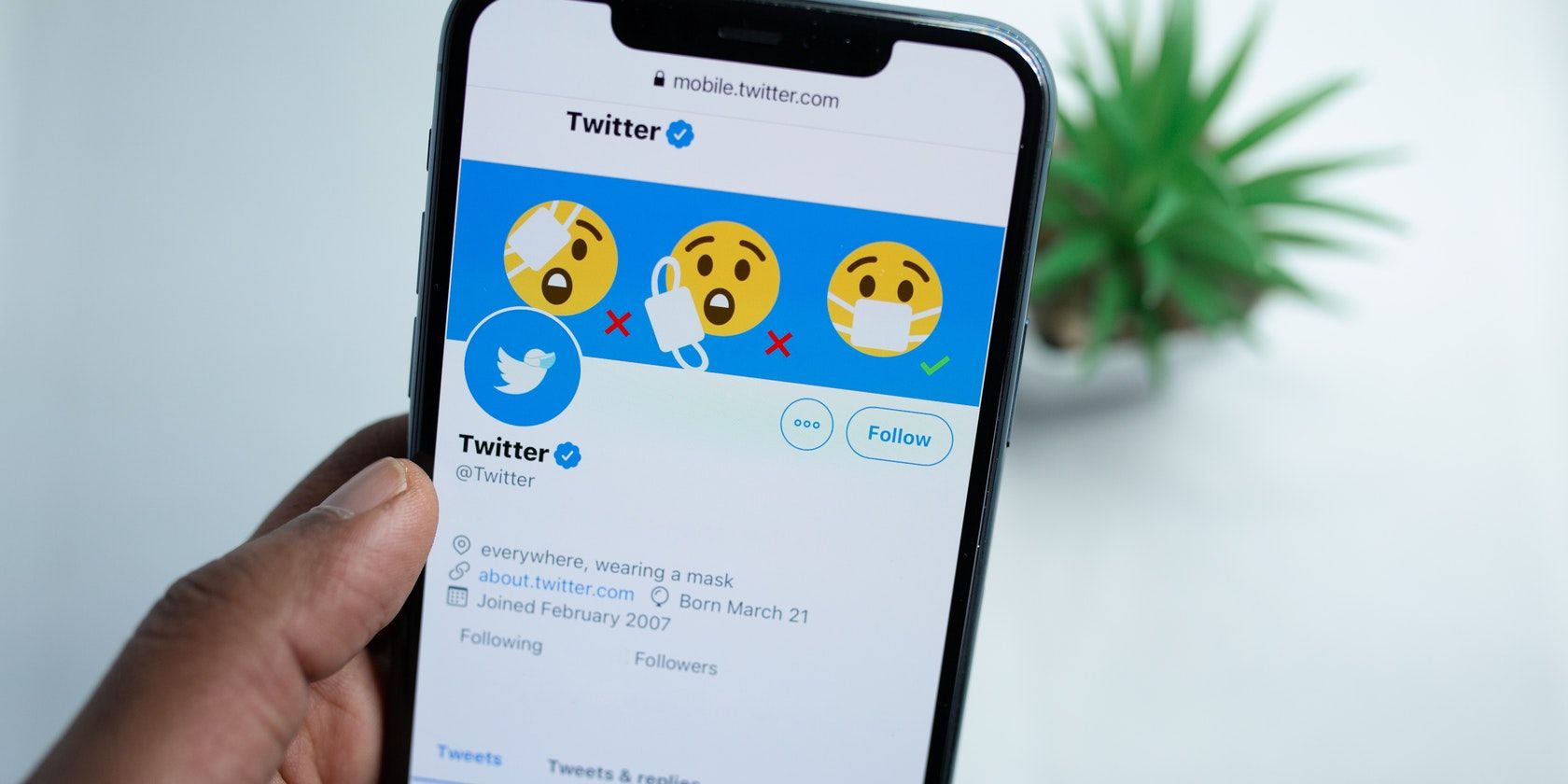Twitter’s video feature is one of its most popular functions. Users can play, upload, and retweet any video that they find interesting, making it easy for users to go viral.
At the same time, you aren't always going to want to watch the whole video. So, with that in mind, here's how you can fast forward a video on Twitter.
The Rules for Twitter Videos
Did you know that the maximum file size for a Twitter video is 512MB, whereas the maximum length that Twitter allows for a video is two minutes and 20 seconds?
That's plenty of time to upload a good video of substantial entertainment value. If you want to learn more about posting high-quality Twitter videos, here are the rules to remember when uploading videos to Twitter.
Regardless of length, videos on Twitter play automatically. But if you have less patience, there’s a way to skip the parts you find boring.
How to Fast-Forward a Twitter Video on Your Phone
Fast-forwarding a video on a tweet is easy. When the video is playing, simply double-tap quickly on the right-hand side of your phone screen and Twitter will speed up the video by five seconds.
Tap it for the third time, and the video will speed up by 10 seconds. The fourth time, 15 seconds; the fifth, 20 seconds, and so on.
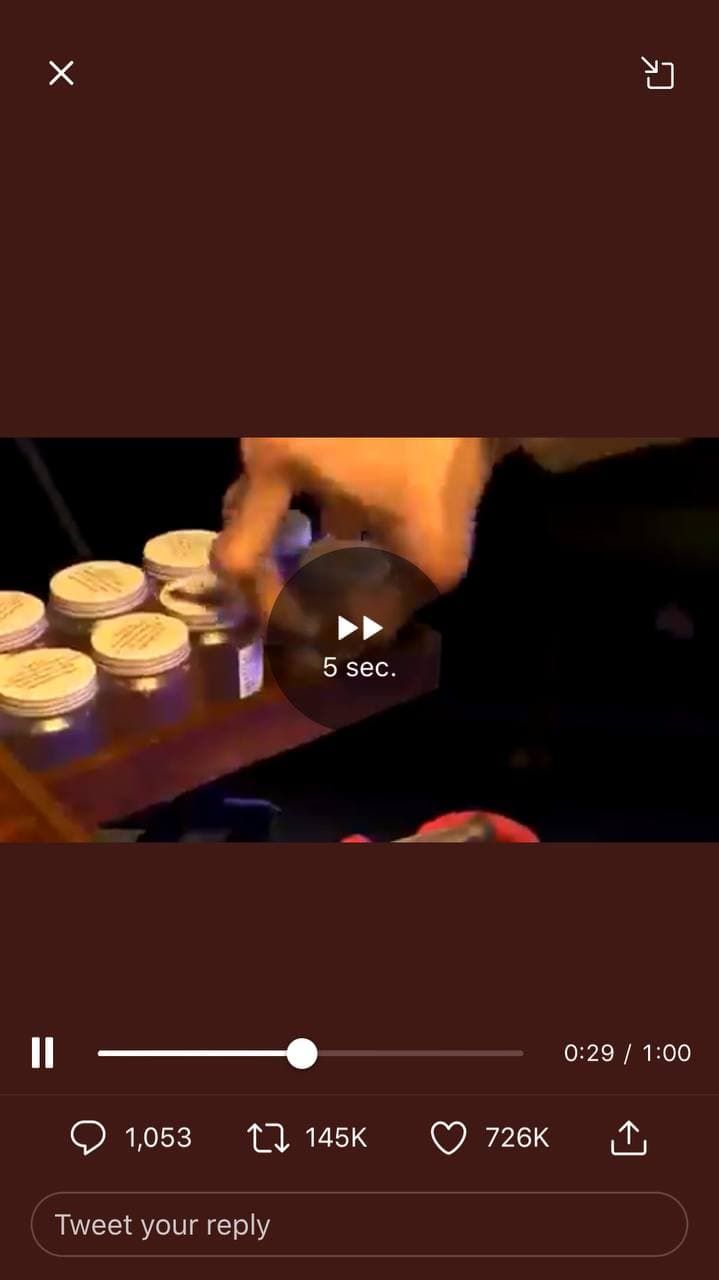
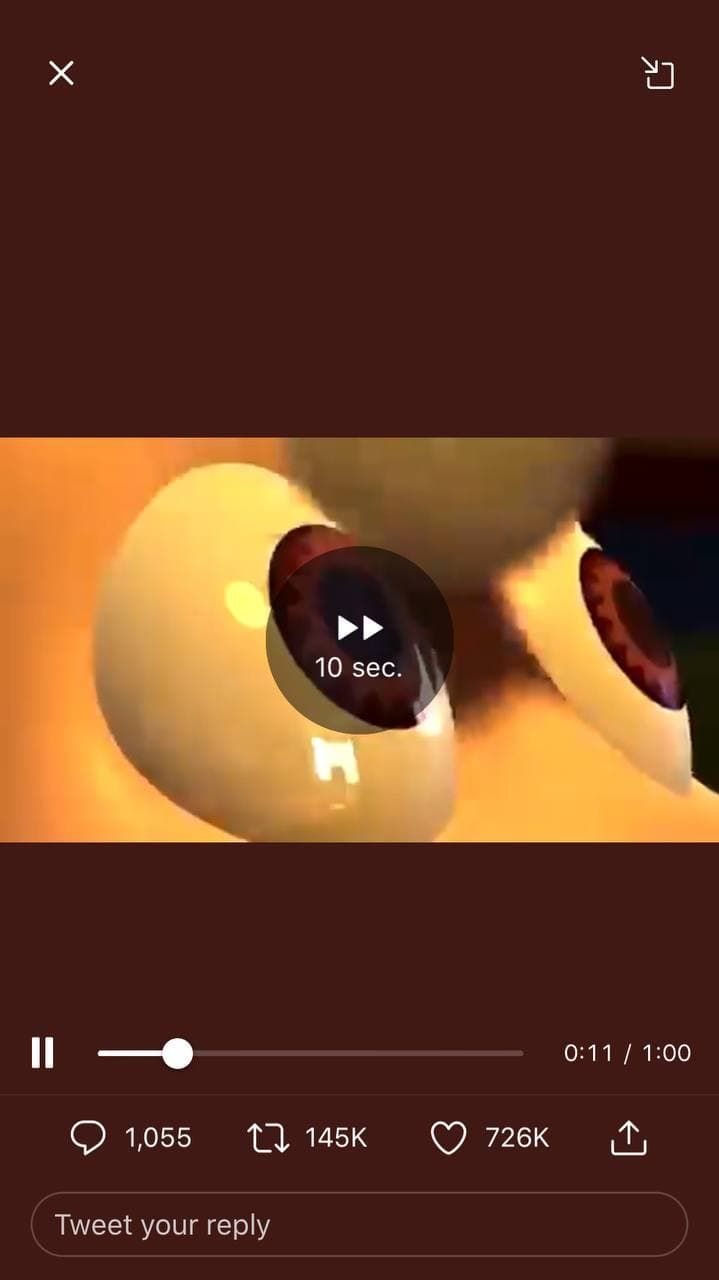
If you want to reverse the video, follow the same steps. But this time, double-tap on the left-hand side of the screen instead.
Alternatively, if you already know which part of a video you’d like to watch, go to the bottom of your screen and simply drag the bar back and forth.
If you really liked a video you just watched on your timeline, you can always save it too.
Twitter Videos Work Differently on Desktop
Fast-forwarding a video on Twitter is incredibly easy. Remember, though, that this method only works on your mobile device.
If you are using Twitter via desktop, you can only drag the play bar on a video.